The problem with today’s digital sharing is the restriction in file size. This means you will need to compress videos for YouTube or other platforms where you want to upload your work. You may think that the quality will get pixelated since compression tends to remove excess data. To avoid this, we looked for the best video compressors that will protect the quality of your videos.

- Part 1. What is Video Compression
- Part 2. Why Compress Video for YouTube
- Part 3. Best Way to Compress Video for YouTube
- Part 4. Other 4 YouTube Video Compressors
- Part 5. FAQs about Compressing Videos for YouTube
Part 1. 1. What is Video Compression
In a simple term, video compression is a method of reducing the video file size without damaging the visual quality. By identifying repeated information, the compressor discards it permanently. Video compression for YouTube and any other platform can be crucial, depending on the compressor you use. Some tools have codecs that compress at different levels or simply reduce size without analyzing the overall visual quality.
Part 2. 2. Why Compress Video for YouTube
Before uploading a video on YouTube, there are reasons to compress it first. This is also applicable to other platforms like Twitter or Instagram because they have restrictions on uploading. Here are some reasons why you should consider compressing videos for YouTube:
- YouTube restricts bitrate and resolution. You can upload a video with up to 8k resolution, but the platform will only accept it with bitrate of 35 to 45 Mbps.
- A compressed video on YouTube tends to create a smooth user experience, especially if the viewer has a limited internet bandwidth.
- It fastens the uploading process of the video, especially if it has a long duration. It also saves time if you are having a slow internet connection.
Part 3. 3. Best Way to Compress Video for YouTube
Video Converter Ultimate is the number one tool you should use to compress videos for YouTube. It is a desktop software that offers many editing features, including a compressor, merger, converter, and more. While it effortlessly reduces the video size automatically, the video compressor still allows you to adjust the parameters by specifying the size percentage or moving the compressor ball to reduce the video.
It supports wide arrays of input and output formats, allowing you to upload MKV, MOV, AVI, TS, etc., without hassle. Moreover, you can change the output settings, like codecs, resolution, and quality, to keep the video in the best form even when compressed. Video Converter Ultimate is accessible on Windows and Mac, so it is easier to compress videos for YouTube, WhatsApp, Facebook, and more!
- Compress videos in HD, 4K, and 8K without losing quality.
- Users can adjust parameters to resize accordingly.
- Create a pre-compressed result for video preview.
- Offer more features to create, upscale, and edit video files.
Free Download
For Windows
Secure Download
Free Download
for macOS
Secure Download
Step 1. Get the official Video Converter Ultimate app on your computer. Install and launch it, then go to the Toolbox menu. Choose the Video Compressor option and upload the video to compress for YouTube.
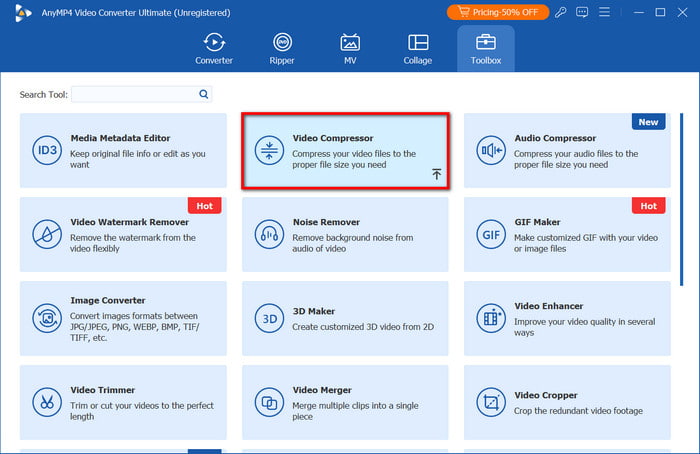
Step 2. The program will immediately reduce the size accordingly. You can still adjust it with the size parameters. Other settings are also configurable, such as the format, resolution, and bitrate.
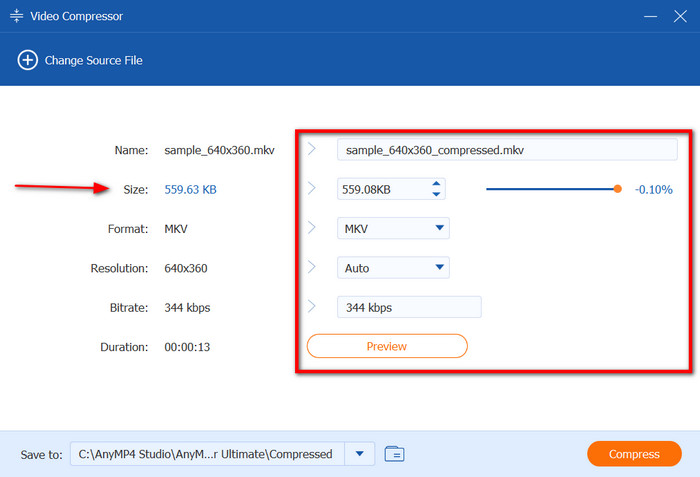
Step 3. Click the Preview button to see if the compressed video is good. Then, use the Save To menu to manage the folder where you want to store the video. Finally, click the Compress button and wait for it to be done.
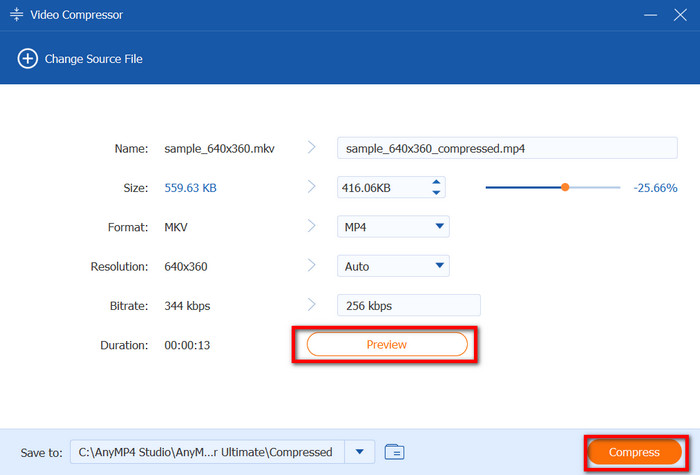
Compressing videos for YouTube looks easier and quicker with Video Converter Ultimate. It is sufficient for any type of video, reducing the file size with guaranteed excellent results. Get the free trial version on the latest Windows and Mac versions.
Part 4. 4. Other 4 YouTube Video Compressors
HandBrake
It is a free and open-source video compressor available for Windows and Mac. HandBrake is designed to convert various video files to another format and supports a wide range of containers, such as AVI, FLV, MKV, etc. It is also helpful for video compression, making video files more manageable for uploading online.
Pros
- Advanced output settings for codecs, size, etc.
- Customize the resolution and quality for compression.
- Manage videos to be playable on different devices and platforms.
Cons
- The learning curve is a bit steep.
- Video quality is not guaranteed.
Step 1. Install Handbrake on your computer and go to the File menu. Upload the video by clicking the Open Source option.
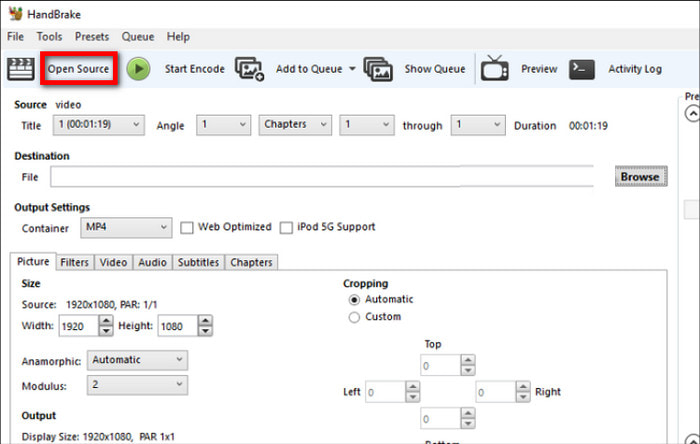
Step 2. Navigate to the Presets tab to manually reduce the file size. You can edit the video encoder, FPS, constant framerate, and quality.
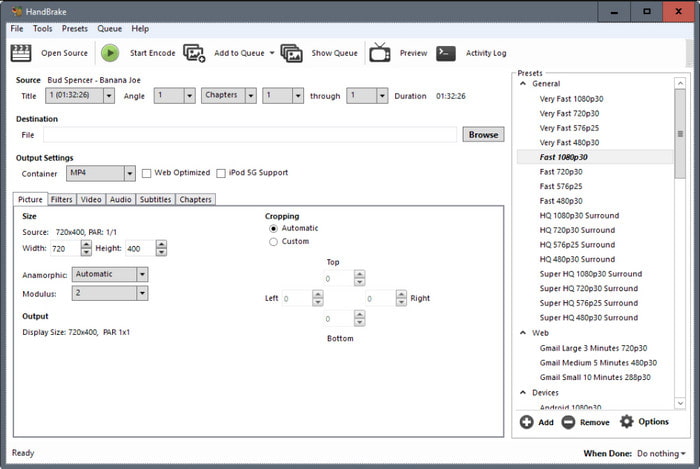
Step 3. Click Start Encode from the upper menu to start compressing. Depending on the file size, Handbrake may take some time to process the video.
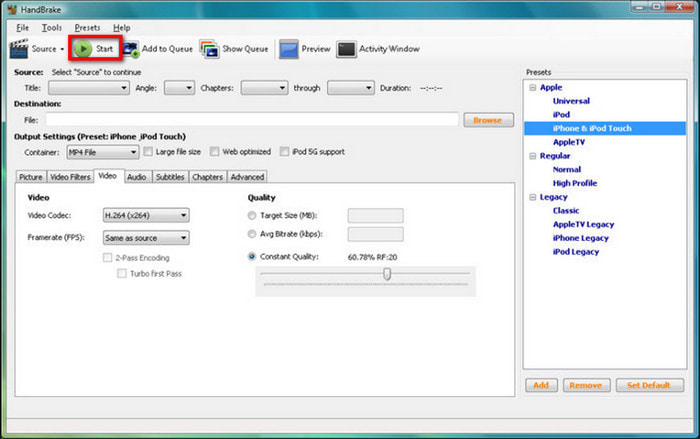
Handbrake is a free alternative for YouTube video compression. While it is popular as a complex tool, compressed files are not guaranteed to be of good quality. We advise experimenting with manipulating the output settings to avoid damaging your video.
VLC
VLC is a multimedia player that streams various video and audio files, such as MP4 and AAC. While its main purpose is playback, the media player also has a YouTube video compressor. This tool lacks features but is sufficient to reduce file size simply.
Pros
- Customize resolution and bitrate.
- No add-ons or extensions are required.
- Change the file extensions.
Cons
- Not suitable for a large file to compress.
- There is a potential quality loss.
Step 1. Get the software from the official VLC website and install it on your device. Open the Media dropdown menu and choose the Convert/Save option. Click Add to upload the YouTube video you want to compress.
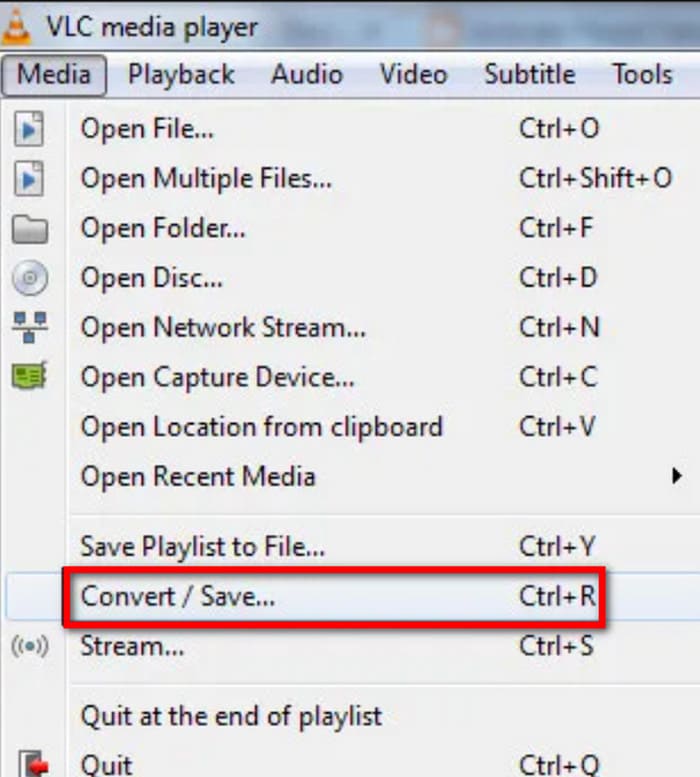
Step 2. You must select H.264 from the Profile setting, then lower the resolution and bitrate to reduce the file size. Once you've done this, pick a location folder and click the Start button to start compressing.
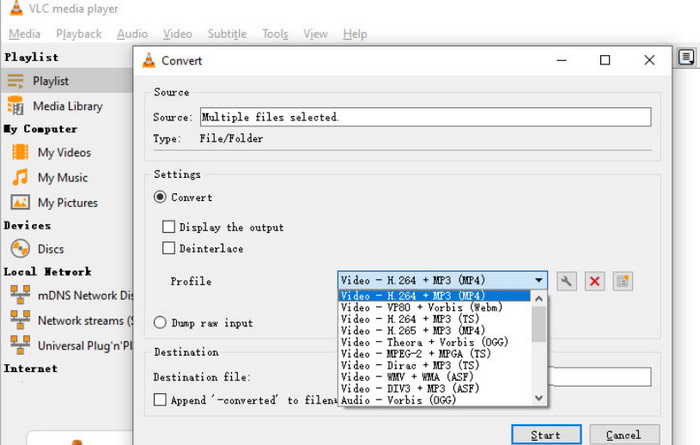
While it is free and accessible, VLC can only do much as a simple compression. Remember not to upload a large file since it cannot be processed by the tool.
Final Cut Pro X
If you are a Mac user, this YouTube video compressor might be ideal for your videos. It professionally organizes your media files to prevent possible overlaps when editing. Other than this, it allows you to control the file export, which means you choose a better preset for a smaller size.
Pros
- Efficient in settings adjustments.
- Changes in the video are reversible.
Cons
- Only compatible with Apple formats.
- Require additional paid software for advanced compression.
Step 1. Open the video you want to compress for YouTube on Final Cut Pro X. Since it is mainly for editing, you may proceed to make changes to the video as you need.
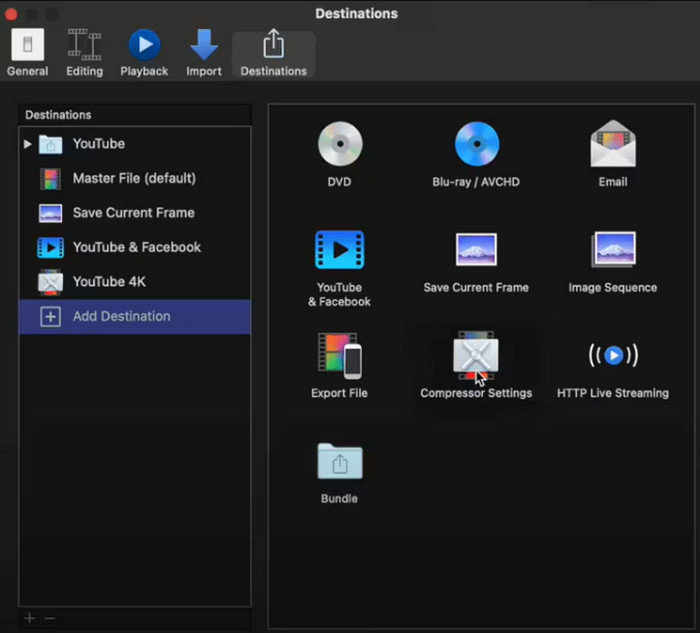
Step 2. When it’s time to export, select the Share option to open a dialog box from the left side of the interface. Select YouTube as the destination.
Step 3. Consider choosing a preset with an average quality. Then, customize the bitrate and resolution to compress. Click Export to save the video on your computer, and here you recommend your export MP4 in Final Cut Pro because it is small in size, and more compatible.
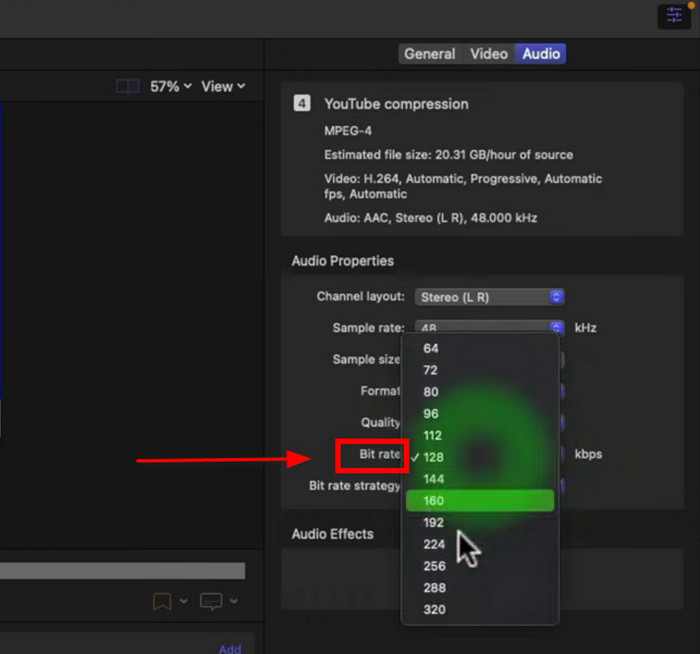
Final Cut Pro X mainly focuses on video editing, so you might think that it does not compress videos. But when you manage the output resolution, bitrate, and quality, you are avoiding creating a large file that is not acceptable to YouTube.
VEED.IO
If you want effortless video compression for your YouTube videos, go for an online compressor like VEED. The website has a user-friendly interface, and you can not only compress but also further edit your clips. However, be reminded that the platform is free but limits you from using certain functions.
Pros
- Support popular formats like MP4 and MOV.
- Advanced editing tools with compressing options.
Cons
- Using the free version will trigger unwanted watermarks.
- Requires creating an account before it exports videos.
Step 1. Click the Compress a Video button on VEED and upload the video to compress.
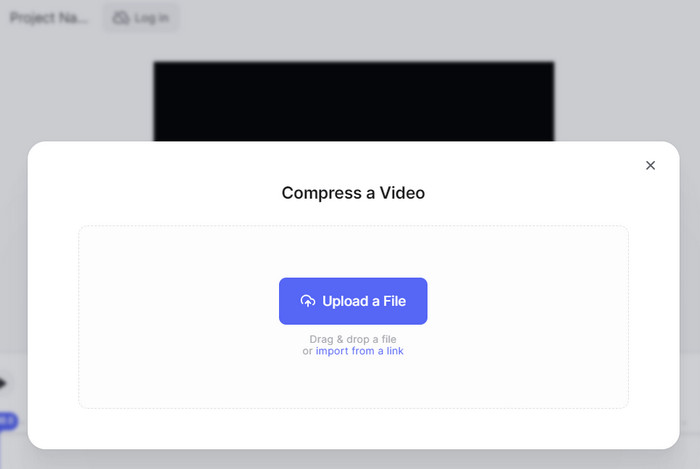
Step 2. From the dialog box, adjust the video quality and resolution. Then, click the Compress button to resize your video. Editing is available on the other domains of VEED.
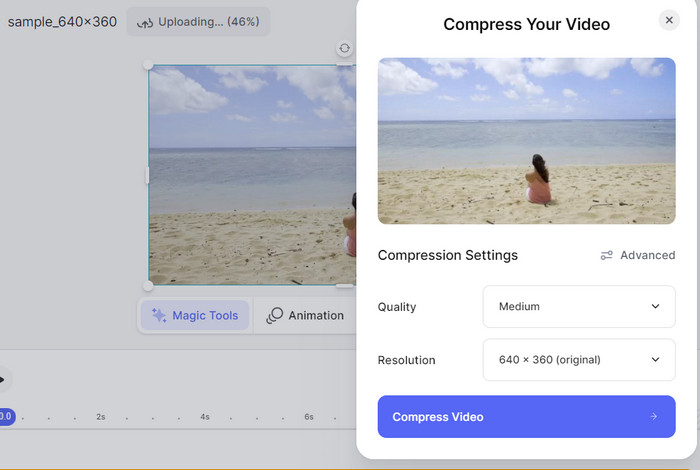
This YouTube video compressor is recommended for compressing a smaller file. It may suffice a simple compression, but it will only require you to purchase the pro version to unlock most of its features.
Part 5. 5. FAQs about Compressing Videos for YouTube
-
What is the best compression for YouTube?
Videos with higher bitrate may be unavailable for people with a low internet bandwidth. Prioritize to balance quality and bitrate for the best YouTube compression.
-
Can I reduce video size without losing quality?
Yes. To achieve lossless compression, you only need to look for a professional video compressor. We recommend trying Video Converter Ultimate for quick, high-quality compression.
-
What is the best format for compressing video?
It is best to configure the file with H.264 and a 720p resolution. This will help you save time during a long upload process and make your video more accessible to many viewers.
Wrapping up
Finally, you have the best compressors for YouTube videos, and you can even compress them flexibly online or on your desktop. But for an assured high quality, go for Video Converter Ultimate on Windows or Mac. It will compress media files accordingly and offer editing functions to help you convert, enhance, and modify your videos.
More from Blu-ray Master
- How to Compress GoPro Videos for Email, Uploading or Sharing
- 5 Ways to Compress Videos for WhatsApp to Try [Windows/Mac]
- Compress Video for Email via 3 Video Compressor/Resizer Apps
- Compress Video for Web Background – Web Video Compressor
- 100% Working Methods to Compress a Video File for Facebook Post
- Comprehensive Guide to Compress a Video for Instagram Posting

