If you are not familiar with Adobe Premiere Pro as a beginner, it will be difficult for you to export Premiere Pro videos to MP4. That’s because there’s no MP4 option in the exporting format. At first, you should know that MP4 videos are always encoded by H.264 or high-quality H.265/HEVC, and you can find these two codecs in the exporting settings.
However, sometimes when you have chosen the desired settings to export Premiere Pro videos to MP4, the exported videos will automatically be saved in other formats for unknown reasons. In this case, you can still convert Premiere Pro videos to MP4 format. As a versatile format that is commonly used in all devices and platforms, MP4 is a very important format to export Premiere Pro files to. Please keep reading this article, and you will learn more about 2 efficient ways to save Adobe Premiere Pro files as MP4 in different situations.
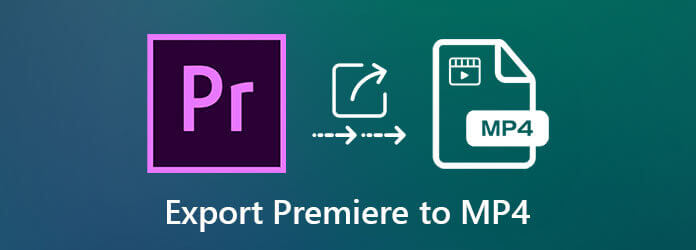
Part 1. The Easy Way to Export Adobe Premiere Pro Videos to MP4
As a beginner who has little knowledge about the video format or even can’t find the export settings, you can follow the next steps to export Premiere Pro videos to MP4 easily.
Step 1.Open Adobe Premiere Pro on your computer. Then you should select the desired parts in the project timeline, and the chosen parts will turn to light-blue color.
Step 2.Click the File menu at the top left corner and choose the Export option. Then click the Media button to open the export settings. You can also press the Control/Command and M button on your keyboard to start it.
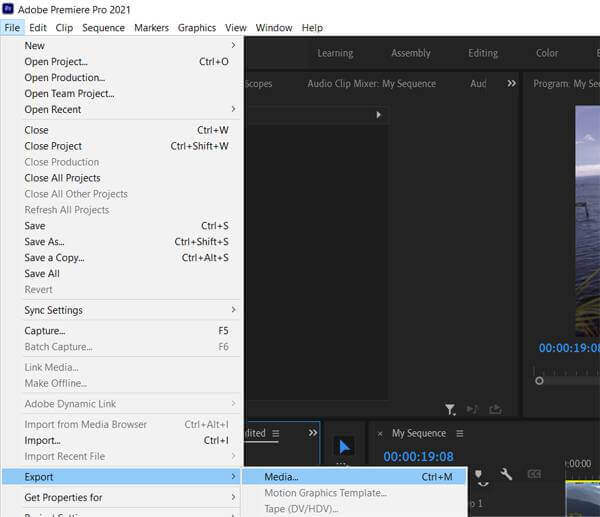
Step 3.In the popping-up window, you should click the Format menu and then scroll down to choose the H.264 or HEVC codec according to your need. You can also adjust the video quality, file name, and storage path. At last, click the Export button to save the Premiere Pro files in MP4 format.
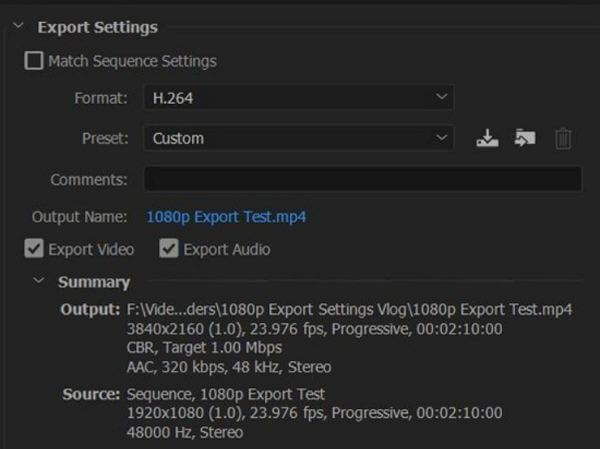
Part 2. How to Export Premiere Pro Files to MP4 by Converting the Formats
If you are still confused about exporting Premiere Pro files to MP4, you can choose to save them in any format and then convert Premiere Pro to MP4. It’s also a useful method when you can only get incorrect formats with MP4 settings.
Blu-ray Master Video Converter Ultimate is a very powerful software that can convert Premiere Pro files to MP4 easily with 70X faster speed. It supports more than 500+ formats and high quality like 8K, 5K, and 4K.

- Convert Premiere Pro files in any format to MP4 with simple clicks.
- Support 4K/5K/8K and HD resolution to keep high quality.
- Able to enhance video quality, adjust effects, and add filters, etc.
- 70X faster processing speed to convert a batch of videos quickly.
Free Download
For Windows
Secure Download
Free Download
for macOS
Secure Download
Step 1.Download Blu-ray Master Video Converter Ultimate and launch it on your computer. Click the Add Files button or Plus button to choose the desired Premiere Pro files.
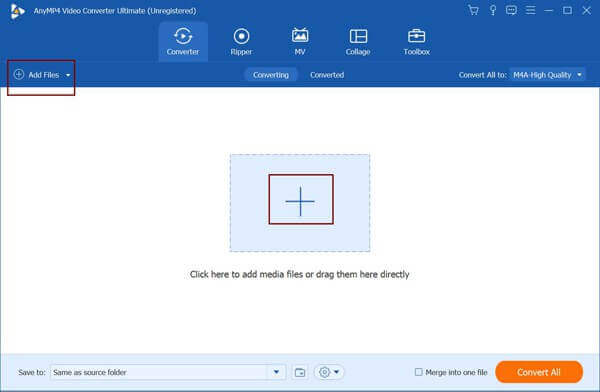
Step 2.Click the Convert All to menu to choose the MP4 format in the video list. To keep high quality, you can choose the Same as Source option to remain the original resolution. Then you can click the Custom Profile icon to change the detailed parameters.
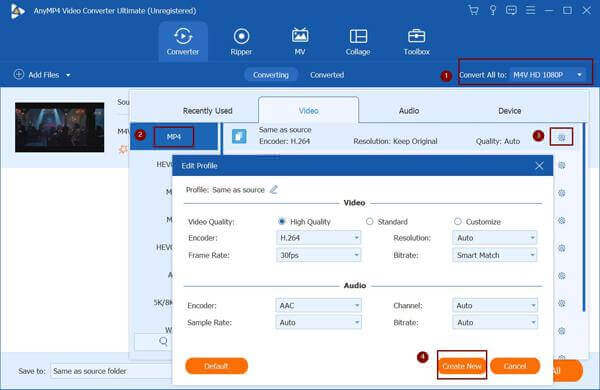
Step 3.After going back to the main interface, choose the storage path and then click the Convert All button to start converting Premiere Pro files to MP4.
Part 3. FAQs of Exporting Adobe Premiere Pro to MP4
-
Why can’t I save the Premiere Pro project in MP4 with H.264 codec?
Maybe you have created the video files in 4K resolution, and only the HEVC codec in MP4 format supports such high quality. You can choose to export Premiere Pro to MP4 with HEVC codec, and then change the codec to H.264 through Blu-ray Master Video Converter Ultimate.
-
How to convert Premiere Pro files to MP4 online for free?
Blu-ray Master Free Online Video Converter is the best choice for you to convert the Premiere Pro project to MP4. Without downloading any software, you can transform Adobe Premiere Pro to MP4 format easily.
-
Why should I export Adobe Premiere Pro to MP4 format?
MP4 format is the most commonly used format in many fields. You can upload MP4 videos online easily, and you can also play MP4 videos on your computer and mobiles. So you’d better export Premiere Pro videos to the recommended MP4 format.
Wrapping up
When you want to export Adobe Premiere Pro videos to MP4 format, you can simply choose the H.264 or H.265/HEVC codec to export. If it fails or you are still confused by the complex operation, you can export the videos to other formats and then convert Premiere Pro files to MP4 through Blu-ray Master Video Converter Ultimate.
More from Blu-ray Master


