Video editing consists of many methods that result in a beautiful video project. One of the simplest forms is to merge clips, either it is for a short video or just to compile them as one file. It might be simple, yet a crucial process. But in any case, some tools can help you join MKV files without losing quality or limiting the file size. If you need to work on your videos, let’s get started.
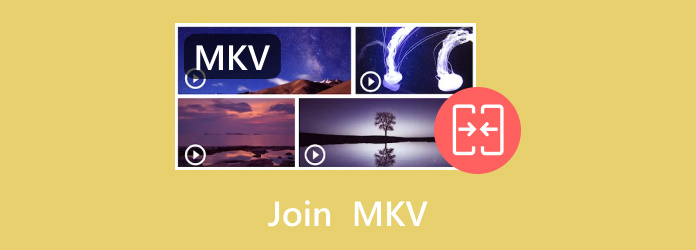
- Part 1. What is MKV Format
- Part 2. Best Method to Merge MKV with Video Converter Ultimate
- Part 3. Combine MKV Files with 2 Desktop Software
- Part 4. Join MKV Files with 2 Online Tools
- Part 5. FAQs about Merging MKV
Part 1. What is MKV Format
MKV, also known as Matroska Video, was developed in 2002 in Russia by Steve Lhomme's group. It is a file container that stores video, audio, and subtitle tracks. It is compressed but can withhold a huge amount of data with excellent quality. Although it looks similar to video formats like MP4 or MOV, MKV is unique because it can hold various codecs or compression methods in just one file. Thus, MKV is known for being a versatile video file format.
Part 2. Best Method to Merge MKV with Video Converter Ultimate
Video Converter Ultimate can help you merge MKV videos into one file. It can combine multiple MKV files into a file with the order you want. You are not limited to just MKV files because this tool supports joining various formats into one file, such as MP4, FLV, AVI, HEVC, etc., without compromising the quality.
It is a multifunctional program that includes a professional converter, enhancer, and editor, which makes creating or modifying videos easier. The software also has a built-in library of templates and effects that you can add to your MKV videos.
But more than this, you can effortlessly control the output properties of your videos, allowing you to change the format, resolution, aspect ratio, and size. Video Converter Ultimate is the greatest tool for overall video editing on a PC.
- Unlimited merging videos with transition effects.
- Organize clips with helpful controls.
- Enhance videos with a built-in upscale tool.
- A real-time preview with the final video result.
Step 1. Click the Free Download button to get Video Converter Ultimate on Windows or Mac.
Free Download
For Windows
Secure Download
Free Download
for macOS
Secure Download
Once installed, launch the app and proceed to the Toolbox menu. Choose the Video Merger option and upload the first MKV file.
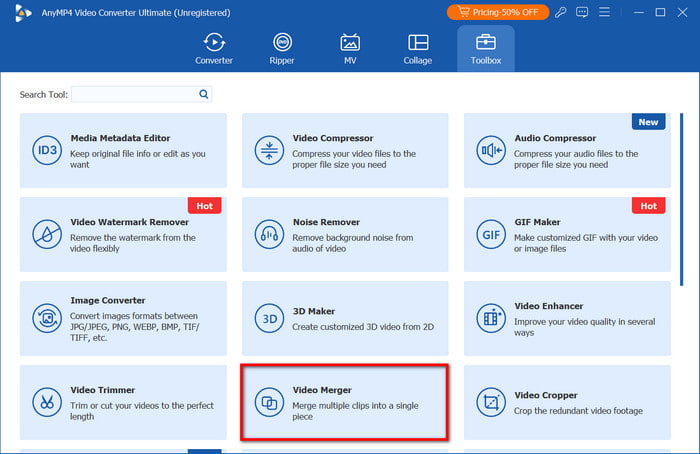
Step 2. Click the Add button to upload two or more clips from your folder. Organize the videos by using the Ahead, Behind, Forward, and Backward controls. You can also delete all the uploads by clicking the Empty button.
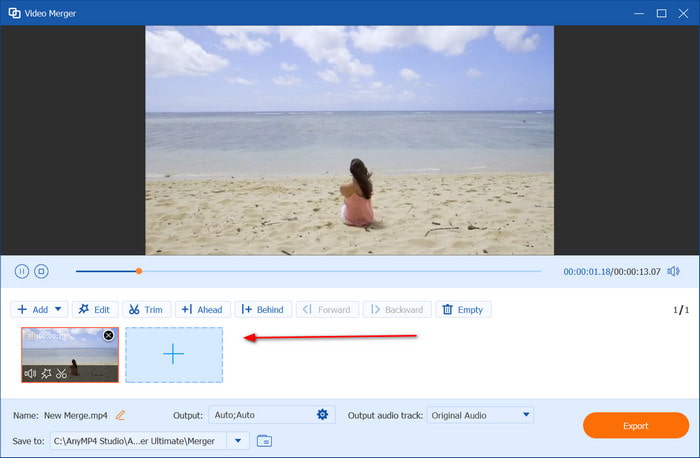
Step 3. Click the Edit tab to change the aspect ratio, add effects, apply a watermark, etc. If the video needs trimming, just proceed to the Trim menu, where you can cut any part of the clip. Click OK to save the changes.
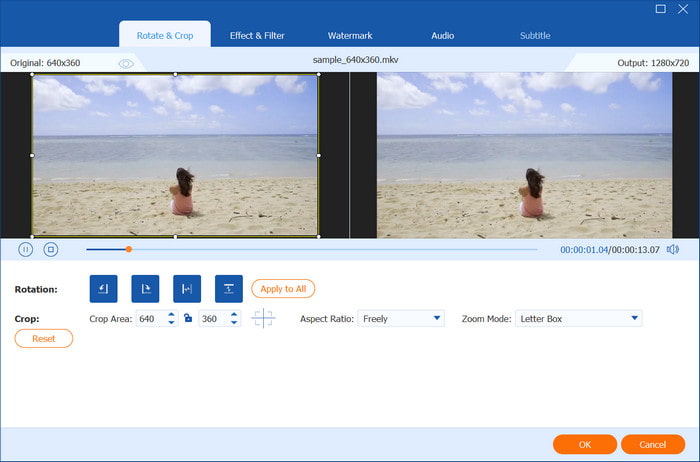
Step 4. Play the video to preview the final result. Choose a designated folder where you want to store the merged MKV files. At last, click the Export button to save your work. You may need to wait sometime if you merge large files into one.
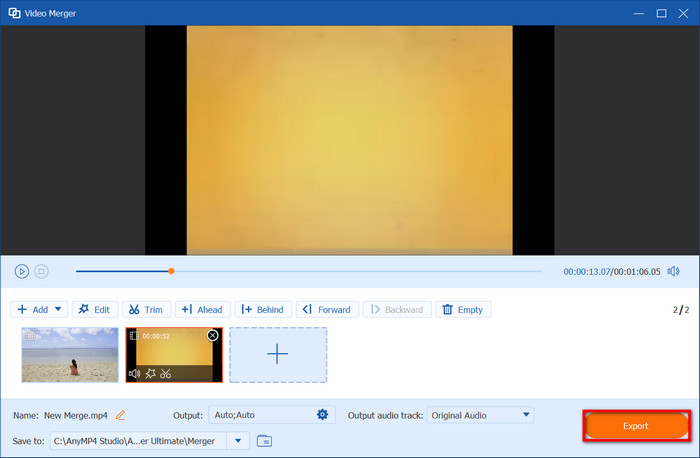
Not only can you combine MKV files into one, but Video Converter Ultimate also has the features you need for professional editing. It is straightforward and rewarding, and you can get it for free by clicking the Free Download button.
Part 3. Combine MKV Files with 2 Desktop Software
Bandicut
The video editing software is complete with editing features for MP4, MOV, and other video types. Of course, you can also use its video combiner to concatenate MKV files into one file. Since an MKV file tends to get bigger, Bandicut can also perform simple compression to reduce it and make the video easier to upload to platforms like YouTube.
Pros
- Straightforward and only requires minimal tutorial.
- Enable to cut or split videos with precision.
Cons
- It lacks certain features compared to other video editors.
Step 1. Launch Bandicut on your computer and select the Join option. Add the MKV files you want to work on.
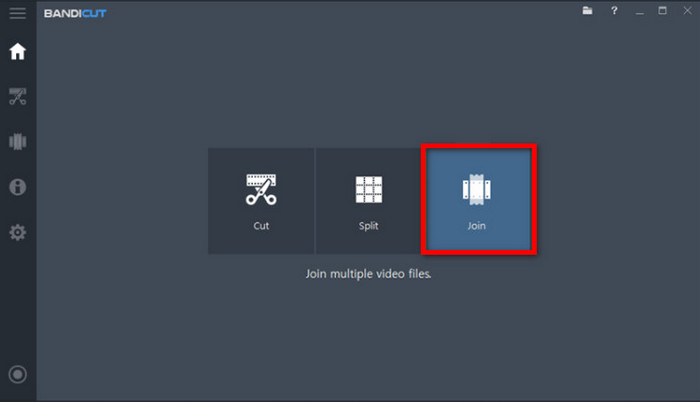
Step 2. You can optionally edit or organize the clips, including customizing the output settings. After that, click Start to process and export the joined MKV files.
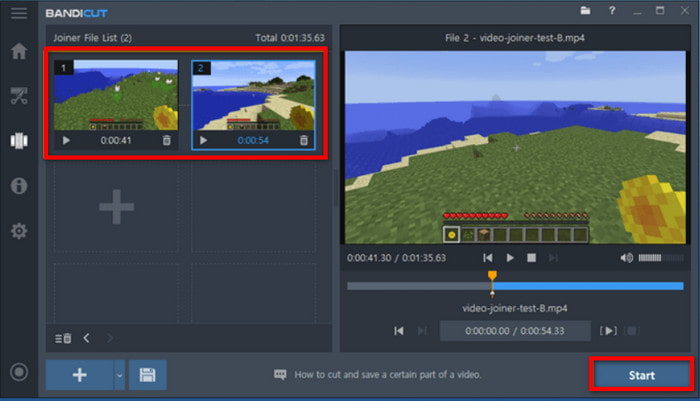
As mentioned, Bandicut is a user-friendly video editor that can combine MKV files effortlessly. However, it may be insufficient for advanced editing since it can only perform at an average level.
VLC
VLC’s main purpose is to stream video and audio files in any format. Surprisingly, it also provides simple editing, such as combining MKV into one file without a complex learning curve. Not only that, but the media player becomes a useful tool to preview your projects because it can play MKV, AVI, and other unique files without additional extensions. Furthermore, it is free to download on many platforms like Windows and Mac.
Pros
- uilt-in merging and editing tools.
- Users can modify VLC’s overall performance.
Cons
- Processing time is too long.
- It does not work well for bigger files.
Step 1. Download and install VLC on your device. Launch the media player and access the Open Multiple Files option from the Media menu. Proceed to add multiple MKV files by clicking the Add button.
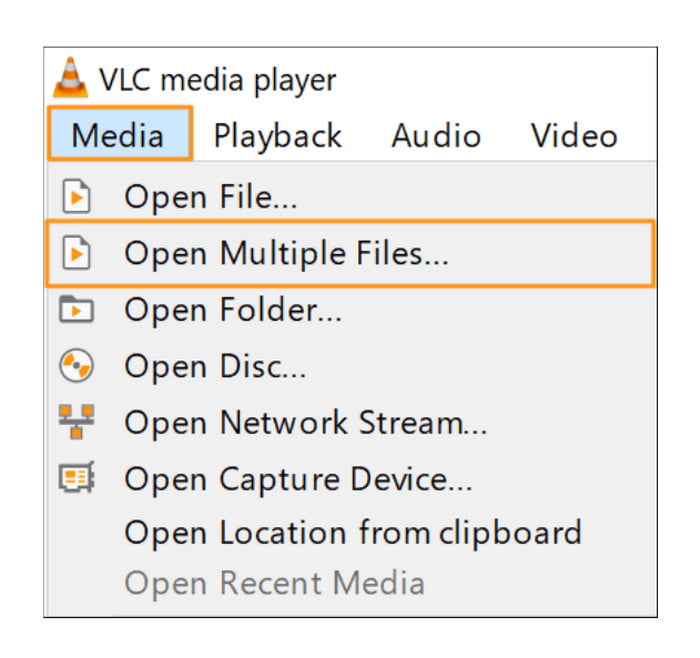
Step 2. Open the dropdown menu beside the Play button. Choose the Convert option, and it will open a new window.
Step 3. You can edit the output format from the Profile settings. Choose a destination folder, then click the Start button to merge the MKV files.
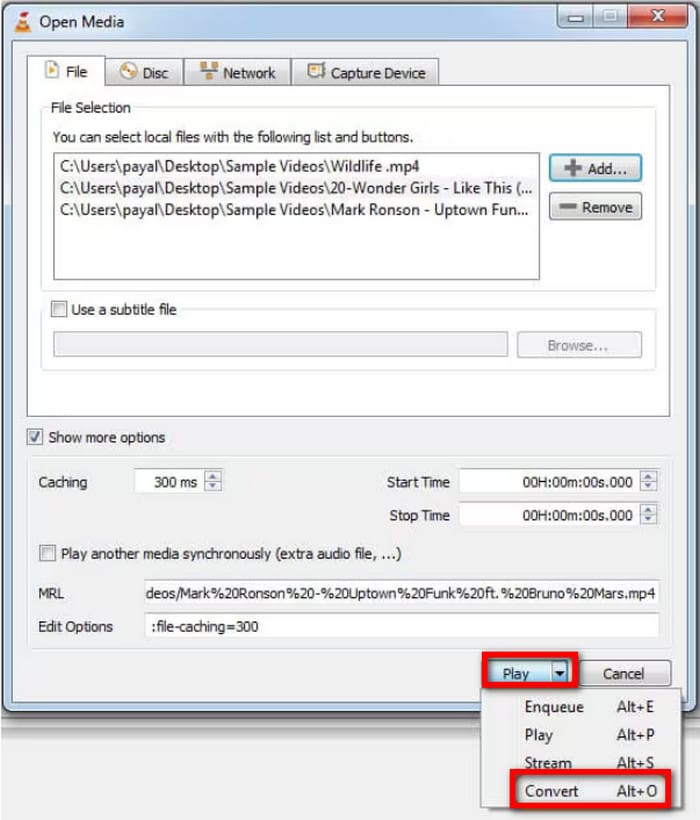
It is simple to combine videos using VLC, even without the need for additional extensions. The problem relies on the export time and unassured quality.
Part 4. Join MKV Files with 2 Online Tools
VEED.IO
An online tool like VEED makes it easier to merge MKV files effortlessly. It is known for its user-friendly yet advanced features, creating videos online even without editing skills. VEED also has a great number of effects that can be applied as a transition on the clips. Although it is a free tool, the platform may require you to purchase the pro version to use its functions completely.
Pros
- Support MKV, MOV, AVI, and other popular formats.
- Access files from Google Drive, Dropbox, and more sources.
Cons
- Put a watermark on the free version.
Step 1. Visit the VEED video joiner and click the Merge Video Files button to start. Add the file from your computer and wait a little until you can add another video.
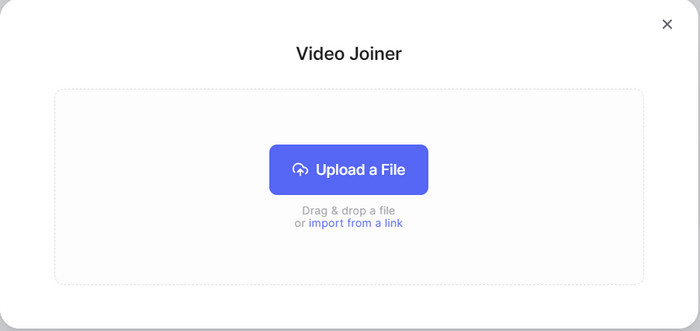
Step 2. Once all the clips are loaded, proceed to edit with transitions, effects, and other elements. Preview the final video and click Done to save.
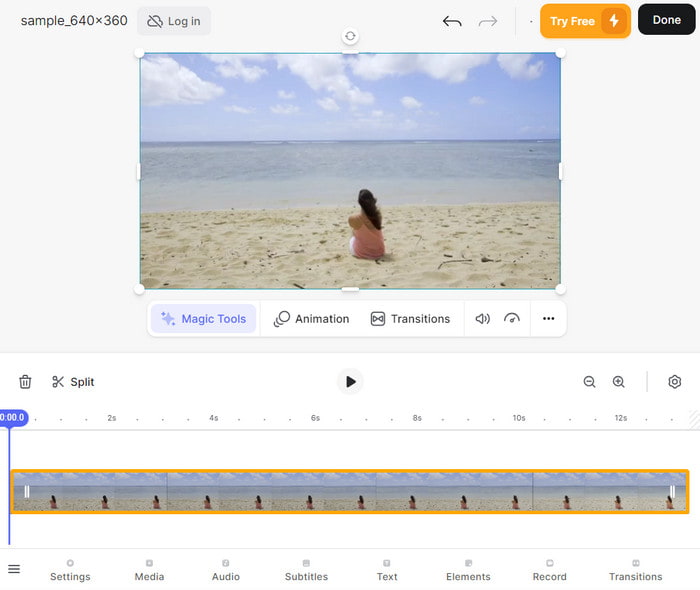
This MKV joiner is an accessible online solution that combines multiple files with just a few steps. However, you will need to spend money to remove the watermark or use some of its features.
Kapwing
It is another MKV video combiner that you can find online. Kapwing is an accessible tool on Chrome, Edge, etc. that provides powerful editing functions. It is also easy to use, making it quicker to upload multiple clips at once. In addition, you can add elements to your videos, like effects, transitions, stickers, and more.
Pros
- Abundant free editing features like reverse video, trim video, etc
- Safely export files in the best quality.
- Keep all editing history in an account.
Cons
- A brand watermark is applied to the video.
Step 1. Visit Kapwing and upload the first MKV file from your computer. You may also upload from sources like Dropbox or Google Photos.
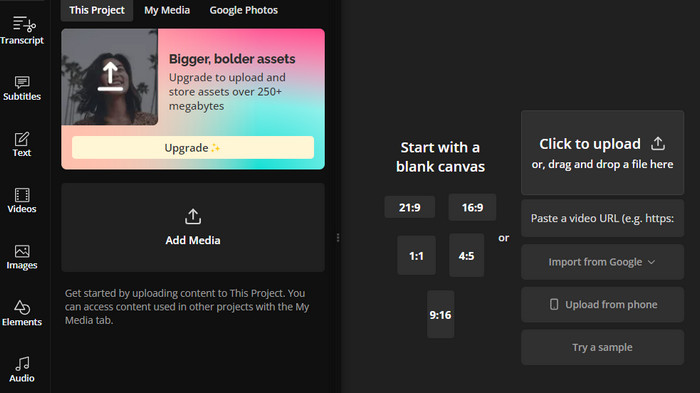
Step 2. When the file is uploaded, click the Add Media button to import more MKV files. Edit the clips as you need. Once previewed, click the Export button to merge MKVs.
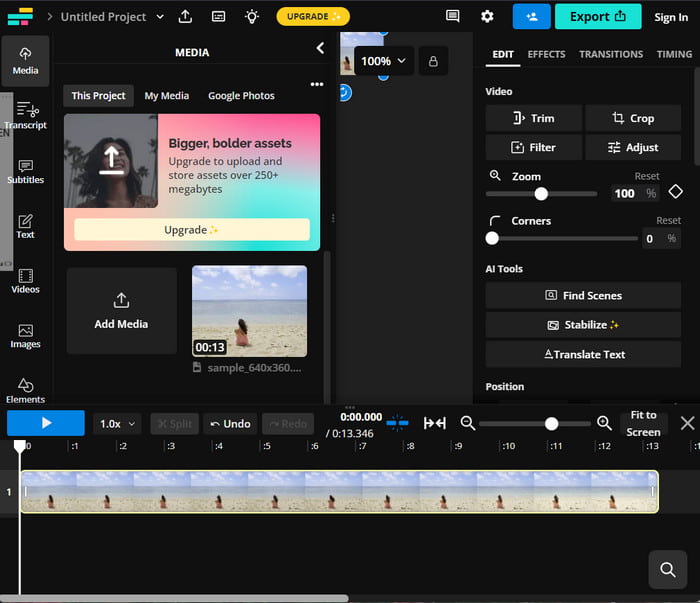
This is a great alternative to merge video clips online. However, Kapwing will apply its brand logo to your videos, and you can only remove it by upgrading to a paid plan.
Part 5. FAQs about Merging MKV
-
Can HandBrake merge video files?
Although HandBrake is known as a free and professional video editor, it cannot merge MKV or any video file. Mainly, its function is to optimize and edit a video’s output properties by converting, modifying, and so on.
-
What are the disadvantages of MKV?
One problem with this video format is its incompatibility with many devices; only a multimedia player like VLC can stream it without a problem. Another disadvantage is its size since it keeps all raw data with lossless compression.
-
Is MKV lossless?
Yes. It supports lossless video compression, which allows you to preserve and stream videos in the best quality.
Wrapping up
After reading this post, which tool have you considered using for merging MKV files? Know that there are free merging options that will simply combine videos without quality assurance, and some alternatives are not up to professional merging. To make sure you get the best result, Video Converter Ultimate is a must-try. It is also multifunctional, which means you can convert, upscale, or modify your videos in just one platform. Get a professional video editor on the latest versions of Windows and Mac.
More from Blu-ray Master
- 4 Ways to Convert MKV to AVI [Desktop&Online]
- Ultimate MKV Video Compressor to Resize Video without Quality Loss
- How to Join Multiple MKV Videos with High-Quality
- Ultimate Tutorial – How to Compress Large AVI Files without Limitation
- 4 Methods to Compress MP4 Video Files on Desktop or Online
- Best Ways to Reduce WMV Movie Sizes Free Online and on Desktop

