Anyone would love to share memorable pictures by creating a video slideshow. Whether it is from a trip or an event, a video will make it thrilling for everyone to see the moment again. While you can say that there are editing tools on your computer or phone, you might step up your editing skills with a better slideshow video maker. Check the following tools that might be your partner in creating slideshows.
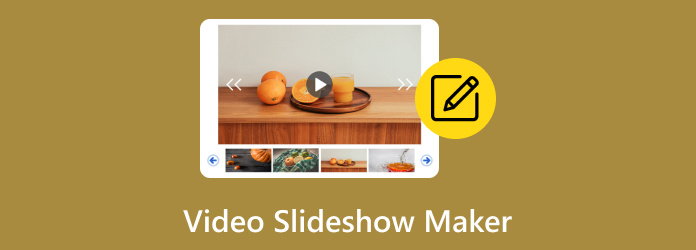
- Part 1. How to Choose the Best Video Slideshow Maker
- Part 2. Photo Slide Creator Software in 2024
- Part 3. Photo Slideshow Maker with Music Online
- Part 4. Picture Slideshow Maker with Music on Mobile
- Part 5. FAQs about Video Slideshow Maker
Part 1. How to Choose the Best Video Slideshow Maker
In reality, you can easily find a video editor that can create a slideshow with easy research on Google. However, due to a rising number of editing tools, there are too many options to choose from, and not all of them can be as effective as you imagined. In this case, the following criteria should be considered when choosing a photo slide creator:
- Ease of use: If you are a beginner or want to make editing quick, it is best to use an intuitive editor. It’s better if it has drag-and-drop functionality so you can easily upload multiple pictures at once.
- Features: A video slideshow maker must have basic editing tools like trimming, cropping, and adjusting the quality of libraries of stickers, titles, and effects. An editor is ideal if it has more functions, such as graphics and voiceover, for you to add to your slideshow.
- Price: It is good to invest in a pro video slideshow maker. However, consider the price for the service offered. If you don’t like spending money, a free video editor would be your top choice.
- Availability: Always check if the video editor is available on your device. While most software and apps today are supported on many platforms, you might encounter one that is only native to one operating system.
Part 2. Photo Slide Creator Software in 2024
Video Converter Ultimate
Video Converter Ultimate is an all-in-one software for Windows and Mac. It creates slideshows with photos and videos in MP4, MKV, MOV, JPEG, PNG, GIF, and other formats. You can effortlessly add files by dragging and dropping them into the program’s timeline. The best part is its extensive library of templates that can match a theme, anniversary, or event you want for the video. Moreover, the video editor allows you to export the slideshow in high quality by configuring the output format, resolution, and quality.
- Intuitive and has no complicated setup.
- Support all resolutions for Instagram, Facebook, etc.
- Presets with themes, music, and transitions.
- Photos and videos can be edited individually with filters and effects.
Step 1. Download Video Converter Ultimate on Windows or Mac.
Free Download
For Windows
Secure Download
Free Download
for macOS
Secure Download
After installing, launch the software and go to the MV menu. Click the Add button or drag and drop photos to the timeline to upload.
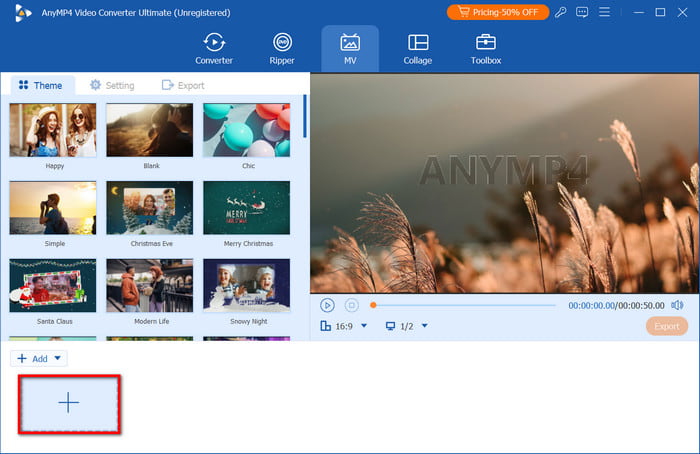
Step 2. Choose a preset from the library to match the theme. You can find a preset for Christmas, travel, and others. Also, select a resolution under the preview screen that you want for the video.
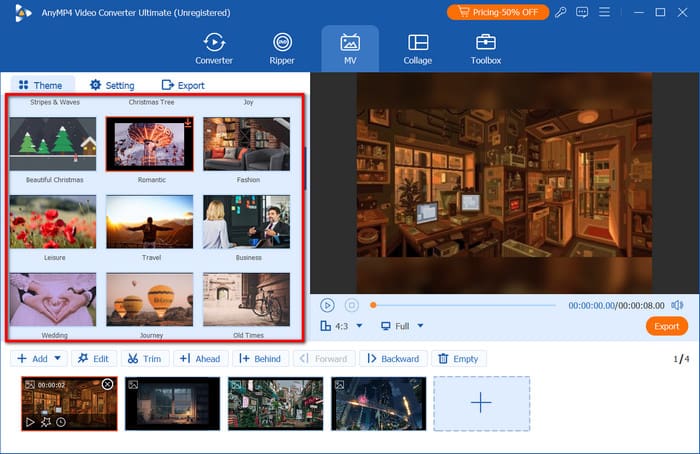
Step 3. To edit a picture, select the Edit/star option from the timeline. Proceed to crop, rotate, and add filters to the picture. You can also edit the duration of the photo if you want it to appear on the slideshow for 2 seconds or longer. Click OK to apply the changes.
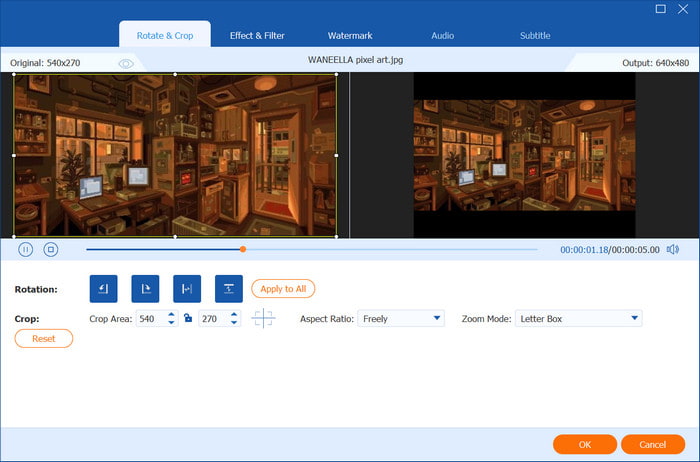
Step 4. Preview your work, and once done, navigate to the Export menu. Rename the file and choose the output format, resolution, quality, and FPS. Remember to select the storage folder from your PC. Click Start Export, and the slideshow will be ready in no time.
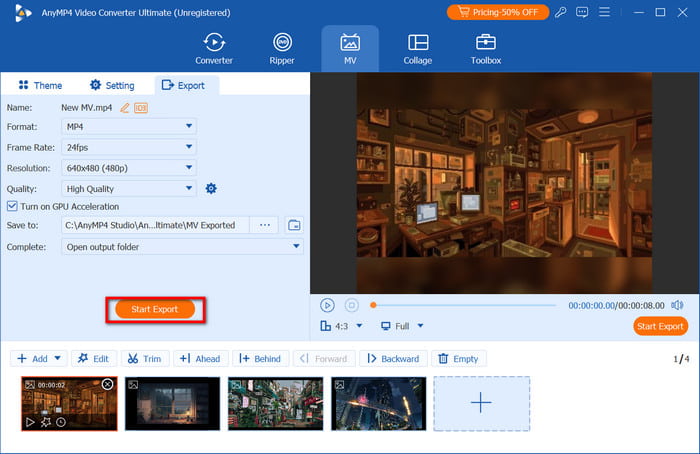
With this video slideshow maker, you can make instant and effortless slideshows. More than this, Video Converter Ultimate is capable of converting, reversing, and upscaling your videos with just one click. Click Free Download to try it on your computer.
PowerPoint
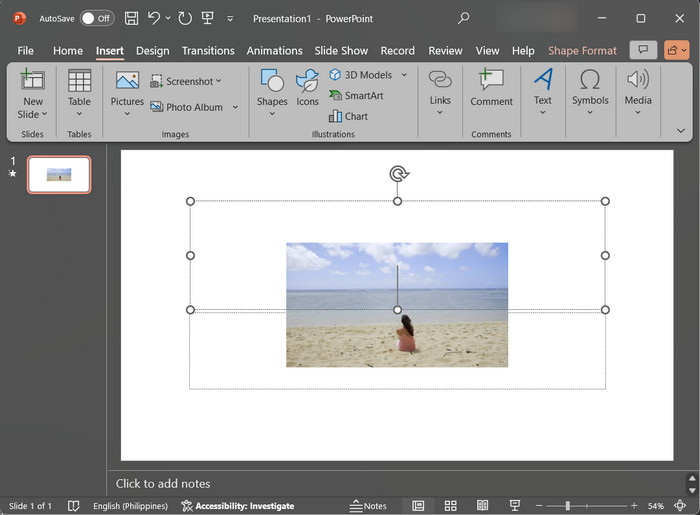
Surprisingly, PowerPoint is an alternative for creating slideshows on Windows. You can use PowerPoint to make a picture slideshow with music, graphics, and charts. Although it is for work-related projects, PowerPoint can also be a free option to make a slideshow for personal purposes.
Pricing: Free, $19.99 bundled with Word, Excel, etc.
- Complete with editing tools like a cropper, effects, etc.
- Offer a stock library to upload videos and pictures.
- Add shapes, titles, and icons.
- Suitable for work and personal slideshow making.
Pros
- Integrated with Windows OS.
- Available on other platforms like Android.
Cons
- Videos will not automatically play.
- Expensive pricing.
iMovie
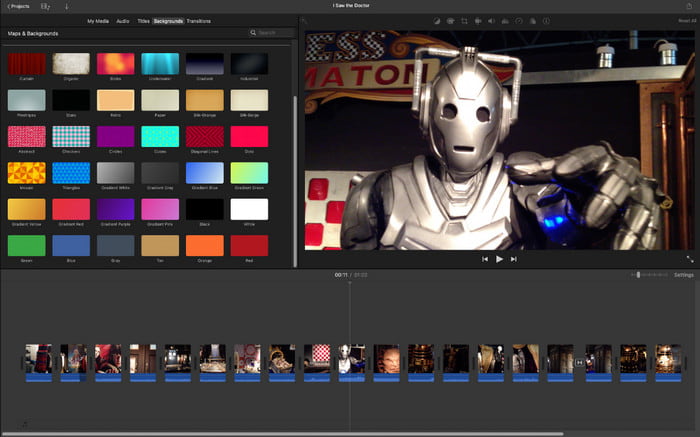
For Mac, iMovie is a free video slideshow maker. It is the native software for video editing but also works for slideshows. It provides intuitive editing features and elements, such as titles, text, effects, and transitions for slideshow presentations. Of course, it supports adding voiceover and audio with fade-in/out effects for outputting slideshow in iMovie.
Pricing: Free
- Support creating high-res videos.
- Handle most lossless formats without lagging.
- Integrate with famous apps like Photos, GarageBand, etc.
- Upload files easily from other Apple devices.
Pros
- Sufficient for simple and professional editing.
- Pre-installed, so no need to download it.
Cons
- Only support Apple file formats.
Icecream Slideshow Maker
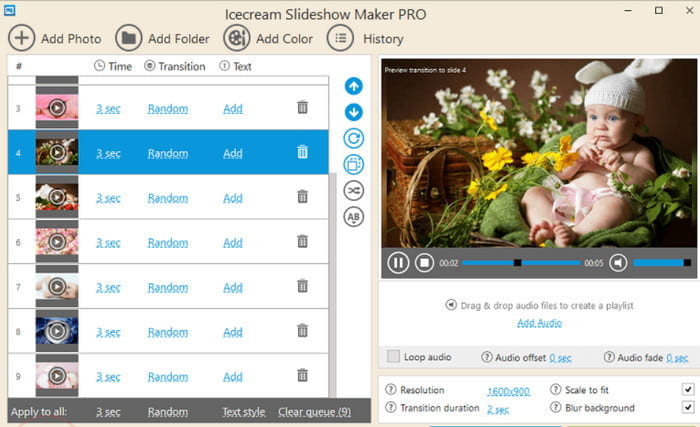
This video slideshow maker is dedicated to creating slideshows on computers. It has a wide range of beautiful transitions and effects for photos and a library of music to add. Uploading various formats is not limited because it supports the most popular formats, including M4A, AAC, MP4, and others. Icecream Slideshow Maker is a paid software, but you can try its free version without a watermark applied to your video.
Pricing: Free
- Create videos and slideshows in Full HD and 4K.
- Set time duration per photo.
- 2 transitions like zoom out, flip over, etc.
- Enable to burn video to DVD.
Pros
- Loop or shuffle photos in the slideshow.
- Direct upload projects to social media accounts.
Cons
- Not available on Mac.
Part 3. Photo Slideshow Maker with Music Online
Invideo
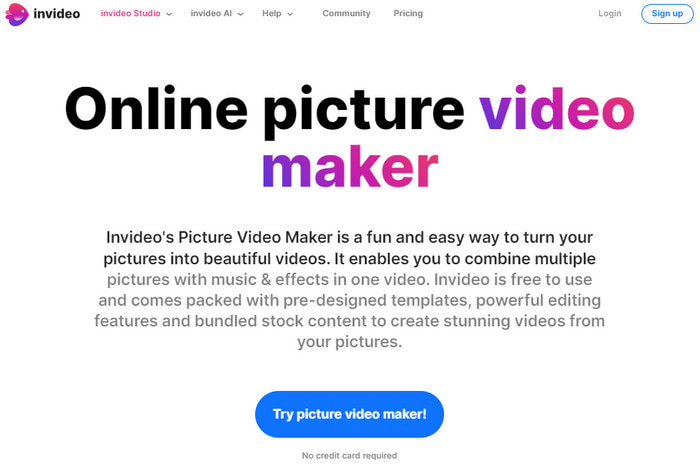
InVideo is a free video slideshow maker online. It is suitable for quick editing, allowing you to upload and edit pictures even without proper skills. This said, you may take your time learning about its functions and how to add text, titles, or pre-designed templates. Moreover, you can unlock other advanced features by purchasing the pro version.
Pricing: Free
- Available on Chrome, Edge, etc.
- Provide over 600 free video templates.
- A wide range of standard media libraries.
- Offer an automated text-to-speech feature.
Pros
- Accessible on computers and phones.
- Individually edit uploaded photos and videos.
Cons
- Too many restrictions to feature usage.
Kapwing
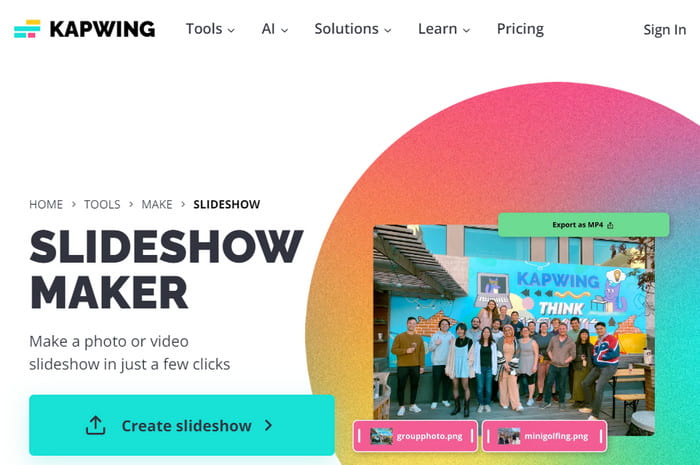
Kapwing is a robust online tool where you can make photo slideshows for free. Its intuitive interface makes it quicker to get used to its functions. You can start by choosing a resolution that fits Instagram, TikTok, etc., or add important elements, such as subtitles or transcripts. Kapwing is also capable of keeping the video’s layers, allowing you to edit every uploaded file from the timeline.
Pricing: $16/mo
- Create longer slideshows.
- Enable to translate videos.
- Integrated with AI for instant editing.
- Support most formats like MKV, MP4, etc.
Pros
- Amazing sets of titles, transitions, and effects.
- Keep the user’s editing histories.
Cons
- A watermark is inevitable.
- Expensive pro version.
Fastreel
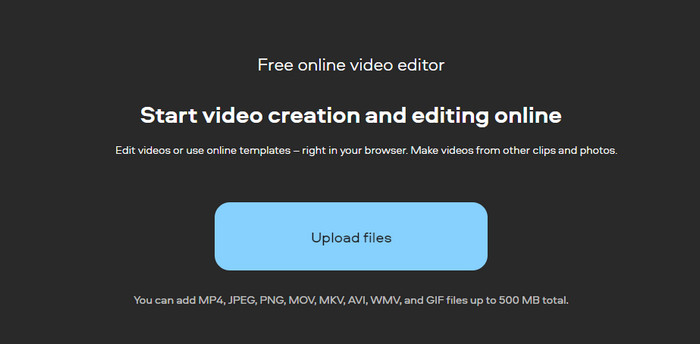
For quick slideshow-making, Fastreel might be just for you. The online photo slideshow maker consists of free music, basic editing tools, and templates. If you want to be creative with your editing, Fastreel allows you to split-screen the video with a sequence of pictures on one side. Knowing it is free to use but will require payment to remove the watermark and unlock other features.
Pricing: Free
- Template presets that are customizable.
- Enable to convert, compress, and edit.
- Support most formats, including WebP and WebM.
- Built-in libraries for various stickers, songs, and filters.
Pros
- Accessible on different computers, devices, and web browsers.
- Easy to use and navigate.
Cons
- The online platform may lag during editing.
Part 4. Picture Slideshow Maker with Music on Mobile
Movavi
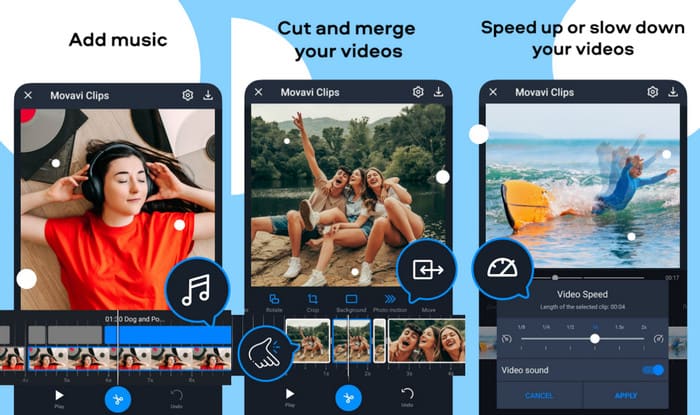
A free photo slideshow maker will be a great app for Android and iOS. Movavi Slideshow Maker is equipped with quick and precise cutting, and you can also enhance your media files simultaneously. If you don’t like uploading too often, Movavi has a built-in library where you can store all pictures, videos, and music tracks for easier uploads.
Pricing: Free
- A-powered features for a better editing experience.
- Adjust the brightness, contrast, and vibrance of each photo.
- Change templates and backdrop with built-in images.
- Directly share creations on social media.
Pros
- Affordable pricing.
- Ad-free in the free version.
Cons
- The app update can lose the user’s projects.
Pixgram
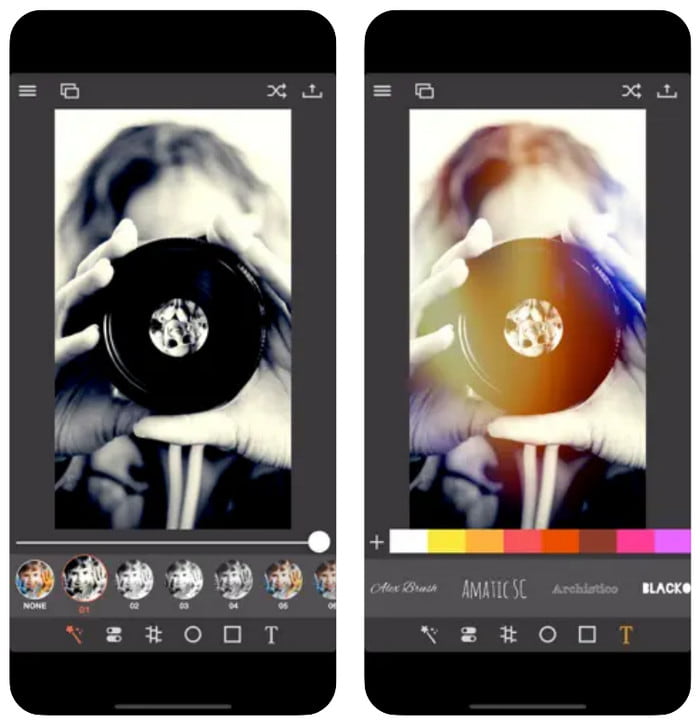
Pixgram is another dedicated app where you can work on your slideshows. It creates stunning videos from various media files, including MP4, AVI, etc., and this tool also supports making photo slideshow from JPEG, and PNG, and there are many filters to choose from. When you need to create picture slideshows with music, give Pixgram a try.
Pricing: Free
- Precisely crop and change aspect ratio.
- Adjust video and music synchronization.
- Support larger projects and long videos.
- Fast exporting process.
Pros
- Adjust the time frame window of each picture.
- Support landscape and portrait mode.
Cons
- It won't reload all media files on the phone.
Slideshow Maker
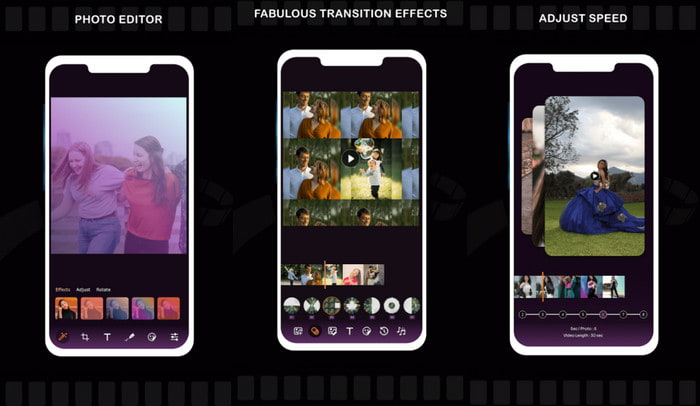
Compile all of your favorite pictures for a slideshow on Android and iOS. Slideshow Maker is completely free and offers hundreds of filters, stickers, fonts, and effects. The app is also easy to use, supporting a drag-and-drop function to upload media files. Moreover, many reviews find It suitable for other purposes, such as YouTube Short films and Instagram reels.
Pricing: Free
- Automatically access all media files on the phone.
- Export videos in 720p and 1080p resolution.
- Offer themes and frames to add to the video.
- Integrated with apps to share quickly.
Pros
- Clean UI for easier video editing.
- No limitation in using it for free.
Cons
- Buffersa lot.
- Errors in uploading songs.
Part 5. FAQs about Video Slideshow Maker
-
What is the best free slideshow maker?
iMovie would be the best editor for slideshow making. It is free and intuitive, with many advanced functions for video editing. However, it is only available on Apple products and not supported on other platforms.
-
Does Google have a slideshow maker?
Google has Slides for making presentations. But it also can be used to create a basic slideshow with photos. Additionally, Google Photos can also be a photo slide editor, and you can use it, even on an Android phone.
-
What is the easiest way to make a video with pictures and music?
It is best to rely on Video Converter Ultimate to make slideshows with music. It is complete with editing tools and allows you to upload songs that you can add to your video.
Wrapping up
And that’s it for the top video slideshow makers. With the recommended software and apps, it becomes easier to choose which to download on your computer or app. Still, Video Converter Ultimate is the best choice for seamless editing. It has all the tools for basic editing while offering more advanced features. On top of that, it is suitable for professional work, including converting, reversing, and upscaling videos. Discover a more robust experience with this video editor.
More from Blu-ray Master
- Ultimate Tutorial to Making Slideshows in Google Photos
- 6 Exceptional Photo Slideshow Makers for Desktop & Mobile
- iPhoto Slideshow: Best Guide for Making Slideshows on Mac
- How to Make Fantastic Graduation Slideshows For Free
- Complete Guidepost of Animoto Free Video Maker for Slideshows
- Guide on How to Make Splendid Slideshows in Final Cut Pro

