的GoToMeeting 是在線會議、視頻會議和網絡會議軟件。 它允許您使用其平台輕鬆捕獲所有網絡研討會。 GoToMeeting 提供了一種與客戶、客戶或同事協作的簡單有效的方式。 更重要的是,它使您能夠記錄 GoToMeeting 會話以供以後使用。
但是,GoToMeeting 記錄將默認保存為 .G2M 格式。 不能直接用常用媒體播放器打開。 所以,非常有必要 將G2M轉換為MP4.
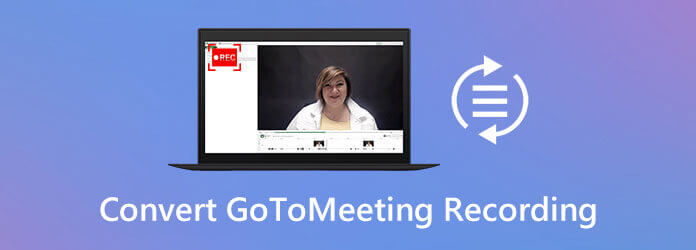
如果您正在尋找一種簡單的方法來 轉換GoToMeeting錄製, 你是在正確的地方。 Here in this post, we will share 3 solutions to help you record a GoToMeeting session and convert G2M to MP4 for better playback.在本文的此處,我們將分享XNUMX個解決方案,以幫助您記錄GoToMeeting會話並將GXNUMXM轉換為MPXNUMX以實現更好的播放。
You may notice that, the GoToMeeting recording, G2M file cannot be opened by your media player, either on a Windows PC or a Mac.您可能會注意到,在Windows PC或Mac上,媒體播放器無法打開GoToMeeting錄製的GXNUMXM文件。 Good thing is, the好東西是 GoToMeeting錄製經理 is able to convert G2M to MP4 for you.可以為您將GXNUMXM轉換為MPXNUMX。 You can take the following guide to convert your GoToMeeting recording with ease.您可以按照以下指南輕鬆轉換GoToMeeting錄音。
步驟 1 After the recording, the GoToMeeting Recording Manager may automatically open.錄製後,GoToMeeting錄製管理器可能會自動打開。 You need to open it manually if not.如果沒有,您需要手動打開它。
步驟 2 點擊 轉換錄音 option.選項。 Under the在下面 您需要轉換的錄音,您需要找到要轉換為MP4的GoToMeeting錄音。
步驟 3 現在,您可以從以下菜單中選擇合適的輸出格式: 選擇文件格式 for the converted GoToMeeting recording.用於轉換的GoToMeeting錄製。 You are offered 2 options,您有XNUMX種選擇, MP4 和 WMV。 During this step, you can convert G2M to MP4 based on your need.在此步驟中,您可以根據需要將GXNUMXM轉換為MPXNUMX。
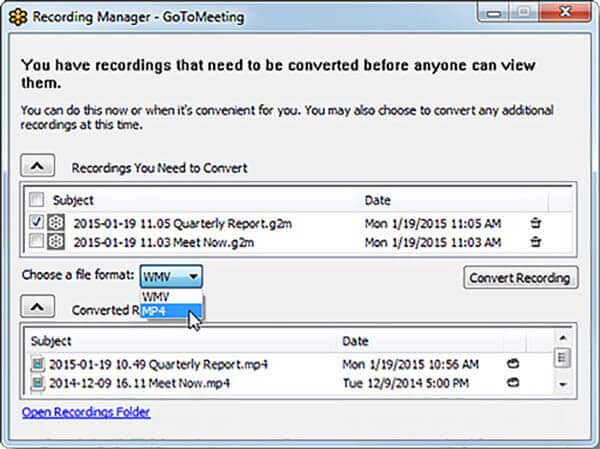
步驟 4 完成這些操作後,您只需點擊 轉換錄音 button to start converting GoToMeeting recording file.按鈕開始轉換GoToMeeting錄製文件。 Within just a few clicks, you can easily convert G2M to MP4.只需單擊幾下,您就可以輕鬆將GXNUMXM轉換為MPXNUMX。
除了GoToMeeting Recording Manager,您還可以依靠一些專業的視頻轉換軟件,例如功能強大的 Video Converter Ultimate to convert the G2M file to MP4.將G4M文件轉換為MP4。 This GoToMeeting recording to MP3 converter highly supports any popular video and audio formats like MPXNUMX, MOV, FLV, WMV, MKV, FLV, MPXNUMX, AAC, FLAC and more.此GoToMeeting錄製到MPXNUMX轉換器高度支持任何流行的視頻和音頻格式,例如MPXNUMX,MOV,FLV,WMV,MKV,FLV,MPXNUMX,AAC,FLAC等。 It is able to convert GoToMeeting recording file without any quality loss.它能夠轉換GoToMeeting錄製文件而不會造成任何質量損失。
步驟 1 Free download, install and run this G2M to MP4 converter on your computer.在您的計算機上免費下載,安裝並運行此GXNUMXM到MPXNUMX轉換器。 Make sure you download the right version based on your system.確保根據您的系統下載正確的版本。
步驟 2 進入主界面後,您可以點擊 添加文件 按鈕將GoToMeeting錄製文件導入此轉換器。
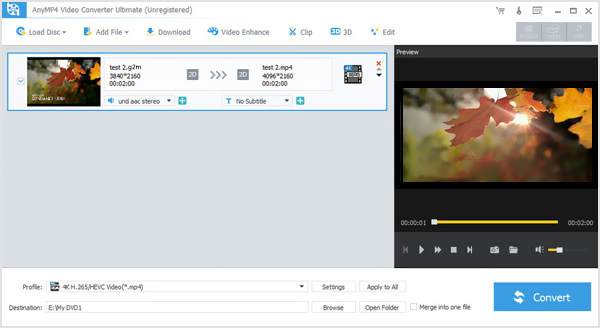
步驟 3 點擊 個人資訊 然後選擇 MP4 format from the drop-down list.下拉列表中的格式。 This G2M to MP4 converter carries some editing features like clip, crop, rotate, adjust effect, 3D and more.此G2M到MP4轉換器具有一些編輯功能,例如剪輯,裁剪,旋轉,調整效果,XNUMXD等。 Before the final GXNUMXM to MPXNUMX converting, you can edit the GoToMeeting recording.在最終的GXNUMXM到MPXNUMX轉換之前,您可以編輯GoToMeeting記錄。
步驟 4 點擊 轉 按鈕開始從 G2M 到 MP4 的視頻轉換。 轉換過程中不會有任何圖像或聲音質量損失。 您可以免費下載並試一試。
該軟件是多合一的 視頻到MP4轉換器 將其他格式轉換為市場上的MP4和其他主流格式。
如果您不想使用 GoToMeeting 錄製管理器和第三方轉換器,您可以選擇直接錄製 MP4 格式的 GoToMeeting。 為此,您可以依靠專業的錄音軟件, 屏幕錄像大師。 This GoToMeeting recorder has the capability to direct record your GoToMeeting in MP4 format.該GoToMeeting記錄器可以直接以MPXNUMX格式記錄您的GoToMeeting。
步驟 1 Free download, install and run this GoToMeeting recorder on your computer.在計算機上免費下載,安裝和運行此GoToMeeting記錄器。 Choose the選擇 視頻錄像機 功能來記錄您的GoToMeeting會話。
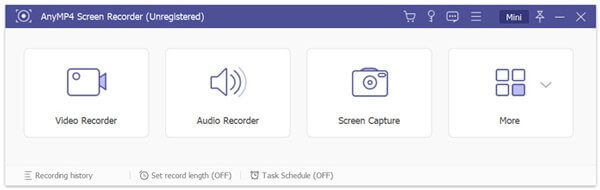
步驟 2 在錄製GoToMeeting之前,您可以調整錄製區域並根據需要選擇音頻源。
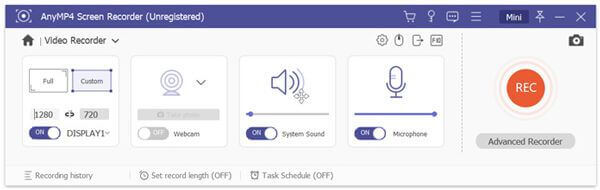
步驟 3 當您想要記錄GoToMeeting時,可以單擊 REC 按鈕開始錄音過程。
步驟 4 點擊 停止 button to stop the recording.按鈕停止錄製。 You will be guided to preview window where you can check your recording file and edit it.系統將引導您進入預覽窗口,您可以在其中查看錄製文件並進行編輯。 Then click the然後點擊 節省 按鈕將GoToMeeting錄音另存為MP4文件。
欲了解更多 MP4屏幕錄像機,您可以在這裡訪問。
問題1.如何使用其內置記錄器記錄GoToMeeting會話?
When you are using GoToMeeting, you can choose the View option on the Organizer Control Panel.使用GoToMeeting時,可以在管理器控制面板上選擇“查看”選項。 Then use the Recording option to capture the GoToMeeting session.然後使用“錄製”選項捕獲GoToMeeting會話。 Before the GoToMeeting recording, you can adjust the video and audio recording options in Settings.在GoToMeeting錄製之前,您可以在“設置”中調整視頻和音頻錄製選項。 Then click the Start Recording to start the GoToMeeting recording process.然後單擊開始錄製以開始GoToMeeting錄製過程。
問題2. GoToMeeting記錄存儲在哪裡?
GoToMeeting錄製文件將保存在C:/ Users /
問題3:如何在GoToMeeting中看到所有人?
When you want to check all your meeting participants, you can go to the People pane.當您要檢查所有會議參與者時,可以轉到“人員”窗格。 You can click the Arrow icon next to the participant's name to check more details.您可以單擊參與者名稱旁邊的箭頭圖標以查看更多詳細信息。
尋找一種簡單的方法來 將G2M轉換為MP4? After reading this post, you can get a detailed guide to convert your G2M file with the閱讀這篇文章後,您可以獲取詳細指南,以將GXNUMXM文件與 GoToMeeting錄製經理 and the powerful Video Converter Ultimate.以及功能強大的Video Converter Ultimate。 Also, you can learn an easy method to directly record GoToMeeting to MP4.另外,您可以學習一種簡單的方法將GoToMeeting直接記錄到MPXNUMX。 If you still have any question, you can leave us a message in the comment.如果您還有任何疑問,可以在評論中給我們留言。
更多閱讀
英雄聯盟提供了默認的LOL重播功能來捕獲遊戲視頻。 從本文中輕鬆了解有關如何查看,記錄和下載文件的更多詳細信息。
當您需要將視頻文件轉換為GIF時,您可以從文章中了解有關頂級10最佳視頻到GIF轉換器的更多詳細信息。
3 款適用於 PC 4 的最佳藍光 MP2024 轉換器 [100% 安全]
進一步了解這些值得信賴的藍光到 MP4 轉換器。 這篇文章講述瞭如何安全地提取和轉換為 MP4 的優缺點和步驟。
這是在計算機上的 Steam 上錄製的 3 種快速方法。 您的遊戲不會因為 Steam 錄製而變慢或滯後。 此外,您還可以在遊戲視頻中添加您的評論和麵孔。