The Windows Media Video, known by many as WMV, is a media format developed by Microsoft. It is commonly used for compressing video files while maintaining high-quality playback. Compared to other formats, WMV offers smaller file sizes with minimal loss of quality. This makes WMV perfect for storing significant Blu-ray content while saving space. However, Blu-ray discs often include region locks and copy protections. Converting them to WMV requires specialized software capable of decrypting and extracting the content. This post will show you how to convert Blu-ray to WMV. We will introduce two reliable Blu-ray ripping tools to ensure a smooth and efficient process while maintaining the original quality.
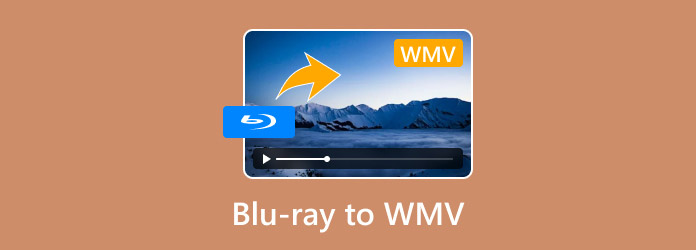
- Part 1. Preparation Before Converting Blu-ray to WMV
- Part 2. Convert Blu-ray to WMV with Blu-ray Master Free Blu-ray Ripper
- Part 3. Convert Blu-ray to WMV with Leawo Blu-ray Ripper
Part 1. Preparation Before Converting Blu-ray to WMV
The Blu-ray Disc
It is essential to inspect the physical condition of the Blu-ray disc beforehand. This way, you can ensure a smooth and error-free Blu-ray conversion process. Physical media are highly sensitive to damage, affecting the software’s ability to read the data accurately. Always examine the Blu-ray under a light source to check for any visible damage.
Blu-ray Ripping Software
If not properly managed, Blu-ray discs include copy protections that can complicate the conversion process. Selecting the right Blu-ray ripper software is essential for a successful WMC conversion. High-quality ripper tools, like Blu-ray Master Free Blu-ray Ripper, can handle most copy protections and region locks efficiently.
Hardware
Proper hardware is essential for a successful conversion, mainly if your computer doesn’t have a built-in Blu-ray drive. Most modern desktops lack internal Blu-ray drives, making a compatible external Blu-ray drive a necessity. When selecting an external Blu-ray drive, ensure it supports BD-R, BD-RE, and BDXL for maximum compatibility.
Adequate Storage Space
Blu-ray to WMV conversion requires large storage capacity since Blu-rays have large file sizes. A standard Blu-ray movie can range from 25GB to 50GB. Meanwhile, a compressed WMV file may occupy 4GB to 20 GB of storage. Ensure your system has sufficient free space to hold the Blu-ray content and final output files.
Part 2. Convert Blu-ray to WMV with Blu-ray Master Free Blu-ray Ripper
Blu-ray Master Free Blu-ray Ripper is a highly efficient free Blu-ray ripping software. It is compatible with Windows 10/11/8/7 and macOS 10.12 or above. It can handle homemade and commercial discs, including Blu-rays from regions A, B, and C. In addition, it can efficiently decrypt most copy-protections, such as AACS, BD+, BD-J, Cinavia, etc.
Not to mention, the Blu-ray Master Free Blu-ray Ripper also supports BDMV Folders beyond physical media. It can convert Blu-ray to WMV and other 500+ formats with different resolutions. In addition to standard Blu-rays, it can handle HD Blu-rays, 3D Blu-rays, 4K Blu-rays, etc. Plus, it includes a built-in editor for customizing the content before conversion.
Step 1. Get the Blu-ray Master Free Blu-ray Ripper by clicking the free download below. Install the Blu-ray ripping software and allow the installation process to finish. Once completed, insert your Blu-ray disc into the external drive and open the software.
Free Download
For Windows
Secure Download
Free Download
for macOS
Secure Download
Step 2.In the upper-left navigation, click Load Disc to add the Blu-ray disc from your external drive. Instead, select the Load BD Folder from the pulldown menu to import a BDMV Folder. The software will then scan the Blu-ray disc and display all available titles for conversion.
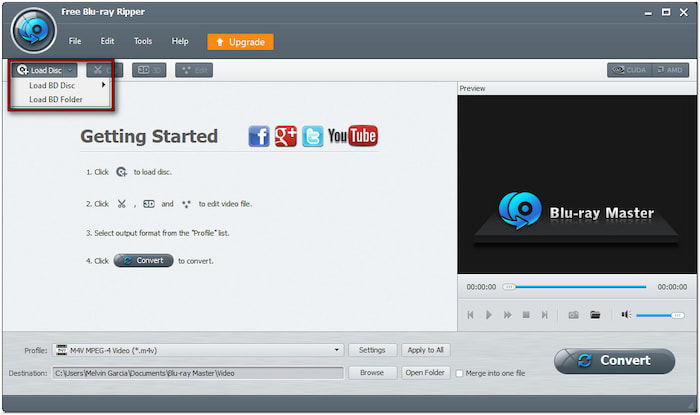
Step 3.Once the disc is recognized, you can customize the Blu-ray content before proceeding to conversion. Click the Edit button to access the editing tools and use them to:
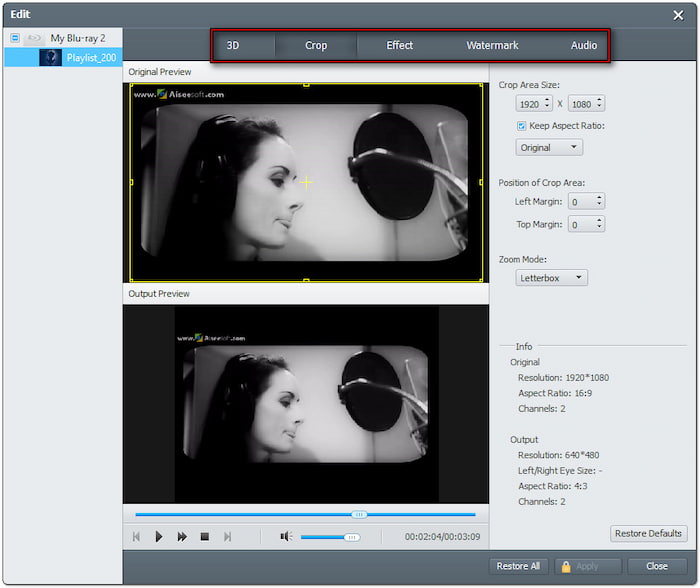
Clip: Take off extra Blu-ray scenes, such as opening credits, recaps, trailers, etc.
Crop: Remove outer edges or black bars by changing the aspect ratio or free crop.
Effect: Adjust the basic video effects, such as brightness, contrast, hue, and saturation.
Watermark: Overlay an image or text watermark and customize the size, style, and position.
Audio: Increase the overall sound to 200% to fix low-volume scenes for improved sound quality.
Step 4.Click the Profile pulldown menu and navigate to the General Video category. Select the WMV - Windows Media Video (*.wmv) output format. For more high-quality rips, click Settings to modify profile settings like encoder, bitrate, frame rate, ratio, resolution, ratio, etc.
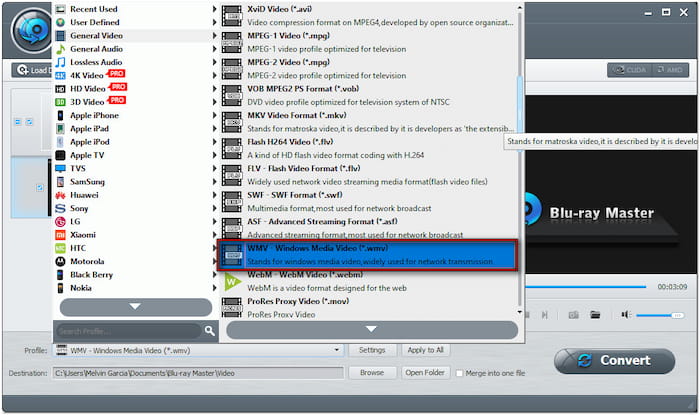
Note: Besides standard WMV - Windows Media Video (*.wmv), you can also select other profiles. Options are HD WMV Video, WMV (VC-1) Video, WMV (VC-2) Video, and more.
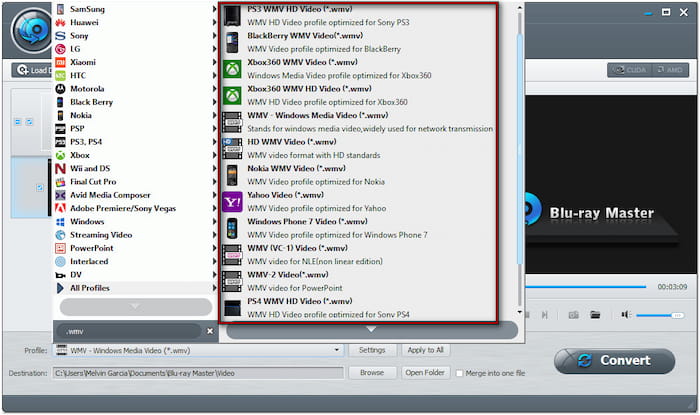
Step 5.PMove to the Destination field and click Browse to set the output directory. Once the destination folder is specified, click Convert to rip the Blu-ray disc. Blu-ray Master Free Blu-ray Ripper will start the Blu-ray decryption, preparing the content for WMV conversion.
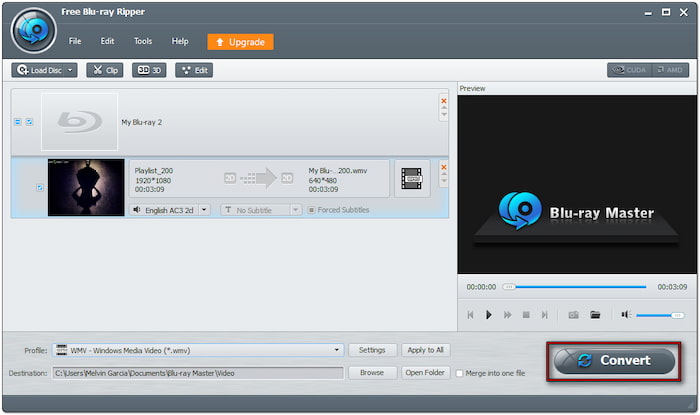
Blu-ray Master Free Blu-ray Ripper provides a straightforward conversion process that is all for free. Without technical expertise, you can convert Blu-ray to any digital format, including WMV. You can then play WMV on Mac or PC without relying on a physical disc.
Part 3. Convert Blu-ray to WMV with Leawo Blu-ray Ripper
Leawo Blu-ray Ripper is part of the tool collection in Leawo Prof Media 13. It lets you convert Blu-ray discs, BDMV folders, and ISO files to WMV and 180+ formats. This software features three loading modes: Full Movie, Main Movie, and Custom Mode. In addition, it supports customizations of profile settings for configuring audio and video parameters.
Step 1.Get your Blu-ray disc, place it on the external Blu-ray drive, and then launch the Leawo Blu-ray Ripper. Launching the software will take you to the Home tab by default. Switch to the convert tab and click Add UHD/Blu-ray/DVD to load the disc.

Choose a loading mode to import the titles you want to rip: Full Movie, Main Movie, or Custom Mode. Select Full Mode to import all the available titles, Main Movie to add only the primary movie, or Custom Mode to select a specific title for conversion.
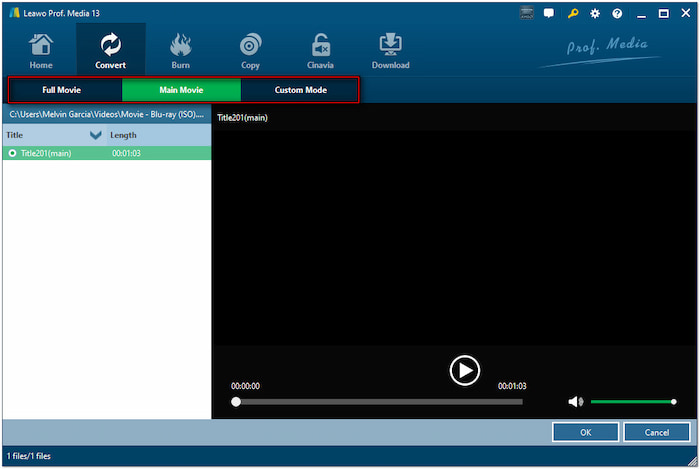
Step 2.In the Output Profile section, you will notice MP4 Video is the default output format. Click the pulldown menu next to it, select Change, and proceed to the Common Video category. Select WMV Video or switch to the HD Video category to choose WMV HD Video.
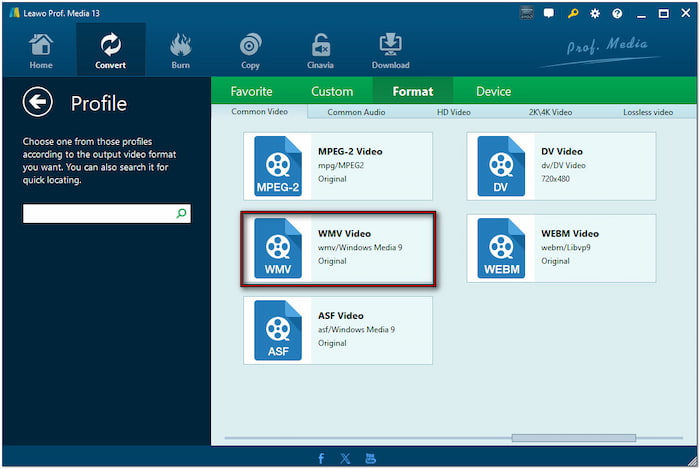
Step 3.After selecting WMV as the output format, click the green Convert button in the upper-right section. Click the Save To field to specify the path destination of the converted Blu-ray. Then, click Convert in the lower-right section to convert the content to WMV format.
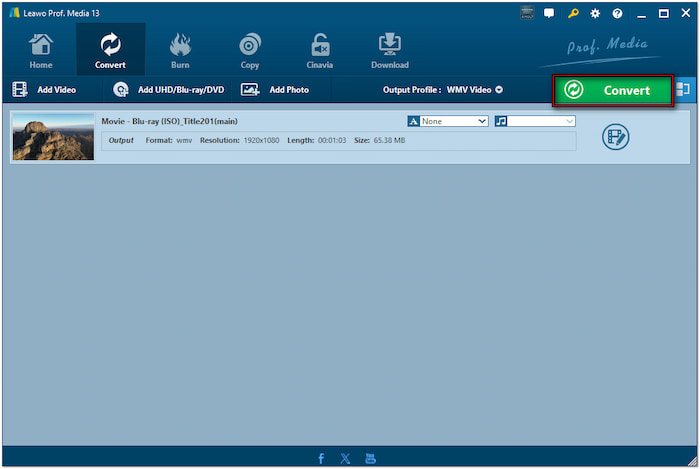
Leawo Blu-ray Ripper offers a comprehensive solution for ripping Blu-rays with several loading modes. Although the conversion is fast with reasonable quality, it has strict limitations. The trial version is restricted to 30 days and can only rip 5 minutes of content.
Wrapping up
Understanding how to convert Blu-ray to WMV can benefit you in several ways. It lets you enjoy Blu-ray content with reduced file size for easier storage and sharing. With the proper preparation, the process can be smooth and error-free. Blu-ray Master Free Blu-ray Ripper and Leawo Blu-ray Ripper provide effective solutions for converting Blu-ray to WMV. However, Blu-ray Master Free Blu-ray Ripper stands out for its free access, broad format support, and advanced customization options.

