We are all different in our own ways. Many may want to watch their favorite Blu-rays on a big screen, but there are still who lavish watching on their computer screen. On the other hand, some just do not have a choice because they lack a standalone Blu-ray player, and as part of being resourceful, they will get a way through what they have, which is their computer. Regardless of your reason, if you want to play Blu-ray on PC, then you must familiarize yourself with the best ways presented in this post.

Part 1. 5 Proven Blu-ray Players for Windows and Mac
1. Preparations
Can Windows 11 play Blu-ray? Can Windows 7 play Blu-ray? Can MacBooks play Blu-ray? Many people are searching for the answers of these similar questions. The answers are both yes. Before play blu ray on Mac and Windows, you need to make some essential preparations, and one of the most important is the optical drive.
For Windows
In the past, a lot of larger, older laptops from companies like ASUS, Dell, HP, and Lenovo had built-in DVD or Blu-ray drives. Since it’s frequently a changeable option and not consistent across a product range, it’s challenging to identify specific current models.
As a configuration option, some desktop PCs still come with built-in DVD or Blu-ray drives, particularly the bigger tower versions.
For Mac
Optical drives are no longer integrated into any of Apple’s current Mac models. They were last seen on the following models:
• MacBook Pro
• MacBook
• iMac
• Mac Pro
• Mac mini
All current Mac models do not have built-in optical drives:
• MacBook Air
• MacBook Pro
• iMac
• Mac Studio
• Mac mini
• Mac Pro
For these Mac models, if you want to watch Blu-rays on them, you need to prepare a proper external optical drive.
2. Blu-ray Player Software
1. VLC Media Player
All Windows OS, Mac OS X 10.7.5 or later, iOS 9.0 or later, Android 2.2/4.2 or later.
Blu-rays, DVDs, CDs, and various digital formats.
4K
Blu-rays, DVDs, CDs, and various digital formats.
Can’t play Blu-ray on Windows Media Player? Here is a workable solution for you. You can use the VLC Media Player to play your Blu-ray on Windows 10 and on Mac, the VLC. Yes, with the required library and codec, you can playback Blu-rays and DVDs on PC and Mac with this media player as long as the discs are not encrypted. For some legality and AACS reasons, VLC cannot open protected Blu-rays; however, it gets the seamless playback you desire for the decrypted Blu-rays. Nevertheless, below are the example steps to follow and play Blu-ray on PC with the VLC player.
Pros
- You can use your laptop to play Blu-ray for free using VLC.
- Acquirable on nearly all platforms.
- With customization options.
Cons
- With a complex setup to play Blu-ray.
- It has limited Blu-ray customizations.
2. CyberLink PowerDVD 20 Ultra
Windows 10/8.1/7 with Service Pack 1.
Blu-rays, DVDs, and VCDs.
4K
360-degree feature to provide an immersive experience.
CyberLink PowerDVD 20 Ultra is a multimedia and Blu-ray player software designed by CyberLink Corporation. It is developed to give you a seamless media viewing experience on your computer. Furthermore, this PowerDVD 20 Ultra is the premium version of CyberLink suits, which offers advanced capabilities and features far beyond its standard versions. Regarding Blu-rays, PowerDVD 20 Ultra has the capability to handle Blu-ray discs, in addition to its support for 2D and 3D content. Also, it can play Blu-ray folders, ISO files, and commercial Blu-rays saved on your computer. Unfortunately, since CyberLink hasn’t launched a Mac version player, you can’t play Blu-ray on Mac with it.
Pros
- It has a superior playback display.
- It can play encrypted Blu-rays.
- It has streaming features.
Cons
- It slows down the computer system.
- Its pop-up menus and dialogs need to be refined.
3. PlayerFab Player 6
Windows 11/10/8.1/8/7, macOS 10.10 – 13.
Blu-rays, DVDs, and video and audio formats.
4K
Advanced Settings: PC mode and TV mode to meet different watching needs.
Using this PlayerFab Player 6, you can playback your Blu-ray movies in 4K quality. Furthermore, it enables you to indulge even your DVDs, ISO files, folders, high-quality digital videos tag, and menus. Also, it supports all types of 3D movies you have saved on your device and plays them back without any hassle. Plus, the player has a well-organized library system. With this library, you can easily find your movies and TV shows. Besides, you can effortlessly play Blu-ray on Windows 10 or 11 or MacBook right from where you’ve left.
Pros
- It is a versatile player.
- With a smooth performance in playing Blu-rays.
- It comes with streaming features.
Cons
- It can be heavy on your system.
- It has a poor interface design.
4. VideoByte Blu-ray Player
Windows 10/8/7/Vista/XP (SP2 or later), Mac OS X 10.9 or above.
Blu-rays, video, and audio formats.
HD and 4K
Bypass region codes to play Blu-rays.
VideoByte Blu-ray Player is another player that offers outstanding image and sound quality. Its support for media formats is broad, which also includes Blu-rays, DVDs, and other 4K videos. Moreover, this player comes with advanced technology for decoding, making you play Blu-ray on PC with a smooth and quick process. Thus, you will get a more stable Blu-ray playback experience.
Pros
- It supports a wide variety of media formats.
- It is simple and easy to use.
- It offers different customization options.
Cons
- You will need to purchase it to enjoy its features.
Part 2. How to Play Blu-ray on PC and Mac
Platforms:Windows 11/10/8.1/7; Mac OS X 10.9 and later
After completing the preparations before playing Blu-ray movies, let’s see how to play Blu-rays on PC and Mac. Blu-ray Master Free Blu-ray Player is what it takes to be trusted in playing your Blu-ray on your computer. It is the ace of Blu-ray Master when it comes to seeking a theater-like Blu-ray playback, whether on Windows or Mac. This player has always been recognized because of its good attributes and features to lavish when you want to watch Blu-ray. To enumerate, it supports playback for all types of Blu-rays, including the ISO and folder, and with support for different formats on DVDs, HD even 4K videos in various formats as well. Furthermore, it graciously gives you advanced technologies to provide you the cinematic displays and DTS or Dolby Digital for excellent sound. Anyone can play Blu-ray on a Laptop with this player effortlessly.

- A built-in player to watch Blu-ray on PC and Mac.
- Supports over 500 formats for different containers and devices.
- Rips Blu-ray to digital videos of up to 4K resolution.
- Enables you to import external subtitles to rip with the Blu-ray.
Free Download
For Windows
Secure Download
Free Download
for macOS
Secure Download
Step 1. Prepare an external Blu-ray optical drive, and connect it to your computer.

Step 2. Click the Free Download button below to download and install this player on your Windows or Mac computers.
Free Download
For Windows
Secure Download
Free Download
for macOS
Secure Download
Step 3. Locate the disc tray, and insert one Blu-ray disc into the drive. Make sure that the readable side of the disc-typically the glossy side-is pointing down and into the tray.

Step 4. Launch the Blu-ray player, and click Open Disc to load the Blu-ray. You can use the provided settings to facilitate your watching, like Snapshot.
Note: You can load and watch one Blu-ray each time.
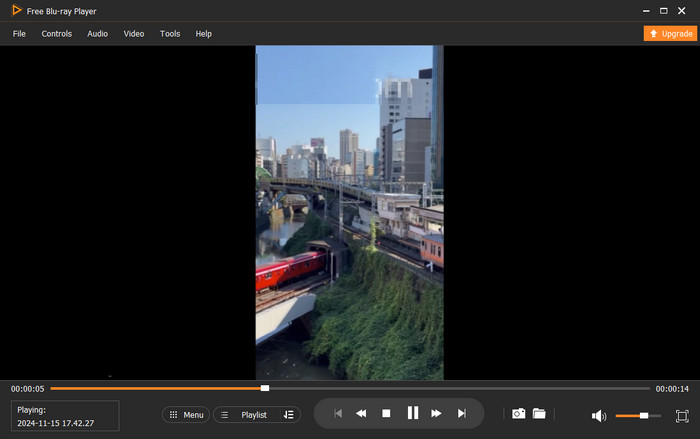
Part 3. FAQs of Playing Blu-rays on Mac and Windows PC
-
Can I watch Blu-ray on my computer without an optical drive?
If you want to watch the Blu-ray movie on a disc, then your computer needs a disc drive (built-in or external) to open-read your disc. If it doesn’t have
-
How can I watch Blu-ray on my Mac with QuickTime Player?
Unfortunately, QuickTime Player doesn’t have the ability to support Blu-rays, for it is only available for standard videos.
-
Can I play my DVD using Blu-ray player software?
Yes. Nearly all Blu-ray players support DVD playback, as they consist of codecs for Blu-ray playback.
Wrapping up
You can now be confident to play Blu-ray on PC with the Blu-ray players presented in this post. You do not need to go the extra mile to play your favorite Blu-rays on your smaller screen. You are good to go if you have the best player, like the Blu-ray Player and the others.
More from Blu-ray Master


