Though you have collected hundreds of Blu-ray discs, it is still not easy to take all of those Blu-ray discs around you. If you take out the disc frequently, your Blu-ray disc will get scratched easily. Actually, the Blu-ray player will scratch a disc because of the tray and disc landing mechanism. Thus, it is really important to make a digital copy.
At present, there are two main ways to copy Blu-ray movies. You can transfer a Blu-ray to a USB flash drive in digital formats. You’re also able to copy Blu-ray disc to Blu-ray folder and ISO files on local disk for later enjoyment. Of course, you can clone Blu-ray to a blank Blu-ray disc for collection too.
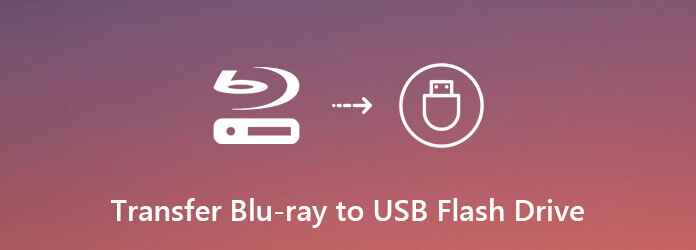
In a word, this article will show you easy ways to backup and digitalize Blu-ray discs for free. You can save the ripped Blu-ray file to any storage device based on your needs. Now, let’s read together to see how to copy the content from a Blu-ray disc to a computer, USB drive or any external hard drive as you like.
You can rip and transfer Blu-ray movies to an external hard drive using Free Blu-ray Ripper. The program will rip Blu-ray to common video and HD video formats with excellent quality. The batch Blu-ray conversion can help you save a lot of time. You can rip Blu-ray video chapter and video to iPhone, iPad, Wii, PS and other popular portable devices for offline playback. You can upgrade to its full version to rip and transfer any Blu-ray to your computer or external hard drive.

Free Download
For Windows
Secure Download
Free Download
for macOS
Secure Download
Step 1.Free download, install and launch Free Blu-ray Ripper. Insert your Blu-ray disc into the BD drive. Click Load Disc to scan all Blu-ray contents.
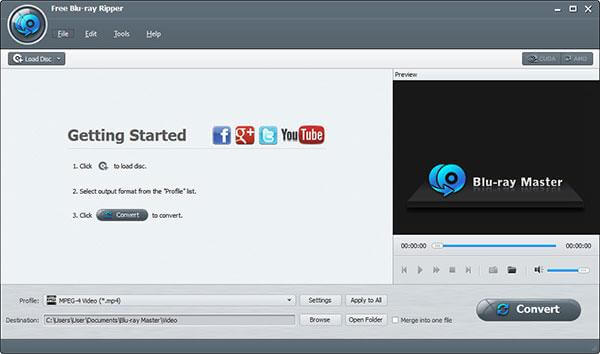
Step 2.Set the best format to rip Blu-ray to hard drive from the Profile list. It depends on which digital device you use. You can choose the certain profile to access all compatible formats.

Step 3.Click Settings besides to adjust video and audio settings. If you want to copy Blu-ray to USB flash drive or other external hard drives, you can click Browse below to change the output folder. Just make sure you have connected the flash drive to your computer before.
Step 4.Then choose which Blu-ray video you want to convert to digital video format in the main interface. Click Convert on the lower right corner to transfer Blu-ray movies to USB flash drive.
Then you can insert the USB flash drive with ripped Blu-ray movies into Xbox 360, PS4, etc., for playing.
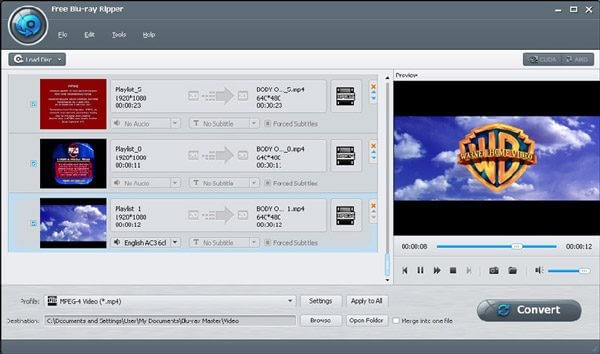
You can also copy Blu-ray disc to a new blank Blu-ray disc to make a physical backup. You can play the Blu-ray backup disc to protect the real one. As you know, some laptops don’t have the built-in Blu-ray drive. If you want to keep the original quality of the source Blu-ray disc, you can use Free Blu-ray Copy to copy Blu-ray to hard drive or elsewhere. As a result, you can play Blu-ray movies on Mac via Blu-ray folder or ISO files directly. There is no need to use an external BD drive. What you can get from Free Blu-ray Copy software? Here’re the main features.

Free Download
For Windows
Secure Download
Step 1.Run Free Blu-ray Copy. Insert your Blu-ray disc into the BD drive. If you want to copy Blu-ray to flash drive, you need to plug it into this computer too.
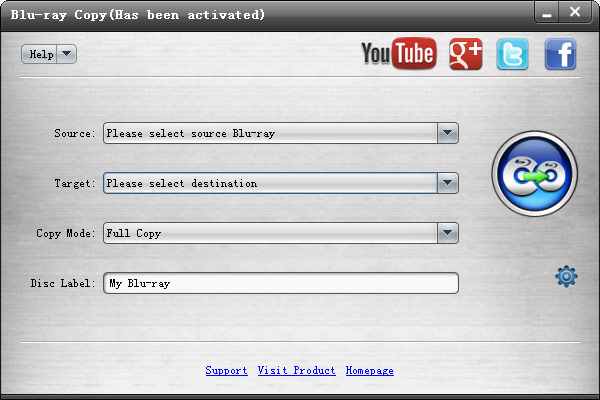
Step 2.Choose your Blu-ray disc from the Source list.

In the Target list, select Save as BD Folder or Save as ISO (*.iso).

Step 3.You can choose from Full Copy or Main Movie from Copy Mode.

Step 4.Type the name of Disc Label you like.

Step 5.Finally, click the Start button on the right pane to start copying Blu-ray to Blu-ray folder or ISO file. Later, you can copy Blu-ray to USB flash drive easily.

Which is the best way to copy Blu-ray to hard drive or external hard drive? If you want to play Blu-ray movies on iPhone, iPad, Samsung and other phones and tablets, definitely you should convert Blu-ray to video formats, like MP4, MKV and more. All those media players can play your ripped Blu-ray movies with ease.
ISO image file is a copy of the complete Blu-ray structure and content. You can create a new Blu-ray disc with ISO file directly. As for the Blu-ray folder, it is a folder that contains the whole content of your Blu-ray disc. You can often see BDMV and CERTIFICATE folders within the Blu-ray folder.
To get a smooth playback with any player and device, you can use Free Blu-ray Ripper to rip Blu-ray for free. If you prefer to make a Blu-ray copy, creating ISO files and Blu-ray folder is also a good choice. What’s more, you can play Blu-ray file on Mac without any external BD drive. Be aware that you need to use a Blu-ray ISO player to play ISO files smoothly.
More from Blu-ray Master