3 Best Ways to Remove Watermarks from GIFs with Complete Tutorial
GIFs have been emerging on popular social media sites nowadays. As a matter of fact, many people prefer a GIF to comment on their friend’s status or even on messenger. However, if there are GIFs that have watermarks embedded in them. What shall you do then to get rid of those watermarks? Fortunately, there are already tools that can do the job for you. Now another question is, which are the best, and how do they work on the task? Luckily, we have collected the three remarkable ways with their complete instructions to remove the watermark from GIF. Therefore, let us cut this excitement by proceeding to the content below.
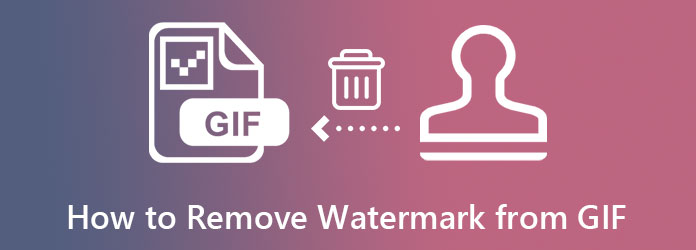
Photoshop is the professionals’ recourse for photo and video editing. It is a great software that comes with many powerful options for turning files into great ones. From various filters and layers to tools for cropping, enhancing, cutting, brush tools, and more. Fortunately, Photoshop has also been a tool to rely on when it comes to editing and removing watermarks from GIFs. Therefore, if you are interested in learning how to apply this specific task in Photoshop, here are the steps you can follow.
Open Photoshop after acquiring it on your computer. Then, begin by importing your GIF. To do so, you must click the File tab, select Open, and find the GIF file you want to upload.
After that, click the Lasso icon from the left side of the interface. Then, start tracing the watermark that you want to erase from your GIF.
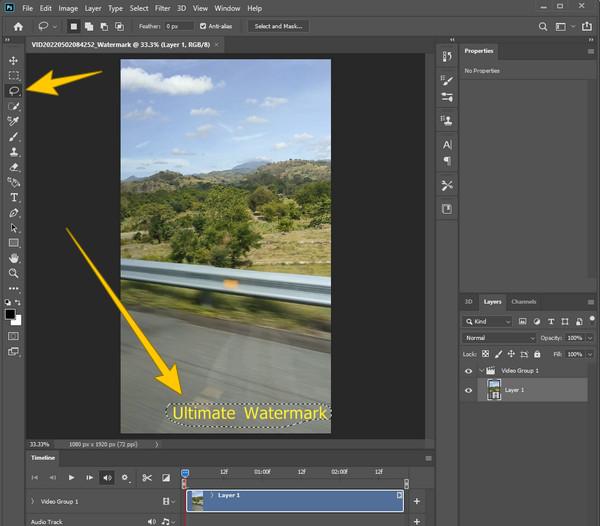
After tracing, go to the Edit tab, then choose the Fill option. Consequently, a new window will appear, toggle the Color Adaptation selection, then adjust the mode and capacity. After that, hit the Ok tab. That’s how to watermark a GIF.
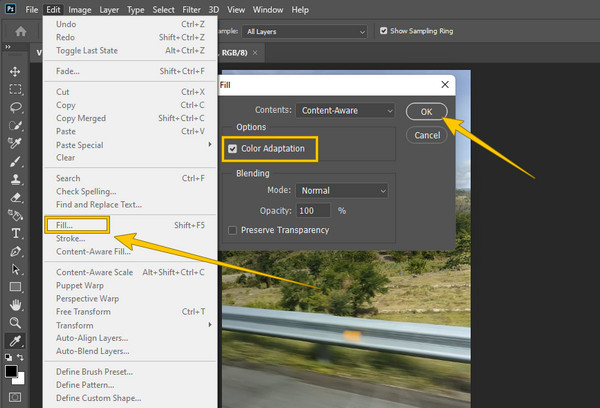
Finally, you can now save the edited GIF by clicking the File menu and choosing the Save As option.
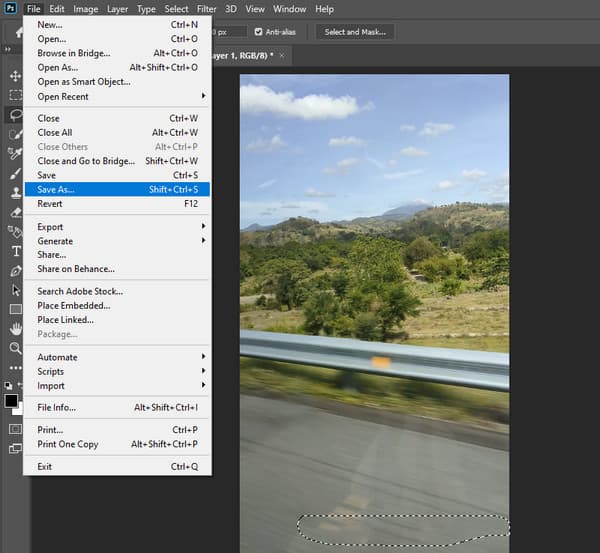
If erasing a watermark using Photoshop takes so much time, you must see this Video Converter Ultimate. It is a software that promotes a much easier way of video editing, including removing watermarks. Furthermore, this software captured the hearts of many users. Because of its intuitive interface, even though it works like a professional. As a matter of fact, it erases the watermark by just placing its watermark removing area to the embedded watermark on your file, and as simple as that, you remove the watermark GIF in an instant!
Another astonishing component that this watermark remover offers is customizable video export. This option is where the video and audio enhancers and editors lay, which lets you enhance the resolution and quality and then edit the format, encoder, and frame rate. These are just a tiny part of this powerful tool, so if you want to know more about its features, see the details below.
Main Features of Video Converter Ultimate
Ready the newly installed software to be launched. Afterward, click the Toolbox option among the options at the center top of the interface. Then, look for the Video Watermark Remover selection and quickly import your GIF.
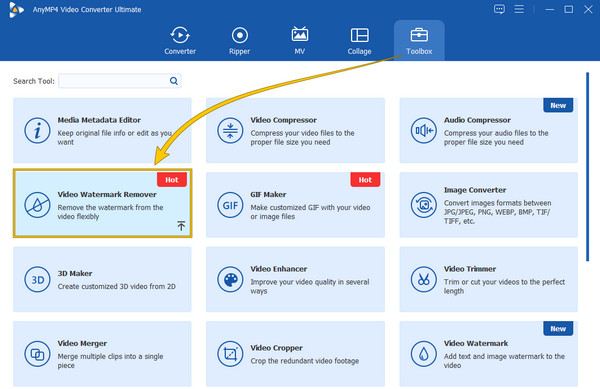
After that, click the Add Watermark Removing Area tab. Then, on the next window, drag the watermark remover to the watermark, and see it to conceal.
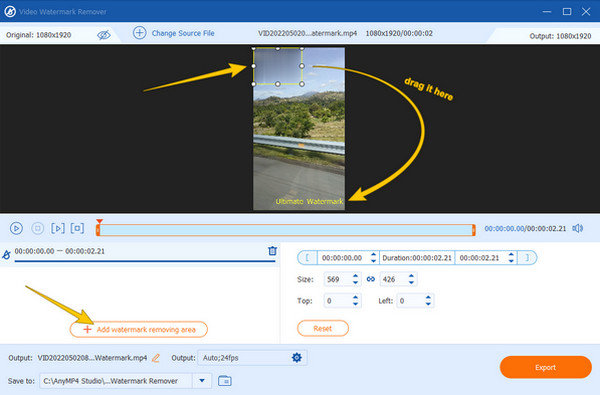
Technically, that is all you need to do to erase the watermark. But, to make the most of it, you may hit the Coggle icon in the Output section to access the video export setting. From there, you can make some adjustments and enhancements to your output. If that’s the case, don’t forget to hit the OK tab to finalize.
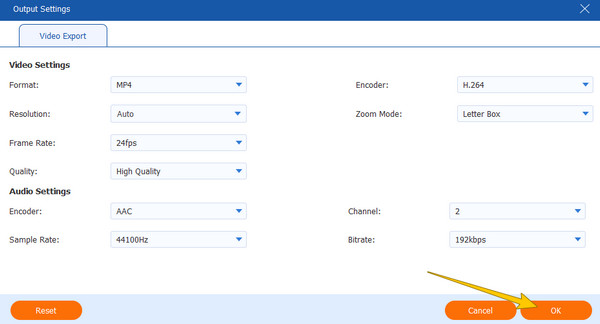
Finally, click the Export button now. Wait for the swiftest exportation process to finish, then check and enjoy your GIF without a watermark.
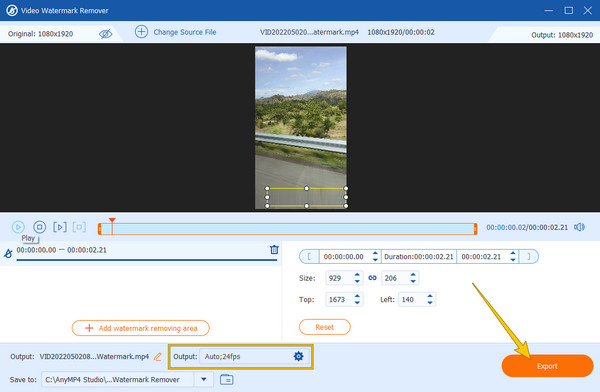
Now, if you don’t want to install any software on your computer device, then you better use a web-based tool like this Online Watermark Remover. It is a web tool that automatically removes the watermark of your GIF file. In addition, it processes the watermark elimination without requiring you to spend a single dime. Also, it works not only for GIFs but also for videos and photos. However, this tool needs a stable internet to function well, and before you can download the edited GIF, you will need to have a verified captcha first. Thus, if you want to try, here are the quick steps you may follow.
On the main site of the online tool, drop the GIF file you need to edit.
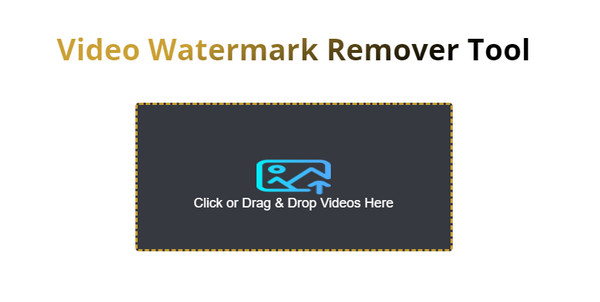
After loading the GIF file, hit the Remove Watermark tab. Then, wait for the removal process to finish.
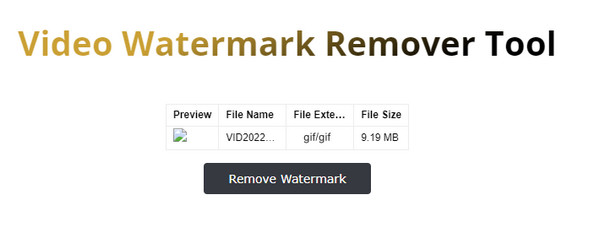
Will I have a smaller GIF file after erasing the watermark?
– No. In most cases, you will still see a bit of change in the GIF size since you eliminate an element from the file. However, if you want to prevent this event for some reason, make sure to use Video Converter Ultimate, for it doesn’t lower the size of your GIF after the edit. Click here to get GIF resizers.
Why does the removed watermark trace become blurry?
– That is the expected effect of removing the watermark on all watermark removers you use. This is because watermark removers delete the watermark by cloning the color of where the watermark was placed. This way, the watermark will be eliminated instantly, but will leave a trace of a blurry part.
Why does the quality of the GIF reduce after removing the watermark?
– This circumstance will not happen if you use a good watermark remover because GIF quality will only decrease with a substandard tool. Having a good watermark remover is a big factor in maintaining the quality of the GIF. Many tools cannot produce a lossless quality due to the kind of technology they use.
Removing the watermark from GIF will be easier and more efficient if you follow the instructions in this article. Both Video Converter Ultimate and Photoshop are, so far, the best editors today. On the other hand, the online watermark remover has also proved to be efficient as well. However, it can’t prove its excellency in the other essential factors, such as saving the edited file. Nonetheless, this post has been beneficial in familiarizing yourself with the proper procedures for removing watermarks.
More Reading
Best Ways of Adding Filters to GIFs with Detailed Steps
We have gathered the best ways to add filters to GIFs on desktops, online, and smartphones. If you want to know how to do it with complete steps, click here!
Add a Watermark to GIF Like a Professional in Two Easy Ways
Learn how to add a watermark to GIF to protect your files. This way, others will know that the GIF belongs to you, and no one can take the credit to themselves.
Go Through the Various GIF Croppers to Crop GIFs Instantly
Assimilate the notable GIF croppers used on various operating devices. Along with this, see the steps to crop a GIF using the best GIF cropper easily.
Know the Best GIF Editors with Pros and Cons [Online & Offline]
This article will teach you about the numerous GIF editors available on various operating systems and learn how to edit GIFs with a professional GIF editor.