How to Get the Video from Animoto Without Watermark [Easy Ways]
Animoto is among the video editing software to make your video wonderful. However, like other video editing programs, it will insert a watermark into the video when exporting. But, if you want to remove the watermark, you can pay for its expensive plan. Another way to remove the Animoto watermark is to use worthy programs. You must be thankful since our discussion is about removing the Animoto watermark from the video. So, to get more knowledge about how to remove watermarks from the Animoto video, read the blog now.
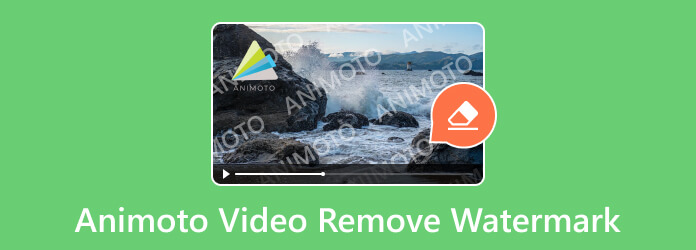
When using the Animoto software, a watermark is associated after editing the video. Well, to get rid of it is to purchase a subscription plan. But we have the best way to offer if you can’t pay the price. One of the solutions to do is to use a watermark remover like Video Converter Ultimate. It is among the offline programs you can rely on to remove Animoto watermarks without paying any subscription plan. Also, you can utilize the software on any device you have, especially Windows and Mac computers. In addition to that, when dealing with watermarks, you don’t need to worry about the process since it gives comprehensible instructions.
Aside from that, you can edit your video while removing the Animoto watermarks. You can change the video’s resolution, frame rate, quality, and more video settings. It even supports various video formats that let you input various videos instantly. It includes AVI, FLV, MOV, MKV, MP4, M4V, MTS, VOB, and more. Moreover, Video Converter Ultimate offers more beautiful features that allow you to make your video unforgettable. Its features include a video converter, merger, cropper, enhancer, and more. So, to make an exceptional video, always pick the program as your leading video editing software. To proceed with the basic methods, use the Video Converter Ultimate to learn how to remove the watermark from the Animoto video.
First and foremost, click the Free Download button below to easily access the Video Converter Ultimate. Then, begin the installation process to run the program on your computer.
If you have already launched the software’s interface, go to the Toolbox section. After that, you will see various functions below, and select the Video Watermark Remover function.
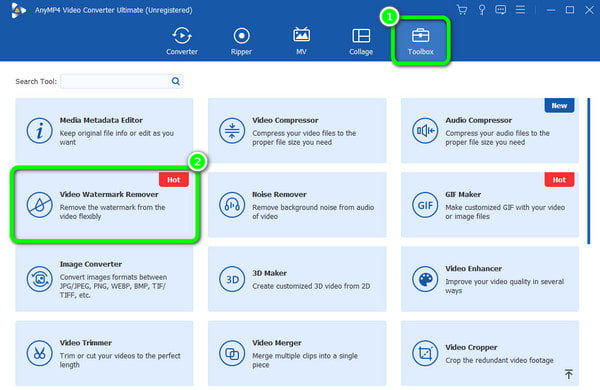
You can insert the video with the Animoto watermark by clicking the Plus button from the middle interface. After that, you can begin removing the Animoto watermark.
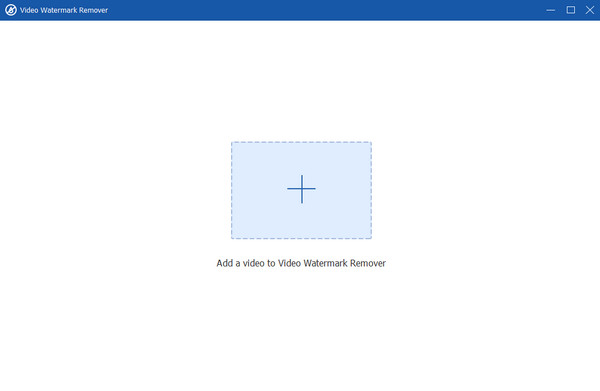
Click the Add removing watermark area button from the interface to show the box element. Use the box object to cover the Animoto watermark from the video. With that, you can see that the box object is covering the watermark.
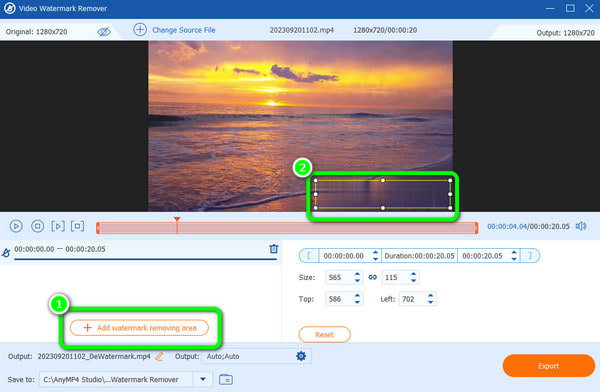
For the last procedure, find the Export button and click it to begin the removal process. Go to your assigned file to play the video without a watermark when done.
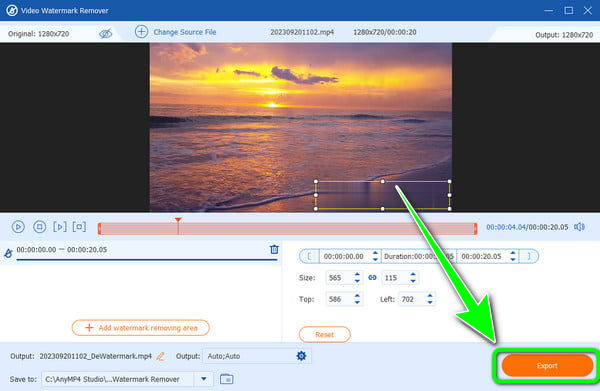
Another way of removing the Animoto watermark is by cropping the video. If you need help to do that, use the HitPaw Video Converter. The program is ideal for editing videos, like splitting, merging, adding filters, and cropping. With that, if you want to eliminate the Animoto watermark by cropping, HitPaw Video Converter is the software you can’t afford to miss out on. Aside from that, the program allows you to choose an option in cropping the video. But, despite its capabilities, there are still drawbacks you must know. HitPaw Video Converter has a time-consuming export process. Also, the installation procedure is complicated and challenging to set up. Lastly, you need to purchase the plan from the software to discover its full features without limitation. If you are all set, we offer a method to save video from Animoto without a watermark.
Install the HitPaw Video Converter on your computer and install it right away. After that, run the program to begin the Animoto watermark removal process.
After opening the software, go to the upper interface and select the Edit feature. Then, click the Crop and Rotate functions to add the video with the Animoto watermark.
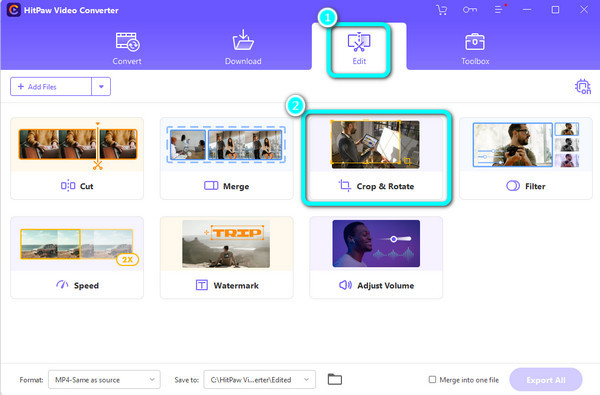
Under the Real Size option, you can select various ways to crop the video. You can also select the Customize option to crop the video manually. When done cropping, click the Confirm button below.
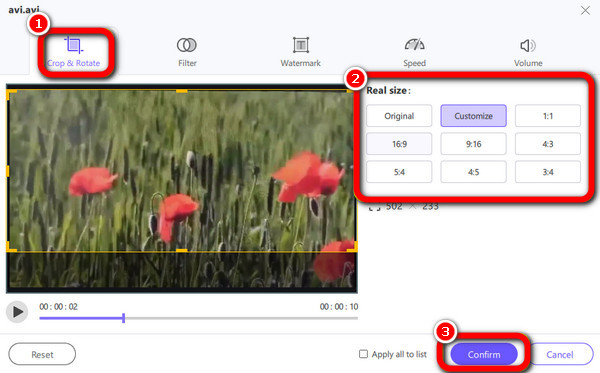
Tick the Export button to save and get the video without the Animoto watermark. After the process, you can play the video from the computer file.
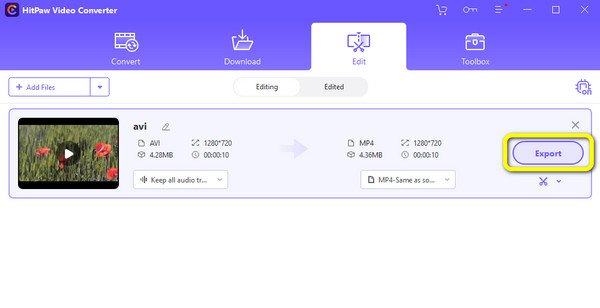
If you want an online tool to remove the Animoto watermark for free, use the Online Video Cutter. You can eliminate elements from your video using the online tool, including the watermark, stickers, logos, texts, and more. Also, you can use the watermark remover without any subscription plan. But since Online Video Cutter is based on online platforms, always consider using it with internet access. Also, you must be patient when adding the video file. It is because the uploading process is not that fast, unlike other watermark removers. Check the methods below to learn how to remove the Animoto watermark from the video.
Go to the website of Online Video Cutter. Then, click the Open File button to insert the video from your computer file. Wait for the uploading process and proceed to the next step.
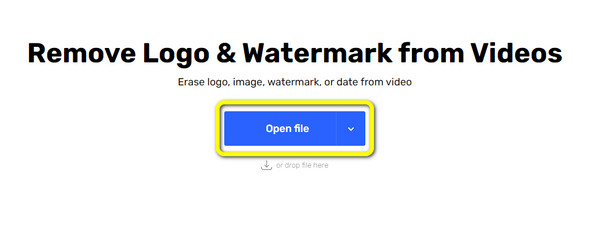
Use the Remove Logo feature to cover the Animoto watermark of the video. After that, you can see the video preview by clicking the Preview option. When satisfied with the result, click the Save button to save and download the video without the Animoto watermark.
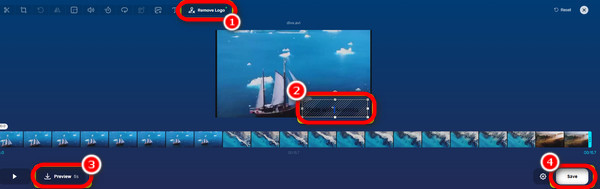
Further Reading
5 Extraordinary Shutterstock Watermark Removers to Operate
Useful Instructions on How to Remove Filmora Watermarks
How do I get rid of the Animoto watermark for free?
Use the Video Converter Ultimate. Compared with other watermark removers, you can remove the Animoto watermark for free using this program. Just use its watermark remover function and begin the watermark removal procedure.
Is there any way to remove the watermark from the video?
Yes, there is. You must use a trustworthy program like the Video Converter Ultimate to remove any watermarks from the video. When operating the software, you can get rid of the watermarks easily and instantly.
Does Animoto leave a watermark?
Sad to say, but yes. The free version of Animoto will leave a watermark after creating and editing the video. So, if you want to get the video without a watermark, you need to get its paid version.
How do I download Animoto videos without a watermark?
The best way to download the Animoto video without a watermark is to purchase its plan. But if you don’t want to spend, use Video Converter Ultimate. It will let you remove the watermark for free.
Do watermarks prevent copyright?
Yes, it is. When adding a watermark, it will be hard to get the video. Watermark is one of the best signs of the owner’s possession of the video. To prevent copyright, it is best to put watermarks on it.
To use Animotica to remove the watermark, you must get its pro version, which is costly. You can use the various instructions above to prevent spending a lot. But, if you prefer the freeway with the most effortless procedure of eliminating the Animoto watermark, use Video Converter Ultimate. Its interface is comprehensive to all users and lets you remove the watermark in just a few clicks.
More Reading
How to Remove the Watermark Banner From AVS Video Editor
Let’s discuss the AVS Video Editor watermark remover. Then, you will learn every detail you need about how to remove the AVS Video Editor watermark easily.
Exceptional Tricks on How to Remove TikTok Watermarks
If you want to save TikTok with no watermarks, come here. We will teach you the most straightforward tutorials on how to get rid of the TikTok watermark.
5 Excellent Video Watermark Removers Online and Offline
What is the best video watermark remover from a video? To answer that question, check here. We’ll also show you how to remove the watermark from the MP4 video.
How to Remove Watermark from GIF [Solved in 3 Ways]
Have a watermark-free GIF. Click this post and see the complete guidelines on removing the watermark of a GIF using the three best watermark removers today.
Video Watermark Remover