Although AVCHD offers an excellent method for recording high-definition video, its incompatibility with conventional DVD players might be a significant obstacle. You may effortlessly share and preserve your treasured memories by burning your AVCHD to DVD by following a conversion and burning process. This tutorial offers the resources and guidance required to make this procedure easy and efficient, guaranteeing that your videos will be played on any DVD player for many years to come.
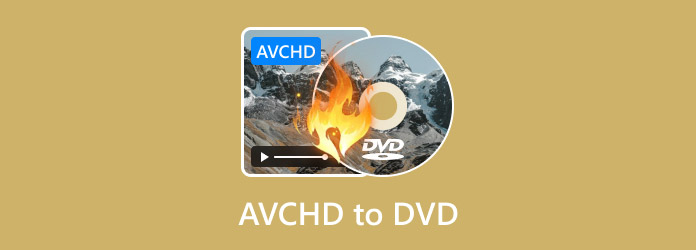
- Part 1. Understanding AVCHD Format
- Part 2. Best AVCHD to DVD Converter Software
- Part 3. Step-by-Step Guide to Burning AVCHD to DVD
- Part 4. Tips for Maintaining Video Quality During Conversion
- Part 5. FAQs
Part 1. Understanding AVCHD Format
AVCHD is a video format jointly developed by Panasonic and Sony for use in their camcorders and cameras, enabling the recording of high-definition videos. The AVCHD videos are usually saved in 1080P, 1080I, and 720P. If you need to release up the space for the SD card of your camcorder, copying high-quality AVCHD files to DVD is always a nice option.
AVCHD vs. DVD: What are the key differences?
Format: The MPEG-2 compression-based DVD-Video format is used by a typical DVD. It is intended for use with standard-definition (SD) video. On the other hand, the more effective H.264 codec is used by the high-definition (HD) video format AVCHD. Although an AVCHD file is not in the DVD-Video format, it can be kept on a physical DVD.
Video Quality: AVCHD is a high-definition format that produces images of significantly higher quality with resolutions like 1080p and 720p. By definition, standard DVDs are only available in standard-definition resolutions (480p or 576p, for example).
Storage Capacity: AVCHD employs a very effective compression codec, which allows a substantial amount of HD video to fit on a typical DVD disc. One of the main advantages of the format is this. However, there is a limit to how much standard-definition video in the DVD-Video format can fit on a typical DVD disc.
Compatibility: You may use almost any DVD player with a normal DVD. AVCHD discs are not, even if they are burned onto a DVD. For AVCHD discs, a player that specifically supports the AVCHD format is needed. Modern Blu-ray players, PlayStation 3 systems, and PCs running compatible software are usually included in this.
In conclusion, a conventional DVD player will not be able to play an AVCHD disc. When you insert an AVCHD disc into a regular DVD player, the player may not be able to read the disc, may not eject it, or may even erase its contents. So, read this article to learn how to burn AVCHD to DVD for easy playback.
Part 2. Best AVCHD to DVD Converter Software
To burn AVCHD to DVD, you need professional DVD creation software, and we have a perfect recommendation for you: Blu-ray Master DVD Creator. It is one of the top-rated DVD authoring software programs that can create a DVD from any video and audio, like AVCHD, MP4, MKV, AVI, WMV, etc. You are allowed to add one or several AVCHD videos to the software and convert them to DVD. With advanced technology, it can well preserve high video quality during the DVD burning process. Moreover, everyone can easily use this software with its clear and intuitive interface.
Features
1. Burn DVDs with videos in AVCHD or other formats in one click.
2. Support a wide range of video formats, including MKV, MP4, AVCHD, etc.
3. Optimize video and audio quality automatically during the process.
4. Provide extensive video editing tools and customization options.
5. Build in oceans of the menu template for making DVDs like a professional.
Part 3. Step-by-Step Guide to Burning AVCHD to DVD
Preparation Before DVD Burning
DVD Burner: Download and install Blu-ray Master DVD Creator on your computer. Test it to make sure it works properly.
Blank DVD Discs: Make sure you use premium blank DVD-R or DVD+R discs. Although DVD-RW and DVD+RW can be rewritable, older players may not always be able to use them. Choose a trustworthy brand to lower the likelihood of burning mistakes.
AVCHD Video Files: Find the AVCHD video files that you wish to burn. These are frequently located in a folder structure on the memory card of your camera and will usually have a .MTS or.M2TS file extension. To guarantee a steady and quick burning procedure, make sure to move these files to the hard disk of your computer.
Detailed Steps of AVCHD to DVD Burning
Here are the steps for creating a DVD from AVCHD videos. Let's see them.
Step 1.Install the AVCHD to DVD converter
Insert a blank or rewritable DVD into your DVD drive. Launch the AVCHD to DVD converter after installation. Select the DVD Disc option to open the main interface. Then, click the Add Media Files menu at the top left side to add the AVCHD videos.
Free Download
For Windows
Secure Download
Free Download
for macOS
Secure Download
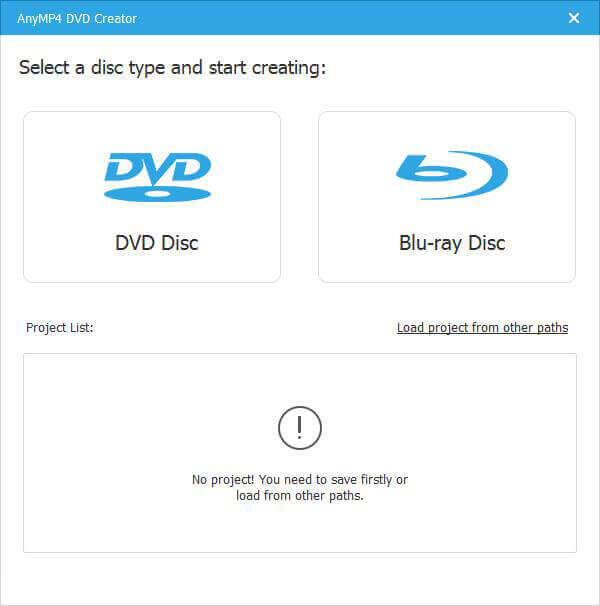
Step 2.Edit AVCHD videos and chapters
Click the Power Tools menu at the upper right side to expand the toolbox. In order to edit an AVCHD video, select the Video Edit tool to apply the desired video effects to the video. Moreover, you can also add the chapter, set up the thumbnails, and more.
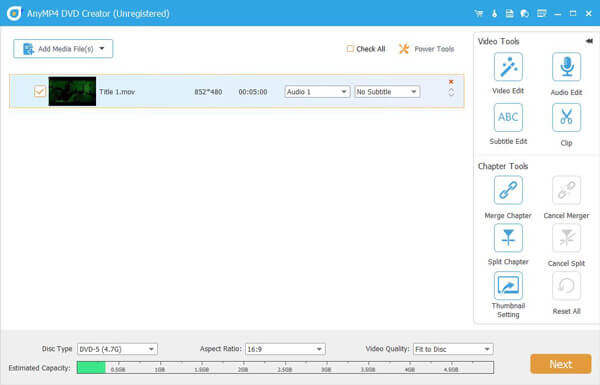
Step 3.Customize DVD menu template
Click Next to enter the DVD menu window. Locate the right panel and go to the Menu Template tab. Scroll down and select your favorite template. If you want to make a DVD template with your pictures, go to the Custom Template tab to customize one for the DVD.
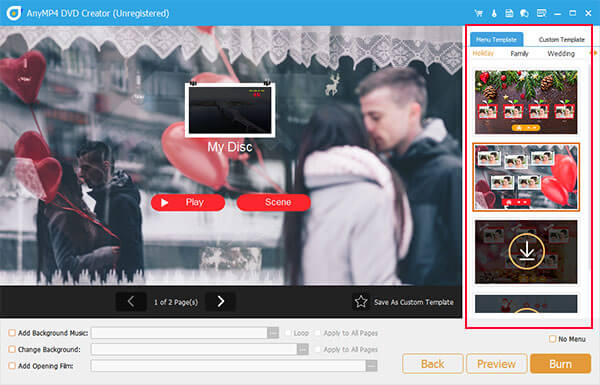
Step 4.Convert Camcorder AVCHD to DVD
Click the Burn button to open the settings window. Set burn settings based on your needs or keep them by default. Once you have clicked the Start button, the AVCHD to DVD conversion process will initiate. After that, you can watch the AVCHD with a DVD player on a large screen.
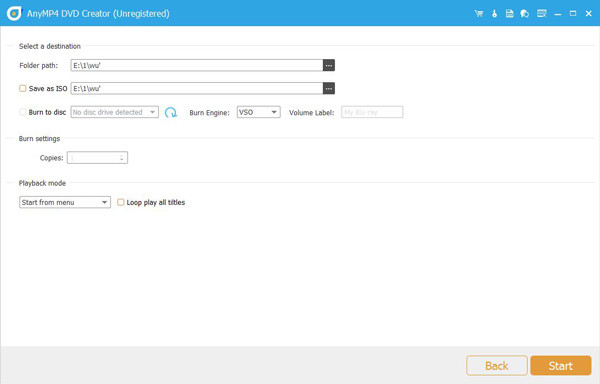
Part 4. Tips for Maintaining Video Quality During Conversion
Now, let's check some tips on AVCHD to DVD burning.
Recommended Settings for Resolution and Bitrate
Resolution: The maximum resolution for an ordinary DVD is 720x480 for NTSC and 720x576 for PAL. During the conversion process, you must downscale the AVCHD video you recorded to this resolution, such as 1920x1080. Even though it's a big reduction from the original HD quality, a well-done downscaling can nevertheless result in a visually appealing standard-definition movie.
Bitrate: Bitrate is the quantity of data used for each video second. Although higher bitrates produce higher quality, they also use more disc space. The maximum bitrate that a typical DVD may have is approximately 9.8 Mbps. Try to keep your video bitrate between 6 and 8 Mbps for optimal quality. You might have to lower the bitrate if your video is lengthy in order to fit it all on one disc.
TV Standard
NTSC: It is utilized in South America, Japan, and some regions of North America. It operates at 29.97 frames per second and 525 lines of resolution.
PAL: The majority of Europe, Asia, Africa, and Australia utilize it. It operates at 25 frames per second with 625 lines of resolution.
Aspect Ratio
A video's aspect ratio is the proportional relationship between its width and height.
16:9 (Widescreen): The widescreen 16:9 aspect ratio is the current HDTV standard and is probably what your original AVCHD video had. This aspect ratio should be maintained while converting so that it will show properly and distortion-free on widescreen TVs.
4:3 (Standard): The aspect ratio of older, 'square' televisions is 4:3 (Standard). You might need to switch to 4:3 if your target audience is viewing on these older TVs, which will cause your video to have black bars on the sides (pillarboxing).
Part 5. FAQs
-
Can AVCHD discs be played on a standard DVD player?
No, an AVCHD disc cannot be played by a typical DVD player. Only Blu-ray players, PlayStation 3 systems, or PCs running suitable software can play AVCHD discs.
-
What is the resolution of a standard DVD?
The standard resolution for a DVD is 720 x 480 pixels for NTSC (used in North America, Japan) and 720 x 576 pixels for PAL (used in Europe, Australia).
-
How long does it take to convert AVCHD to DVD?
The conversion time varies greatly depending on the length of the video, the speed of your computer, and the software you are using.
-
Will converting AVCHD to DVD lose quality?
Yes, quality will be lost while converting AVCHD to a regular DVD. A regular DVD is a standard-definition format, whereas AVCHD is a high-definition format. The high-definition video will be compressed to a lower resolution throughout the conversion process, resulting in a decrease in quality.
-
Can I convert AVCHD to DVD on a Mac?
Yes, you can convert AVCHD to DVD on a Mac using various software programs, such as Blu-ray Master DVD Creator, DVDFab DVD Creator, etc.
Conclusion
Now, you have learned how to burn AVCHD to DVD using Blu-ray Master DVD Creator. Burning AVCHD files, despite the unavoidable loss of resolution, is a practical and widely used solution. This process enables universal playback, making it possible to share and enjoy your videos on almost any home entertainment system. If you want to do this, download Blu-ray Master DVD Creator and follow this detailed tutorial to back up your precious memories.
More from Blu-ray Master
Digital to DVD

