“Can I play DVD movies on the Nintendo Wii? I tried a lot of methods but ended up failing. I noted the declaration from President Satoru Iwata about the DVD playback feature. Is it impossible for me to watch DVD movies with my Wii now?”
Wii is more than a game console to enjoy funny moments. Actually, it can also be used a DVD player to watch the movies. Even if you cannot play DVDs on Wii directly, it does mean it’s impossible. What should be the workarounds? You can either use the Homebrew channel, or rip the DVD movies to Wii compatible formats. Just learn more about the solutions from the article now.
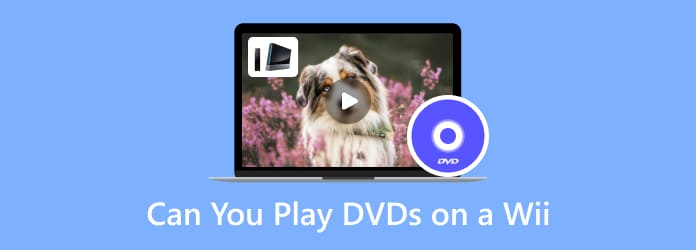
Part 1. Can Wii Play DVDs
Can you play DVDs on Nintendo Wii console?
The answer is no.
According to Nintendo, Wii is not a DVD player, and the Wii console does not directly play burned or commercial DVD, HD-DVD, Blu-ray discs, CD music discs, or movies/music stored on SD cards, USB hard drives, or other portable memory devices.
You might be disappointed to hear this.
Fortunately, you can digitalize the DVD disc into a video file so that you can play DVD movies on Wii.
Read on to learn how to do so.
Wii supported formats
According to the Wii official, Wii supports video formats of AVI and MOV encoded as MJPEG. Wii with Photo Channel Version 1.1 supports the audio format of M4A encoded as AAC; Wii with Photo Channel Version 1.0 can play MP3 files. As for the size requirements, the Wii can play videos with a resolution of up to 848×480.
Part 2. How to Play DVD Disc on a Wii with Homebrew Channel
It is much more complicated if you want to play DVD movies on a Wii with Homebrew Channel. A Nintendo Wii (update to system version 4.3 or the latest version) is not enough, you should also get a FAT/FAT 32 formatted SD card, an SD card reader and writer, and if possible, you also need MPlayer in order to play commercial DVD discs.
Step 1.Make sure the Wii is connected to the network. Launch the “Wii Option” menu and go to “Wii Settings” > “Internet” > “Connection Settings”, then connect your Will to the network.
Note: If the system is not updated to 4.3 or above, you have to “Wii System Update” to get the latest system version beforehand.
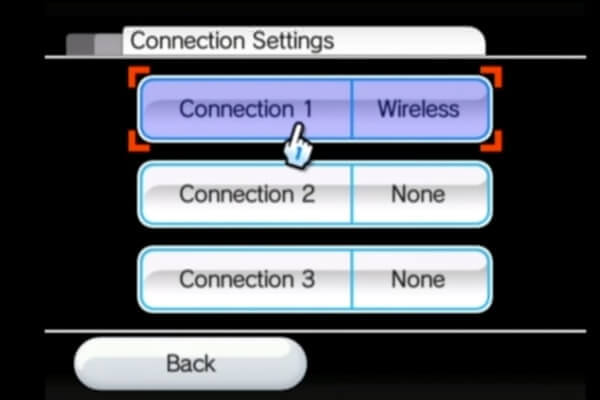
Step 2. Go back the “Internet” > “Console Information” to get the MAC Address. It should be very important that you should take the information to download or copy them to a Word file.
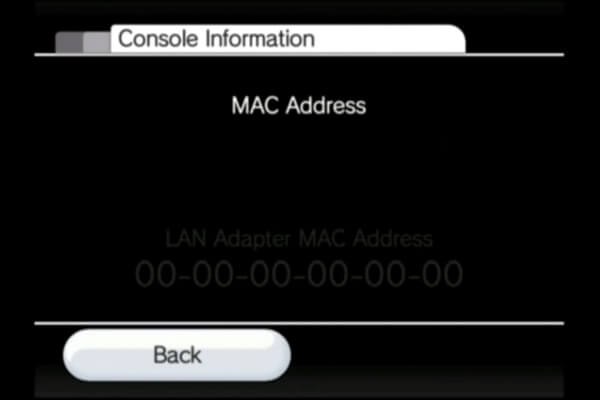
Step 3. Plug in your SD card into the SD card reader, then connect it to your computer. If there is anything in the SD card, you can wipe them out. As for the case, you can add the files from Wii to the SD card.
Step 4. Go to “LetterBomb” with the http://please.hackmii.com, which you can choose the “System Menu Version” and the “MAC Address” above. Then choose either “Cut the red wire” or “Cut the blue wire”.
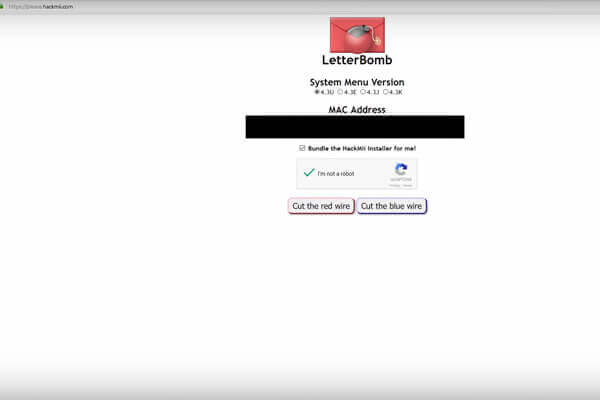
Step 5. Once you choose any option, it will download a file to your computer. After that, you can use the default ZIP extractor to copy all the files from your computer to the SD card.
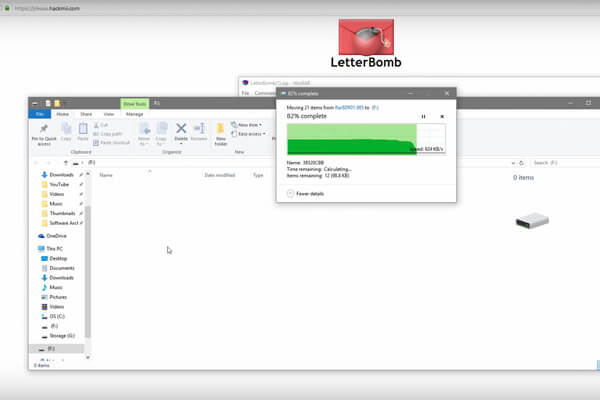
Step 6. Insert the SD card into your Wii. Go the main menu and choose the “Wii Message Board” and check the files from LetterBomb. Once you click the file, it will automatically run and lead to the “Hackmii Installer”.
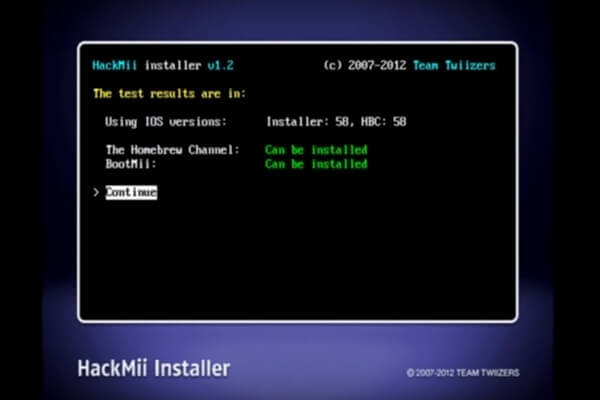
Step 7. Press the “Continue” button and choose the “Install The Homebrew Channel” option. Then confirm with the “Yes, continue”. After that, you can find a message that the file is successfully installed.
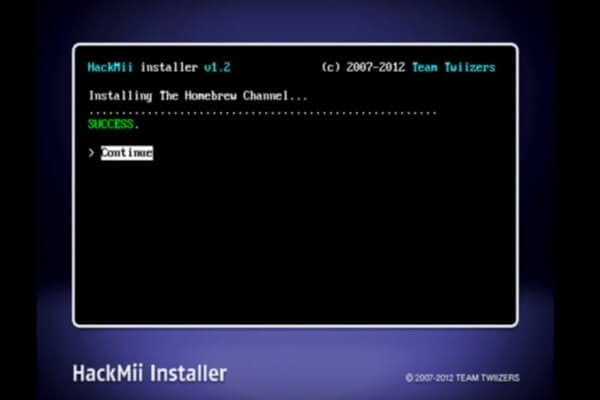
Step 8. Now you can go to the Homebrew Channel, which you have to install other applications, such as emulators, homebrew games, media players. Here is how to get DVD playback on your Wii with MPlayer.
In order to set up the MPlayer on your Wii, you have to erase the “boot.dol” file and the “private” directly. Create a directory on your SD card and copy the “dvdx” and “mplayer” directories into the folder. Run the DVDX installer app. When that starts up, select “Normal Installation” and wait for it to finish. Finally, you can insert the DVD into the game console to enjoy the DVD movies on your Wii.
Part 3. Convert DVDs to Play Them on Wii
Since the DVD playback feature is not available on a Wii, the easiest and safest method to play DVDs on Wii U is converting the DVDs into the digital formats. Blu-ray Master Free DVD Ripper is the free DVD ripper for your Wii. Beside the basic Wii compatible formats, such as DivX, MOV and MP4, you can also choose the Wii presets directly within the program. Moreover, there are some additional editing features that enable you to get a satisfying result with ease.
- Rip the DVD to Wii supported MP4, AVI, DivX, MOV formats.
- Convert DVD disc, folder and ISO file to other formats for playing on Wii and other devices.
- Customize and edit the profile effects with multiple advanced features for playing on Wii.
- Advanced hardware acceleration to convert DVD discs at 30X faster.
Free Download
For Windows
Secure Download
Free Download
for macOS
Secure Download
Step 1.Download and install DVD to Wii Ripper
Make sure you have inserted the desired DVD into the DVD slot of your computer. Once you download and install the DVD to Wii ripper, you can launch the program on your computer. Click the “Load Disc” button to load the inserted DVD disc or DVD folder you want to rip into the program.

Step 2.Choose MP4 or Wii preset as the output format
Whether you need to convert DVD to high-quality DivX/MOV/MP4 formats, or even to Wii presets, you can choose the desired video format from “Profile” dropdown list according to your requirement. In order to get the optimal DVD movies for a Wii, you can adjust the parameters in “Settings”.

Step 3.Edit the DVDs with multiple editing features
After that, you can click the “Edit” button to open the editing window, which enables you to crop the video frame, add text and image video watermark, adjust video effects like video brightness, saturation, hue and contrast. You can also adjust the volume of the audio files.

Step 4.Convert DVD discs into the Wii compatible formats
Just preview the videos to find whether you are satisfied with the result, you can click the “Convert” the button to rip DVDs into Wii or high-quality MP4 format. It takes several minutes to convert the DVDs to your USB.

Step 5.Play DVD movies on Wii via a USB cable

Now you can copy the DVD movies from your computer to Wii via a USB cable. Plugin the USB cable to your Wii, which you can watch the DVD movies on a Wii.
It is the easiest and safest method to enjoy the DVD movies with high quality. With the same method, you can play DVDs on Nintendo Switch and make Xbox One and Xbox 360 play DVDs, too.
Part 4. The Best Alternative of Wii to Play DVDs on Windows/Mac
Apart from using Wii to play DVDs, there are many DVD players allowing you to watch DVD movies on your computer. Blu-ray Master Free Blu-ray Player is ranking the top as the best DVD player for your computer. It is a feature-rich DVD player that can play any DVD discs, DVD ISO files and folders as the Wii DVD player alternative. Besides, it can play Blu-ray movies and over 200 video and audio formats that Wii does not support.
In addition, it offers more options like changing the screen size, selecting the audio track, adjusting the effect, etc. When your Wii is not working, it is time to play your DVD with Blu-ray Master Free Blu-ray Player.
Free Download
For Windows
Secure Download
Free Download
for macOS
Secure Download
Step 1.Click the above buttons or go to its official website to download Blu-ray Master Free Blu-ray Player on your computer safely. Next, install it on your computer and open it.

Step 2. To play DVDs, click Open Disc to load your inserted DVD disc or DVD folder. If you need, you can click Open File to import DVD ISO files and common video files.
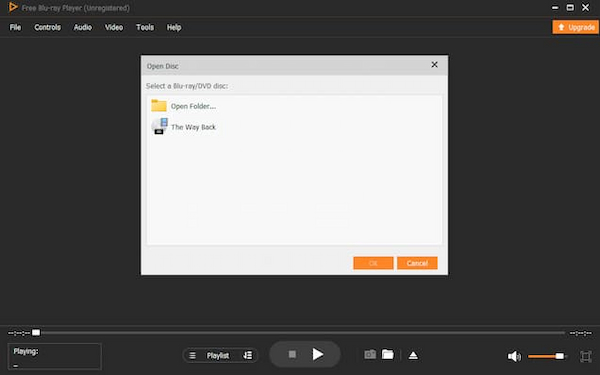
Step 3. Enjoy your DVD collections with this powerful tool. The provided smart settings can optimize your experience, like playlist, screenshot, forward, audio track selection, etc.

Part 5. FAQs of Playing DVDs on Wii
-
Why won’t the Wii read the DVD disc?
When the DVD disc is dirty or damaged, or a dirty laser lens or a laser lens/optical-drive failure, Wii will fail to read DVD discs. You can fix the problem via the solutions. Firstly, clean the DVD disc with the cotton cloth. Secondly, test other games to see if Wii can play them. Thirdly, clean the laser lens and the last solution is to replace the laser lens.
-
How to play DVDs on Wii without SD card?
A SD card is not necessary for Wii to play DVD. You can use the Homebrew Channel thorough the Internet connection to play the DVD files.
-
Can you play Blu-ray on Wii?
No, Wii does not play Blu-ray discs or DVDs, CDs, partly because Nintendo’s game console is designed for video games but not video entertainment. But you can play Blu-ray files on Wii by converting them into the Wii supported media formats via USB drive. This post tells the details about how to play Blu-ray on Wii.
Wrapping up
Wii does not play DVDs directly. When you want to play DVD movies on a Wii, you can extract the movies from a DVD to Wii compatible formats. As for the solution, Free Blu-ray Ripper is an excellent and workable solution, in which you can convert the DVD to an optimal Wii format with ease. Of course, when you hack your Wii, there is some risk to turn the game console into a brick. There is another method to use the Homebrew Channel to hack the Will device. It is complicated to install the software and DVD player. If you have any other query about how to play DVDs on a Wii, you can share more detailed information in the comments.
More Reading
Play DVD Movies

Easily play Blu-rays, DVDs, and various video/audio formats with rich playback features.
100% Secure. No virus


