Why bother with the conversion? Well, Blu-ray discs offer high-quality content, which is great for home entertainment. However, it is not so convenient when you want to watch on your portable devices. The H.264 codec delivers excellent video quality with reduced file size compared to the original Blu-ray format. This post will show you two ways to convert Blu-ray to H.264. This way, you can store and enjoy movies without carrying the physical discs. Since H.264 is supported across media players and devices, you can watch your movies anytime, anywhere. So, without any further discussion, let’s delve deeper.
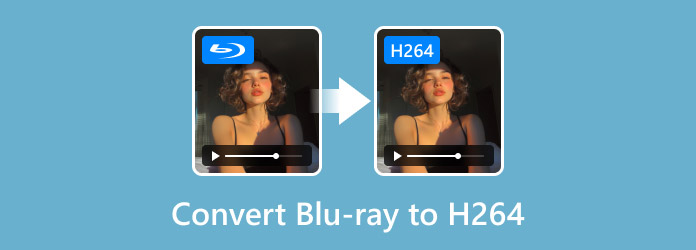
- Part 1. What is H.264
- Part 2. Convert Blu-ray to H264 with HandBrake
- Part 3. Convert Blu-ray to H264 with Blu-ray Master Free Blu-ray Ripper
Part 1. What is H.264

The H.264, Advanced Video Coding or MPEG-4 Part 10, is a video compression standard. It is developed by the ITU-T Video Coding Experts Group and ISO/IEC JTC 1 Moving Picture Experts Group. H.264 is made to deliver high compression, perfect for various applications, including Blu-ray discs. It can reduce file sizes significantly with very minimal loss in quality. It allows for smoother streaming and faster downloads.
What You Should Know More About DivX:
- Supports different profiles and levels for various applications.
- Compatible across multiple devices and platforms, including computers.
- Encodes video from 240p low-resolution to high-quality 8K UHD content.
- Features error resilience to improve playback quality over unreliable networks.
Pros
- It offers low-latency encoding and decoding.
- It efficiently handles low and high-resolution videos.
- It delivers sharper, clearer images at the same bitrate.
Cons
- It lacks native HDR support.
- It is not suitable for 8K video streaming.
Part 2. Convert Blu-ray to H264 with HandBrake
HandBrake is a popular media transcoder software offering advanced features for converting Blu-ray to H.264. This software provides an extensive customizable conversion, enabling you to configure video settings. Now, a small heads-up: HandBrake cannot decrypt copy-protected Blu-rays natively. You must first decrypt and extract the Blu-ray content using third-party software before importing it into HandBrake.
Step 1.Grab the Blu-ray disc and put it on your computer’s external Blu-ray drive. Launch HandBrake and select the File option to add the Blu-ray disc from the drive. The media transcoder will scan the disc and display all available titles.
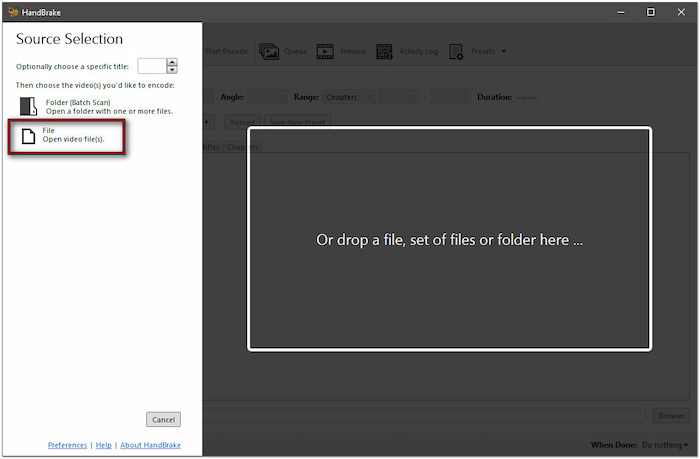
Important Note: If your Blu-ray disc is encrypted, decrypt it before conversion. Not to mention, HandBrake does not support encrypted Blu-ray discs alone. So, you must first decrypt the disc using software like MakeMKV.
Step 2.Configure the video settings for H.264 to ensure high-quality output. Select Super HQ 1080p30 surround instead of the default option in the Preset section. Switch to the Video tab and set the Video Encoder to H.264 (x264).
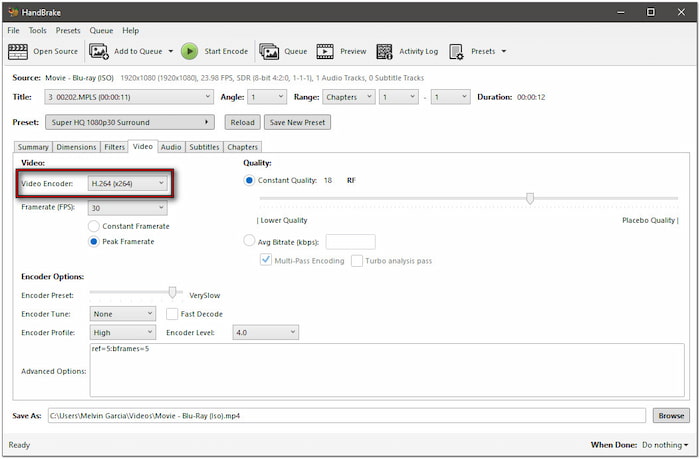
Step 3.Once done configuring the video settings, switch to the Summary tab. Click the Format pulldown menu and select MP4 as your output format. Proceed to the Save As field and click Browse to specify the destination path. Then, click Start Encode to convert the Blu-ray.
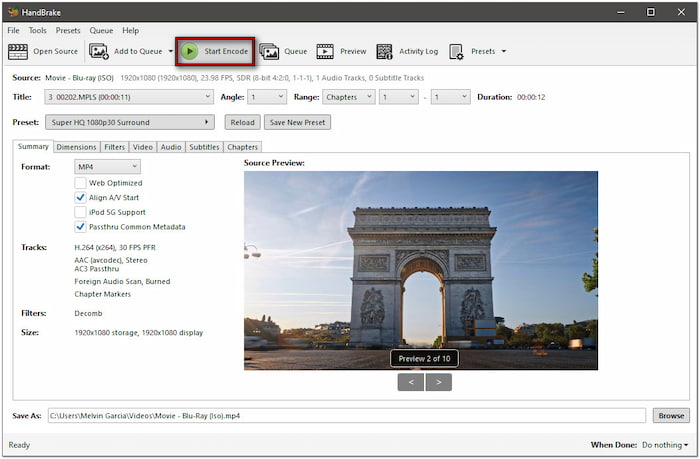
HandBrake is a powerful yet inconvenient option for Blu-ray conversion. Since it cannot decrypt Blu-rays alone, you must install third-party software to decrypt the disc. But if you’re willing to go through the extra steps, HandBrake offers an advanced encoding system.
Part 3. Convert Blu-ray to H264 with Blu-ray Master Free Blu-ray Ripper
Blu-ray Master Free Blu-ray Ripper is among the top recommended free tools for Blu-ray conversion. It is available for download on Windows 11/10/8 and macOS 10.12 or above. It is designed to convert Blu-ray discs to over 500+ digital formats encoded in H.264 codec. It supports Blu-rays from regions A, B, and C and can handle most copy protections effortlessly.
Furthermore, it lets you choose between H.264 and H.265 for optimized compression and quality. In addition, it supports merging multiple videos into a single file or selecting specific titles for conversion. Beyond its primary function, Blu-ray Master Free Blu-ray Ripper has a built-in video editor. It boasts essential tools for clipping, cropping, adding video effects, etc.
Here’s how to convert Blu-ray to H.264:
Step 1.Get Blu-ray Master Free Blu-ray Ripper from the official website or click the free download below. Install the Blu-ray ripping software and finish the installation. Once completed, insert the disc into your external Blu-ray drive and open the software.

Free Download
For Windows
Secure Download
Free Download
for macOS
Secure Download
Step 2.Click Load Disc in the upper-right section to import the Blu-ray from your external drive. If you have a BDMV Folder on your local files, select Load BD Folder from the pulldown menu instead. The software will scan the Blu-ray disc and display all available titles afterward.

Step 3.Once the Blu-ray is detected, you can customize the content before conversion. Click the Edit button to access editing tools and use them to:

Clip: Trim unnecessary Blu-ray scenes, like opening credits, recaps, trailers, etc.
Crop: Remove outer edges or black bars by changing the aspect ratio or free crop.
Effect: Enhance the basic video effects, such as brightness, contrast, hue, and saturation.
Watermark: Add a text or custom image watermark and adjust the size, style, and position.
Audio: Increase volume to 200% to fix the Blu-ray content section with low-volume scenes.
Step 4.Click the Profile pulldown menu and move to the General Video category. Select MPEG-4 Video (*.mp4) which uses H.264 encoding. However, the H.264/MPEG-4 AVC Video (*.mp4) format is best for high-quality rips. If needed, click Settings to configure profile settings.

Note: Beyond MPEG-4 Video (*.mp4), Blu-ray Master Free Blu-ray Ripper offers other profile presets. Options include 4K H.264/MPEG-4 AVC Video (*.mp4), 4K H.264 TS Video (*.ts), 4K H.264 FLV Video (*.flv), and more.
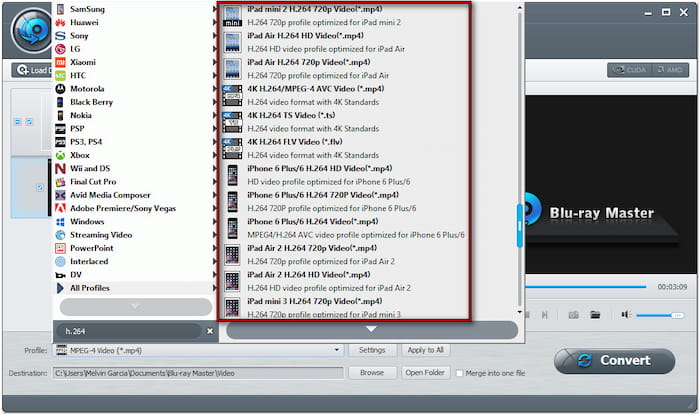
Step 5.Proceed to the Destination field and click Browse to set the output directory. Once the path destination is specified, click Convert to decrypt and rip the Blu-ray disc. The software will prepare the Blu-ray disc for H.264 conversion.
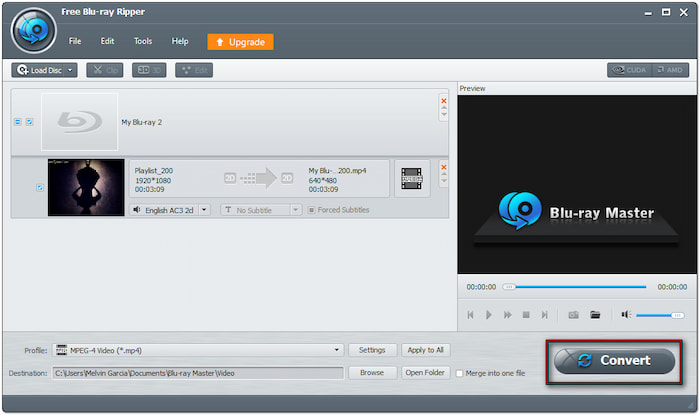
Blu-ray Master Free Blu-ray Ripper is a highly recognized software for converting Blu-ray discs. It can keep the original Blu-ray quality even after applying compression. It is more reliable because it does not impose duration limits.
Need a media player for your videos encoded in H.264? Explore top-rated H.264 players here.
Wrapping up
Knowing how to convert Blu-ray to H.264 is essential to enjoy movies on various devices. H.264 ensures high-quality compression, making videos more manageable in size while remaining visually impressive. Although HandBrake offers advanced encoding settings, it requires additional software to decrypt protected Blu-rays. On the other hand, Blu-ray Master Free Blu-ray Ripper simplifies the conversion process with its support for encrypted discs. In addition, it efficiently handles region-locked Blu-rays and keeps the original video quality.

