Microphone Background Noise Canceling: How to Reduce the Static Noise
It is frustrating to hear some static noise coming from your microphone. This is even after setting it to the best you can; still, the strange noise is there. The background noise will cause you a lot of trouble, especially in post-production, which must be eliminated to cleanse the recording. Sometimes, even using a background noise-canceling microphone headset won’t assure you of not grabbing any noises, especially ambient ones. Fortunately, this article comes with effective tips to reduce the noise from your mic. So, without further adieu, read along to see the solutions and tips below.
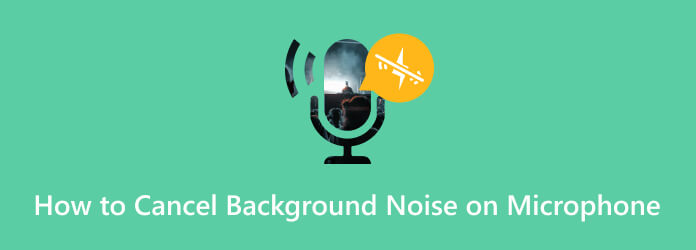
Despite the fact that even a microphone with a noise-canceling feature can still bring in some noise. Although advanced editing software, like Adobe Audition, can help remove or reduce the noise in the post-production process, it is still advisable to use one to prevent a bigger noise problem. Thus, if you are yet to look for a good headset with a microphone that cancels out background noise, you can depend on the top headsets you can choose from.

Logitech can give you a clear and neat conversation to minimize unwanted noise from the background and ambiance. It has a rigid microphone with a noise-canceling feature on the equipment’s left side. And simple but in-line controls enable you to adjust the sound volume and even mute them. Furthermore, it offers a plug-and-play operation where you can simply plug its connector and are ready to go.

To use a comfortable and humanized design for the best microphone that doesn’t pick up background noise, then this EKSA E900 is a good next stop. It is a gaming headset that comes with a lightweight and convenient design. And, of course, it has a highly sensitive mic that is infused with an omnidirectional technology purposively for omitting noises.
If you happened to record with your best noise-canceling mic, but it still turned out to be noisy, then you have the choice to just eliminate the recorded noise with software. One of the best software we highly recommend is this Video Converter Ultimate, the number one choice of Blu-ray Master. It is a one-stop-shop video editing program with a Noise Remover feature on top of the multiple tools within its Toolbox and the entire interface.
The tool reduces the background noise microphone on Windows 11, earlier, and Mac. Moreover, it lets you reduce extreme noise from your audio recordings, like echoes. Aside from that, it assists you in blocking out all the unnecessary background sound except the speaker’s voice. Such noise it reduces includes animal sounds, the sound of the streets, chirpings, winds, traffic sounds, and others. Also, you can navigate on the volume controller to set a better sound level for your files. What else? You can adjust the delay to synchronize the entire music attached with its corresponding video.
Key Features:
Fire up the software after installing it properly on your computer. Then, hover over the Toolbox of the software, look for the Noise Remover tool, and hit it.
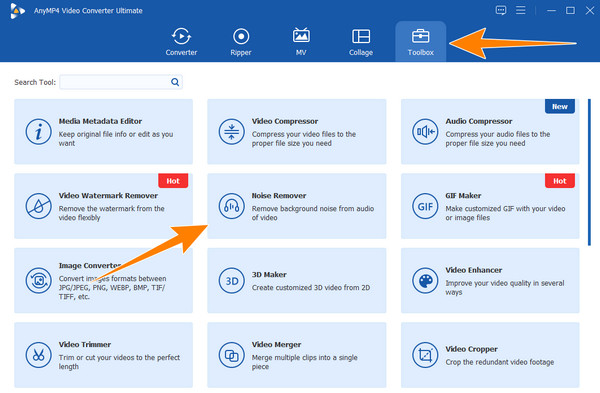
After clicking the tool, a new window will appear. From there, click the Plus button and upload the audio file you want to clean.
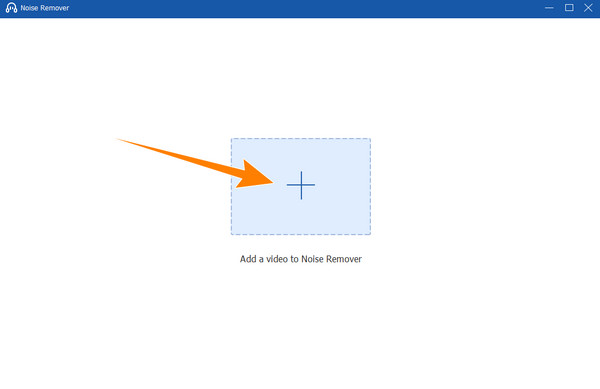
Once the audio file is uploaded, you can already check for the removed noise, as the program automatically removes it. Additionally, you can navigate on the Volume and Delay options accordingly.
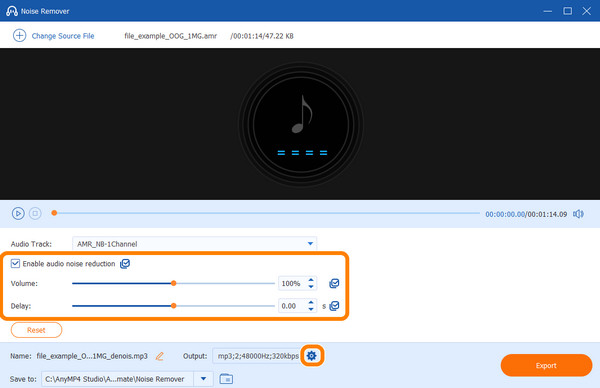
Also, aside from fixing the background noise microphone, you can navigate the Settings presented with the Coggle button. By clicking it, you will be brought to the next window, where you can edit the Format, Encoder, Channel, and Bitrate. Then hit the OK button to acquire the changes.
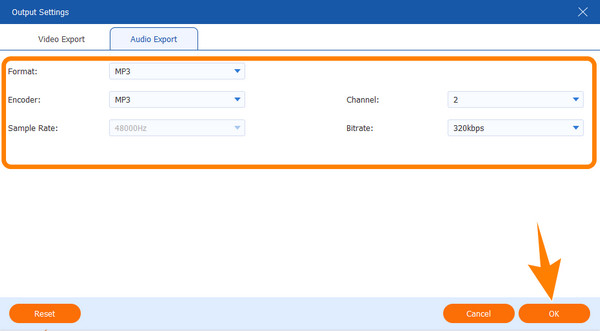
Once done, choose your desired folder where you designate the output. To do so, click the Browse and Select Folder button when you hit the Arrow drop-down of the Save To option. Then, hit the Export button to save the file.
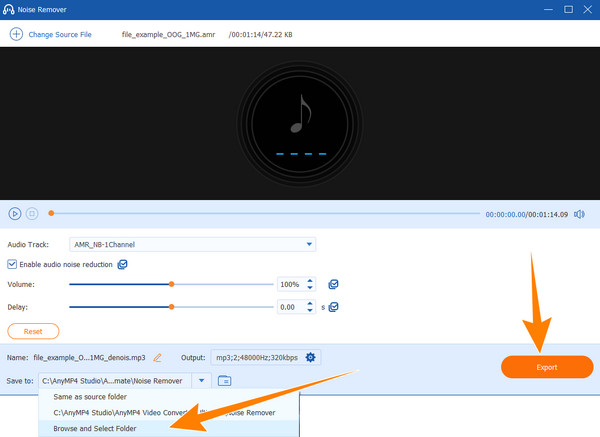
Are you content with your microphone headset and have no time to install any software to get rid of the background noise microphone? Here are the tips and settings you can navigate on your computer and phones to somehow reduce or remove background audio noise that may hinder the noise from ruining your recording.
If you connect an external mic, make sure it has a feature that will cancel noise. Many built-in microphones usually do not have this feature.
It is advisable to record in a remote place. Closing the doors and the windows and moving away from the ambient noises will help much.
Most PCs, especially laptops, have built-in noise-canceling within the integrated microphone settings they offer. See the steps below to mobilize the settings.
1. Go to the Start menu and launch the Control Panel. Once there, hover over to the Hardware and Sound option and click the Sound button.
2. On the new sound window, go to the Recording option, hit the Microphone selection, and click the Properties tab, followed by the OK button.
3. Now go to the Levels tab and adjust the mic volume, then proceed to the Enhancements tab. From there, tick the Noise Suppression or Noise Cancellation option.
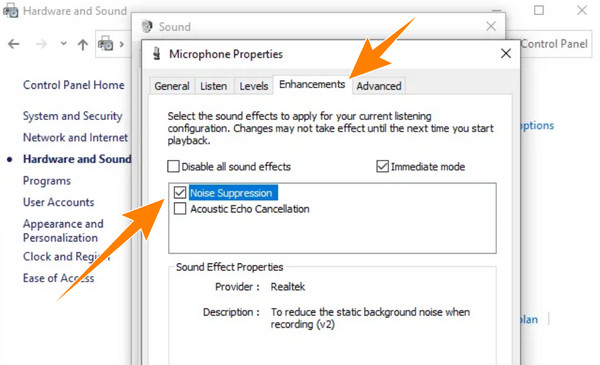
Is there a mic that cancels background noise?
Yes. There are available microphones that offer a noise-canceling feature. This feature cancels the background noise.
Do dynamic mics reduce background noise?
Yes. In fact, dynamic microphones are much more effective in reducing background noises than condenser microphones.
Is the iPhone microphone noise-canceling?
By default, iPhones have a noise-canceling feature that works on phone calls. However, it may not work that great when recording video and audio.
What is a noise-canceling microphone?
A noise-canceling microphone is a kind of microphone intended to reduce background noises. It works to improve the intelligibility and clarity of the transmitted audio.
What is passive noise cancellation?
Passive noise cancellation is a technique for blocking external sounds. It works without the use of active electronic devices and mainly relies on the physical materials and designs of speakers.
You have seen two of the best background noise-canceling microphones to reduce the potential noises you can probably get. Also, you were presented with the tips and setting you can apply on your computer. And most importantly, you were also provided with the best software to eliminate the recorded noises and save it as if no noise has invaded it. That’s the power of the Noise Remover tool of Video Converter Ultimate.
More Reading
How to Use Adobe Audition to Remove Background Noise [Full Guide]
Come and let’s clean your audio files with the Adobe Audition noise reduction tool. Find out how this program eliminates unwanted sound from your audio.
Amazing Guides on How to Fix High-Pitch Sound Noise
Are you trying to fix a high-pitched sound but do not know how? Then this article will help you eliminate the squealing noise with these remarkable solutions.
How to Solve the Audio and Video Out of Sync Problem
Do you want to know how to sync audio and video? See the best three solutions outlined in this post. Be excited to sync audio and video easily like a Pro!
4 Final Cut Pro for Windows Alternatives to Watch Out
Are you a desktop user and would like to acquire a Final Cut Pro alike for Windows? Then, be on this post to meet the four best alternatives you must use.