How to Open WMV in QuickTime – 2 Efficient Methods You Should Know
If you have rendered some movies in Windows Movie Maker on a PC, it won’t play on QuickTime on your MacBook. You should find an error message that ” The document (filename).wmv could not be opened “. What should you do to fix QuickTime can’t open WMV?
Of course, you can download another media player to view the WMV files. But when you want to open WMV in QuickTime Player only, you should convert WMV into QuickTime Player compatible formats. Just learn more about the 2 efficient methods from the article.
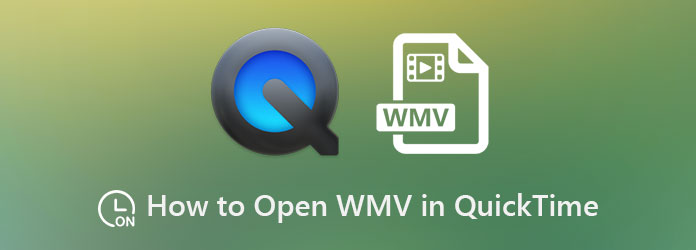
WMV is a video format encoded with Microsoft propriety codecs, which is used for Windows-based devices. QuickTime is the default media player for Mac supports MOV, MPEG-4, MPEG-2, MPEG-1, 3GPP, 3GPP2, AVCHD, AVI, and DV video formats. It is the main reason that you cannot play WMV in QuickTime Player directly.
Beside the codec issue, there are several reasons that QuickTime won’t open WMV, MOV or other video files, such as the outdated QuickTime Player version, the inaccuracy filename, and corrupted WMV files. But you should convert WMV to the QuickTime compatible formats beforehand.
If you only need to open a small WMV file on QuickTime, Free Online Video Converter can be your first choice. It enables you to convert WMV to MOV, MP4 and other QuickTime compatible formats. Moreover, you can also tweak the video encoder, resolution, frame rate, and video bitrate. But you cannot preview the WMV videos, edit the files, cut out the desired part, or compress the WMV files.
Go to the online video converter, you can click the Launch Free Converter button to get the installer. Click the button again to import the WMV you want to convert into the online converter.

Select output format as MP4 or MOV to open WMV in QuickTime. You can also click the Settings icon to tweak the video encoder, frame rate, video bitrate, and more other parameters.

After that, you can click the Convert button and choose the desired path to save the converted WMV on your Mac. Once you get the converted WMV, you can open it in QuickTime player directly.
When you have a large WMV video, cut the desired WMV clip, merge different segments, or even preview the WMV movies, Video Converter Ultimate is one of the most efficient methods to open WMV in QuickTime. It not only convert WMV to QuickTime compatible formats, but also enhance the video quality, edit the videos, and play the WMV files with the in-built player.
Launch Video Converter Ultimate after installation. Select the Add Files to import the WMV videos into the program. Moreover, you can drag-n-drop multiple WMV files into the program within a batch process.
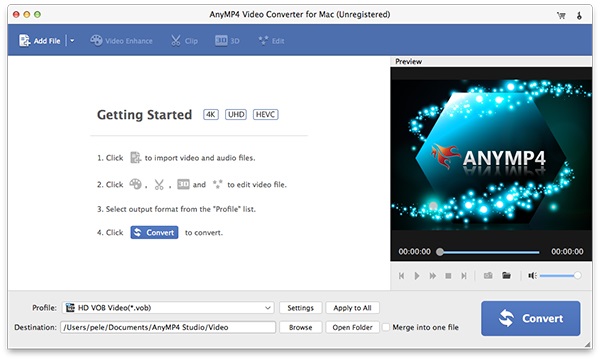
Click the Profile icon to select the output format as MP4 or MOV for QuickTime. Moreover, you can also choose HEVC MP4, 4K MP4, and more other options. Click the Gear icon to tweak frame rate, bitrate, and more.
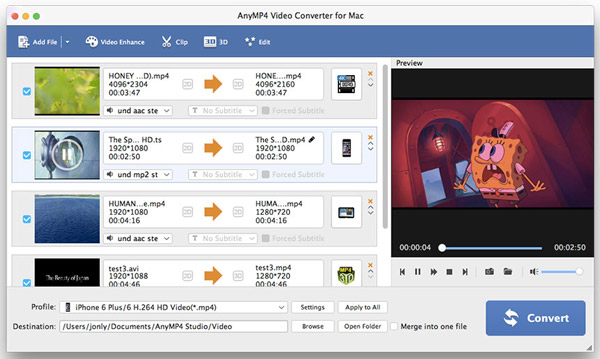
(Optional): Select a WMV file and click the Cut icon. You can preview the video directly within the program. Choose the start time and the end time to trim the desired video part before clicking the Save button.
Then you can select a destination folder for the output on your computer. Click the Convert button to start converting WMV to QuickTime format. After that, you can open the converted WMV in QuickTime.
1. Is There a WMV Codec Extension for QuickTime Player?
If you need to play WMV movies in QuickTime Player directly, you can also install WMV codec package for QuickTime. Just go to the official website of Microsoft for the Windows Media Components, which is provided by Flip4Mac, you can install the codec to open WMV in QuickTime without conversion.
2. What should be The Alternative to Open WMV in QuickTime?
To open the WMV movies on your MacBook, you can have more other media player as QuickTime alternative, such as VLC Media Player. Of course, you can also use the web browser, such as Safari to open the WMV videos with extra video codec.
3. How to Repair the Damaged WMV Files on Mac?
As for the damaged WMV files, you can convert the WMV files to the AVI files beforehand. Then you can take advantage of the AVI repair feature to get the video back to normal. Then you can open the WMV in QuickTime again to find whether it works.
The article discusses two effective methods to open and play WMV in QuickTime on Mac. Whether you have some small WMV video clips, or large one with high resolution, you can always find a suitable method from the article. Just free download the program to open WMV in QuickTime according to your requirement.
More Reading
Play MKV Video Files in QuickTime Player on Mac, Here are the Efficient Ways
This step-by-step guide tells you how to play MKV in QuickTime Player on your MacBook. Here you can enjoy your favorite HD movies with the built-in media player.
Why QuickTime Player Can’t Open MOV? Here are the Ultimate Ways
Why QuickTime Player can’t open MOV on Windows or Mac? This guide shares the ultimate solutions to fix this problem and enjoy your movies smoothly.
Play WMV on iPhone – 5 Best Approaches to Enjoy WMV Movies on iOS Devices
When you want to play WMV videos on iPhone or iPad? You can choose a WMV media player, or convert WMV to iPhone compatible formats from the article.
Verified Review of Apple QuickTime Media Player for Windows 10/8/7
Before downloading QuickTime Player on your Windows 10/8/7, you’d better read our guide and review, so that you can make the best decision on video enjoyment.
QuickTime Playback
QuickTime Can’t Play MP4 Files Review of Apple QuickTime Media Player Best QuickTime Alternatives for Mac QuickTime Player for Windows 10 and 11 Why QuickTime Player Can’t Open MOV Best Way to Play MKV on QuickTime Player How to Open WMV in QuickTime How to Use QuickTime to Loop Videos
Easily play Blu-rays, DVDs, and various video/audio formats with rich playback features.
100% Secure. No virus