How to Remove Any Filter on TikTok: Easiest Ways to Remove Filters
When using the TikTok application, you can create an outstanding video you can share with other people. One of the good things the application can offer is its Filter function. The function can help the users edit and improve the video by simply tapping the desired filters. But of course, there are some instances when you don’t want to use the TikTok filter anymore. Therefore, in this blog, we will teach you how to remove a TikTok filter from a video easily and quickly. So, read the post and learn how to remove the TikTok filter.
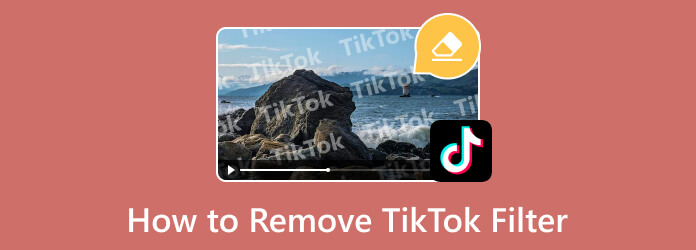
As we all know, TikTok is a successful app that can help you in improving your video before posting it on your FYP or following page. If you have your TikTok video with a filter, you can remove it in a simple way. You can just re-open the recorded video and remove the filter effect from the filter menu. Also you can even remove the filter during the recording process. However, there are some circumstances when you can’t remove the TikTok filter from a video. You might encounter this scenario if you are trying to remove the filter from the video of other users. Well, it is really impossible. If the filter is already applied in a saved video, you can’t undo it. But if the video is still in the draft section, it will be possible to remove the filter. Therefore, the process of removing the TikTok filter effect will depend on the situation you are in.
TikTok application is an entertainment application that focuses on sharing and editing videos and images. The application is one of the most popular applications nowadays since it can help other users enhance their videos using various editing features. To be honest, applying the TikTok filter is simple. All you need is to go to the Filter section and get the desired filter. You can even remove the filter by tapping the filter again. But the main question is, would it be possible to remove TikTok filters from someone’s TikTok videos? Well, this question is going to be tricky and challenging. Some articles can tell you that removing TikTok filters from other videos is possible. But in reality, removing the TikTok filters from other videos is an impossible task. When other users apply a filter to their TikTok videos, it will become the original one.
As you have learned above, it is impossible to remove a TikTok Filter from other user’s TikTok videos. But what about removing the filter from your own video? Is it possible to remove it? We are proud to say that removing the TikTok filter from your video is possible and workable. If your recorded video is in your drafts from TikTok, you can open the video from the draft section and remove the filter easily and instantly. You can also remove the TikTok filter while recording if you want. So, to make you fully understand how to remove the TikTok filter from the video, a simple demonstration would be helpful. In that case, you can try removing the TikTok filter from your video by following the simple methods below using the Filter function as your TikTok filter remover.
Open your TikTok application on your mobile phone. Then, if you have your video from the draft section, open it from the Profile > Draft option.
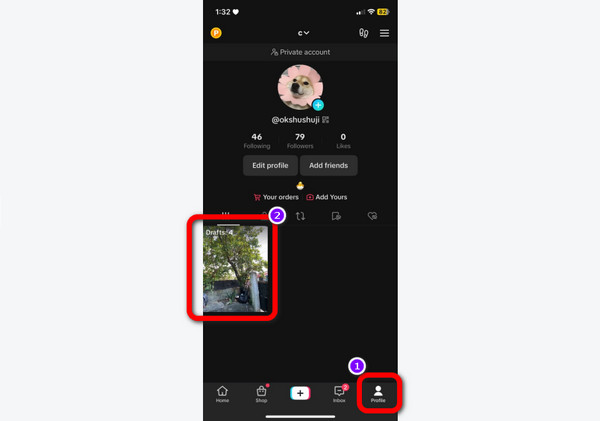
After you open the video from the draft section, go to the right screen and press the Filter function. Then, select the None option to remove the TikTok filter from your video.
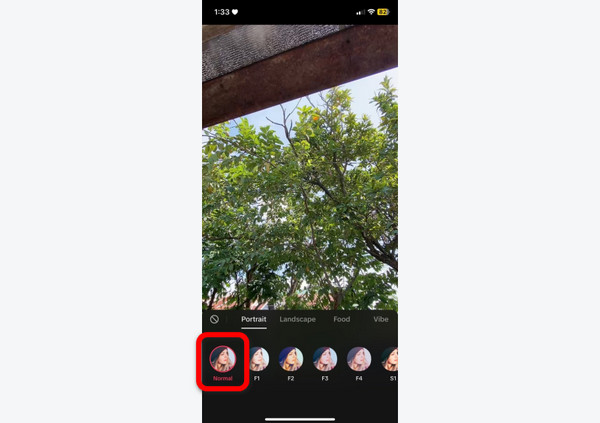
When done, you can already click the Next button and make some captions. After that, you can press the Post button to share your video with your friends or other users. Click here to get how to reverse videos with TikTok.
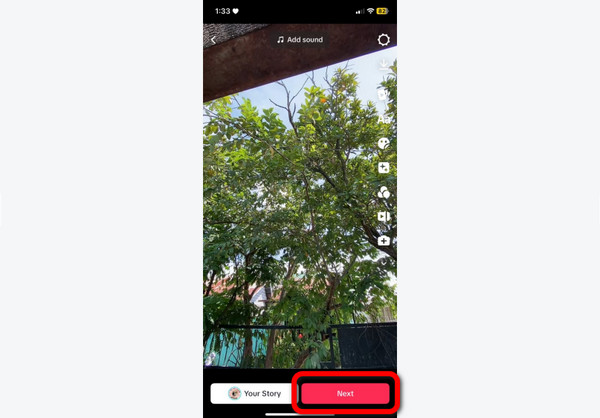
Let’s say you have a TikTok video and want to change its filter. The Video Converter Ultimate can give you a great solution. When changing the video filter from your TikTok video, you can use the Effects and Filter feature of the program. If you are aware, editing the video is crucial. It takes a lot of time and actions you must do before saving and downloading the outcome. But, if you try using the Video Converter Ultimate to change the filter of the video, you can’t find any hardships on it. The main interface of the program is too simple to view. It makes all the functions easier to understand and utilize.
Aside from that, the downloadable program lets you adjust the color of your video by changing and balancing its video brightness, hue, saturation, and contrast. This way, you can enjoy improving your video by inserting filters and effects on it. In terms of availability, you can rely on the software. The Video Converter Ultimate is workable on both Windows and Mac computers, which can be perfect for all Windows and Mac users. If you want to know how to remove filters from TikTok videos, use the easiest methods below.
First, navigate to your browser and access the Video Converter Ultimate. Afterward, hit the Download button to download the program. You can download it on your Mac and Windows computers, depending on your device.
After you install the program, run it to see its main interface. Then, from the upper interface, select the Converter section and add the TikTok video by clicking the Plus sign from the middle interface.
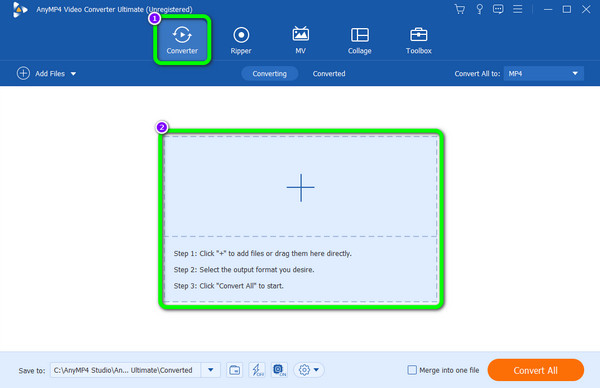
Then, once you have already added the TikTok video from your file folder, you can begin the editing process by clicking the Edit function. After that, click the Effects and Filters option to see various Filters on it. If you have already chosen and clicked your preferred filter, click the OK button.
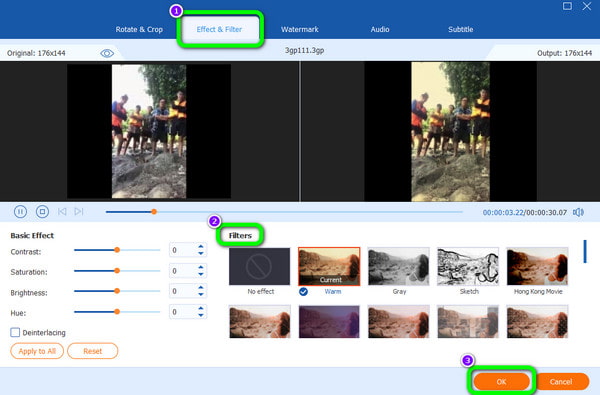
For the last and final method, you can just hit the Convert All button from the lower right corner of the main interface. After that, wait for the process to finish. Then, you can watch your TikTok video with a different filter from the assigned folder destination. You also can use this editor to speed up your videos for TikTok.
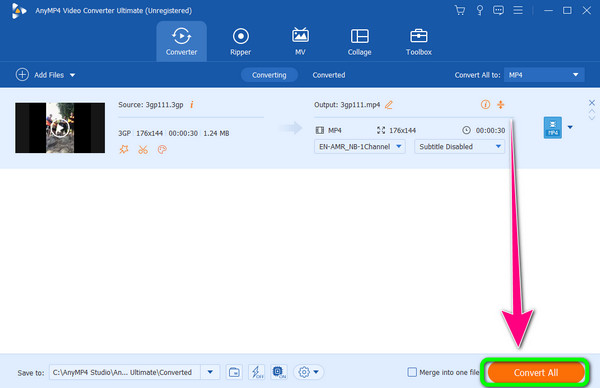
1. Can you remove filters from TikTok videos that aren’t yours?
It is impossible to remove the filter from the TikTok video of someone else. It is because when the filter is already applied and saved, it will become the original appearance of the video. You can only remove the TikTok filter if the video is on the draft or you are currently recording a video from the application.
2. How do I get a TikTok filter?
If you are using the TikTok application, all you need is to launch it and click the Plus icon in the lower middle interface. Then, while recording, click the Filter function from the right interface and choose your preferred filter.
3. How do you see what filters are on a TikTok?
After clicking the Filter function, various filters will appear. With that, you can click to see what may happen in your video.
4. What is the most popular filter on TikTok?
– One of the most popular TikTok filters was the Time Warp Scan. This filter can help users create excellent figures using their hands, head, feet, or the whole body.
5. What are the different types of TikTok filters?
Well, if you want to discover all the filters from TikTok, you must visit its Filter section. It includes Sliding Puzzle, Beauty and Makeup, Loop, Green Scan, and more.
6. How to remove the invisible filter on TikTok?
If you already saved and downloaded the video with an invisible filter, you can’t remove it anymore. But, if you are using the filter while recording, you can remove it by tapping again the invisible filter from TikTok.
To know how to remove the TikTok filter, the best way is to read the article. You will realize how easy it is to get rid of the TikTok filters. Aside from that, we also introduced the Video Converter Ultimate. So, if you want to change a filter of the video, the Effects and Filter feature of the program can help you obtain your desired outcome.
More Reading
How to Add an AI Video Filter to Your Video Appropriately
Polish your video by adding an AI video filter to it. We will be happy to provide all the editors you might need to add a video AI filter to your video.
What is Zoom Video Filter: Ways to Add and Create Filter
Determine the easiest way to put a filter on a Zoom video and how to create it. The post will be your best guide in learning to add a video filter to Zoom.
How to Reverse a Video for TikTok with Ultimate Guides
How do you play a TikTok video in reverse? If you don’t know how to reverse videos, you can rely on the ultimate guide we freely provide in this article.
How to Put a Filter on a Video Using 3 Amazing Tools
Before you add a filter to the video, you must know how to do it amazingly. Putting filters on your clips will be more efficient when you use the correct tools.