As a DVD Ripper, MakeMKV has gained a good reputation over the years. It handles conversion for various DVD and Blu-ray types with basic editing. Unfortunately, you will encounter errors whenever you use the tool. This is inevitable and can be any form of program issue. But worry less! There are various ways to approach MakeMKV failing to open a disc, and you can use these solutions when you occasionally run into DVD ripping errors.

Part 1. MakeMKV Failed to Open Disc
You keep receiving errors when inserting the disc into the optical drive in MakeMKV. Try the following solutions to fix the possible problem.
1. Clean the disc to remove the dirt or fingerprints from the hazy coating. Clean it by holding the edges, then use a soft, lint-free cloth and a solution for optical discs. Start from the center part, then wipe in a straight line up to the outer edge.
2. Try another disc to check when MakeMKV failed to open the disc. If you plan to burn a disc, replace it with a new one. A possible occurrence can be a manufacturing defect.
3. Visit the official MakeMKV page and check the supported drives for the DVD Ripper. See if the optical drive you use is compatible with the software. If not compatible, better change to a different disc or a computer.
Part 2. MakeMKV Application Failed to Initialize
When you open the app, you will get a notification saying, ‘The application failed to initialize.’ There are a few tries to fix the problem. Check if the libmakemkv is updated or not. You might have used the version from 1.15.1, while you have the app version 1.15.2.
Another solution to try is to delete duplicate library files from /usr/lib and /usr/lib64. Try to remove libmakemkv.so.1, libdriveio.so.0, and libmmbd.so.0 from both /usr/lib and /usr/lib64. Then, do a sudo make install for both makemkv-oss-1.15.3 directory and the makemkv-bin-1.15.3 directory.
Part 3. MakeMKV Failed to Save Title
Failed to save title is an error in MakeMKV is a common error for many users. One suggests it is an incorrectly mastered Blu-ray disc that prevents you from saving the title.
Confirm it by opening the Preferences dialog and turning on the Log Debug Messages option. Restart MakeMKV and try to open the files again.
Mostly, this error is on the Blu-ray disc that does not contain AccessUnit NAL units in the AVC video stream. A great example is a pirated disc. You’ll run into a problem with it without the information MakeMKV needed for the ripping process.
Part 4. Can not Rip DVDs or Blu-rays with MakeMKV
For a failed Blu-ray and DVD ripping, the drive that cannot read the key area of the disk can be the main reason. It makes it impossible for the DVD ripper to calculate the decryption key, and even the drive will refuse to process the requests. It is better to ensure the drive you use is LibreDrive compatible, as it will only allow you to process Blu-ray discs with AACs v76. The worrying part is if you have an incompatible LibreDrive, you might run into AACS host certificate issues.
Part 5. MakeMKV Alternative
If you don’t want to bother with complex settings with MakeMKV, it is recommended to use a better alternative like Blu-ray Ripper for Windows and Mac. The software is designed with a straightforward UI with multiple output settings to edit video bitrate, aspect ratio, resolution, and audio settings. It also offers a professional video editor, where you can crop, cut, and apply effects to the ripped video clips. Moreover, you can export the files with device presets, such as Blackberry, Nokia, iPhone, and more. If MakeMKV is not working, trust Blu-ray Ripper for professional DVD and Blu-ray ripping.

- A lightweight MakeMKV alternative with minimal specs requirements.
- Support digital output formats like MP4, MOV, WMV, AVI, etc.
- Enable to add a video watermark and effects naturally.
- Quickly finish batch conversion and ripping without quality loss.
Free Download
For Windows
Secure Download
Free Download
for macOS
Secure Download
Step 1.Download Blu-ray Ripper on Windows or Mac. After installing it on your device, launch it and insert a disc into the optical drive. Select the Load Disc option and click the Load BD Folder or Load BD Disc button.
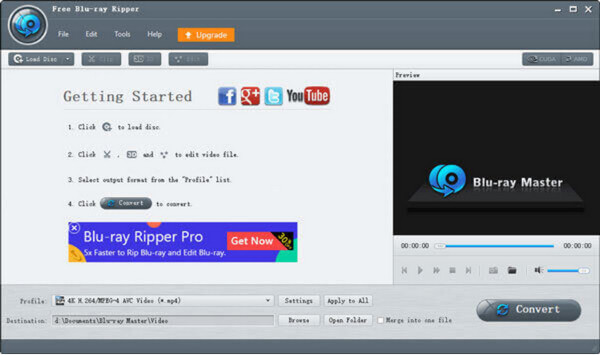
Step 2.Next, you will have to set the profile. Choose the desired output format and device preset. When you click the Setting button beside the profile, you’ll find extensive settings for the encoder, bitrate, resolution, aspect ratio, and audio settings. Click the OK button to save all changes.
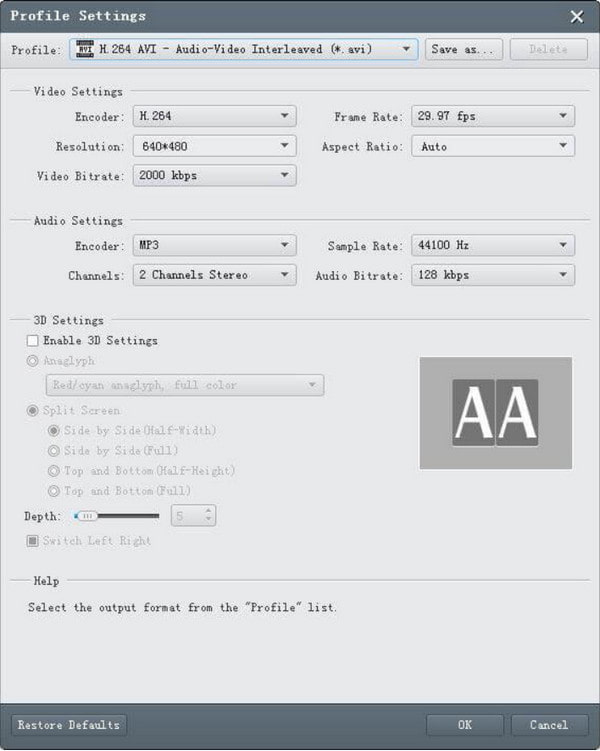
Step 3.To choose a designated folder, click the Browse button. Browse for a location where you want to save the output. Finally, click the Convert button to rip the disc. Also, if you want it to be a single file, tick the Merge into One File option before converting the video.
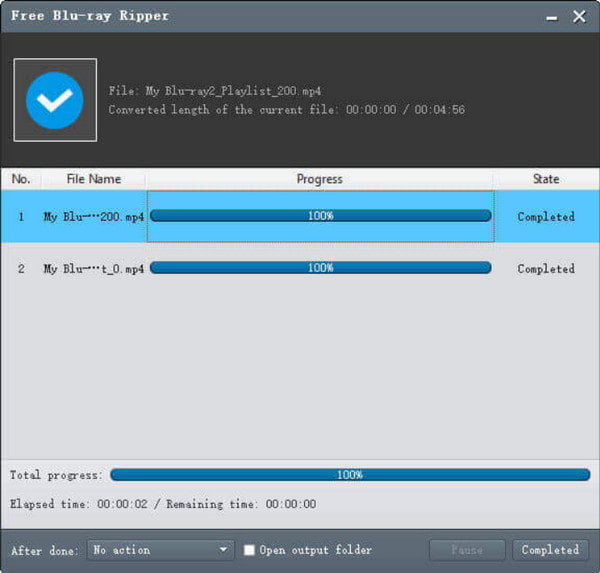
That is the incredible pick of Bluraycopys in terms of working out your Blu-ray ripping. We can see that the tool is very efficient and effective to use. Indeed, you will not encounter any problem when you are using this tool. Get it now.
Part 6. FAQs about MakeMKV, not Working
-
Why is MakeMKV not working?
The most common reason why the DVD ripper is not working is because of an outdated version of the app. The developers still make updates regularly, so make sure to install the new version to avoid errors while ripping discs. If you get MakeMKV updated failed, best to look for another alternative.
-
Is MakeMKV no longer free?
It is still providing freeware as of today. However, some features are only accessible on the premium version. MakeMKV offers a 30-day trial to try its functions. Once it expires, you will need to purchase a registration key to unlock the DVD Ripper’s features. You can use the registration key to any MakeMKV version and platform.
-
Why is MakeMKV not reading my DVD?
The inserted disc might have a new AACS MKB, which is not supported by the older version of the DVD ripper. The drive will also lock you out of reading any disc since it is part of the AACS authentication method. Furthermore, you cannot rip a Blu-ray with MakeMKV without meeting the requirements.
Wrapping up
When MakeMKV is not working properly, there are many possible causes that can be found within it. This concludes that you need various solutions to read and rip the discs successfully. If the solving work is too much, approach it with Blu-ray Ripper as your alternative. The software is free to download on supported platforms, which you can try for a high-quality video rip and conversion. Don’t forget to share this article to help a friend online!
More from Blu-ray Master
- What is the Best MakeMKV Alternative for Windows/Mac
- Ultimate Guide for Ripping The Blood and Sand Blu-ray
- 3 Approachable Ways on How to Rip Blu-ray Movies to PC
- Best Strategy to Rip Dragon Ball Super: Super Hero Blu-ray
- Simple Way to Rip Everything Everywhere All At Once Blu-ray
- Discover All the Best 4K Blu-ray Movies You Can Watch


