“My laptop came with a built-in Blu-ray drive, but I cannot seem to play Blu-ray discs with VLC on my laptop. What should be the problem and how to play back Blu-ray movies in VLC?” Sony’s licensing on Blu-ray is obnoxious. It means it is pretty difficult to play Blu-ray on your computer, especially for the Mac operation system.
The article shares the detailed tutorial to play Blu-ray with VLC Blu-ray player on Windows and Mac for free. If you have a collection of Blu-ray discs and a Blu-ray drive, you can follow the article to play the Blu-ray movies with VLC Media Player on both Windows and Mac with ease.
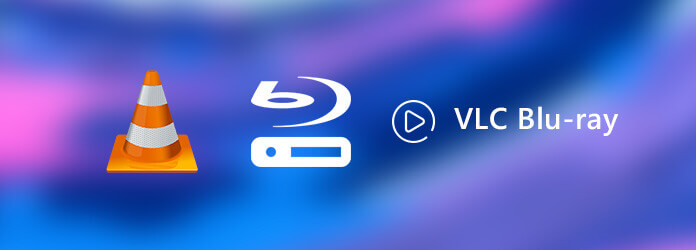
- Part 1. Can VLC Play Blu-ray
- Part 2. How to Play Blu-ray Movies Directly with VLC
- Part 3. How to Use VLC Play Encrypt Blu-ray Disc on Windows and Mac
- Part 4. How to Troubleshoot VLC Blu-ray Playback Errors
- Part 5. Best VLC Blu-Ray Alternative for Windows and Mac
- Part 6. FAQs of Playing Blu-ray Movies with VLC on Windows and Mac
Part 1. Can VLC Play Blu-ray
Whether VLC can play Blu-ray depends on the Blu-ray disc types. Sometimes, VLC can successfully play Blu-ray, while sometimes it fails to play and shows “AACS decoding is required” or “a library for AACS.” When your VLC shows such an error, it means that your Blu-ray disc is encrypted, and VLC is not allowed to play encrypted discs due to AASC and legal provisions. But this does not mean that VLC will not play Blu-ray, and all you can do to troubleshoot the problem is to install the AACS library file for VLC to support VLC playback. To help you deal with this, we give you a detailed step-by-step guide to playing Blu-ray with a VLC Media Player.
Part 2. How to Play Blu-ray Movies Directly with VLC
VLC Media Player is a popular media player for a wide range of multimedia formats. It includes the Blu-ray playback with some extra operations in version 2.0 or later. Here is the step-by-step guide about how to play Blu-ray discs with VLC Media Player.
Step 1.If you have already installed VLC Media Player, it is recommended to upgrade to VLC 3 from the official website first. You can find Windows, Windows 64, macOS and Linux versions from official website.
Note: It is a multi-region Blu-ray player to play Blu-ray movies limitlessly.
Step 2.Insert the Blu-ray disc into your drive, go to “Media” > “Open Disc” to trigger the open disc dialog. Select Blu-ray option, and click the “Browse” button to locate the Blu-ray movie folder.
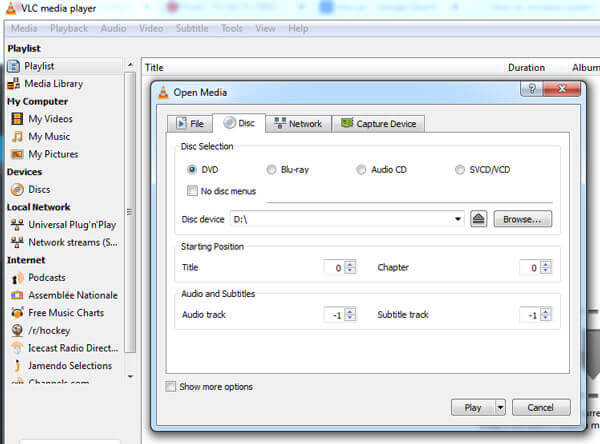
Step 3.Once you load the Blu-ray disc into the program, you can choose the tile, audio and subtitle before clicking the “Play” button to play Blu-ray disc with VLC media player.

Part 3. How to Use VLC Play Encrypt Blu-ray Disc on Windows and Mac
Since the commercial Blu-ray discs are encrypted with copyright protection, you need to install the extra keys database for VLC to play encrypted Blu-ray on Windows 10 and Mac. Here is the detailed process to play Blu-ray with VLC Media Player.
How to Play Encrypt Blu-ray Disc with VLC on Windows?
Step 1.Access http://vlc-bluray.whoknowsmy.name/ in your web browser and download the KEYS DATABASE titled KEYDB.cfg and AACS DYNAMIC LIBRARY called libaacs.dll to your desktop.
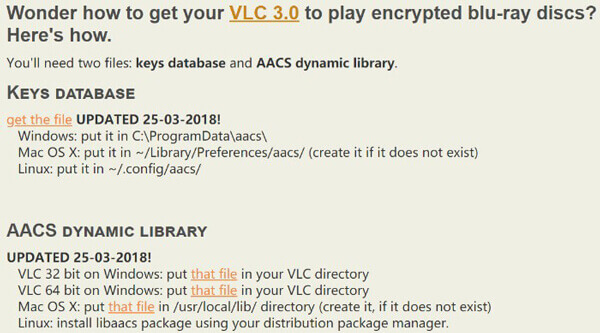
Step 2. Open your user folder with the following directory, C:\Users\your username\AppData. Unfold the top toolbar, go to “View” tab and enable show-hidden files. If prompted, click the “OK” button to confirm the change.
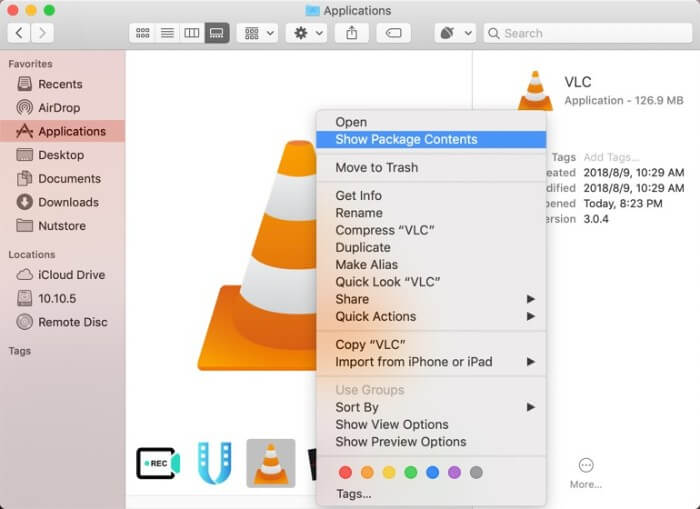
Step 3. Create a new folder and name it aacs. Copy and paste the KEYDB.cfg file to the folder from your desktop.
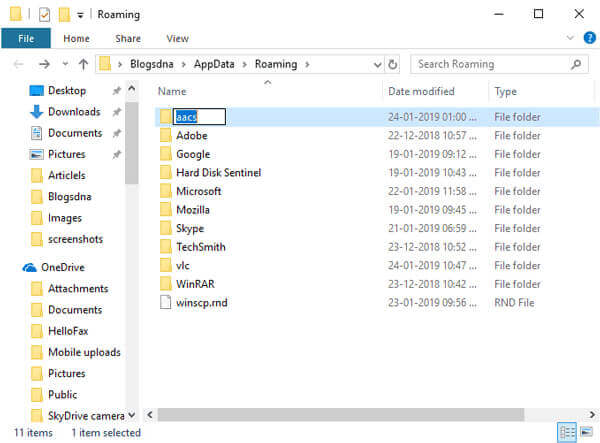
Step 4. Head to C:\Program Files or C:\Program Files (x86) on 64bit system. Then cut and paste libaacs.dll file to VLC directory.
Step 5. After setup, open the latest version of VLC and put the disc into your Blu-ray drive. Now, you can play encrypted Blu-ray with VLC on Windows 10 or earlier.
Note: VLC can only play a part of encrypted Blu-ray discs. Moreover, you should carefully download and install the right library. Otherwise, VLC will not display your Blu-ray movies.
How to Play Encrypt Blu-ray Disc with VLC on Mac?
How about playing Blu-ray disc with VLC Media Player on Mac? You need to install key database for the encrypted Blu-ray as well, but the directory is a bit different from the Windows version. Just learn more about the process to play the Blu-ray movies as below.
Step 1. Also go to the VLC key database, and download KEYDB.cfg and libaacs.dylib files to your desktop. Before that, you need to update your VLC for Mac to version 2.0 or later.
Step 2. Go to /Library/Preferences/aacs/ and put the KEYDB.cfg into the folder. If you cannot find the aacs folder in Preferences, create it manually.
Step 3. Next, find VLC for Mac in your Applications folder, right-click on it and select Show Package Contents. Then move the libaacs.dylib file into Contents/MacOS/lib/.
Step 4. Now, put the disc into your Blu-ray drive, launch the program and play Blu-ray movie with VLC Media Player on Mac as usual.
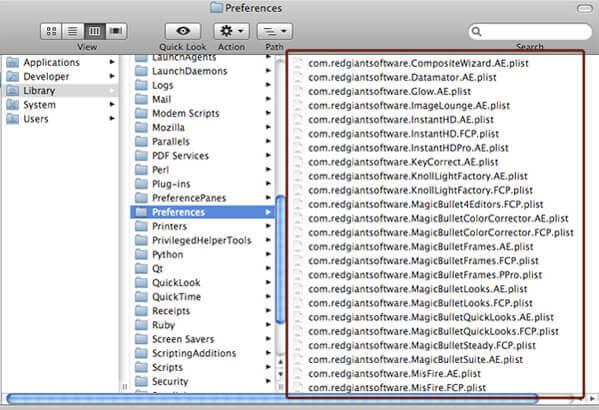
Note: If VLC still does not play Blu-ray even if you have installed the KEY DATABASE, You can rip Blu-ray files with the AACS encryption method.
Part 4. How to Troubleshoot VLC Blu-ray Playback Errors
Did you ever run into the following VLC playback errors while playing Blu-ray videos?
- 1. This Blu-ray disc needs a library for AACS decoding, and your system does not have it.
- 2. No valid processing key found in AACS config file.
- 3. Missing AACS configuration file!
- 4. Your input can’t be opened: VLC is unable to open the MRL ‘bluray:///D:\’. Check the log for details.
It is annoying when you don’t know how to fix the issue. But you don’t have to worry as there are some ways to fix it. Listed here are a few solutions to Blu-ray playback problems with VLC.
Solution 1. Update VLC Media Player to the Latest Version
Update your VLC to V3.0 or the latest version, and make sure you have downloaded and installed the right version based on your computer system.
Solution 2. Install Blu-ray Decoder Tools
You can install some necessary Blu-ray decoder tools to help you decode Blu-ray movie files with various protections like BD+, AACS, and others.
Solution 3. Rip Blu-ray to VLC Supported Format
If the above ways can’t solve the VLC Blu-ray playback error, ripping Blu-ray to VLC compatible video formats format would be the best choice since it applies to all possible devices and players. And then you can playback Blu-ray movies smoothly and fluently. Blu-ray Master Free Blu-ray Ripper is designed for ripping Blu-ray to videos like MP4, MOV, AVI, etc. with super-fast speed. Moreover, it also allows you to convert Blu-ray movies to devices, such as iPhone 15, iPad Pro, Nokia, Zune, and more.
Steps to rip Blu-ray to videos:Step 1. Free download and install Blu-ray Master Free Blu-ray Ripper on your computer.
Free Download
For Windows
Secure Download
Free Download
for macOS
Secure Download
Step 2. After installation, run it on your computer. Click Load Disc, and then select Load BD Disc or Load BD Folder to load your Blu-ray movies.

Step 3. Then, you can choose the output format from the Profile tab to convert Blu-ray to VLC supported format. For example, you can choose the MP4 format.
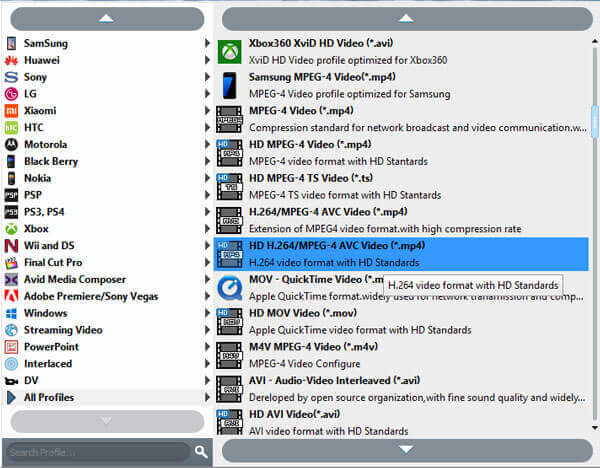
Step 4. In the end, click the Convert button to start the ripping process.

Wait for a few seconds, you will get your converted Blu-ray videos and then you can play them via VLC Media Player.
Part 5. Best VLC Blu-Ray Alternative for Windows and Mac
Is there a method to play all Blu-ray discs within a simple click directly? If the above process is too complicated to you, you can choose the best VLC Blu-ray Player alternative to play the Blu-ray movies and DVD with the original quality with ease. The following diagram presents you with a more vivid comparison bwteen Blu-ray Master Blu-ray Player and VLC Media Player.
| Blu-ray Master Blu-ray Player | VLC Media Player | |
| Platforms | Windows, Mace | Windows, Mac, Linux, Android, iOS, ChromeOS, AppleTV |
| Region code restriction | Play Blu-ray movies without an extra library or codec. | Must have an extra library or codec when playing an encrypted Blu-ray disc. |
| Supported formats | Support common and uncommon formats, including MP4, AVI, WMV, TS, FLV, MTS, M2TS, MKV, TRP, MXF, MPEG, RMVB, etc. | Support popular and commonly used formats. |
- 1. Support popular video formats, HD videos, DVD discs and Blu-ray files.
- 2. Play all Blu-ray Discs, including the and commercial ones.
- 3. Different screen modes, full, half, normal, double and more others.
- 4. Advanced hardware acceleration to improve the playback experience.
Free Download
For Windows
Secure Download
Free Download
for macOS
Secure Download
How to Play Any Blu-ray without VLC Blu-ray Player
Step 1.Download and install the best VLC Blu-ray Player alternative. Then launch the program on your computer. Insert the Blu-ray disc to the default Blu-ray drive; you can also use an external one instead.
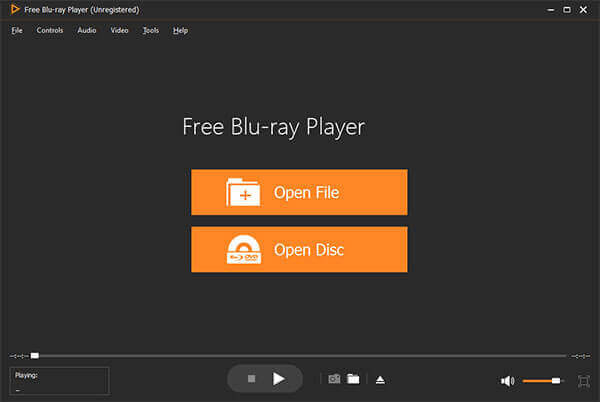
Step 2.Click the “Open Disc” button to load a Blu-ray disc into the program. You can also go to “File” > “Open Disc”. Then you can choose the Chapter, Subtitle and Audio for the Blu-ray disc.
Step 3.Just click the “Play” icon on the bottom to play any Blu-ray movie within the program without downloading extra codec for the encrypted Blu-ray movies. Tweak the custom options to get the best audio-visual experience.
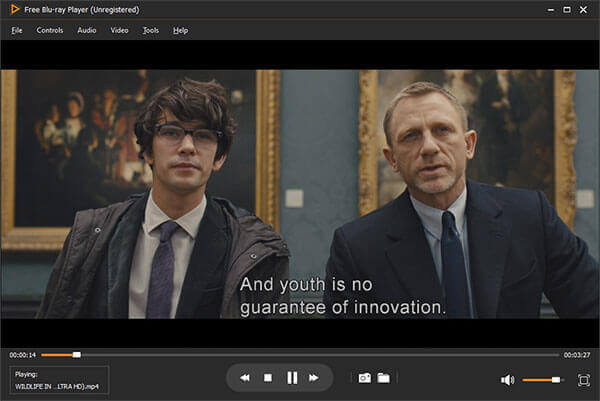
Part 6. FAQs of Playing Blu-ray Movies with VLC on Windows and Mac
-
Why won’t VLC Media Player play Blu-rays?
In fact, VLC doesn’t offer direct support for Blu-ray disc, but its 2.0 and later version supports Blu-ray media playback with some extra operations. If the version of VLC is less than 2.0, you can upgrade it to 2.0 or later version.
-
How to play 1080p videos smoothly on VLC?
If the VLC media player is lagging while playing 1080P videos, you can fix this problem by resetting it preferences, such as changing the caching value, changing the Skip the loop filter for H.264 decoding option, disabling Hardware accelerated decoding, etc. If that doesn’t work, you can choose other VLC alternatives to paly your 1080p videos.
-
Does VLC play Blu-ray on Windows 10?
Windows 10 doesn’t include the built-in ability to play Blu-ray discs. However, you can use VLC to play Blu-ray on Windows 10. When you first install VLV, it can’t directly play Blu-ray discs. After you install it, you need to download the KEYS DATABASE (KEYDB.cfg) and AACS DYNAMIC LIBRARY (libaacs.dll for Windows or libaacs.dylib for Mac) and then put them in the correct locations.
-
How to get your VLC 2.0 to play encrypted Blu-ray discs?
You can’t play Blu-ray discs with VLC directly. Only Blu-ray disc with AACS libraries exposed are supported. Then, go to download KEYS DATABASE (KEYDB.cfg) and AACS DYNAMIC LIBRARY (libaacs.dll for Windows or libaacs.dylib for Mac) and then put them in the right locations.
-
Can VLC Play 4K Blu-ray?
Yes, VLC can play 4K Blu-ray. Now that 4K video is a new format and very common, many users want to play their 4K videos with VLC. Some VLC users complained that their VLC played 4K Ultra HD videos with stuttering and lag. In this case, updating VLC to the latest version may be preferred.
-
How to Set VLC Blu-ray Region Codes?
Select “Tools” and “Preferences,” and select “Show settings” to “ALL”. Locate “Input/Codecs,” “Access modules,” and “Blu-ray.” Choose a “Region code,” and press the “Save” button.
Wrapping up
The article shares the methods about how to play Blu-ray discs with VLC Media Player. The latest version of the open-source media player has integrated the Blu-ray playback support. However, it is not so easy to play commercial Blu-ray movies with VLC. In addition to the latest version of VLC, you also need to install the KEY DATABASE to your computer. It may be a bit difficult for newbies. Free Blu-ray Player is the best VLC Blu-ray Player alternative to enjoy the Blu-ray movies with the original quality.


