Manageable Tutorials on How to Remove the AVS Video Editor Watermark
AVS Video Editor is an ideal program to help you create a video, edit, and do a screen recording. But one of the inconvenient things is that it gives a watermark to your final output. The banner or watermark might ruin your video and be annoying. If so, try to read this blog. You will get all the valuable ideas and helpful tutorials on how to remove the AVS Video Editor watermark quickly.

Removing a watermark on AVS Video Editor is possible. You only need to purchase a subscription plan for the program, and you are done. However, there are still ways to remove watermarks if you want. So, if you want to remove any watermarks on your video, including the AVS watermark, you must read the contents below. We’ll show you the effective methods you can follow.
Nowadays, you can encounter various exceptional video editing software to create incredible videos. Among these software is AVS Video Editor. It holds excellent editing tools that allow you to make a unique masterpiece. It even offers different enjoyable features that may excite users to use. One of its features is its capability to stitch footage into a single video. With this, you can import videos you want to combine and improve. You can add a transition, video effects, speed, colors, and more. Another feature to use is its video recording function. If you want to record a video, stream, or gameplay, this AVS Video Editor is the perfect software. It lets you choose whether to record your whole or part of your screen. With this, you can enjoy using the program when enhancing your videos.
However, the AVS Video Editor leaves a watermark on the video. It happens when users operate the accessible version of the video editing software. So, if you want to erase the AVS watermark on your video, you must get a license or purchase a subscription plan. But buying the software is a waste if your only goal is to remove the watermark from the video. Check the details below to get your video without the AVS watermark. We’ll teach you how to remove the AVS video editor watermark.
To operate the program, get the downloader of the AVS Video Editor on its main website. Then, install it on your device and run it instantly to operate the program.
Once you open the program, you can import the video you want to edit. Use the editing functions from the interface and proceed to enhance your videos. You can use various functions like transitions, effects, split, adding voice, and more.
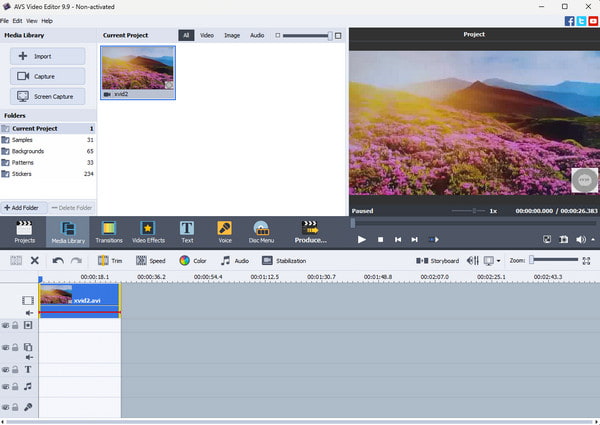
You must purchase the subscription plan before saving the edited video from AVS Video Editor. From the main interface, navigate to the Help section and click the Buy Now button to do that. Then, choose your preferred subscription plan and proceed to the payment process. When done, you can already save the video without the watermark.
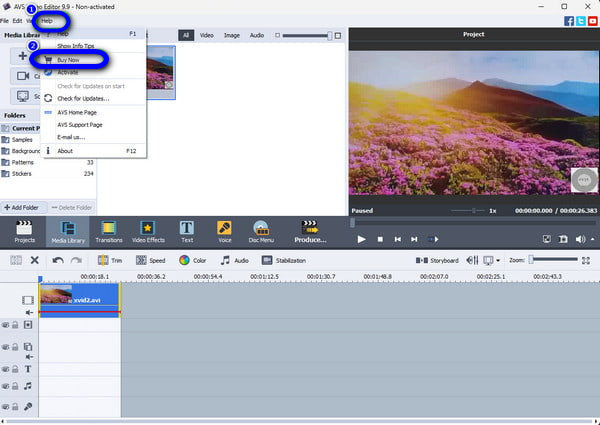
If you download the video from AVS Video Editor software, you will encounter the AVS watermark on the video. Well, watermarks are given when using the free version of the software. In that case, is there any solution to remove the watermark from the video? The answer is yes! If you want to remove the AVS watermark from the video, use the Video Converter Ultimate. Since some users worry about buying a plan to remove the watermark, you don’t need to worry when using the Video Converter Ultimate. You can enjoy using the program because it is a free watermark remover. With this, you can easily erase even the AVS Video Editor watermark. When your concern is the watermark removal process, worry no more. The program has a trouble-free way method since the software’s interface is easy to comprehend. In addition, it holds a smooth export process where you can download and save the edited video instantly.
Aside from that, you can select your preferred output formats for the video during the process. You can change the file to MP4, MKV, MOV, and other video formats. You can also change the video quality, resolution, frame rate, and more parameters. So, after editing, you can get the final video with an excellent appearance without a watermark. What’s more, the Video Converter Ultimate contains more features than you think. It has a video merger, rotator, converter, enhancer, and more. Therefore, if you want to beautify your video for free, without a doubt, Video Converter Ultimate is the perfect software. Since our primary goal is removing the AVS watermark, follow the procedure below. We’ll show you how to remove the AVS Video Editor watermark.
To begin the process, hit one of the Free Downloads below and get the offline software installed on your computer. This way, you can start using the Video Converter Ultimate.
After that, you can launch the program and wait for the interface to pop up. Then, navigate the Toolbox panel to the upper interface and choose the Video Watermark Remover function.
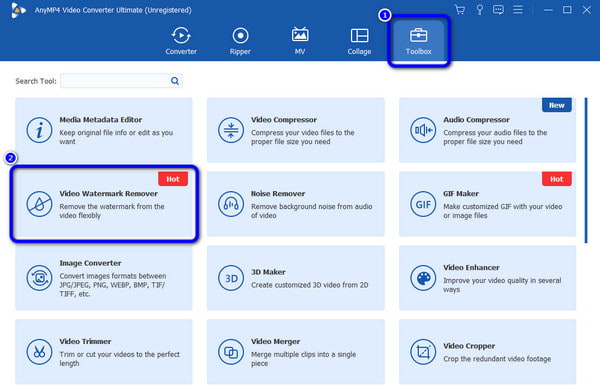
Afterward, another interface will appear on the computer screen. Click the + sign to open the file folder. Then, you can already pick the video with the AVS Video Editor watermark.
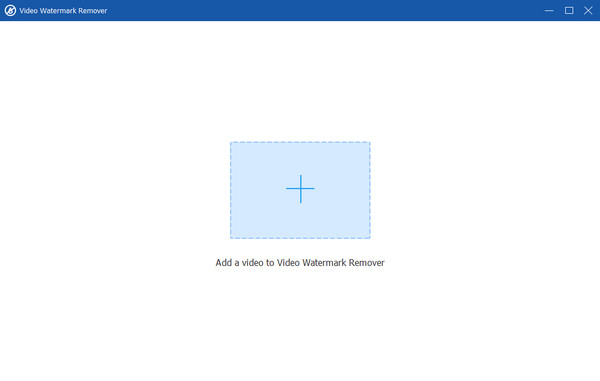
When you already attached the video, go below and click the Add watermark removing area button. The box will appear on the video, and use it to cover the AVS watermark.
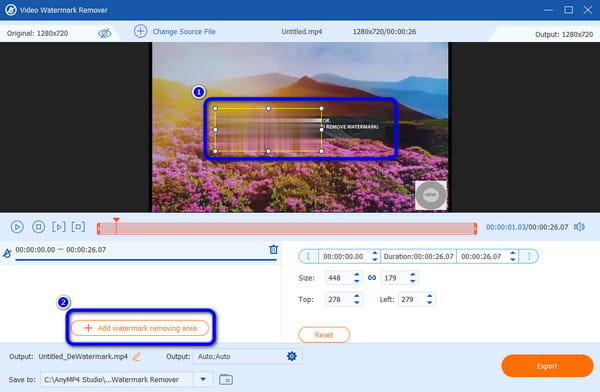
You can save your video if you are delighted with the final result. Click the Export option from the lower interface to begin the AVS watermark removal process. When done, try playing the video from your computer folder.
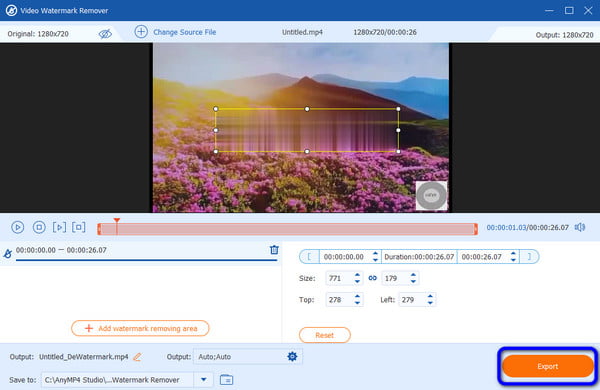
Further Reading
Apowersoft Watermark Remover Review and How to Use
5 Extraordinary Shutterstock Watermark Removers to Operate
Does AVS Video Editor have a watermark?
The AVS Video Editor contains a watermark on a video, especially when operating the software’s free version. With that, if you are recording your computer screen or creating/editing a video, expect the AVS Video Editor watermark to appear.
Is there any way to remove the watermark from the video?
Yes, there is. The first method is to purchase a plan from AVS Video Editor. After purchasing, the AVS watermark will be removed after the saving process. But if you want to remove the watermark for free, use Video Converter Ultimate. It can remove the AVS watermark using the watermark remover feature and won’t require paying for any plan.
Is AVS Video Editor free?
The AVS Video Editor is purchasable. It also offers a free version, but it will insert a watermark if you plan to edit a video or record your computer screen.
What video editing apps have no watermark?
If you want to edit your video and save it without a watermark, use the Video Converter Ultimate. It has various editing functions that help you create amazing videos. Also, with this program, you can keep and save it on your computer without any watermark embedded in it.
How much does AVS Video Editor cost?
If you want a 1-year subscription plan, it will cost $149.00. And if you prefer an unlimited subscription plan, you can buy the program for $799.00.
How to remove the AVS Video Editor watermark? You can find the answer in this post. When purchasing the plan, we showed how to remove the watermark from the AVS Video Editor. Yet, we can assume that some users don’t prefer buying the program. In that case, we also offered the best tool to use: the Video Converter Ultimate. This program is free to use and can guide you to remove the AVS watermark using a hassle-free method.
More Reading
Useful Instructions on How to Remove Filmora Watermarks
The easiest way to remove the Filmora watermark is to use effective Filmora watermark removers. Come here and learn how to remove the Filmora watermark easily.
4 Effortless Procedures to Remove Logo From A Video
Searching for ways to remove the logo now? What are you waiting for? Read the post to learn how to remove logos from videos on Android, Windows, and Mac.
What is Zoom Video Filter: Ways to Add and Create Filter
Determine the easiest way to put a filter on a Zoom video and how to create it. The post will be your best guide in learning to add a video filter to Zoom.
Easy-to-Follow Instructions on How to Remove TikTok Filter
Start to learn how to remove the TikTok filter on the TikTok app. Also, you will learn if you can remove the TikTok filter from someone’s TikTok videos.
Video Watermark Remover