Remove A Logo from Video on Windows, Mac, and Androids [Complete]
Isn’t it annoying to watch a video with a logo inserted on it? That is one of the struggles of viewers every time they watch videos from different platforms. Well, we can’t avoid that if the owner of the video wants to add a logo to their videos. But worry no more because we will provide the best technique to remove the logo from the video. With that, immediately go to this post and read everything about the ways to remove a logo from a video.
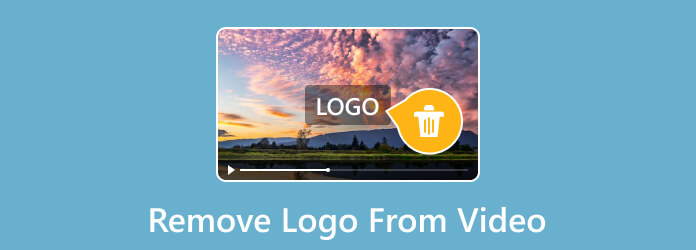
Are you a Windows or Mac user who wants to remove a logo from a video? Well, no need to look for more video editing software. One of the best offline programs you can find in the market is the Video Converter Ultimate. The program may not be familiar yet to you, but if you try its function to remove the watermarks, you’ll be satisfied with it. The Video Converter Ultimate has what it takes to get your desired result. You can remove logos, watermarks, stickers, text, and other objects that may be disturbing when watching. Moreover, the offline software provides a fast removal process, which quickens your procedure for eliminating the logos from a video. Aside from that, if you are a beginner, you can still operate the program since it has an intuitive interface. It also takes a few clicks to view the final output, making it more helpful and perfect for all users. Suppose you want to remove a logo from your video, like a TikTok logo, then you can rely on this software. With that, see the simple method to learn how to remove the TikTok logo from the video.
First and foremost, access Video Converter Ultimate on your Windows and Mac. Then, launch it on your computer after setting up the program.
Navigate to the upper interface and select the Toolbox menu. After that, click the Video Watermark Remover option to proceed to the next process.
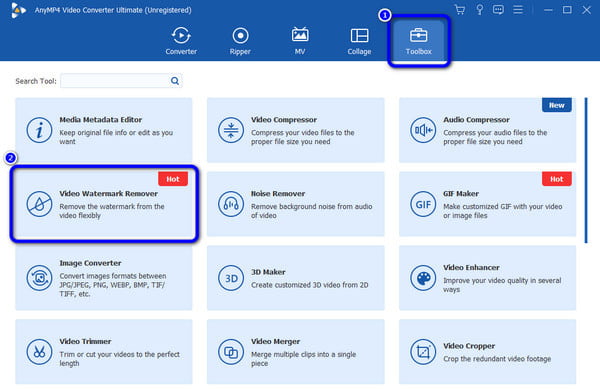
Then, when the mini interface shows up, press the + option in the middle interface. After that, browse the TikTok video with a logo from your computer folder.
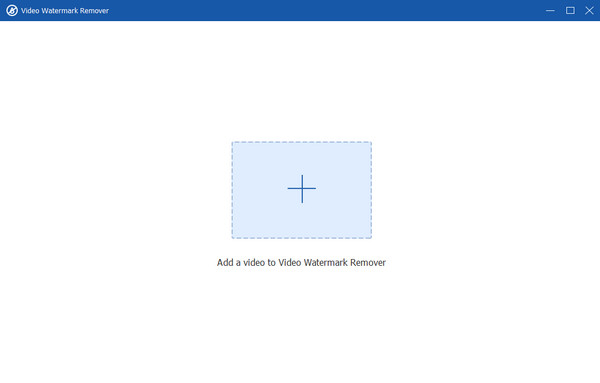
Hit the Add Watermark Removing Area and cover the TikTok Logo. After that, to eliminate the logo, press the Export button from the lower right interface. This is the best way to remove the TikTok logo effortlessly.
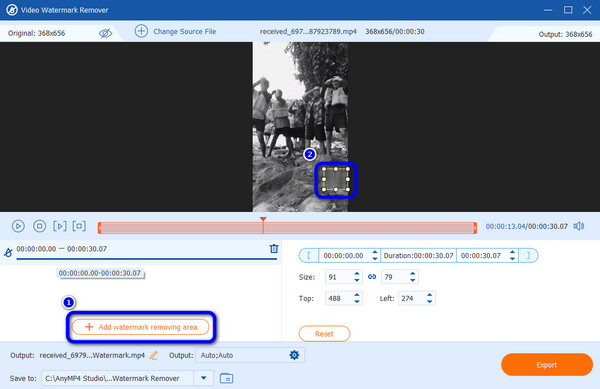
Pros
Cons
You can remove logos from your videos with a few clicks using Adobe Premiere Pro. If you have this software, you don’t need to think about how you can remove the logo from the video. Also, you can use this application to enhance your videos. With the help of the Motion tool, eliminating the logo is easy. Aside from that, there are more functions you can enjoy when operating the software. It includes adding effects, VR editing, direct publishing, motion graphics, and more. However, the downloadable program is unsuitable for non-professional users. Its advanced and complicated interface makes the beginners confused. Plus, it only offers a few day’s trial version. After that, you must purchase a subscription plan to use the editor longer. See the instructions below using Adobe Premiere Pro and remove the logo now.
The first instruction is to download the Adobe Premiere Pro on your computer. Then, when you are done installing, launch the software on your computer.
After that, go to File > Open option to add the video with a logo. Put the video to the Timeline. Then, copy the video and drag it to the upper part of the main video.
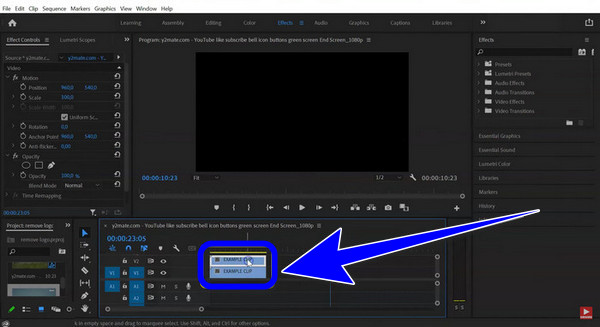
Afterward, navigate to the Polygon mask. When the box shows up, use the Motion tool to drag the box and cover the logo. You will see that the logo is already removed. After that, go to the File > Save as option to keep and save your video without any logo on it.
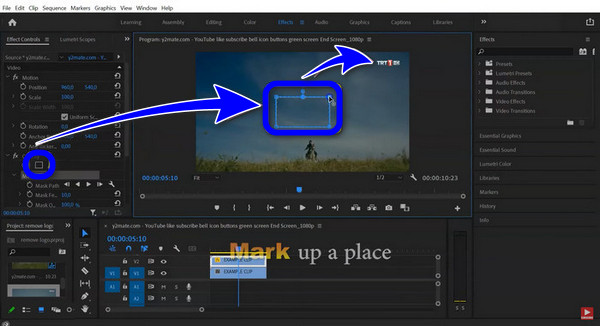
Pros
Cons
Another option to remove a logo from the video is to use Windows Movie Maker. With the help of its simple interface, effacing the logo from the video. So, if you are looking for the easiest way to remove the logo, you can consider Windows Movie Maker as your option. Aside from that, the program can remove more elements from the video. It includes watermarks, stamps, text, stickers, and more. But, if you are a Mac user, it’s sad to say that you can’t operate the program on Mac operating systems. With that, you can use another logo remover suitable for Mac.
Get the Windows Movie Maker for your Windows computers. Then, launch it to view the main program’s interface.
Hit the Plus sign to insert the video with a logo. After that, put the video on the Main Media Track.
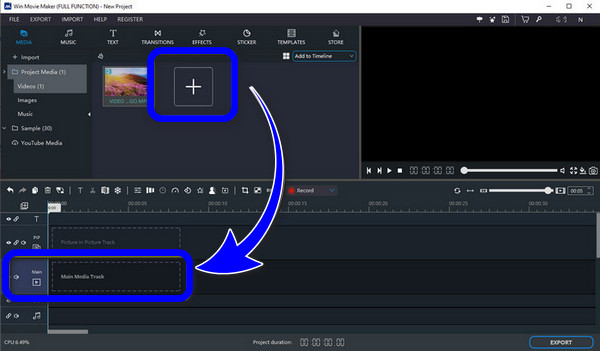
To eliminate the logo, the best way is to put a sticker on it. So, click the Sticker button and choose your wanted sticker. After that, put the sticker on the logo area.
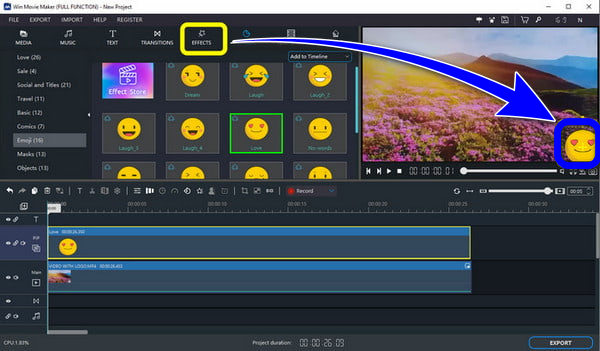
Click the Export button after putting the sticker on the logo area. Then, wait a moment to finish the process of saving the file from your computer.
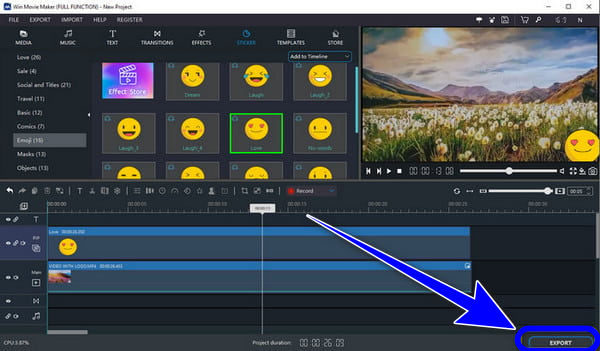
Pros
Cons
Android users can download the Remove and Add Watermark app to remove a logo from the video. With the aid of this tool, you may quickly remove a logo from your videos. Additionally, this is effective for deleting extraneous items from your films as well. Users will find it useful that you can take away watermarks, emojis, text, and more from your photographs. This remover is very straightforward and uncomplicated to apply. Finally, it saves your videos quickly. But, the app is only available to Android. So, if you are an iPhone user, use another application. You can remove the logo from your videos by following the quick instructions below.
Download and install on your Android the Remove and Add Watermark application. Then, open it to start the procedure.
Click the Select Video option and click the Remove Logo to insert the video with a logo from your gallery.

You will see a box from the logo after inserting the video. Use the box to cover the logo.
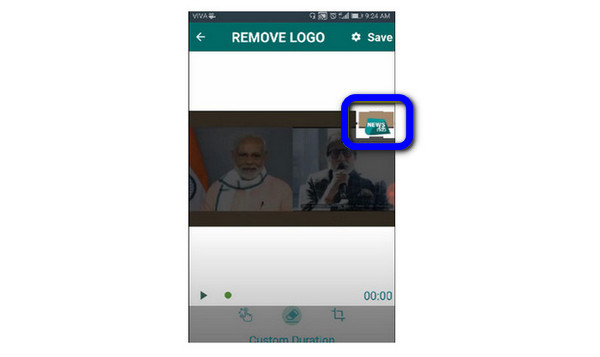
When done, click the Save button from the upper interface. After that, you can check your video from your gallery.
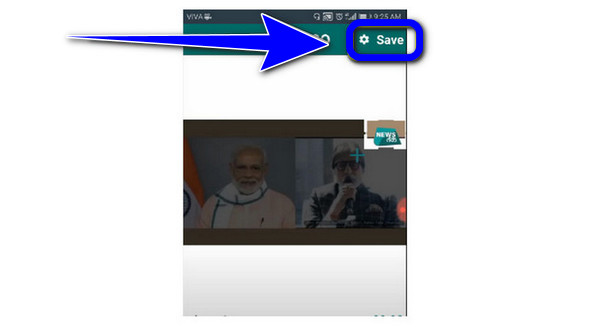
Pros
Cons
Further Reading
Apowersoft Watermark Remover Review and How to Use
How to Remove the Watermark Banner From AVS Video Editor
Can you remove a logo from a video?
Yes, you can. It would be helpful to use the Video Converter Ultimate to remove the logo from your video. After you access the program, you can proceed to remove the logo.
Is it possible to remove something from a video?
Definitely, yes. There are various editors to use for removing something from your video. This way, when you watch the video again without the objects you removed, it will become more satisfying to watch.
Which app can I use to remove the logo from a video?
Feel free to use the Remove and Add Watermark application to eliminate the logo from your video. The app can even remove any disturbing elements from your video.
Can I remove a logo from a video in iMovie?
Yes, you can. After launching the iMovie program, you can use the cropping feature to crop and remove the logo from your video.
How can I remove a logo from a video for free?
There are many logo removers to use for free in removing the logo. One of the programs to use is the Video Converter Ultimate. You can add the video with a logo after clicking the Video Watermark Remover function. Then, cover the log and go to the Export process. With that, you can obtain the video without a logo.
To remove a logo from a video, check the various methods mentioned above. We offer methods you can use for your Windows, Mac, and Android devices. Also, if you want a straightforward guide to eliminate the logo from a video, use Video Converter Ultimate. The best thing you can experience with the program is it has the easiest way to remove the logo and more functions to operate.
More Reading
5 Extraordinary Shutterstock Watermark Removers to Operate
Want to know how to remove the Shutterstock watermark from a video? Read the guidepost as we give all the Shutterstock watermark removers you can utilize.
Useful Instructions on How to Remove Filmora Watermarks
The easiest way to remove the Filmora watermark is to use effective Filmora watermark removers. Come here and learn how to remove the Filmora watermark easily.
How to Remove Audio from Video on PC, iPhone, and Online
Do you want to know how to remove the audio from the video? This post will teach you the best methods you can apply on your PC, Mac, iPhone, and online.
How to Remove Background Noise from Video Professionally
Do you want to remove background noise from a video like a Pro? See the effective ways of the popular professional video editing tools today here on the post.
Video Watermark Remover