6 Simple Steps to Reverse a GIF using the Most Renowned GIF Reverser [GUARANTEED]
Social media platforms are becoming increasingly popular with the trend of reversing animated GIFs. Unquestionably, reversing GIFs is aesthetically pleasing, and it is also universally playable on all operating systems, which is a rare combination. That is why it is so clear that users can’t seem to get enough of using and playing GIFs on their mobile phones and tablets. Have you ever wondered how to reverse an animated GIF? In today’s post, you will find out the two approaches on how to reverse a GIF using the excellent GIF reverser tools.
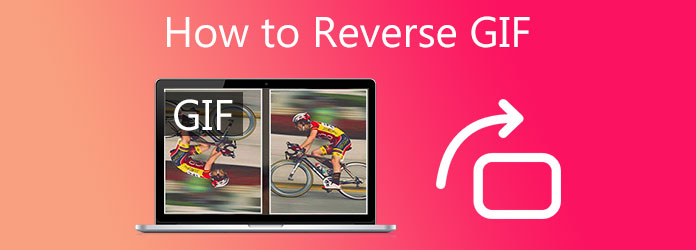
The first approach to reverse a GIF is acquiring an offline GIF reverser tool. One method is to download a tool that can reverse a GIF without the need for an internet connection. Since the offline tool is considered desktop software, it is more dependable because it includes backups. At the same time, you can reverse GIFs every time without worrying about the need for a stable internet connection.
If you are finding a tool that will assist you in reversing GIFs quickly and efficiently, this is the tool for you! Video Converter Ultimate is a powerful all-featured video editor that allows users to reverse their animated GIFs in any direction they desire, crop, trim, flip, and rotate them. It is capable of supporting more than 500 different input and output formats. Along with reversing your GIF, you can also include captions and text, as well as effects and filters, to make it more visually appealing for your audience. Furthermore, you will not have to worry about converting the GIF after it has been reversed. Reverse the GIF quickly and easily, and convert it with ease, as it is equipped with 70x acceleration technology, making conversion convenient and quick. With so much excitement, outlined below are the simple steps to follow to reverse video GIF right away.
Key Features
Install the GIF reverser
To begin, pull a current browser and search for Video Converter Ultimate. Install and launch the tool on your desktop.
Note: You can hit the download buttons above for a fast installation of the tool.
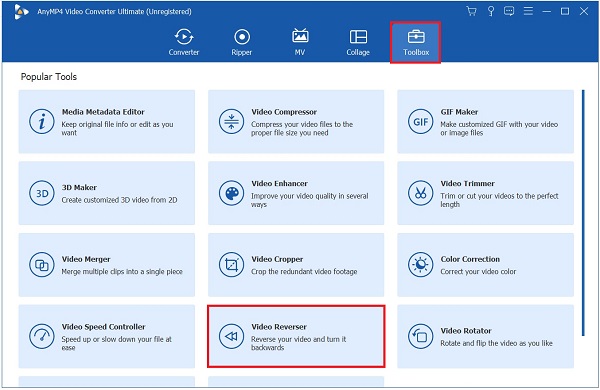
Unload the GIF on the interface
Upon launching the tool, upload the GIF you wish to reverse by hitting the Plus (+) button in the middle of the interface.
Tip: If you want to reverse GIFs in batch, you can drag and drop the files in the middle of the interface.

Reverse the animated GIF now
After uploading the animated GIF, using your cursor, move the adjusting handlebar manually and set a duration to where to start and end the reverse. This function can also enable you to reverse MP4.
Note: Do not forget that audio reversing is not available in this tool. Thus, it is supported by the other inducers and setups.
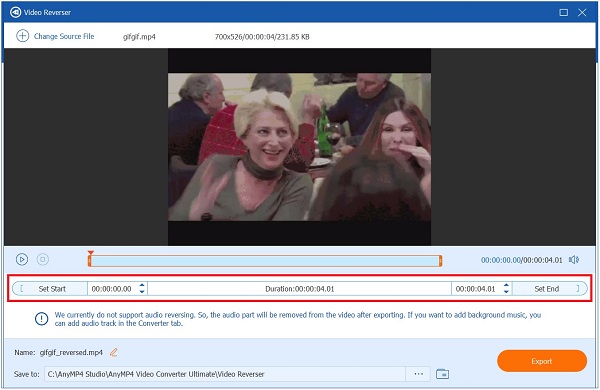
Change the name of the reversed GIF
Before exporting, you may now rename the GIF by hitting the Pen button on the left bottom part of the interface.
Note: By simply renaming the file, you will be less likely to become confused about which files are reversed and which files are not.

Save the GIF on the desired folder
After that, you need to choose which folder you will save the media file. Hit the Save to drop-down button and choose the desired file folder destination of the GIF.
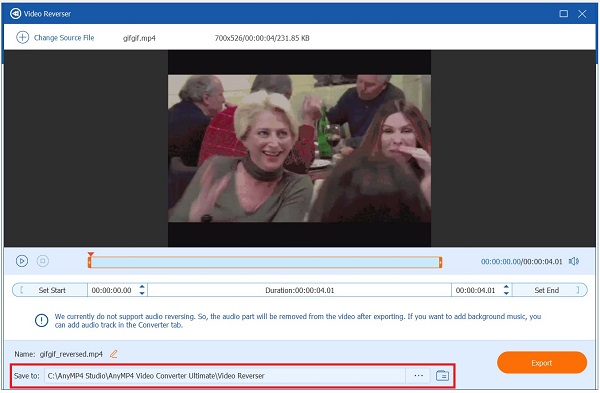
Initiate the conversion
Lastly, save all of the changes you’ve made by clicking on the Export button located on the right-bottom portion of the interface. Wait for the process to be completed. You should now have the GIF in the reversed position.

The following approach to reverse a GIF is using an online reverser tool. The convenience and efficiency of online reversers are deserving of recognition. The mere fact that they are free tools, you can access them immediately by opening a browser and performing actions such as launching, importing, reversing, and exporting without the need to install any software or create an account.
Gifgifs is a famous online GIF reverser tool for free. It has an advanced toolkit that assists in reversing previously created GIF files. Users can instantaneously load the homepage of Gifgifs to reverse a GIF image, or they can move ahead with other options such as resizing, optimizing, or cropping. Despite its efficiency and compatibility with other browsers, exporting the reverse GIF takes a long time even when the user has a stable connection and even longer when the connection is poor. Nevertheless, to reserve a GIF, follow the instructions mentioned below.
Visit the main page of the online reverser app
To begin reversing an animated GIF, go to the official website of Gifsgif and launch it right away on your browser.
Locate the GIF reverser
Upon launching, locate the GIF reverser from the list of editing tools on the menu bar on the right-side panel of the interface.
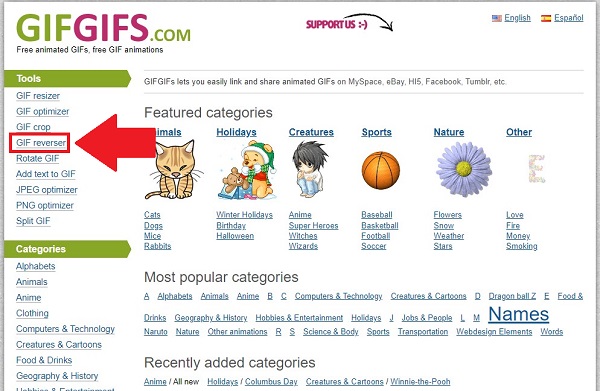
Import the animated GIF on the interface
Next, click the UPLOAD FILE button and choose the GIF you want to reverse from the folder to import the file. If the animated GIF is not on your desktop, you can type or input the GIF URL on the bar near the UPLOAD FILE button.
Tip: You have the option of selecting the orientation in which you want your GIF to be reversed; it can be reversed, flipped vertically, or flipped horizontally, for example. However, in this tutorial, we will be focusing on reversing only.
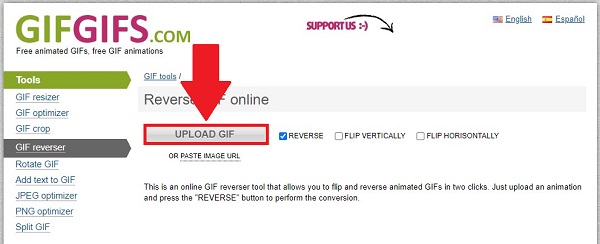
Reverse the GIF
After that, export the animated GIF by selecting the REVERSE button on the bottom part of the user interface. It might take time to export, especially when the user has a poor internet connection.
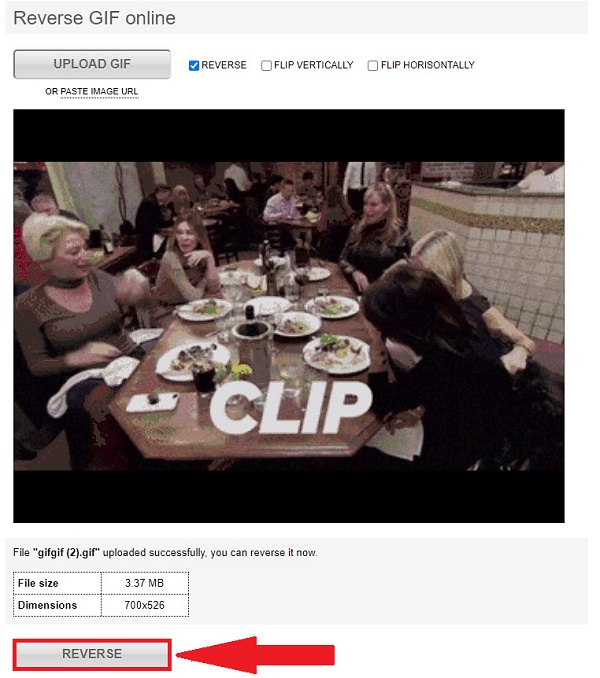
Playback the newly reversed GIF
Finally, check the reversed animated GIF on the file folder destination on your desktop. Now, you may share the animated GIF on your favorite social media accounts.
Is it possible to reverse GIFs?
Absolutely, yes! Playing backward from beginning to end is accomplished by breaking down GIF files and creating a new GIF file with reversed frames.
What is the best way to reverse a GIF in Photoshop?
To edit the animated GIF in reverse, you need to hit the Play button on the bottom corner of the Timeline panel to see the animation. Then, when the animation is playing in reverse, hit the Timeline panel again and choose the Reverse Frames button. Now, hit the Preview panel if the changes persist.
Is it possible to reverse engineering?
You will be unable to undo the conversion of an animated GIF created from a movie file. Because GIFs use a 256-color palette, massive dithering or color minimization is usually required, significantly deteriorating image quality. Additionally, the animation may be shaky or choppy since each image is dithered diversely.
So, are you still having trouble figuring out how to reverse a GIF? Using your desktop computer, offline and online, we have provided you with the most straightforward instructions for reversing a GIF. If the online tool does not function properly due to a lack of internet access, you can use Video Converter Ultimate to solve the problem. You will no longer have to be concerned about the conversion process because it can still function properly even if there is no internet connection available. Give it a try by downloading the tool now!
More Reading
5 Incredible Methods to Optimize Your GIF – Easy-to-Use Tools
Find the best free online GIF compressor in this article. Try out the best professional GIF maker for Mac and Windows PC with the highest compression rate.
Top 4 Methods to Convert AVI Videos to Animated GIFs
We just post four easy ways to help you convert HD AVI video files to animated GIF images on computer and laptop and the step-by-step guide in this post.
Know the Trusted GIF Makers and Learn to Create GIF Easily
Are you looking for the best GIF Makers? Look no more! Below are the trusted GIF apps social media savvy utilized, and learn some tips on creating your GIF.
How to Make GIF from Images with the 5 Top Notch GIF Makers
Are you eager to make GIFs from images? You are on the right page! Come and know how to create animated GIFs by following this easy-to-follow tutorial.