How can I watch my 3D Blu-ray on my digital devices? You have probably already asked yourself this question once. Surely, you’re wondering how to watch them conveniently without needing a dedicated Blu-ray player and a 3D-compatible display. Our modern technologies make this possible by ripping 3D Blu-rays into digital media formats. This post will guide you to various methods to rip 3D Blu-ray. We will introduce you to the top three 3D Blu-ray ripping software that can keep 3d effects, provided with easy-to-follow guides. So, if you’re excited to enjoy your favorite 3D Blu-rays on your digital device, let’s begin!
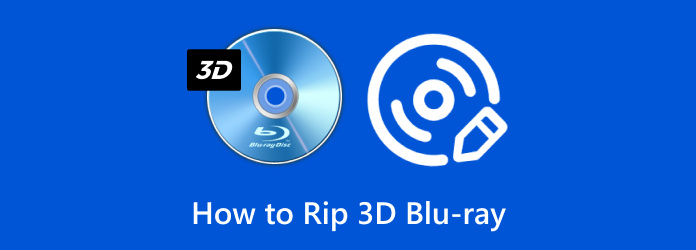
- Top 1. Blu-ray Master Free Blu-ray Ripper to Retain 3D Effects
- Top 2. DVDFab Blu-ray Ripper with Various Output Formats
- Top 3. DumboFab Blu-ray Ripper with Multi-track Preservation
Top 1. Blu-ray Master Free Blu-ray Ripper to Retain 3D Effects
Windows 7, 8, 10, and 11 | macOS 10.12 or later
Retaining 3D effects while converting Blu-ray to multiple formats.
Blu-ray Master Free Blu-ray Ripper is a high-ranking free Blu-ray ripper to rip 3D Blu-rays. It can convert 3D Blu-rays to multiple formats while retaining the 3D effects. It is made to extract and convert Blu-ray content into 500+ digital formats, including video, audio, and device presets. Available formats include 3D MP4, 3D MKV, 3D TS, 3D AVI, and 3D FLV, in Side-by-Side, Top-and-Bottom, and Anaglyph. It has a dedicated 3D section where you can adjust depth and configure 3D settings. In addition, you can use the built-in editor to clip, crop, add effects, insert custom watermarks, and adjust volume. It also has a real-time preview function, allowing you to see how the 3D video looks before finalizing the conversion.
Here’s how to rip 3D Blu-ray using Blu-ray Master Free Blu-ray Ripper:
Step 1. Initially, download the Blu-ray Master Free Blu-ray Ripper for free. Install the free 3D Blu-ray ripping software and finish the installation process. Once done, insert the 3D Blu-ray disc into your drive and launch the software right after.
Free Download
For Windows
Secure Download
Free Download
for macOS
Secure Download
Step 2. Navigate to the upper-right navigation pane and click Load Disc to import the 3D Blu-ray. Otherwise, click the pulldown menu next to it and select Load BD Folder to add a BDMV Folder. The software will then read the 3D Blu-ray and display the available titles.
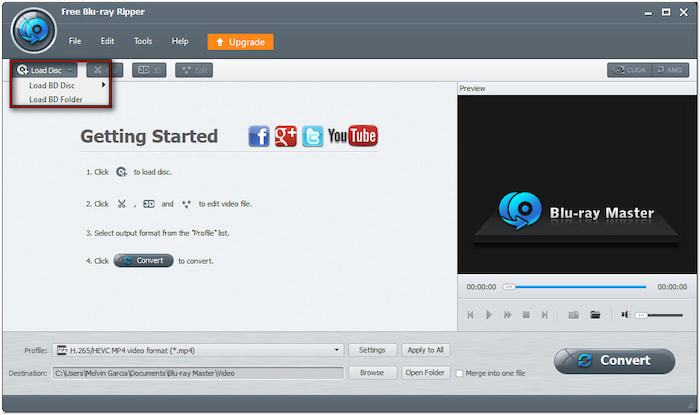
Step 3. Before you proceed to the conversion, you can use the editor to enhance the video:
Clip: Trim unnecessary scenes like credits, recaps of previous movies, director’s cut, etc. Drag the left and right handles or manually enter a start and end time to clip a scene.
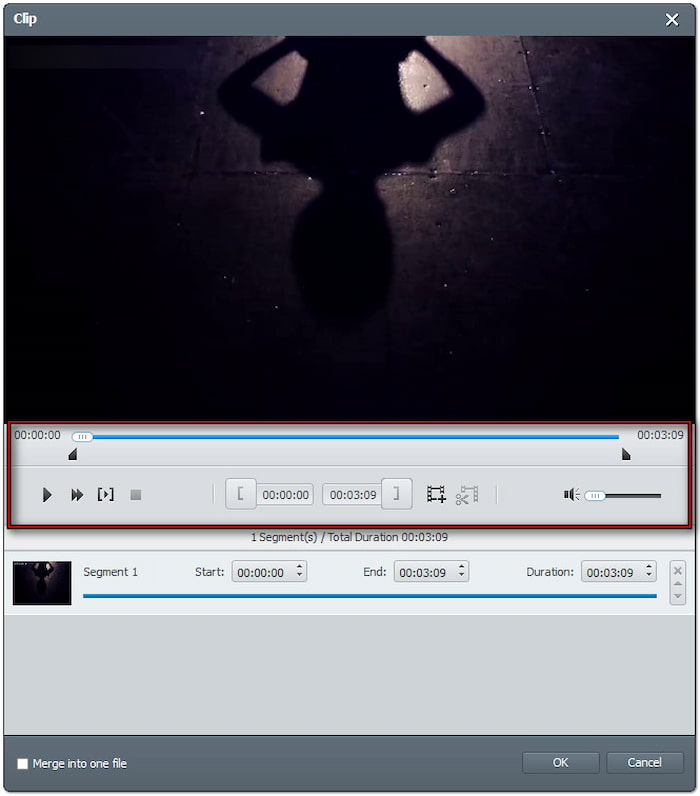
3D: Select between different 3D output modes: Anaglyph, Side-by-Side (Half-Width or Full), or Top-and-Bottom (Half-Width or Full). It ensures that Blu-ray movies encoded in 3D formats remain intact after conversion.
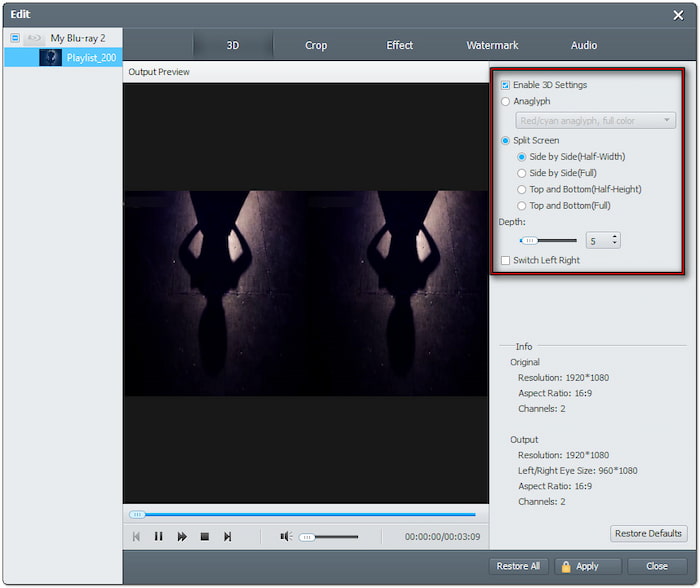
Crop: Crop the Blu-ray content in 16:4, 4:3, or freely to adjust the framing and remove edges. Also, you can choose a Zoom mode to remove black bars from widescreen movies.
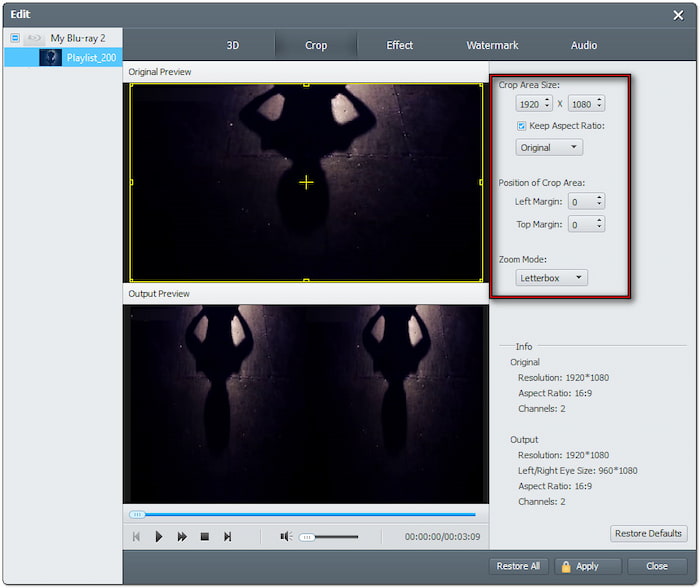
Effect: Adjust video appearance by configuring effects like brightness, contrast, hue, and saturation. You can also enable Deinterlacing to improve playback quality on modern displays.
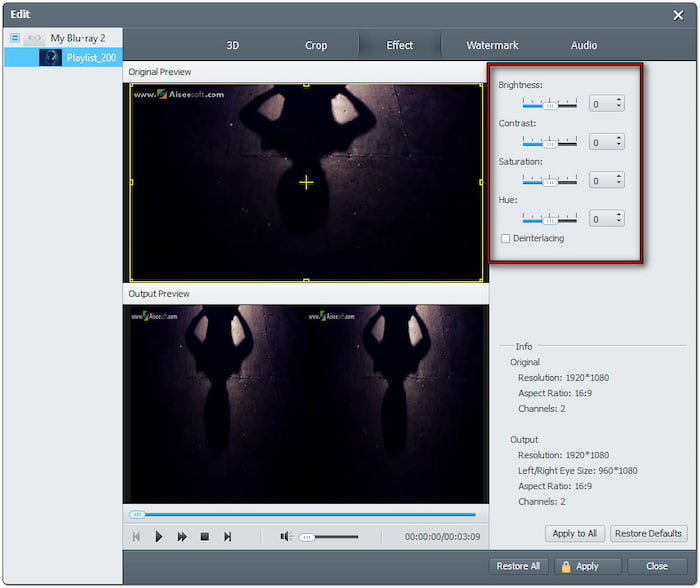
Step 4. Proceed to the Profile field and select the 3D Video category on the left navigation pane. Choose MP4 Side-by-Side 3D Video (*.mp4) as your output format and 3D mode. Still, you can choose other options based on your preferences.
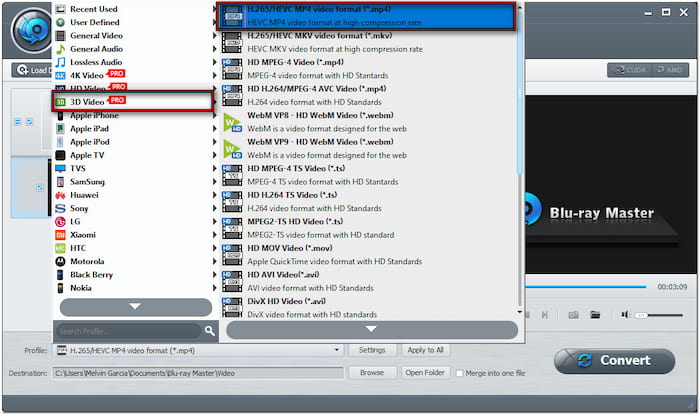
Step 5. Once all is good, select a path destination for the ripped 3D Blu-ray. Next, click Convert to rip the 3D Blu-ray to your selected format and 3D mode. Sit back while the software decrypts, extracts, and converts the 3D Blu-ray content.
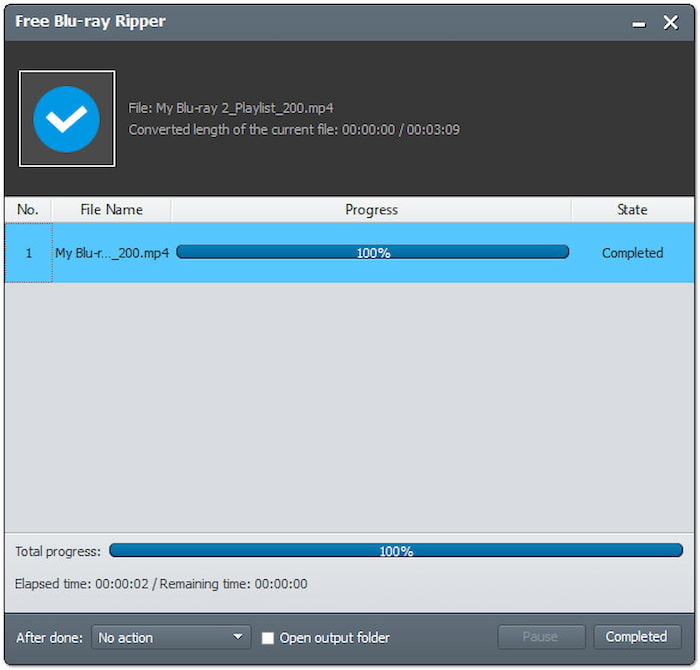
Blu-ray Master Free Blu-ray Ripper lets you rip 3D Blu-ray to 3D/2D. It retains the 3D effects of the source even after it was ripped and converted. Plus, it can remove any copy protections embedded in the Blu-ray content without using a decryption tool like MakeMKV.
Top 2. DVDFab Blu-ray Ripper with Various Output Formats
Windows 7, 8, 8.1, 10, and 11 | macOS 10.10 or 14.x
Converting 3D Blu-rays to various formats.
DVDFab Blu-ray Ripper is a premium 3D Blu-ray ripper for Windows/Mac systems. It lets you extract the 3D Blu-ray content and convert it into digital formats. Options include 3GP, AVI, DivX, FLV, M4V, MKV, MOV, TS, WebM, WMV, and 1000+ more. However, you need a paid license for complete access, including the 3D conversion.
Step 1. Get your 3D Blu-ray disc and put it on your Blu-ray disc drive. Open the DVDFab Blu-ray Ripper on your computer and switch to the Ripper section. Next, click the +Add Source button to load the 3D Blu-ray disc from your drive.
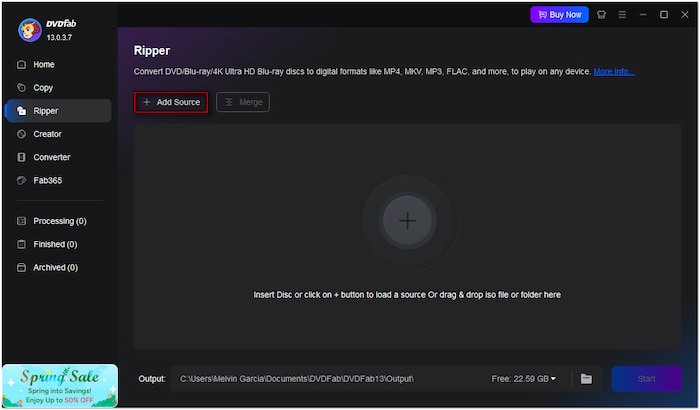
Step 2. Click the Profile pulldown menu and select the Choose Other Profile option to access other formats. Since you’re ripping a 3D Blu-ray, you should choose a 3D format. Check the 3D box and select your preferred format, 3D mode, and quality.
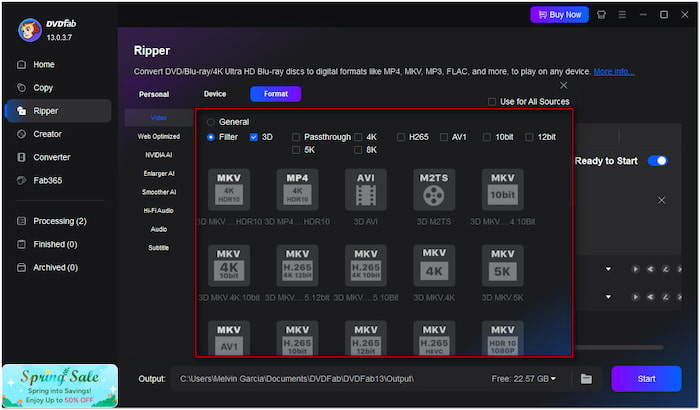
Step 3. Navigate to the Output field and choose a destination folder on your local drive. Click the Start button to begin the 3D Blu-ray ripping process. DVDFab Blu-ray Ripper will display the estimated time remaining in the progress bar for monitoring.
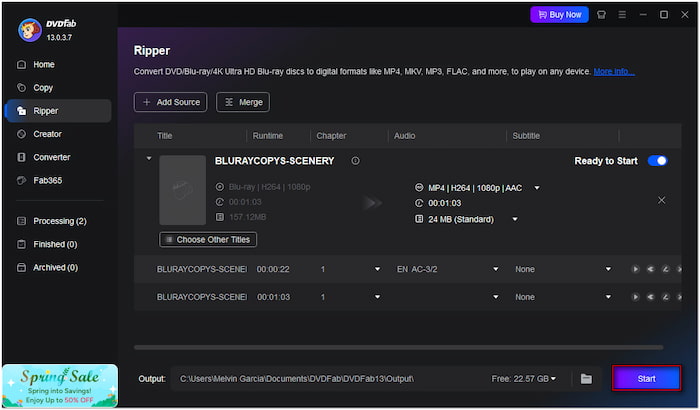
DVDFab Blu-ray Ripper is an excellent tool for converting 3D Blu-rays to various formats. However, being a high-end software, it demands powerful computer specifications to operate smoothly. So, don’t be confused if it lags and crashes often.
Top 3. DumboFab Blu-ray Ripper with Multi-track Preservation
Windows XP, Vista, 7, 8, 8.1, 10, and 11 | Apple M2 and macOS 15
Ripping 3D Blu-rays while keeping multiple audio and subtitle tracks.
DumboFab Blu-ray Ripper is a less-known yet efficient 3D Blu-ray software with multi-track preservation capabilities. It can convert 3D Blu-ray videos into multiple track formats like MKV, MP4, MOV, and AVI. You can also choose your preferred subtitle or multiple audio tracks if needed. But here’s the deal: it lacks GPU acceleration, which slows the conversion speed.
Step 1. Before anything else, place the 3D Blu-ray disc on your computer Blu-ray drive. Run the DumboFab Blu-ray Ripper on your computer and click the Load Disc button. Once the 3D Blu-ray disc is loaded, it will analyze the Blu-ray and display all available titles.
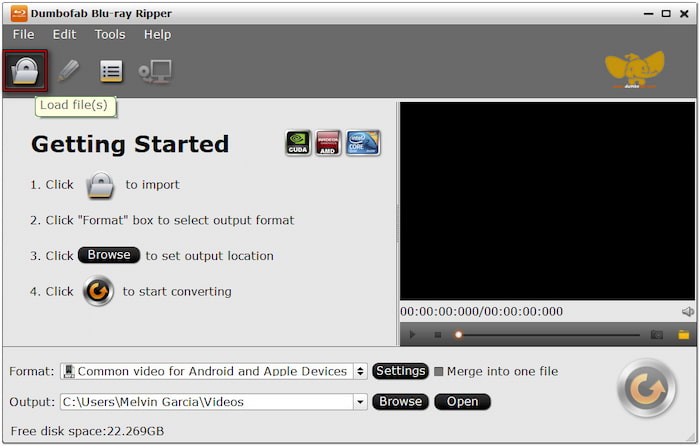
Step 2. Move to the Format field, select the 3D Video option, and choose your required format. Switch to the Multi-track Video option if you want to retain multiple audio and subtitle tracks. Choose Lossless/encoded Multi-track MKV, Multi-track MP4, Multi-track MOV, or Multi-track Interlaced DV PAL Video.
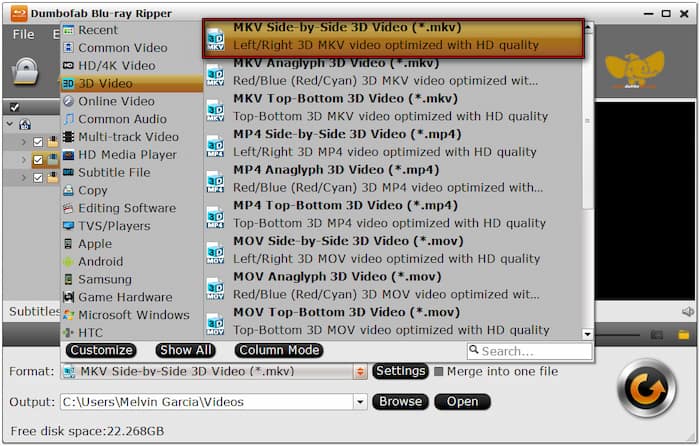
Step 3. At this stage, select a destination where you want to save the ripped 3D Blu-ray. Click Refresh in the lower-right corner to start the 3D Blu-ray ripping. The software will convert the 3D Blu-ray content to your chosen video format.
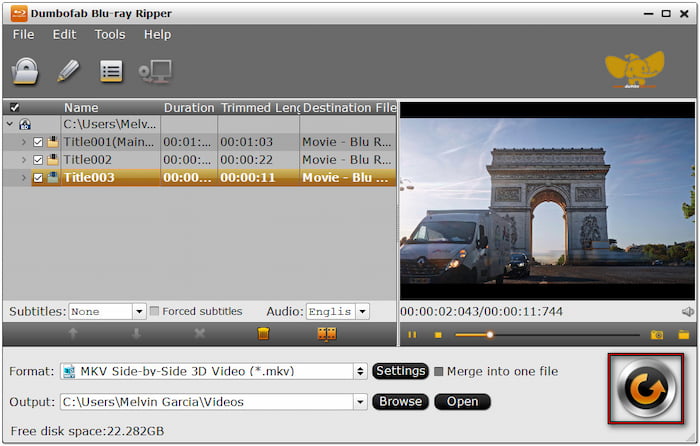
DumboFab Blu-ray Ripper is one of the best 3D Blu-ray rippers that retains multiple audio and subtitle tracks. However, there’s a catch. Multi-track MKV, Multi-track MP4, and Multi-track MOV options can keep various audio tracks, but no subtitles are included.
Conclusion
Mastering how to rip 3D Blu-rays lets you enjoy your 3D Blu-ray collections on any digital device. It eliminates the need for a dedicated Blu-ray player and 3D-compatible displays. This post introduced three 3D Blu-ray ripping software, each with unique features. Among them, Blu-ray Master Free Blu-ray Ripper shines for its capability to retain 3D effects. Unlike alternatives, it provides a free solution for ripping 3D Blu-rays and has a dedicated 3D section for editing. Get Blu-ray Master Free Blu-ray Ripper now and rip 3D Blu-rays for free.


