These days, the demand for digitizing Blu-ray movies is rapidly increasing. However, physical media, like Blu-ray discs, can be inconvenient for modern viewing habits. Many Blu-ray collectors want the ease of watching their favorite movies on portable devices like iPhones, iPads, and Apple TVs. Apple users consider iTunes a place for managing and enjoying multimedia content across devices. However, iTunes does not support Blu-ray playback natively. This post will guide you on how to rip Blu-ray to iTunes-compatible format and add them to iTunes. This way, you can store, organize, sync, and play your Blu-ray movies across Apple devices.

- Part 1. Can iTunes Play Blu-ray
- Part 2. Digitize Blu-ray Movies with Blu-ray Master Free Blu-ray Ripper
- Part 3. Add Ripped Blu-rays to iTunes
Part 1. Can iTunes Play Blu-ray
Many people enjoy collecting Blu-rays but want the convenience of watching them on portable devices. If you’re an Apple user, you might wonder if you can play Blu-ray to digital iTunes. Unfortunately, iTunes cannot play Blu-ray directly. iTunes is designed to manage and play digital media files but doesn’t support physical Blu-ray playback. Alternatively, you can rip Blu-ray to play its content through iTunes. You can convert Blu-ray into an iTunes-compatible format, like MP4, MOV, and M4V. Considering this, you can add the ripped content to the iTunes library and enjoy movies across Apple devices conveniently.
Part 2. Digitize Blu-ray Movies with Blu-ray Master Free Blu-ray Ripper
Although you can redeem a copy of the Blu-ray, digitizing it and uploading the ripped file to iTunes is more convenient. You can keep your movies forever without expiration limits by converting Blu-ray to iTunes-compatible format. In addition, redeemed copies may be region-restricted and become inaccessible when licensing changes.
Blu-ray Master Free Blu-ray Ripper is a free yet highly efficient Blu-ray ripping software. It is compatible with Windows 8/10/11 and macOS 10.12 or later. It can rip Blu-ray from regions A, B, and C while bypassing most copy protection effectively. It supports over 500+ formats, including iTunes-compatible formats like MP4, MOV, and M4V. In addition to digital media files, it includes device presets for iPhones, smart TVs, Android devices, game consoles, etc. The software boasts a built-in video editor for customizing the video before conversion.
Here’s how to rip Blu-ray to iTunes:
Step 1.Beforehand, download the Blu-ray Master Free Blu-ray Ripper for free. Install the Blu-ray ripping software and wait for the installation process to finish. Once completed, place the Blu-ray disc into the external Blu-ray drive and launch the software.
Free Download
For Windows
Secure Download
Free Download
for macOS
Secure Download
Step 2.Navigate to the upper-left section and click Load Disc to import the inserted Blu-ray disc. But if your Blu-ray is stored in the BDMV Folder, select the Load BD Folder instead. Click the pulldown menu next to the Load Disc button to access this option.

Step 3.Once the software recognizes the Blu-ray, it will display all available titles. Now, you have the option to customize your videos before conversion. Blu-ray Master Free Blu-ray Ripper offers several built-in editing tools you can use to:
Clip: Use the Clip tool to cut out unnecessary scenes, such as credits, recaps, trailers, etc. Move the left and right handlebars to select the portion you want to keep. On the other hand, enter the exact start and end times to trim the video accurately.
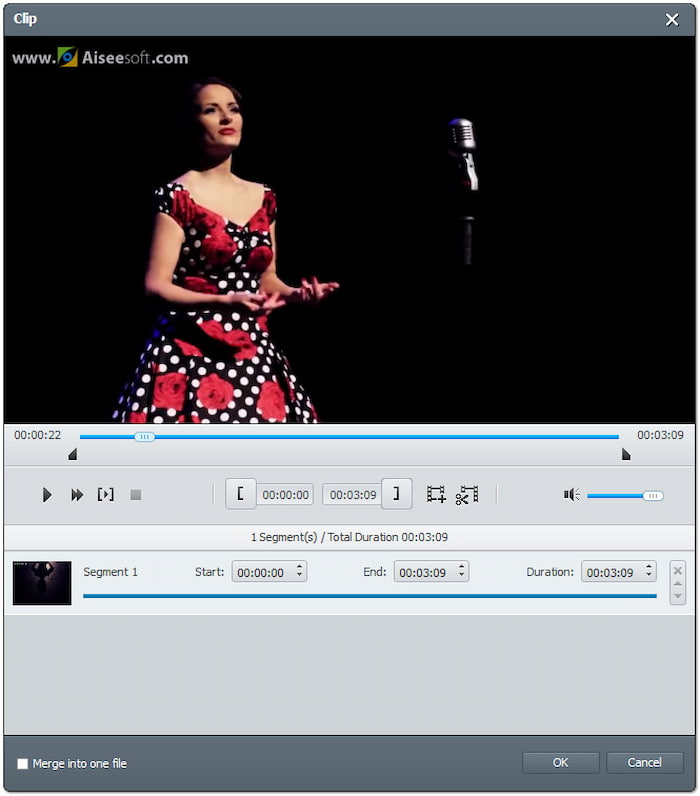
Crop: Use the Crop tool to eliminate black bars from widescreen movies and make them full-screen. Choose an aspect ratio preset like 16:9 or 4:3, or use the free crop option. Select how the cropped video appears by setting a Zoom mode: Letterbox, Medium, Pan & Scan, and Full.
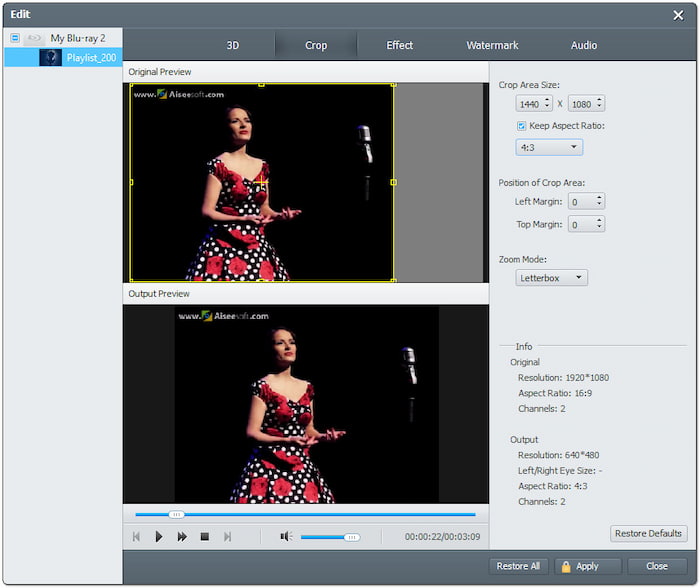
Effect: Use the Effect tool to configure basic effects to improve the quality of your video. Increase/decrease the brightness, enhance light/dark areas, adjust color intensity, and correct color distortions. It ensures the final Blu-ray content has optimized video quality.
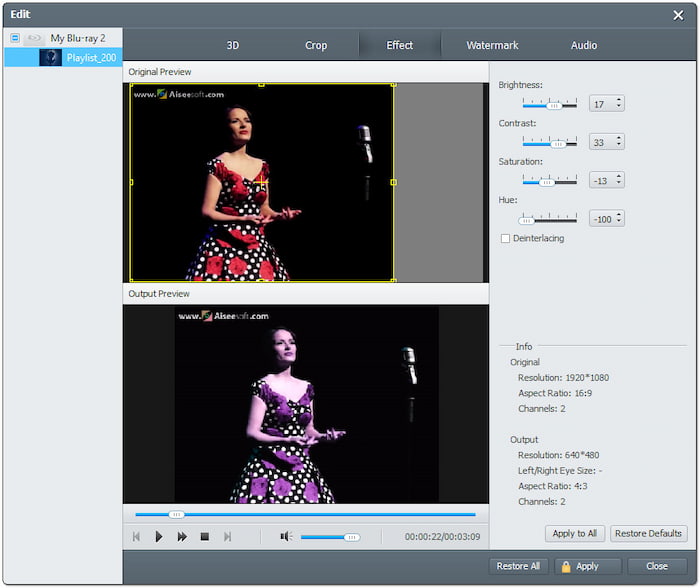
Watermark: Use the Watermark tool to add custom text or image watermarks to Blu-ray videos. Insert a custom text and choose your preferred font, style, size, and position. Alternatively, upload a custom image to overlay on the video.
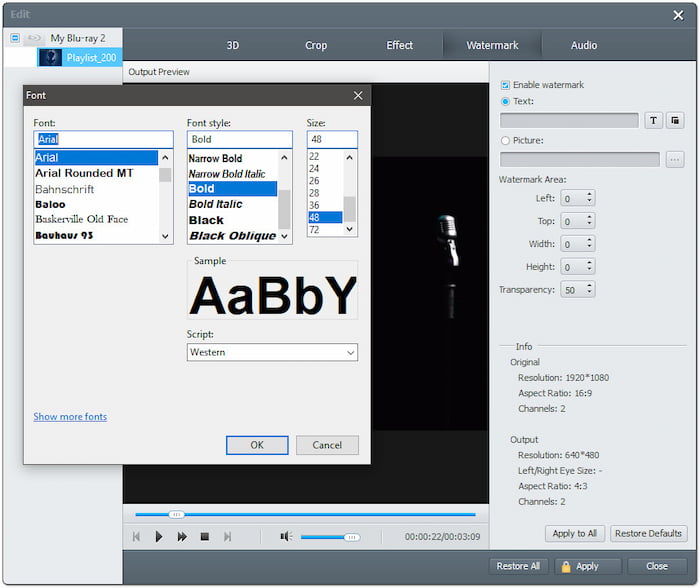
Audio: Use the Audio tool to provide better sound quality and improve the listening experience. Move the slider to increase the volume to 200% to fix low-volume scenes. By boosting the sound, you can enhance speech clarity and ensure that even subtle audio details are more audible.
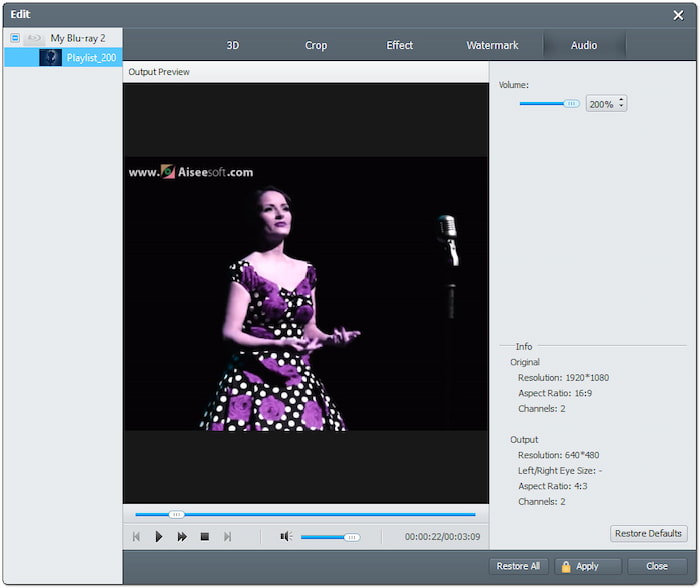
Step 4.In such cases, you don’t need to edit your videos; you can skip the previous step. Click the Profile field and move to the General Video category. Choose the MPEG-4 Video (*.mp4) for broad compatibility, but MOV - QuickTime Video (*.mov) is optimized for Apple devices. Click Settings to adjust profile settings like encoder, bitrate, resolution, etc.
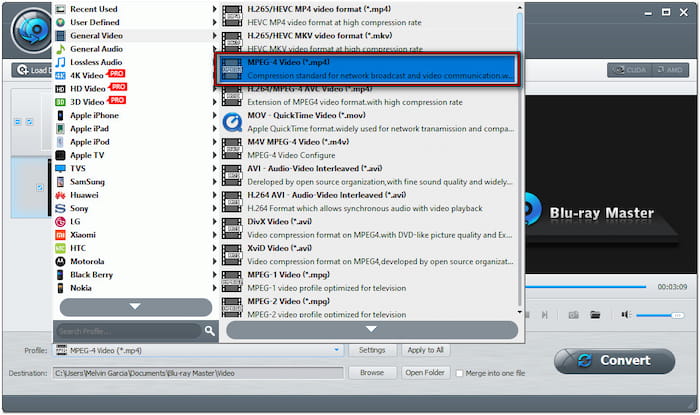
Step 5.Switch to the Destination field and click Browse to specify the path destination. Then, click the Convert button to rip Blu-ray to iTunes-compatible format. The software will then decrypt and extract the content from the Blu-ray, preparing it for conversion. In just a few minutes, you’ll get the digitized copy of your Blu-ray movie.
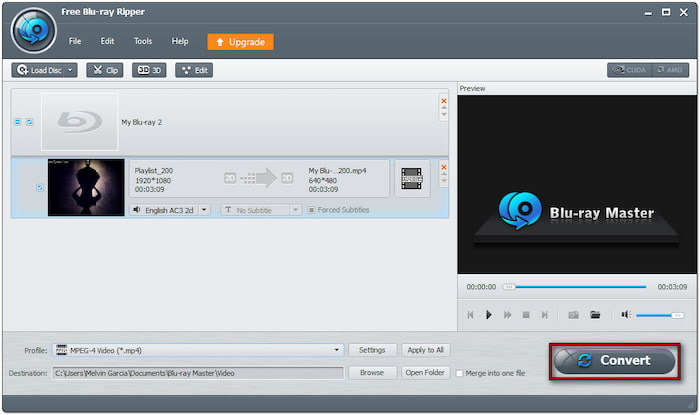
That’s how you rip Blu-ray to iTunes-compatible format with the best Blu-ray ripper software! In addition to the procedures earlier, you can also configure the output settings. You can add external audio tracks and subtitles to keep multilingual content or custom soundtracks.
Part 3. Add Ripped Blu-rays to iTunes
After you convert Blu-ray to iTunes, you can now add the ripped movie to iTunes. It lets you access your movies across Apple devices like iPhones, iPads, and TVs. But before we get into the guide, please take note of this. A reference is placed in the iTunes folder once you import a file to the iTunes window.
Step 1.Open iTunes on your computer and click the File button in the upper-left section. Select Add File to Library to add the ripped Blu-ray movie. If you ripped multiple movie files and saved them in a single folder, select Add Folder to Library instead.

Step 2.Optionally, you can store a copy of the ripped movie in the iTunes Folder. Proceed to the Edit option and select Preferences in the iTunes menu. Click the Advanced tab and check Copy files to iTunes Media folder when adding to library.

Tip: The next time you add a file to your library, iTunes will create a copy in your iTunes Folder. If you prefer not to keep a copy of the file, deselect the checkbox. This action will retain the movies in their original location. Did you save your ripped Blu-ray to MPEG-4 Video format? If so, check here how to add an MP4 movie to iTunes.
Conclusion
Digitizing Blu-ray to iTines-compatible format lets you enjoy your collection across Apple devices. Although iTunes does not support Blu-ray playback directly, converting Blu-ray ensures you can play them effortlessly. With Blu-ray Master Free Blu-ray Ripper, you can gain access to a free yet powerful tool. It allows you to bypass copy protection and turn your physical media into over 500+ formats, including iTunes-supported.

