Taking pictures or screenshots is easy to operate, but it might be a litter harder to find the desired pictures, screenshots, or even videos among a quite number of file folders in your Android phone or tablet. In this post, we will show you where the cameral pictures, screenshots and videos are stored on Android devices. In this way, you can quickly navigate the folder and find the files on Android you need.
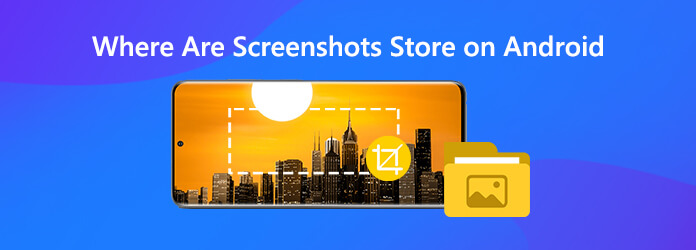
After taking a camera photo, the photo should be saved in the Gallery of your phone by default. If you can’t find the photos in the Gallery, you can locate the photos in the memory space via a file explorer app.
The path to finding camera pictures in the phone memory: /storage/emulated/DCIM/Camera
The path to finding camera pictures in the SD card: /storage/sdcard0/DCIM/Camera
Screenshots will be placed under either the DCIM > Screenshots folder, or Pictures > Screenshots folder. First, you need to open your device’s Photos app. Tab Menu, and then just tap Device folders Screenshots. Also, you can find screenshots in the internal storage via the directory /internal storage/Pictures/Screenshots or /sdcard/Pictures/Screenshots with a file explorer or Settings > Storage > Explore.
The videos taken by your phone camera are stored in the same location as the camera photos, which can be accessed via /storage/emulated/DCIM/Camera. If you can’t find some videos when connecting your Android phone or tablet to the computer in PTP mode, you can change the mode to MTP as the USB option.
You might keep tons of photos, screenshots and videos on your Android device. When you want to find specific ones, it can be truly chaotic. Here we’d like to share an Android data management tool – TransMate that is capable of handling the management of photos, screenshots, contacts, music, videos, etc. on Android. You can also transfer the data mentioned above from Android to computer or from Android to iOS devices with ease.
Steps to Manage Photos, Screenshots and Videos on Android
Free download and install the TransMate on your computer by clicking the download button below. After you install it, just launch the program
Plug your Android phone into the computer with a USB cable. Once it’s connected and detected by the program, your Android data will show in the screen. Here you can manage the following data: Photos, Music, Videos, Contacts, Messages.
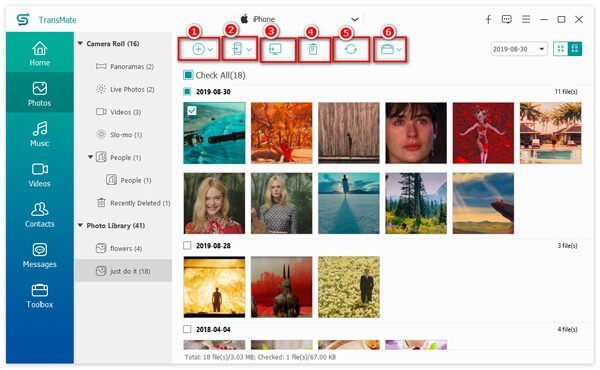
For example, for managing photos on your Android, you are able to add photos from computer to Android, sync photos from one phone to another, export images from phone to computer, delete photos from phone and create new photo albums.
1. What is the DCIM folder?
DCIM, short for “Digital Camera Images”, is a part of the Design Rule for Camera File System specifications, which specifies that the camera file system should contain a DCIM directory to store photos on most smartphones, tablets and digital cameras.
2. What is a thumbnails file for?
In a thumbnail folder, you can find thumbnails – smaller versions of pictures and downloaded images. Thumbnails help a smartphone to open an image from the Gallery more quickly.
3. Where are thumbnails files are stored?
Thumbnail files are stored in DCIM folder: /storage/emmc/DCIM/.thumbnails (if only phone memory is used). If there is an SD card in the phone, you may check: /storage/sdcard0/DCIM/.thumbnails (if there is an SD card in the phone)
4. Can I delete thumbnails in Android?
Yes, you can delete thumbnails in Android. Nothing will happen, and you can delete them anytime. But you need to know it will take longer time to load images.
Now you know the location of the pictures, screenshots and videos on your Android phone. If you can’t find the data you want, you can try using a data recovery tool like Android Data Recovery to help you retrieve the lost pictures, screenshots or videos on your Android phone.
More Reading
Detailed Steps to Burn iMovie to DVD for Any DVD Player without iDVD
Here’re 2 easy ways to burn iMovie to DVD without iDVD. You can make a DVD with any iMovie project. There are many premade menu templates and stickers.
Best DVD Ripper to Rip Any DVD to Divx or Xvid without Quality Loss
This article provides free and professional DVD rippers to rip DVD to Xvid or Divx format. You can quickly convert DVD files to Xvid or Divx videos with original quality.
Best DVD Editor to Rip and Edit DVD Videos (Free & Professional)
Here’re 2 powerful DVD editing software for beginners and experts. You can edit DVD files on Windows and Mac with ease. All kinds of DVD discs, folders and ISO files are supported.
How to Convert MTS and M2TS Video Files to DVD on Windows and Mac
This guide introduces the detailed steps to convert MTS and M2TS files to DVD. You can get free and professional MTS to DVD converters to create DVD discs with ease.