The Ultimate Walkthrough Guide on How to Convert ASF to GIF with High-Quality Outputs [2025]
Despite the compatibility of ASF files to most operating systems, they are more prominent, making them hard to upload on social media sites. For this reason, you might need to convert the ASF file into a more standard format such as GIF. GIFs are widely used on most social media platforms, and they are also easy to share since they only take up a small space in your device. By following this walkthrough guide, you will discover ASF and GIF and convert them using the two special converter tools on and off the web.
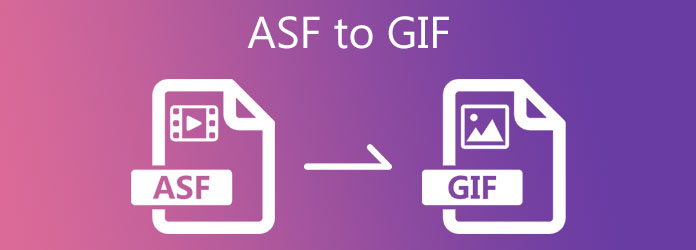
Using Video Converter Ultimate, videos created in ASF format can be converted into GIFs. This tool will not be near the top of the list when it comes to converting. It can convert video/DVD/ISO files into various quality and resolutions, including 2K/4K/6K/8K and 1080 HD videos, in a short amount of time. By utilizing this tool, you can ensure that all of your unused files, such as ASF, do not go to waste because they can be converted into more than +500 audio to video format types. At the same time, having an internet connection will no longer be a problem, as this tool functions perfectly well even when there is no internet connection. At this point, you will learn two simple procedures to transfer ASF to GIF with the Video Converter Ultimate’s Converter and Toolbox features, which will be covered in detail later in this walkthrough guide.
Key Features
Install and launch the tool first by heading to the official website. Upon launching the tool, click the Converter tab on the menu bar on the upper part of the interface.
After that, tick the Add Files button to import the ASF file you wish to transform into an animated GIF.
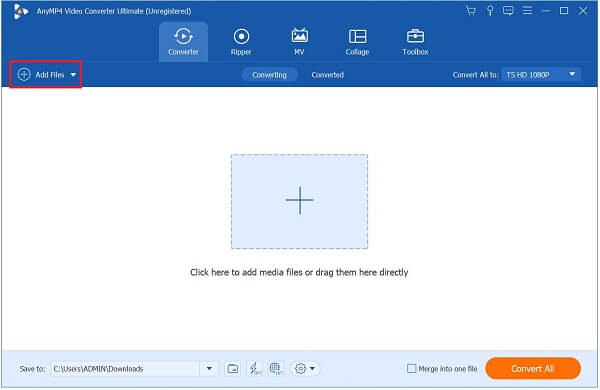
Note: By clicking on the Add Folder button, you can upload a folder directly to the interface for batch importing of the file.
After importing the ASF file, you will have the option to change the format to GIF. To do so, select Format from the drop-down menu on the right-hand side of the interface. Afterward, navigate to the Video tab and search for the GIF.
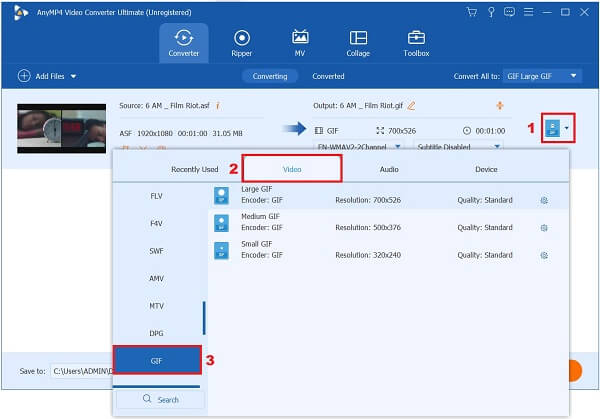
Tip: Selecting the Setting button will allow you to change the output’s configuration. Make changes to the video’s resolution, framerate, quality, and size to suit your preferences.
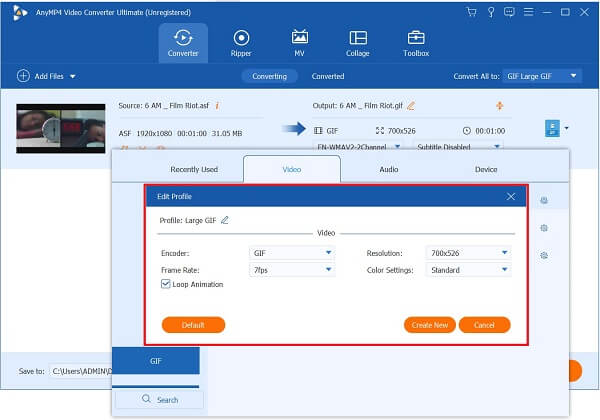
Then, in the lower pane of the interface, select the Save to Folder button to save the GIF file to the desired file folder location. You will not be confused about where you have saved your file if you follow this procedure.
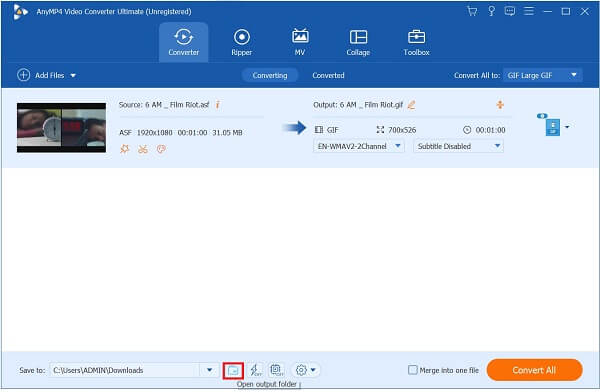
Select the Convert All button at the end of the process to enjoy the animated GIF. Wait for the rendering process to complete in a split second, and you’ll be able to share the GIF on social media!
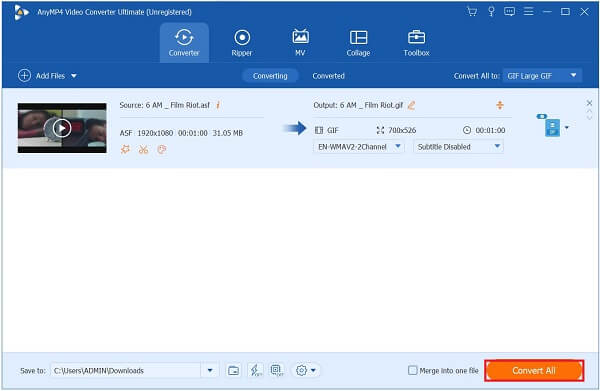
You can also use these steps to convert MOV to GIF on your computer.
Ensure that you have already installed and launched the Video Converter Ultimate on your computer’s desktop as the first step in this process.
In the main interface, select the GIF Maker from the Toolbox menu bar on the left-hand side of the screen.

After pressing the GIF Maker, click the Video to GIF. By hitting this, you opt to import the ASF file from your desktop’s folder.

After importing the ASF file, you can hit the Edit button or Cut button on the left side of the interface. By selecting this, you can crop, cut, rotate, add captions and filters to the video.
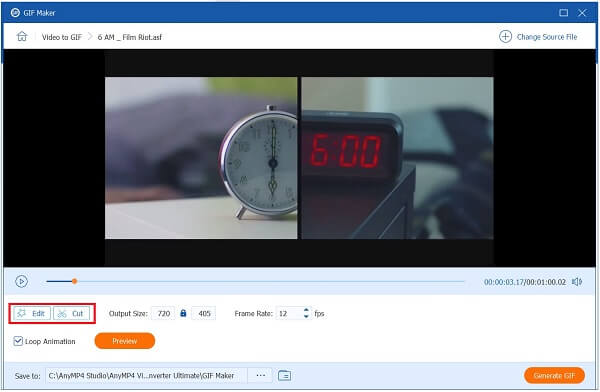
Tip: It is possible to maximize the feature after cropping it by changing the output setting. To do so, go to the Output Size section, you can simply input the desired output size. More so, you can edit the frame rate of the video by hitting the Frame Rate drop-down menu.
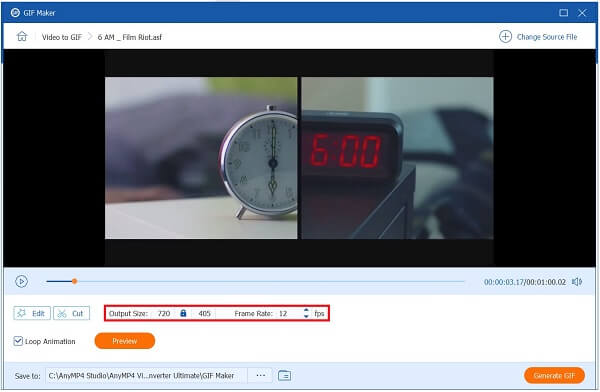
Next, make sure that the Loop Animation feature is turned on so that the converted GIF will play indefinitely after it has been converted.

Ultimately, press the Generate GIF button to save all of the changes that have been made to your media file.

If you are looking for convenience, Convertio is a good option. It works best when you have a fast internet connection. The tool has a simple reddish-white interface that makes it look sleek. You can convert any input file into more than +200 audio and video formats. More so, you can also convert your media file into the archive, image, document, presentation, and more. See the easy methods below and readily transfer ASF to GIF immediately to know more about how this online converter works.
Find the online GIF maker tool in your web browser. Then run Convertio on your desktop.
Then click Choose File to import the ASF file. You can use Google Drive, DropBox, or your computer’s desktop to upload files.
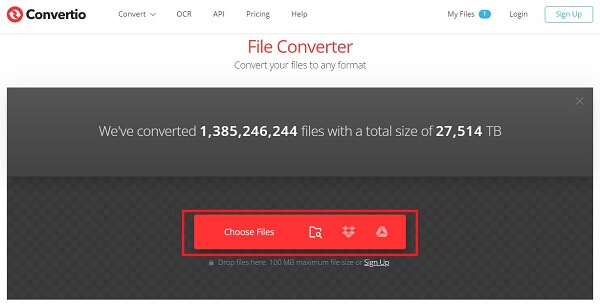
After uploading the ASF file, you can choose a specific format from the Format drop-down box. Out from the Image drop-down option, choose GIF.
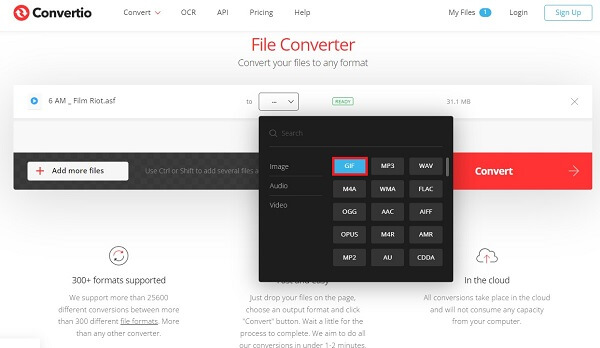
At last, in the top right of the screen, select Convert to apply your modifications.
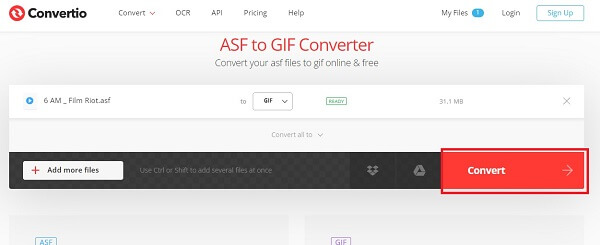
Finally, select the Download button and playback the transformed file. You may now post the GIF on any social network platform.
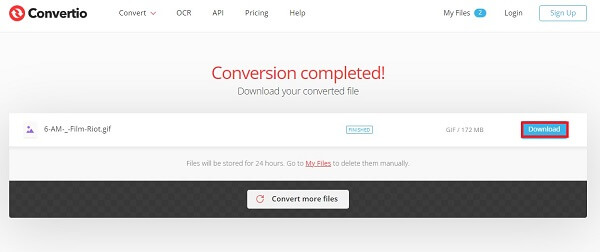
Microsoft developed the ASF file format, which is extensively used for transmitting music and video data. Files having the ASF data file are known as Advanced Systems Format files. In addition to the name, author information, ratings, and descriptions, an ASF file might contain additional metadata.
An animated gif is a sequence of pictures or soundless footage that will loop endlessly without the need for anyone to push the play button.
What software is required to open an ASF file?
There are many programs where you can playback an ASF file. These are Windows Media Player, GOM Player, and VLC.
Is ASF the same format as WMV?
WMV is also a standard format that stores ASF containers. As a result, ASF files are most commonly associated with one of these file extensions.
Is it possible for a GIF to be a video?
There are two kinds of GIFs. The GIF image is based on a photograph. On the other hand, a soundless GIF is extracted from a video segment.
That’s how quick and easy the process of converting ASF to GIF is. We have given you the three easy-to-follow procedures for transforming your file into another file. With the help of Video Converter Ultimate, ASF files will not be a waste anymore because we can transform them into a more usable format. Download the tool now and be amazed at the result!
More Reading
How to Make GIF from Images with the 5 Top Notch GIF Makers
Are you eager to make GIFs from images? You are on the right page! Come and know how to create animated GIFs by following this easy-to-follow tutorial.
Know the 3 Easy Methods on How to Turn VOB File into GIF
Master the various procedures on how to turn VOB files into GIF format using the finest offline and online converter tools that most users patronize nowadays.
Master the Six Various Procedures to Convert Video to GIF
It’s simple to convert a video into a funny animated GIF. Know the ways to convert video to GIF using offline and online tools, as well as your mobile phones.
Learn More About GIF Wallpapers and All that is to Offers
Bored with the dull wallpapers? Make your dull backgrounds into animated wallpapers by visiting one of the top GIF wallpaper websites available on the internet.