3 Top Apps to Show How to Crop a Video on iPhone: Edit the Video Easily!
Can you crop a video on an iPhone? Of course, you can! Meet the apps that can help you with this task. Apps that are in the palm of your hands that you might not yet know can crop your video like a pro! Yes, many video editing apps are available in your App Store, but are they worth acquiring? This is especially true if you are new to video editing and want to eliminate some parts of your video but are hesitant since you do not know what tool to use. Who would not crumble if there was this chance that the video might be damaged due to cropping? Fortunately, we got you covered, for we are about to teach you the lossless procedures of the apps to crop videos on iPhone. Explore them below!
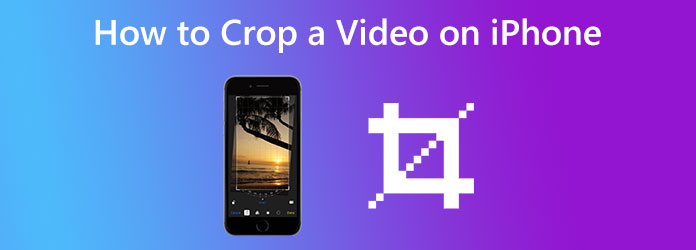
Yes, you read it correctly. You can use your Photos app to crop videos on your iPhone. As you have noticed, this app comes with many built-in features and tools that you can use to beautify your media files. The Photos app is an excellent option, whether you want to edit the video for posting online or simply wish to eliminate the unwanted parts of the file. Furthermore, it allows you to customize or edit the media of a video and has a comprehensive collection of filters, effects, transitions, and others. And, of course, one of those good features to check out is its video cropper. Cutting this chase are the steps on how to crop a video on iPhone using this Photos app.
Fire up the Photos app on your iPhone and launch the video file you need to crop. To launch, just tap it when the gallery of your media files is seen.
Once the video is selected, tap the Edit button at the screen’s top right corner. Then, when you reach the next page, tap the crop symbol at the bottom of the screen and start cropping the video freely by adjusting the white bar boxing your video.
When you have achieved your desired crop, tap the Done tab.
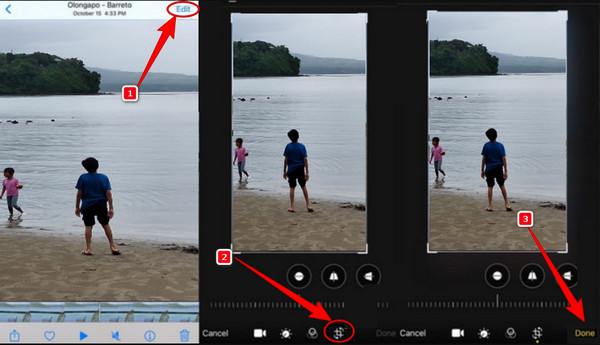
iMovie is another accessible app to crop videos on iPhone and one of the most recommended apps for video editing. It is a multifunctional movie maker with attractive video editing tools for both Mac and iPhone versions. Furthermore, it has great features that give away its robustness for free. What makes it nicer is that it works without limitations, even if it’s a free app. On top of that, you can work out your videos in high quality, up to 4K. However, since all roses have their thorns, so does iMovie. As a matter of fact, not all iPhones have it, and it makes iPhone owners download and install it first. Thus, this should be fine with you since it is an app intently made by Apple for its devices. Hence, here are the steps on how to crop a video on an iPhone.
Launch the iMovie app on your phone; if it doesn’t have it, install it first. Once you reach its interface, tap, Create Project tab followed by the Movie option. Then, bring in the video you need to crop by selecting it and tapping the Create Movie tab.
When the video file is already in the timeline, tap the Magnifying Glass icon and pinch the video to zoom. This will get rid of the unwanted parts of the video.
When all is good, tap the Done button and proceed to save the video.
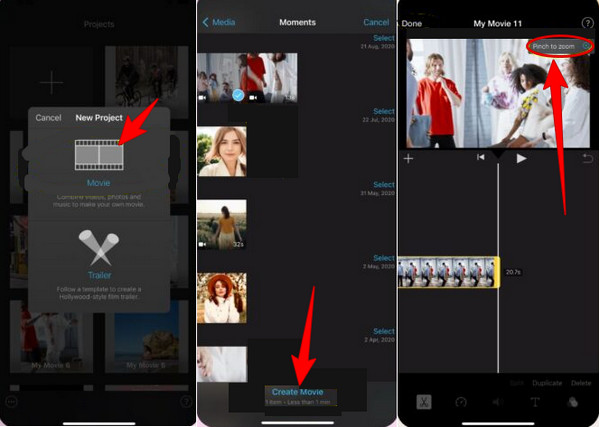
Another safe app to acquire on your iPhone is this Crop Video. It is a lightweight third-party tool that offers many advanced tools. These tools enable you to apply effects, transitions, edit size, and video orientations. If you want to take the risk and have it on your iPhone, then here’s how you crop a video on your iPhone using it.
Run the app after installing it. Then, to upload the video file, you need to grant permission to access the file gallery that pops up. Once done, select the video and then tap the Next button.
When the video is in, you may start cropping the video now by dragging the video frames.
As simple as that, you can now tap the Export icon to save the cropped video.
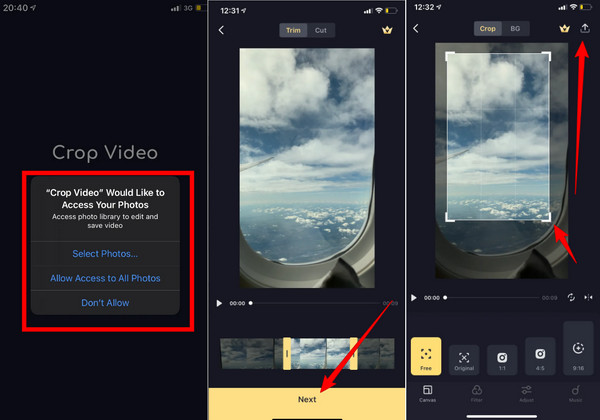
Suppose you want to use a powerful and professional video editing tool to crop your videos but do not want to acquire the tool on your iPhone. In that case, you can use your computer with the help of Video Converter Ultimate. It is a popular video converter program offering many remarkable features for video editing. One of its aces is the Toolbox which holds multiple editing tools you can enjoy, and one among those is the video cropper. Furthermore, this cropping tool will allow you to freely modify your video’s aspect ratio and choose from 4:3, 16:9, 21:9, 1:1, 16:10, and more. Surprisingly, it also allows you to customize your video’s format, quality, resolution, encoder, frame rate, audio bitrate, sample rate, and channel. Want to learn how to crop a video from an iPhone? See the steps below.
Key Features:
Launch the software after installing it on your computer. Then, go to the Toolbox, click the Video Cropper tool, and continue adding the video file.
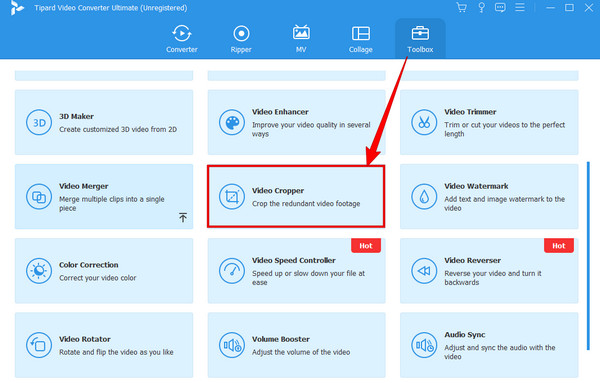
Once the video is in, simply drag the yellow frame that boxes your video and set it to crop your video. Also, you can adjust the presets in the Crop Area freely.
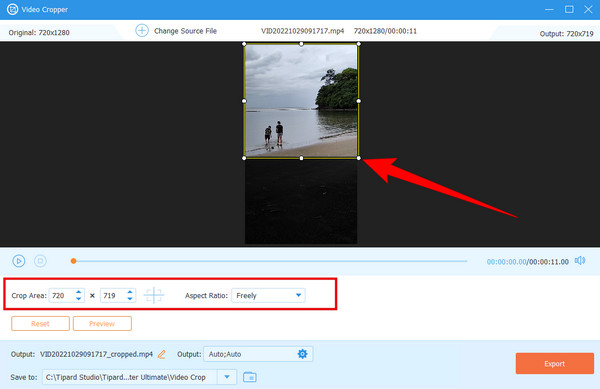
As quick as that, you can already hit the Export button. But before that, you can set the output and file destination presets according to your preferences.
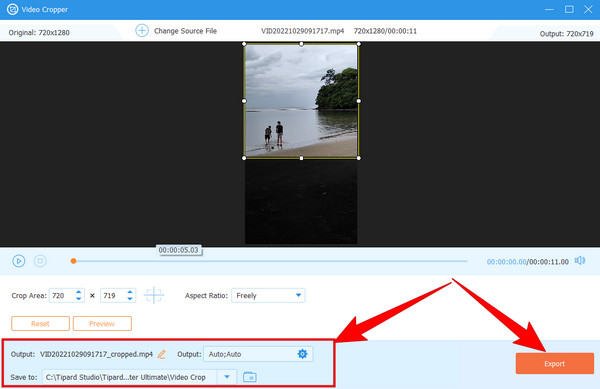
Can you crop a video on an iPhone without affecting the quality?
Yes. But that is feasible if you use a professional tool.
Can I crop the video that was sent to my iPhone?
Yes. You can crop the video that you received to your iPhone as long as it is saved on your device.
Can I share my cropped video with iMovie?
Yes. To do so, hover over the share icon you will see once you have saved the video you edited with iMovie.
With the apps presented in this article, you should refrain from asking how to crop a video iPhone ever again. We hope the guidelines of the process help you enough with your task. As a new iPhone user, it is customary to hesitate to use a downloadable app that might ruin your phone. Therefore, see how the video editing tools here help you achieve your target with the assurance of making your mobile device safe and sound. However, if you still don’t want to install any apps yet and need to crop your videos, use Video Converter Ultimate.
More Reading
The Comprehensive Guide on Change Aspect Ratio to Square
How to fit a video into a frame? Come and know how to change the aspect ratio to square in commendable ways using your desktop or Mac on today’s post.
Proven Method on How to Crop Video on Snapchat [Hassle-Free]
Snapchat is one of the phenomenal apps people use today. Let us discover how to crop Snapchat videos and the best alternative to use by reading today’s post.
Top 5 Exceptional iPhone Video Enhancers Worth Learning
Want to enhance your video more? See the iPhone video enhancer apps that can immensely enhance your videos even after being captured by a good camera.
How to Reverse a Video on iPhone Losslessly [Solved]
Do you want to know how to reverse a video on an iPhone without any app, yet in a lossless way? Find out the best solutions to reverse videos on iPhone here.