How to Convert Animated GIFs to MOV Files without Quality Loss
There are a lot of reasons why you have to convert animated GIF images to MOV. As an image format, the GIF cannot store background sound. Therefore, you have to transform the animated image into a video to deliver with audio. Although GIF is popular on social media, MOV offers better quality. In this tutorial, you will learn how to convert animated GIFs to MOV videos on a desktop or online easily.
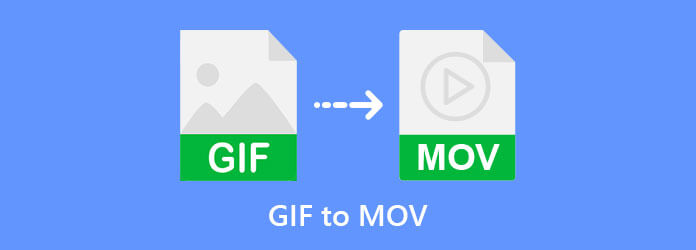
Blu-ray Master Video Converter Ultimate is the best way to convert GIF images to MOV videos. It can produce the best output quality using advanced technology. More importantly, all features are easy to use.
Main Features of the Best GIF to MOV Converter
How to Convert GIFs to MOV on a PC
Open GIFs
The best GIF to MOV converter provides two editions, one for Windows 11/10/8/7, and the other for Mac OS X. Install the right edition to your computer and fire it up when you need to convert GIFs to videos. Go to the MV window from the top ribbon. Click the Add menu and open a GIF or GIFs that you intend to convert to videos.
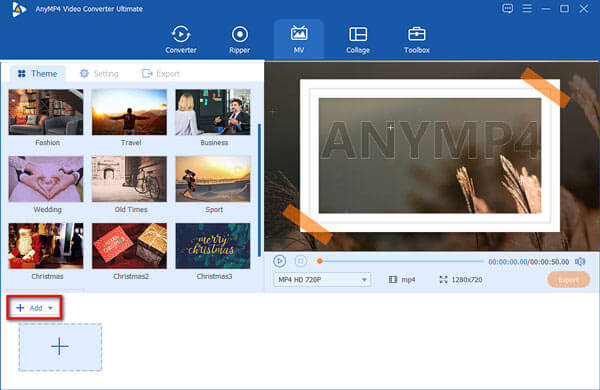
Add background music
Now, you can edit the animated GIF image on the storyboard. To apply background sound, go to the Setting tab on the top left side, and locate the Audio Track section. Tick the checkbox next to Background Music. Pull down the list and choose a song from the library or click the + button to add an audio file from your hard drive.
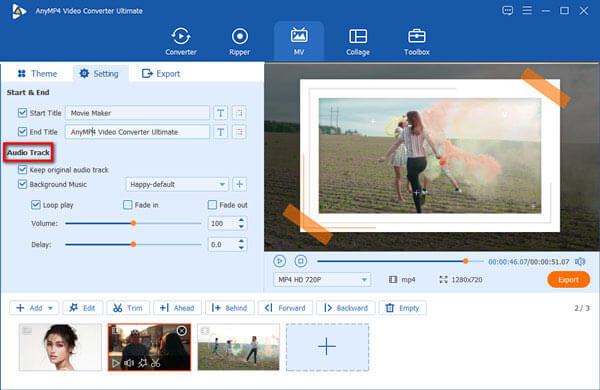
Convert GIFs to MOV
Preview the video with the composition panel. Pull down the profile menu under the composition panel, and choose MOV. Head to the Export tab, set the filename and destination folder. Finally, click on the Export button to begin converting the GIFs to MOV format.
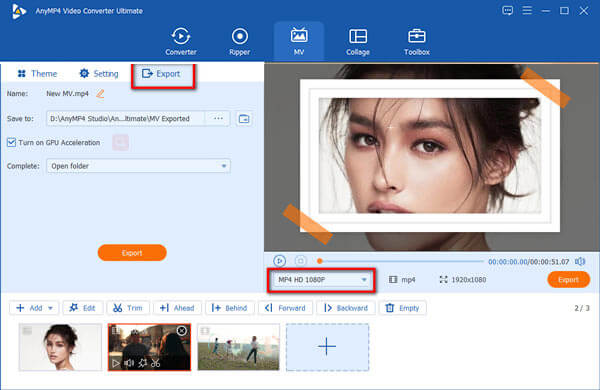
Related:
It is difficult to find a program that supports GIF input and video output formats at the same time. The latest versions of Adobe Photoshop CC can open an animated GIF to layers, and you can export it to a MOV video file. If you already have the program on your desktop, the steps below are available.
Run the GIF to MOV converter software, go to the File menu, and select Open. Next, open the animated GIF that you want to change. It can only process one GIF per time.
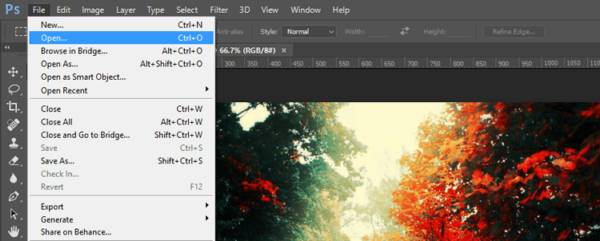
Go to the Windows menu on the top ribbon, and enable timeline. Now, the timeline will show up at the bottom.
Click the Menu icon on the timeline panel, and select Convert to Video Timeline.
The GIF layers will turn into video frames.
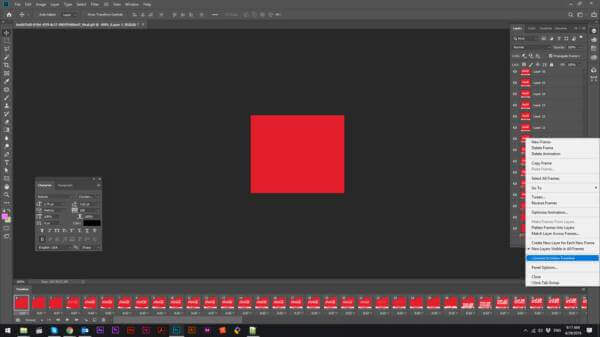
Press the Menu icon again, and choose Render Video instead
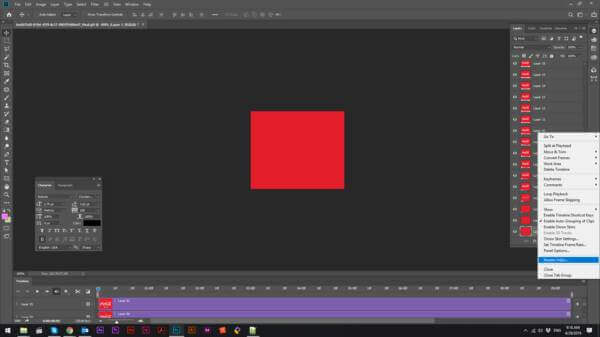
Head to the File menu on the top menu bar, choose Export and then Render Video.
On the Render Video dialog, write down the filename, set the location directory, and other options. Pull down the Format option, and select QuickTime. Click the Render button to confirm it.
CloudConvert is a cloud-based file converter platform. There is a free plan with some limitations, like 25 conversions per day, a maximum 1GB file size, and more. You can also pay $9.00 per month for a premium account to unlock the restriction.
Visit https://cloudconvert.com/gif-to-mov in your browser when you need to convert GIFs to MOV files.
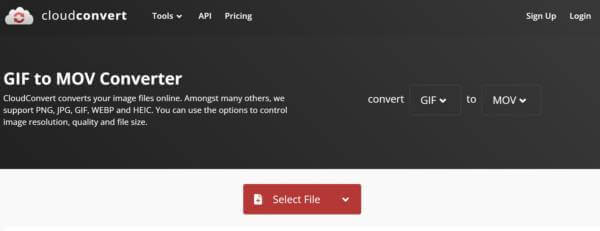
Click the Arrow icon next to the Select File button, and choose an input source, like From my Computer, By URL, From Google Drive, and more. Then upload the GIFs.
Make sure to select MOV from the Convert to menu. If you want to adjust options, click the Toolkit icon.
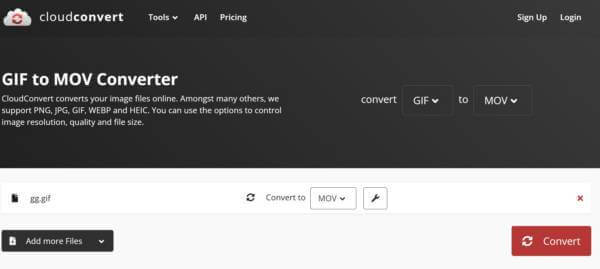
Press the Convert button to start converting GIF to MOV. When it finishes, you can download the video file.
ConverterApp is a free GIF to MOV converter online. It does not have any options related to payment or sign-up. According to our research, it does not have a file size limit too, but it crashes if you upload a large GIF file. Plus, it can only process one GIF per time.
Access https://converter.app/gif-to-mov/ in a browser.
Open a File Explorer window, locate the GIF file on your computer, and drag and drop the image into the web page.
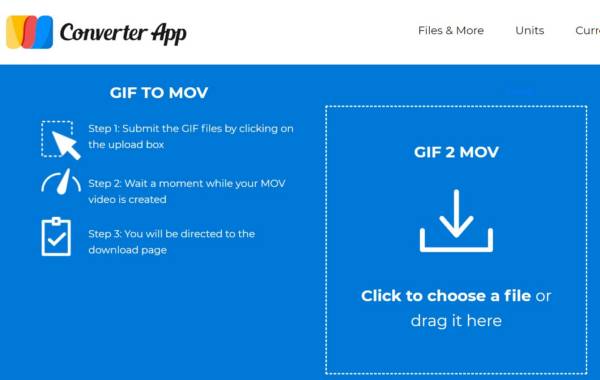
After GIF uploading, it will convert GIF to MOV automatically. When prompted, click the Download button and save the MOV video to your computer.
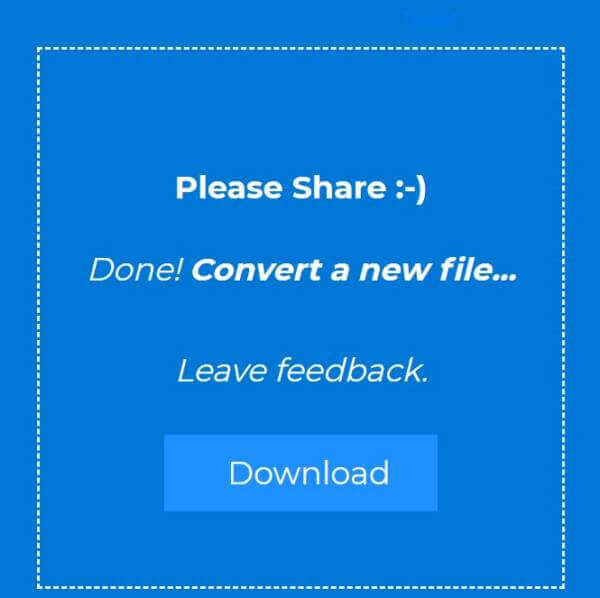
Note:There are a lot of ads on the webpage and you must be cautious.
OnlineConvertFree is another way to convert GIF to MOV online. The free version enables you to process up to two GIF files at one time. Moreover, the error message will pop up if your GIF file is very large.
Copy and paste https://onlineconvertfree.com/convert-format/gif-to-mov/ into the address bar on your browser.
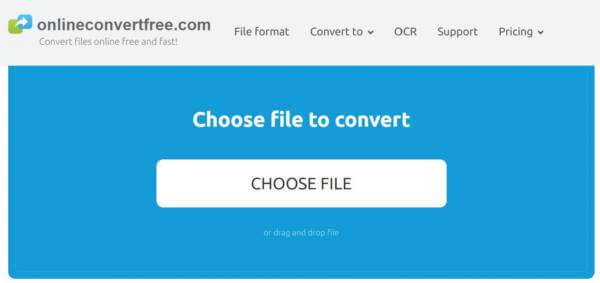
Click the CHOOSE FILE button and upload a GIF image.
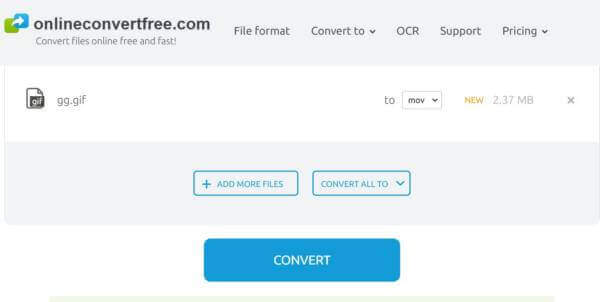
Then pull down the CONVERT ALL TO box, and choose MOV in the Video panel. Click the CONVERT button to initiate converting GIF to MOV. At last, download the video file.
Can you turn a GIF into a video in iMovie?
iMovie is a video editor and it supports MOV, M4V, and a part of MP4 files. Since the GIF is an image format, iMovie cannot open it directly. You have to convert GIF to MOV for iMovie using a third-party converting program.
Is it secure to convert GIF to MOV online?
Most online GIF to MOV converter apps promise to delete your files after converting. However, you’d better not upload private files to the internet. They are just a simple tool to help you check the effect of GIF on video conversion
How long does it take to convert GIF to video?
It depends on your situation including hardware and software. If you are using an old device, for example, it may take a longer time to convert your GIFs. When it comes to online GIF to video converters, your internet connection and file size determine the length of time.
This guide has talked about how to convert animated GIF images to MOV video files on Windows, Mac, and online. Some of them are completely free to use, and others require some kind of payment. To get the best output quality, Blu-ray Master Video Converter Ultimate is the best choice for both average people and advanced users. If you have better suggestions or other questions about this topic, please feel free to leave a message below this tutorial.
More Reading
AVI to MOV – 5 Efficient Methods to Convert AVI to MOV on Mac
What should you do when AVI files cannot play directly on Mac? What are the best methods to convert AVI to MOV? Just learn more about the 5 most efficient methods from the article.
Top 15 MP4 to GIF Converter Software to Make a Video into a GIF
What are the best methods to convert MP4 to GIF? You can learn more details about 5 MP4 to GIF converter Apps and 10 online programs.
Top 10 Video to GIF Converter – Convert Video to GIF Freely
When you need to turn video files into GIFs, you can learn more details about the top 10 best video to GIF converters from the article.
Top 4 Methods to Convert AVI Videos to Animated GIFs
We just post four easy ways to help you convert HD AVI video files to animated GIF images on computer and laptop and the step-by-step guide in this post.