How to Convert Animated GIF Images to MP4 without Quality Loss
As social media becomes increasingly prevalent, GIF is popular and available to almost all platforms. However, some people still prefer the MP4 format when they post content online partly because it is supported by most websites, apps, and devices. The new problem is that GIF is an image format but MP4 is a video format. Therefore, you need a specific tool to convert GIF to MP4. This article shares the easiest methods on various devices
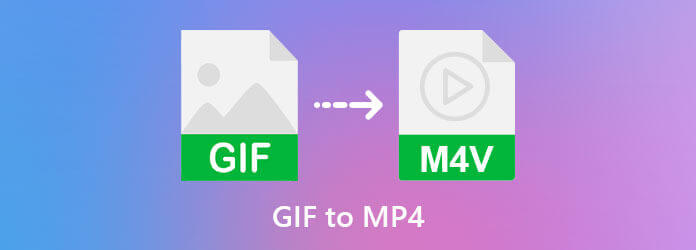
Blu-ray Master Video Converter Ultimate is the easiest way to convert GIFs to an MP4 video. It enables you to put one or several animated and still GIF images on the storyboard. Then create a whole story as an MP4 file. Moreover, it provides a variety of functionalities to smooth and retouch the story.
Main Features of the Best GIF to MP4 Converter
Open GIFs
The best GIF to MP4 converter offers two editions, one for Windows 10/8/7 and the other for Mac OS X. Install the right one to your PC and launch it when you need to convert GIF to MP4. Switch to the MV window from the top of the interface. Next, click the Add menu above the storyboard and open the GIFs that you want to convert. After GIF opening, you can arrange them on the storyboard with the Forward and Backward menu.
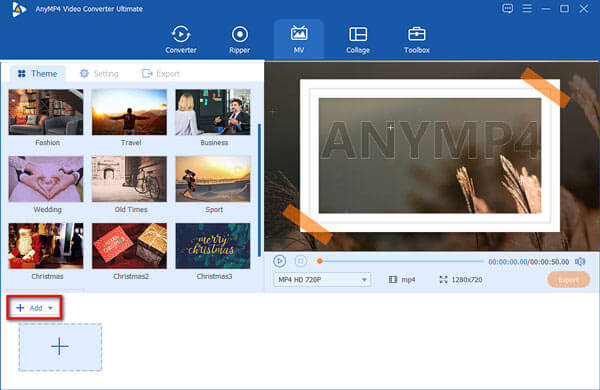
Add background sound
Go to the Settings tab on the left panel and locate the Audio Track section. Since GIFs do not include background sound, you have to add it manually. Check the box next to Background Music. There are two ways to apply background music: Pull down the drop-down list and use a song from the library.
To use your music as background sound, click the + icon and open it.
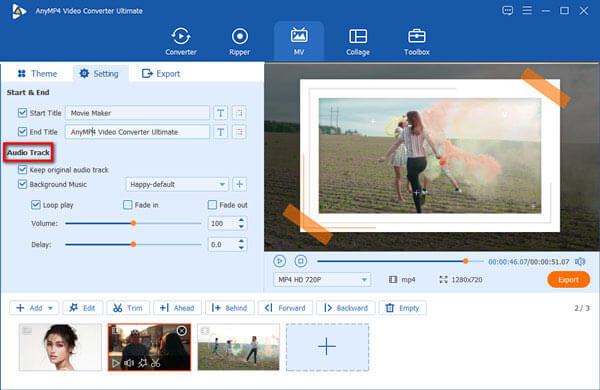
Convert GIFs to MP4
Preview the result at the built-in media player panel on the left side. If you are satisfied, click and expand the profile menu, and pick MP4 and a proper resolution. Next, go to the Export tab on the left side. Write down a filename in the Name field, set the location directory in the Save to the field, and click the Export button. A few seconds later, you will find the MP4 video on your hard drive.
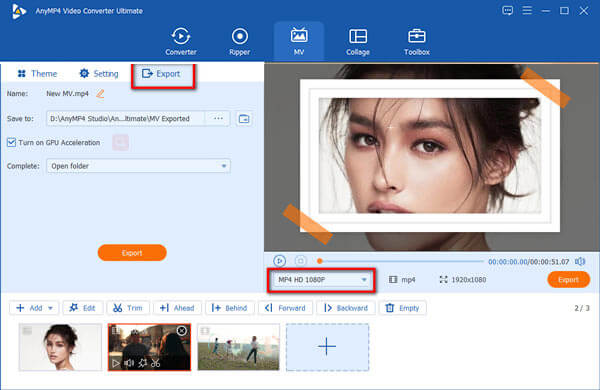
Photoshop is one of the most popular image editing software. Adobe has added a lot of features into the new versions. For example, you can open an animated GIF, and convert it to an MP4 video. The downsides are obvious. Firstly, Photoshop cannot add background music when converting GIF to MP4. Moreover, the GIF to MP4 converter is very expensive. It costs $9.99 to $20.99 per month depending on your plan. If you already have the software on your desktop, perform the steps below to get the desired result.
Fire up the photo editor from your desktop, go to the File menu and choose Open.
On the open-file dialog, locate the animated GIF image and select, click the Open button. Then Photoshop will load each frame in the GIF as a layer
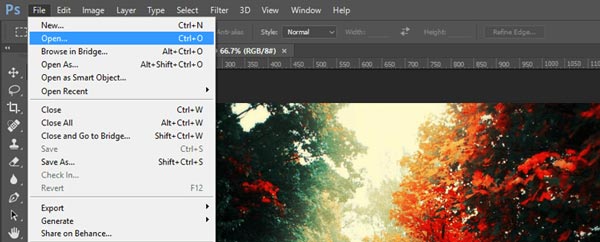
Open the Windows menu and choose timeline to display the timeline panel. Click the Menu icon on the timeline, and choose Convert to Video Timeline. Photoshop will convert GIF to MP4 video.
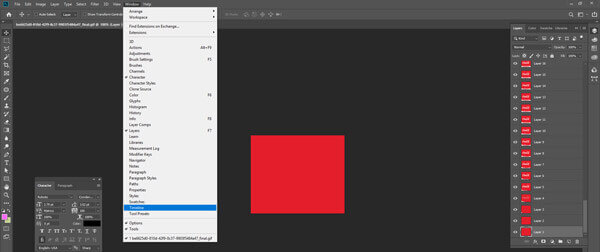
Next, click the Menu icon again, and choose Render Video.
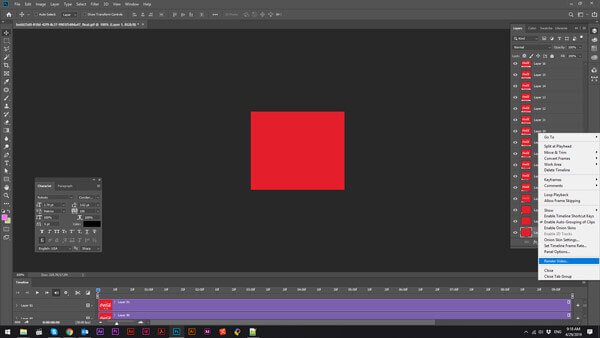
Finally, go to the File menu, choose Export, and select Render Video. In the Render Video dialog, enter the filename, destination folder, and other options according to your condition. Hit the Render button to export the MP4 video.
Another way to convert GIF to MP4 video is an online app. A few web-based apps can change an animated image to a video file. EZGIF, for example, is a free online GIF to MP4 converter. It does not ask for sign-up or any payment. Of course, the drawbacks are poor output quality and limited file size. Moreover, you must have a good internet connection.
Visit https://ezgif.com/gif-to-mp4 in your browser to open the online GIF to the MP4 converter app.
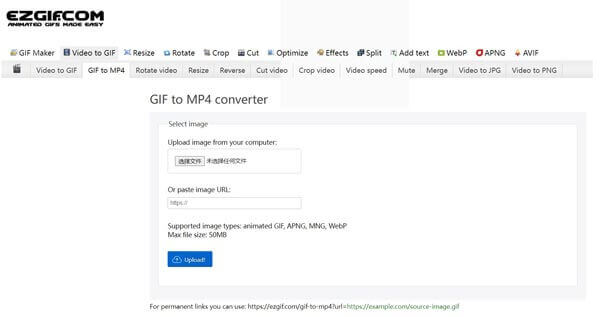
Click the Browse button and open the GIF image that you intend to change to MP4 format. Then hit the blue Upload button to send it to the server.
Tip: Bear in mind that the maximum file size is 50MB. You can also import an animated GIF from the internet by pasting the URL.
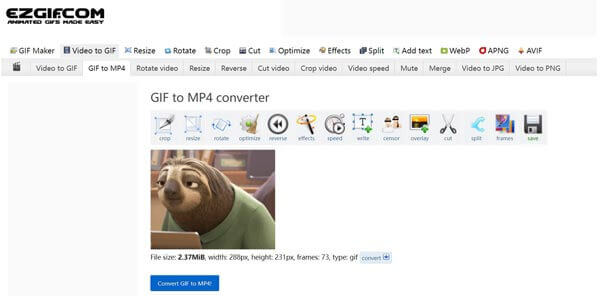
Press the Convert GIF to MP4 button to initiate converting the animation to a video. At last, click the save icon to download the MP4 video file.
Note: You’d better not upload your private GIF images to the internet although EZGIF and other servicers promise to delete your files after converting. Plus, it is just a way to test the GIF to MP4 converting. If you intend to share the video file, you’d better use a powerful tool.
For mobile-first, a GIF to MP4 converter app is the easiest way to change animated images to video files. If you do not mind the small screen, here are the best GIF to MP4 converters for iPhone and Android.
Platform:iOS 9.0 or later
Price:$0.99
GifVid is a GIF to MP4 converter for iPhone users. You can select a GIF from your Camera Roll, and convert it to a video file, or vice versa. The app also offers the interface to social media, like Tumblr and more.
How to Convert GIF to MP4 on iPhone
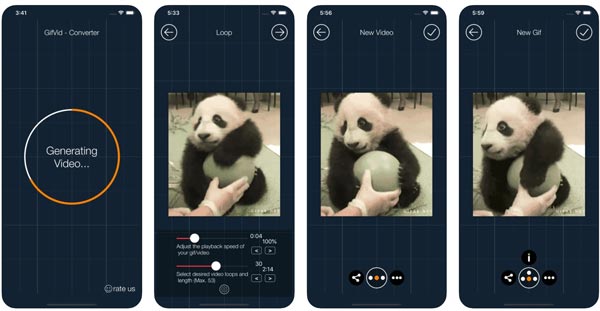
Run the converter app from your home screen. You can purchase the app from your App Store. Press the Create option, and select GIF to Video. That takes you to the GIF to video converting screen.
Permit it to access your Camera Roll for the first time, and select the GIF file that you hope to converter, and set the output resolution and other options.
Then tap the Share icon at the bottom and send it to the desired platform.
Platform:iOS 10.0 or later and Android 4.0.3 and up
Price:Free with ads and purchase in-app
GIF Cracker is a GIF to MP4 converter app for both iPhone and Android devices. You can download the app from App Store or Play Store for free. Moreover, it offers a wide range of resolution presets when converting a GIF to an MP4 video.
How to Convert GIF to MP4 on Android
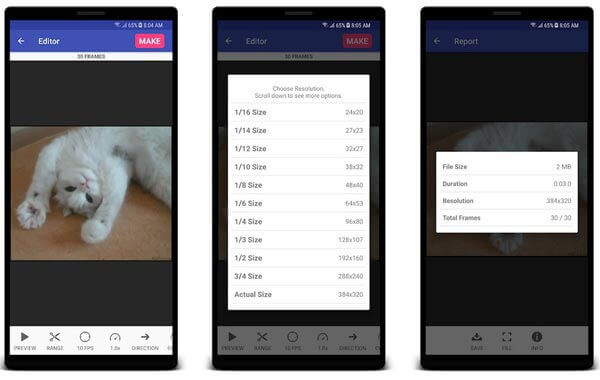
Start the GIF converter app from your app drawer and select the target GIF from your Gallery.
Then set the conversion options, like resolution. Tap the Make button at the top of the screen.
The MP4 video will be saved to your Gallery.
Note:On iPhone, open the GIF in the app, set the options, and tap the Start Conversion button.
Platform:iOS 10.0 or later and 4.0.3 and up
Price:Free with ads and purchase in-app
Similar to GIF Cracker, GIF Toaster is another way to convert GIF to video or vice versa. Moreover, it includes a GIF editor and a GIF viewer. If you prefer one-stop GIF apps, it is a good choice for both iPhone and Android users.
How to Convert a GIF to MP4 on iPhone
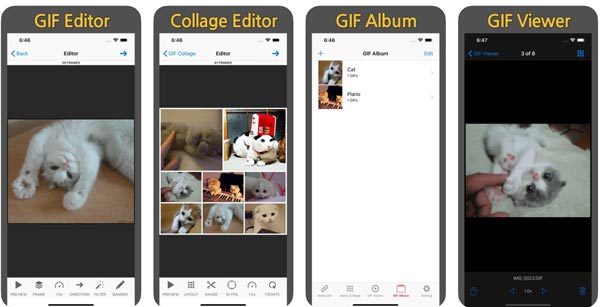
Open the Photos app, locate the desired GIF image or images, tap the Share icon and open it with the converter app.
Set the encoding options, and retouch the GIF.
Tap the Start Encoding button to start converting GIF to MP4. After the process, you can find the video in your Photos app.
Platform:Android 4.4 and up
Price:Free with ads and in-app purchase
For Android users, Video2me is a lightweight GIF to MP4 converter app. That makes it a good choice for old devices. In addition to GIF and video conversion, it also includes stickers for decorating GIFs. Moreover, it can add background music when converting GIF to MP4.
How to Convert a GIF to an MP4 on Android
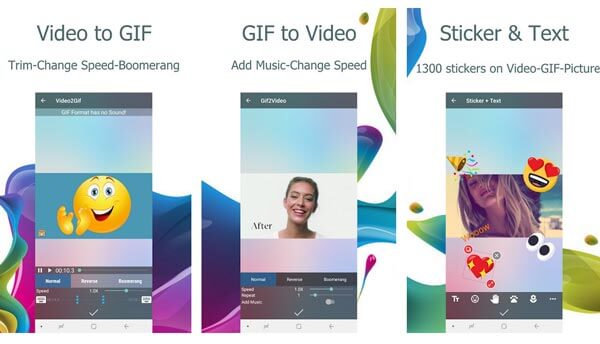
Launch the converter app from your Android phone, and select the Gif2Video menu at the bottom.
When prompted, permit it to access your Gallery, find and select the GIF that you hope to change to video.
Now, you will see the custom options at the bottom, like Speed, Repeat, and Add Music. Set each of them as you wish.
Tap the Done icon at the bottom to confirm it. Then save the video to your Gallery.
Is GIF a video format?
No, the GIF is just an image file format, like JPG or PNG file formats, the GIF can be used to make still images. However, it has a very special functionality, it can be used to make animated images from a video clip, or a photo sequence.
Can VLC convert GIF to MP4?
No, VLC is a video and audio player. It includes a large package of multimedia codecs but does not cover GIFs. In another word, you can neither add a GIF image into VLC nor convert GIF to video format. The only way to open a GIF in VLC is converting to a video format using other tools.
Which is better GIF or MP4?
It is difficult to say. A GIF is an image format, which can store animated content. That makes it like a video file, but the file size of GIF is smaller than MP4. However, MP4 can store both video and background sound. That makes it engaging on social media. You can convert between GIF and MP4 using our recommended applications.
Now, you should learn at least six ways to convert a GIF or several GIFs to an MP4 video. You can pick your favorite method according to our introduction, and follow the steps to get what you want. Blu-ray Master Video Converter Ultimate, for instance, is the best choice for people who wish to produce as good output quality as possible. If you have good suggestions or other problems, please feel free to leave your message below this post.
More Reading
2 Workable Methods to Convert DAT Files from Video CD to MP4
Is it possible to convert DAT files from Video CD to MP4? Just learn more about the VCD video format and 2 efficient methods to convert the video files from the article.
Top 3 Methods to Convert MOD Video Files to MP4 Format Easily
Cannot share or play your MOD video files that recorded by your camcorders? This guide tells you three verified methods to convert MOD to MP4 quickly.
Concrete Guide to Convert VHS Video Recordings to MP4 Video Files
If you want to keep old movies or TV shows stored on VHS tapes, here’s how to convert a VHS tape to a MP4 digital video.
2 Verified Methods to Convert WVE Projects to MP4 Video Files
You’re going to learn how to convert WVE to MP4 in order to get better compatibility in the following tutorial.