Come to Know the 3 Hot Picks Methods to Change GIF to Video [GUARANTEED]
If you are social media savvy, you are probably aware that some media platforms impose restrictions on the video format that you can publish. Many websites do not accept animated GIFs because of the pixel and quality issues that they have with them. For this reason, you might have to convert your animated GIF to a more standard video format. By reading this post, you will discover the various fantastic methods to convert GIFs to video, both offline and online, and how to do so quickly.
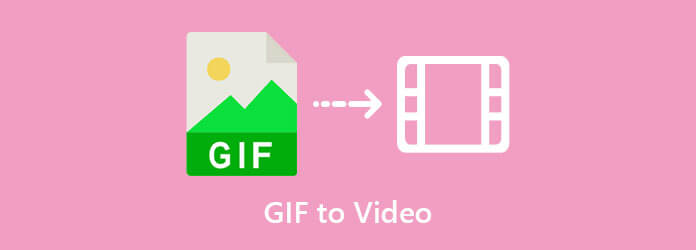
An offline tool that does not fall behind in the rankings of the best conversion tools available on the internet. Video Converter Ultimate is one of the potent converter applications available, capable of converting between more than +500 input and output formats in real-time. A straightforward yet powerful user interface has piqued the interest of millions of users all across the world. Furthermore, it turns files 70 times faster than the competition because it is integrated with acceleration technology, eliminating delays. You have the option of making changes to your file before converting it. Learn about the great features of this program by following the simple instructions to turn GIFs into videos on this page.
Key Features
Acquire the tool first
There are two choices for getting your hands on the program. To begin, go to the Video Converter Ultimate’s official website and download and install the software on your computer’s desktop. Alternatively, you can simply click on one of the download icons above.
Import the animated GIF
Then, on the interface, drag and drop the animated GIF into place. Uploading an animated GIF file is as simple as dragging and dropping it onto the interface or pressing the Plus button.

Change the output format
Choosing the format is done by selecting it from the Format drop-down menu after uploading the file. Then navigate to the Video tab and look for MP4 as the chosen video format.

Modify the output setting
After that, you’ll be able to modify the video’s output options before submitting it for rendering. Change the video quality, the encoder, the frame rate, the resolution, the bitrate, and the audio parameters. After you’ve finished editing, select Create New to ensure that all of your changes are saved.

Enable the hardware acceleration
Before converting, click the Hardware Acceleration button in the lower right corner of the interface. This will assure that the conversion runs smoothly and without interruption.
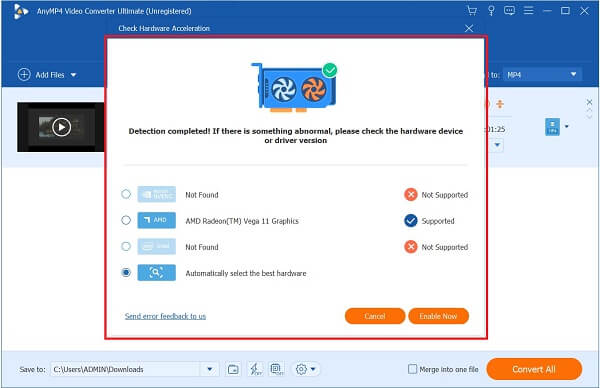
Convert the animated GIF to video
The final step is to render the file and then wait for the conversion process to complete by clicking on the Convert All button on the lower right-hand side of the screen.

Tip: Enable the Ultra-Fast Conversion button to get the video rendered in a short amount of time.
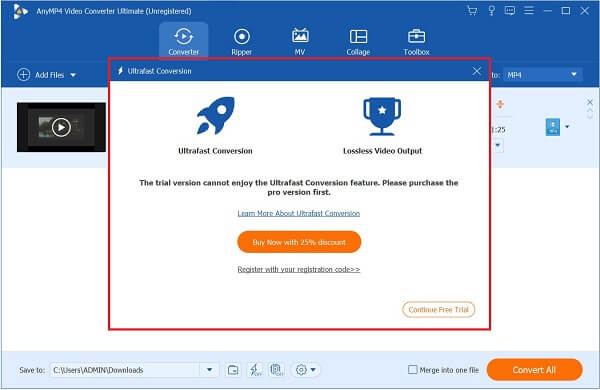
Convertio is one of the go-to online converters available now on the market. Convertio, in contrast to the offline utility, requires a stable internet connection to function correctly. The software also includes commonly used audio and video formats that can be used to convert between different types of data files. The advantage of using online converter tools is that they are dependable in terms of efficiency because you just need to open a browser and start converting. It supports a maximum of 100MB in size for media file uploads. Without so much ado, take a look at the several ways how to save a GIF as a video using Convertio.
The first step to acquiring the tool is launching it on your browser. To do so, visit the main website of the tool by pulling off a browser and running it on your desktop.
Next, upload the GIF by selecting the Choose Files button in the middle of the interface. You can also upload through Dropbox or Google Drive.
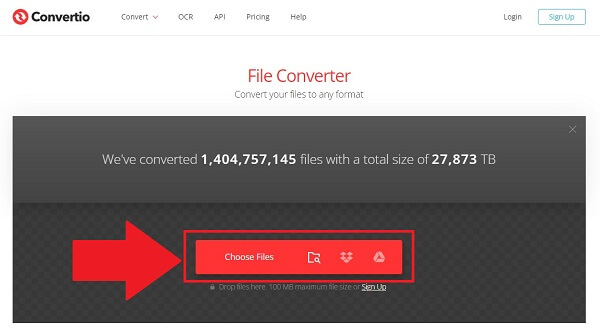
After importing the file, choose the desired format on the drop-down menu near the input file. Choose the Video tab and click MP4.
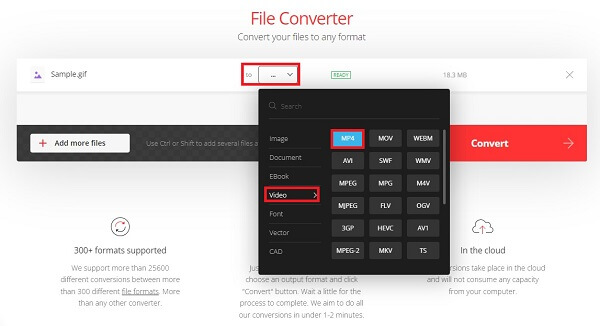
Take note that the bold words in the picture are the name of the GIF file that will be converted for this example. And so, change that bold word and put the name of your GIF. To avoid typographical errors, only put short names.
Now, alter the setting by clicking the Setting button on the right side of the interface. You can change the profile, level, quality, size, and frame rate. Save all the alterations by clicking the Ok button.
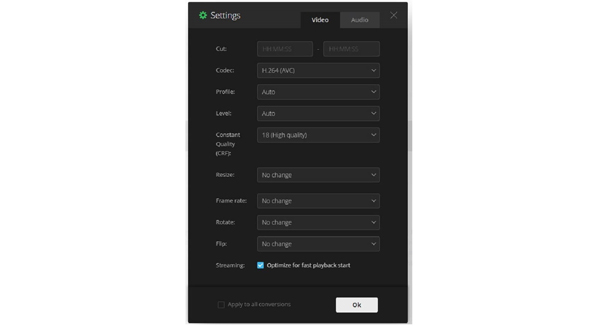
At last, hit the Convert button to enjoy the newly converted file on your desktop.
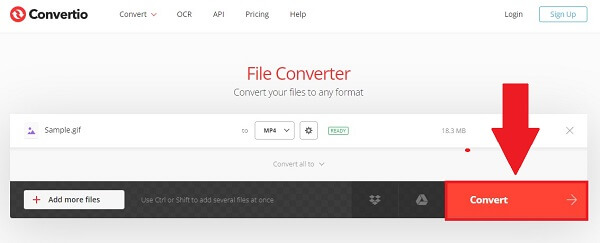
Last but not least, it is a tool that allows you to convert files using a mobile phone. Capcut Editor is a free, downloadable mobile converter program that takes care of all of the work for you to solve your conversion problems. The program will relieve you of the stress of having to convert a media file before submitting it to a website for distribution. It features a straightforward interface, so you don’t have to be a computer expert in using it. At the same time, it has fundamental editing features that make editing quick and straightforward. The main disadvantage of the program is that you are unable to utilize your video editing capabilities because you must pay a one-time fee to unlock the premium account of the software. Learn the straightforward ways how to make a GIF to a video using your smartphone without all the fuss.
First, install the Capcut app on your mobile phone using the App Store or Google Play Store. Instantly download and launch it on your phone.
Next, locate the Photos app and browse the Animated album. You will see the animated GIFs saved on your phone by doing so. Now, click the desired GIF. Then, you will see the Arrow button on the left side of the screen.
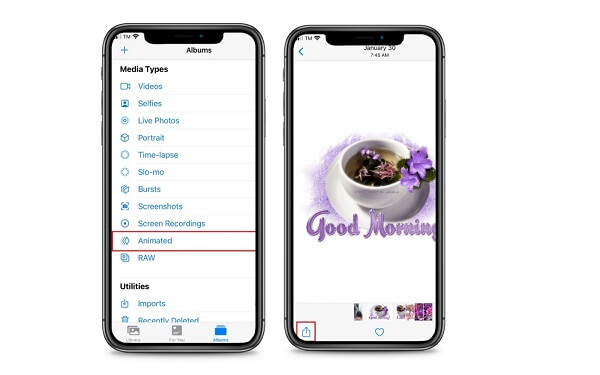
Now, click the three dots and locate the Capcut app to upload the GIF on the app.
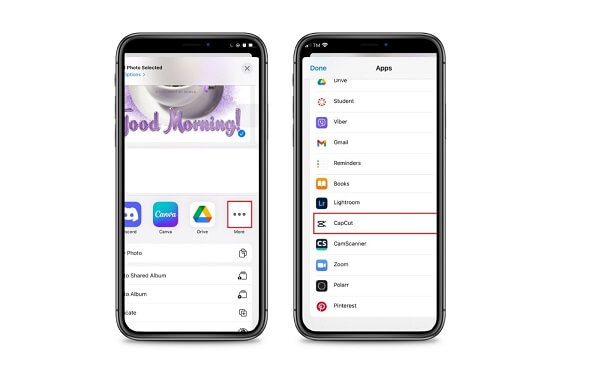
Next, the animated GIF will directly load on the app. To do it successfully, click the Import footage to Capcut button.
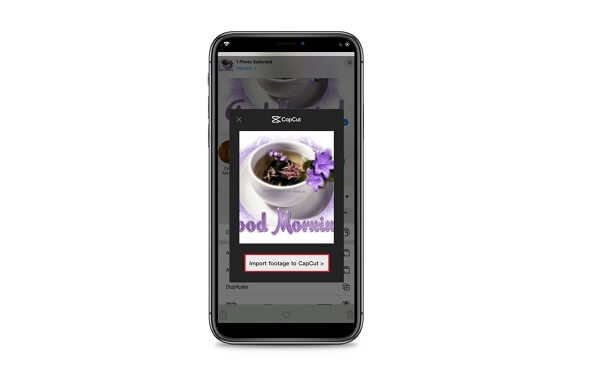
After finally importing the GIF on the app, it will automatically transform it into a video clip. Now, click the Export button on the upper right part of the screen to save the video on your camera roll.
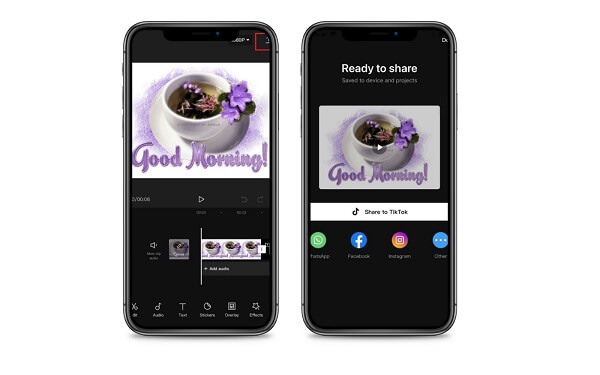
Further Reading:
Come to Know the 3 Phenomenal Methods to Convert WebM to GIF
Find Out the Top 3 Exceptional Schemes to Convert TS to GIF
What is a GIF?
GIF or Graphic Interchange Format is a soundless file format that can store animated and still images. Amusing GIFs are made up of many pictures or photos that have been integrated into a single file.
Is it possible to turn GIFs into video?
Yes. You’ll need a reliable converter tool capable of converting an animated GIF to video to do so. Video Converter Ultimate is your best bet. It supports over 500 input and output formats. Furthermore, it is outfitted with 70X faster conversion technology, so there will be no need to wait long to convert a file.
What is the best video format for converting GIFs?
MP4 is the most suggested format for converting GIFs because it is widely used and compatible. MP4 files can contain sound, clips, still images, and captions all at the same time. It provides the best video quality while maintaining comparatively small file sizes. Therefore, you can convert GIFs to video using the MP4 format.
Finally, you have reached the conclusion of this article. You will now learn the most effective methods for converting GIFs into videos. Video Converter Ultimate is an offline utility that works best with no internet connection and transforms videos faster than any other regular video converter. In addition to supporting well-known formats, Convertio converts swiftly if your internet connection is stable. Capcurt, on the other hand, performs the best in conversion when utilizing a mobile phone. Keep in mind that every piece of software has its own set of advantages and disadvantages to consider. Make use of the most appropriate tool according to your preference.
More Reading
Loop GIFs Easily Using the 3 Best Methods [Offline & Online]
Looping a GIF made easy using the right tools. Stand by as we give you a tutorial to loop GIFs using the three worthy to try looping tools offline and online.
Master the Six Various Procedures to Convert Video to GIF
It’s simple to convert a video into a funny animated GIF. Know the ways to convert video to GIF using offline and online tools, as well as your mobile phones.
Top 2 Converters to Convert MOV to GIF with Better Outputs
By reading today’s blog post, you will know the various approaches on how to convert MOV to GIF in simple ways with high-quality outputs offline and online.
Learn More About GIF Wallpapers and All that is to Offers
Bored with the dull wallpapers? Make your dull backgrounds into animated wallpapers by visiting one of the top GIF wallpaper websites available on the internet.