Proven and Tested Ways to Convert GIF to WebM
GIFs have gained popularity among many social media users. The reason for this hype is because of the ability to express stronger and heartfelt emotions when communicating online. GIF surely pats you on the back, whether it’s a funny cat dancing, showing frustration over a matter, or sending virtual hugs to your loved ones.
Regardless of how entertaining these moving images are, there will be instances where you will have a hard time viewing a GIF on your message box or a page. To amend this, you need to convert GIF to WebM.
Learn more here as we tackle the best converters you can try after to change a GIF to WebM.
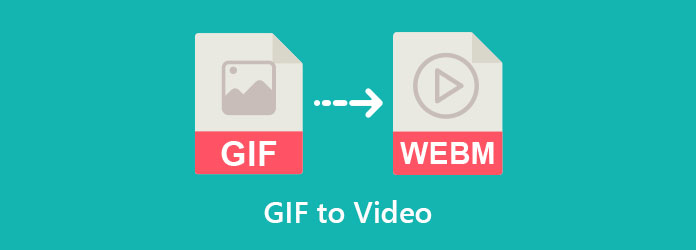
Without further ado, let’s start with the Video Converter Ultimate. Many people have known this desktop program for its 70x faster conversion speed than any other converters on the block. Moreover, you can create outstanding and seeming professionally made videos using the Video Converter Ultimate.
On the other hand, if you also have personal DVDs in your home, this program can help you rip your videos and save them on your device.
Above all else, it contains a toolbox with 16 other features that you can enjoy, such as the watermark remover, video compressor, video merger, and even GIF maker. Well, you heard it right! Now, follow the steps below to turn your GIF to Webm.
Install Video Converter Ultimate
Before anything else, you should have the program installed on your device. Tick the Free Download buttons below, then after that, run the program and follow the setup wizard.
Import the GIF file on the program
Importing your target GIF is the next thing you need to do when the program launches. To do this, hit the Plus icon at the center of the interface. Then, your computer folder will pop up, and select the file > Open. You will know that it is already added when the thumbnail of your GIF appears.
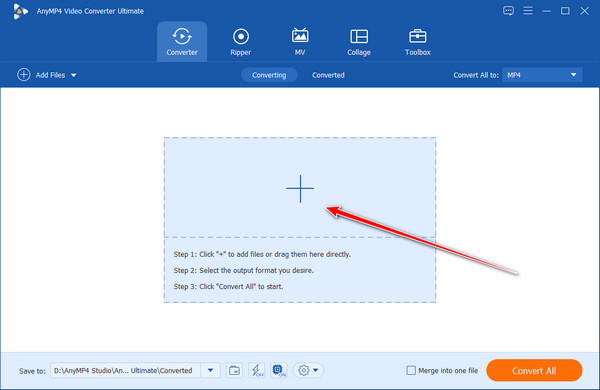
Set the output format
Now, drop down the Convert All To Tab to set the output format. Go to the Video section and scan the available formats at the left. When you find the WebM, select it and the quality you want it to have.
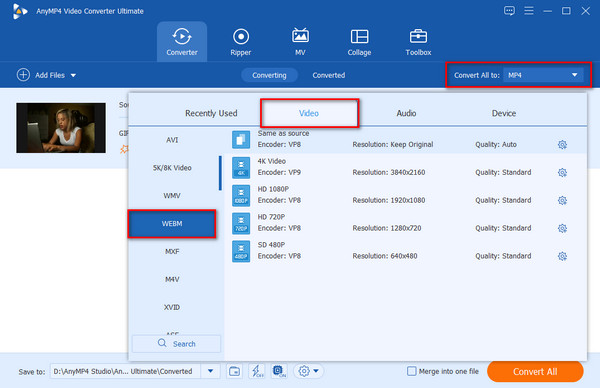
Hit to convert
Finally, check the shown details on the screen. If all is set, hit the Convert All button and wait for the process to finish.
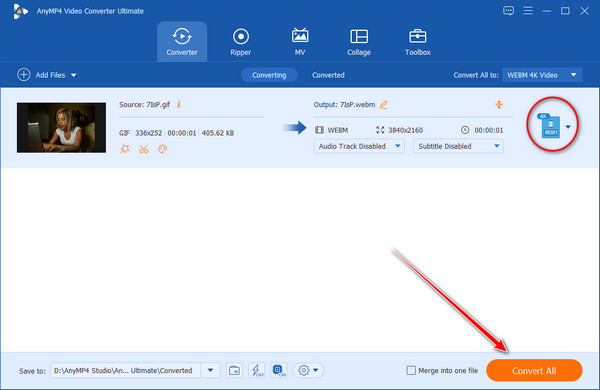
We are only aware of desktop and online converters most of the time. But did you know that there is text-based software for converting GIF to WebM? It’s called the FFmpeg! Moreover, this cross-platform program can edit, cut, record your audio and video files
Do not fret about it if you do not know how to use this tool. Below are the steps that you can follow.
First, what you have to do is to download the FFmpeg program and installing it on your device.
Next, go to your file directory where your GIF file is located. On the address bar, type in CMD and press Enter on your keyboard.
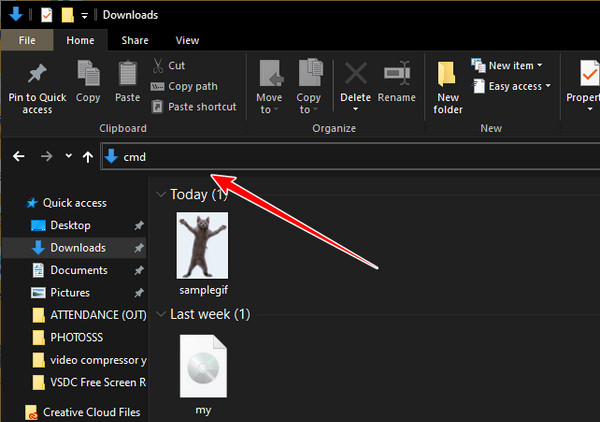
When the command panel appears, input this given command:

Take note that the bold words in the picture are the name of the GIF file that will be converted for this example. And so, change that bold word and put the name of your GIF. To avoid typographical errors, only put short names.
After adding the command, hit Enter. And that’s it! You should see the final output of your gif file in WebM format.
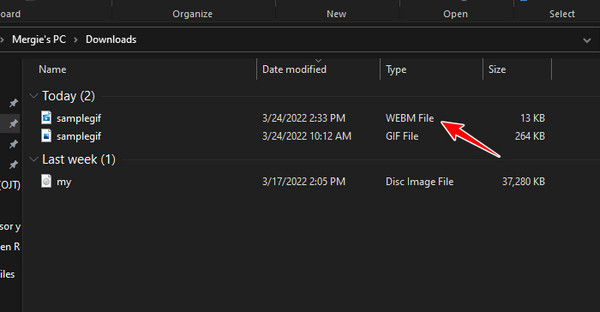
Truly, seeing an almost full storage is one of the pet peeves people face. Fortunately, there is still a cloud software that can convert GIF to WebM. Onlineconvertfree is a web-based application that you can access in any search engine and even your mobile phone. It supports 250 formats, including WebM and MP4. On top of that, there are no prerequisites before you can enjoy this tool, even if you are using the free version of Onlineconvertfree. However, you must only be patient as you have to deal with the pop-up ads on your screen.
The outline below is how to turn GIF into a WebM format.
Firstly, type the program’s name on your search engine bar and hit Enter to load the page. After that, select the Choose File tab.
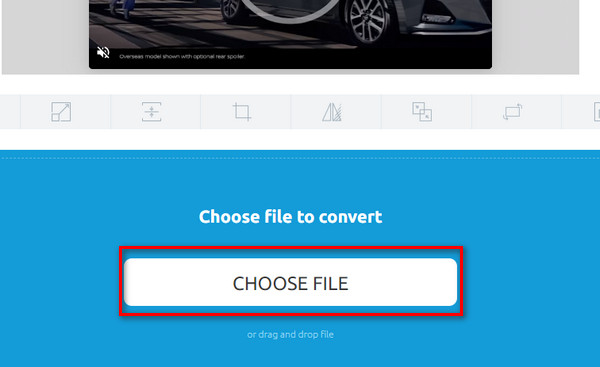
Now, select the GIF you want to convert from your files. Alternatively, you can drag and drop the GIF if you use a computer or a laptop. Depending on your internet connection, wait for some time for the uploading process.
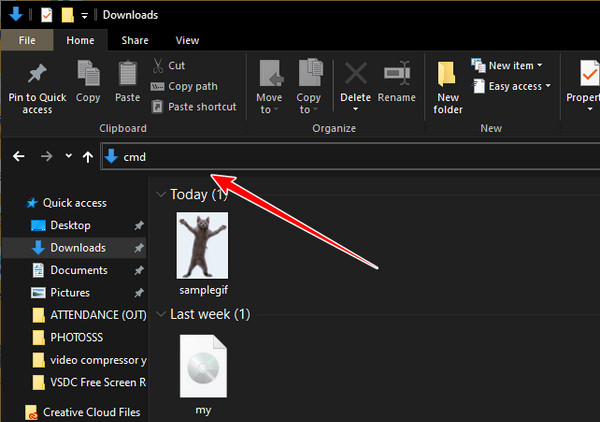
When your GIF file is uploaded, drop down the TO > Video and choose WEBM. Hit the Add More Files button to convert more than one GIF. Also, if you do not want to set the output format for your files individually, use the Convert All To.
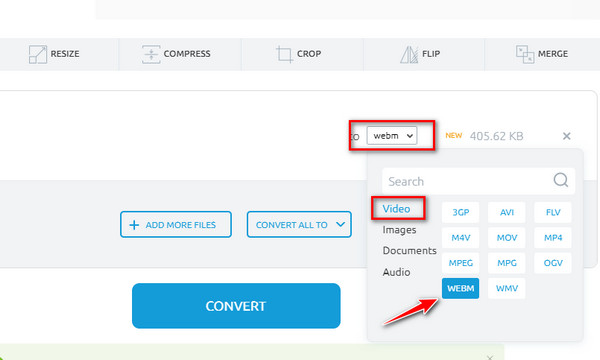
Take note that the bold words in the picture are the name of the GIF file that will be converted for this example. And so, change that bold word and put the name of your GIF. To avoid typographical errors, only put short names.
When done, hit Convert and wait for the process to finish. The program will notify you of the status of your file and hit Download to save.
Can I batch convert multiple GIF files to WebM?
Definitely, yes! If you convert your GIF files all at once, you may do so by looking for a tool that has a batch conversion feature.
What is a WebM format?
WebM is a video file container that is considered royalty-free. As the name suggests, this format is suitable for video sharing over the internet. If you are looking for an excellent alternative for HTML5, you should use WebM.
Can you use GIF for free?
Absolutely, yes! Most messaging apps contain GIF pictures that you can use for free. On the other side, you can also create one for yourself by using the Video Converter Ultimate.
There you have the best tools to convert GIF to WebM! As you can see, all these tools have their best unique advantages and disadvantages. While using a text-based program could be pretty challenging, online programs, on the other side, may not work without the internet. So, if you want to convert with ease and without worrying about unstable connections, try using desktop software like the Video Converter Ultimate.
More Reading
AVI to WebM – How to Convert AVI to WebM for HTML5
How do I convert AVI to WebM? Is WebM or MP4 better quality? This post tells information about WebM format and shares 3 methods to convert AVI to WebM.
Actionable Tutorial to Convert GIF to MP4 on PC/Mac/iOS/Android
Among all video converters, this article identifies the easiest ways to convert animated GIFs to MP4 video files on Windows, Mac OS X, iOS and Android devices.
How to Post a GIF on Instagram along with the Best GIF Maker
Have you ever wondered if Instagram can post a GIF? Don’t prolong the agony. By reading this article, you will quickly learn how to post a GIF on Instagram.
3 Best Ways to Trim GIF on Windows, Mac, Online, and Mobile
How to trim GIF on your device? Let us solve that issue! Assimilate on how to trim a GIF using the different GIF trimmers that work best online and offline.