How to Change Video Resolution on Windows, Mac, iPhone, and Android Remarkably
Several factors make people want to know how to change the video resolution. People often want and need to enhance their video resolution for a better playback experience. And sometimes, people would need to decrease the resolution for compatibility and storage reasons. Thus, regardless of your intention, we are here to assist you by providing the best tools that you can use on different platforms. We know that not all of what you see on the app store is reliable, so we are now introducing you to the powerful and trusted video resolution changer you deserve to know. Then, prepare yourself to decrease or increase video resolution remarkably after reading this entire article.
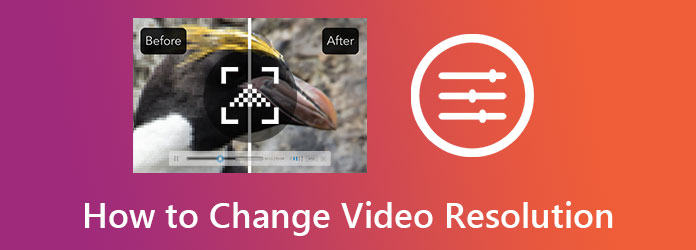
Video Converter Ultimate is what gives you the best way to change the resolution of your video. It is a phenomenal video converter software that works on Linux, Mac, and Windows computers. Furthermore, it comes with many amazing video editing tools that make it capable of improving video resolution in several ways. One efficient way that this software is by its video enhancing tool. That specific tool works with an artificial intelligence technology that upscales the resolution. At the same time, it can remove the noise, reduce the shake and optimize the brightness of your video at once.
On the other hand, it also gives you another efficient way via conversion, which is the specialty of the software. This way, you can modify the video resolution manually while transforming the video to another format. Whichever way, we guarantee you a perfect output produced in a quick process.
Reasons for Choosing Video Converter Ultimate
Download and install the software on your computer. To do so, hit the following download buttons above. After installing, launch the software and hit the Toolbox at the top, along with the features. Then, click the Video Enhancer option in the menu.
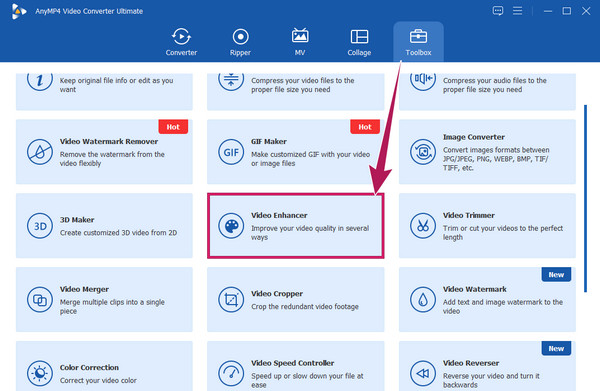
After that, a new window will appear, and you can start uploading the video. How? Hit the Add icon and select the video from your local storage to import.
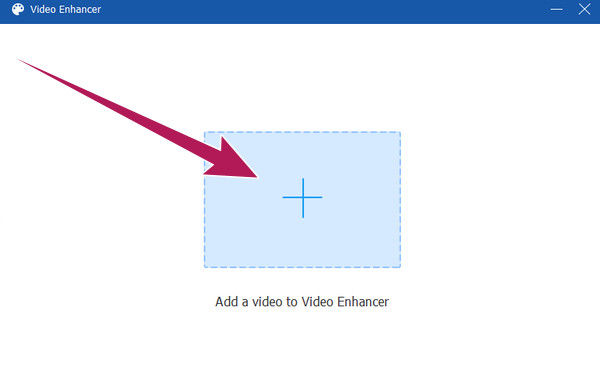
This is how to increase video resolution without losing quality. On the following window, where the enhancement options are, tick the Upscale Resolution selection. Then, if you want, you can also tick the rest of the options to apply. After that, hit the drop-down arrow icon beside the Resolution option. Then freely choose your desired resolution for your video.
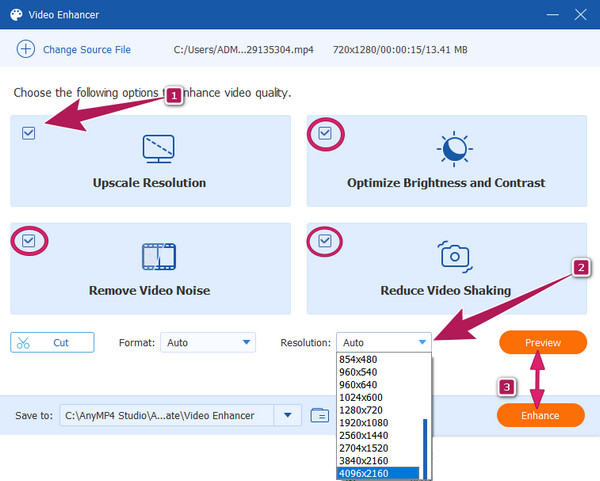
This time you can click the Preview button to check how the changes suit your videos. Then, hit the Enhance button to apply them.
For those who want to modify the speed of the video online, you can use this reliable tool, namely Kapwing. Kapwing is a good and safe online video editing program that offers many options, such as plugins, transitions, elements, and other essentials in video editing. One of its featured tools is the video resizer which lets its users change video resolution online easily and freely. Here are the steps to use it for your file.
Open your browser and go to the website. Go to its video resizer and click the Choose A Video tab to begin.
Once you are in, click the Add Media option and proceed to upload your video file. Then, drag the video on the timeline to start editing.
Go to the sliding bar at the bottom of the interface, then slide it to adjust on your want. After that, you can already save the file by clicking the Export Project tab.
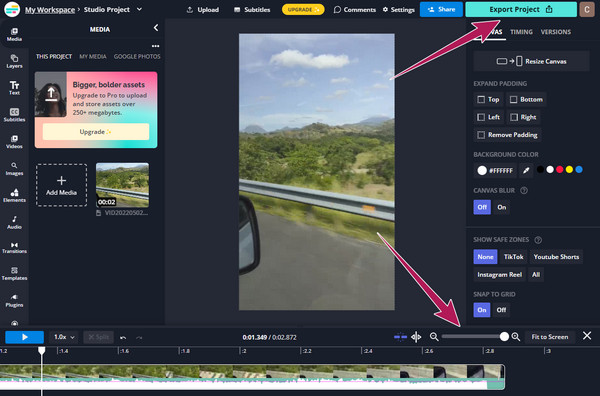
Now for the mobile solutions, we have for you, we have developed the tools below.
To change video resolution on Android, you can set your phone to achieve the resolution that you want before recording a video. However, as already mentioned, it can only cater to videos that you are about to capture. This means that you cannot apply this setting to your existing videos. For this reason, we are recommending you use the CapCut instead. CapCut is a fantastic video editing app you can acquire on iPhone and Android. It comes with many features and editing tools that include the resolution changer that lets you upscale your video up to 4K. Below are the simple steps that you can follow to improve video resolution for free using CapCut
Open the app, and begin with a new project. Then, upload your video file and bring it to the timeline.
On the timeline screen, tap the arrow showing the current video’s resolution. The said arrow is located at the topmost right corner beside the Export icon.
Then, start adjusting the resolution based on your inclination. Then tap the Export icon now.
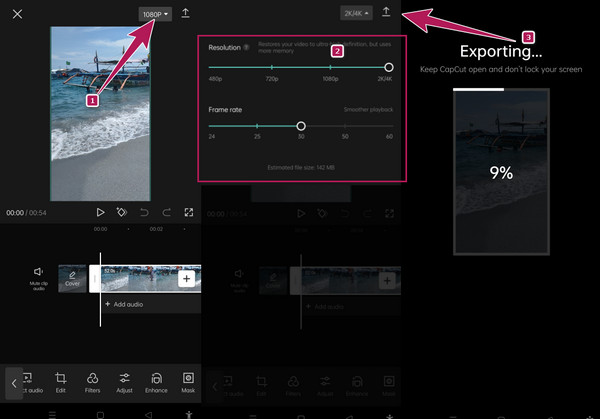
What video resolution is the best for mobile phones?
The video resolution that is most recommended for modern mobile phones nowadays is 1080p HD. It is a resolution with a height and width of 1920×1080.
Can I decrease the resolution of a video after an enhancement?
Yes. You can always decrease or vice versa a video even after enhancement. However, editing the resolution of the same video over and over will ruin its quality.
Can I share the upscaled video online with Video Converter Ultimate?
Yes. You can share all the upscaled videos when they are executed via conversion. The converted files with Video Converter Ultimate can be shared on the selected social media sites.
There you have it, the best solution to your task of changing the video resolution. You can now perform in this field remarkably as you utilize the video editing apps we presented in this article. Kapwing and CapCut are the best choices for such platforms that they use. You can utilize them remarkably when you need to edit your videos outdoors. However, suppose you are going to use your computer for video editing. In that case, the Video Converter Ultimate is the perfect tool for you.
More Reading
Step-by-step Guide to Resize a Video File for Instagram Properly
Want to resize a video to fit Instagram feed, story and IGTV following the recommendation rule? This tutorial shows you everything you need about the topic.
Top 8 Animated GIF Resizers on Windows, Mac OS X, and Online
To resize GIF image for free and in a simple manner, you can explore the best one by reading our top list of GIF resizers on PCs, Mac and online.
Learn How EzGIF Resizes Video Online and Offline [Windows]
How to crop video in EZGIF? Come to know how EzGIF resizes video in five simple steps along with the excellent solution to crop video by reading this article.
5 Astonishing Ways to Change Video Speed in All Platforms
How to change the speed of a video online, on a computer, and iPhone? We have you covered if you only let us show you the best tools outlined in this article.
Enhance Video