Easiest Ways to Speed Up a Video on iMovie on your Mac and iPhone
Are you a Mac and iPhone user that wants to know how to speed up a video on iMovie? Then, this post is for you. There are different reasons why people want to change the speed of their videos. Some want to get the details of the video, so they want to slow it down. Others prefer a faster version of the video because they quickly get bored. In this way, we can tell that it is essential to have an application with a video speed controller capable of changing the speed of the video. If you are a Mac and iPhone user, this is an excellent opportunity to learn about adjusting your videos using iMovie. This article will impart some knowledge you can use in your career as an editor.
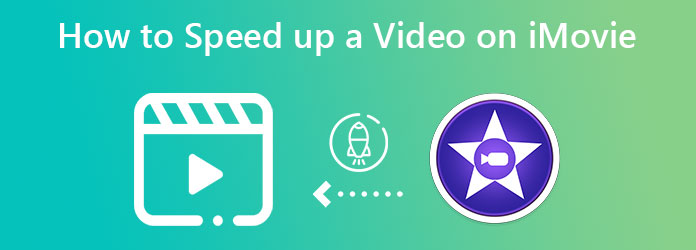
If you are a Mac user interested in changing your video speed, you don’t have to look for an application with a video speed controller anymore. It is because Mac already has a free pre-installed video editor. This free video editor is iMovie, a video editing application from Apple where you can enjoy more excellent features such as basic editing, advanced editing, effects, and many more. With the help and assistance of this software, you can adjust your video speed, especially if you want to slow it down to get the details or know how to fast-forward video on iMovie. Furthermore, this application is top-rated among Mac users because it is easy to use and straightforward.
Follow these simple steps to learn about speeding up your videos on iMovie on Mac.
Attach the video file you want to edit after launching the iMovie application by clicking File > Open.
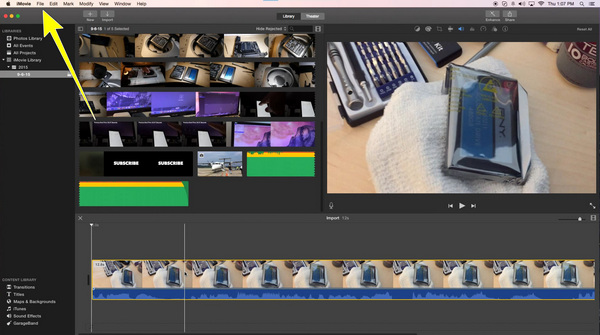
If your video is already attached, click the Speed icon or the Speedometer logo, then click Speed.
![]()
After clicking the Speed, you can choose your desired speed for your video from 2x to 20x faster and save it. You can now enjoy your video at your chosen speed.
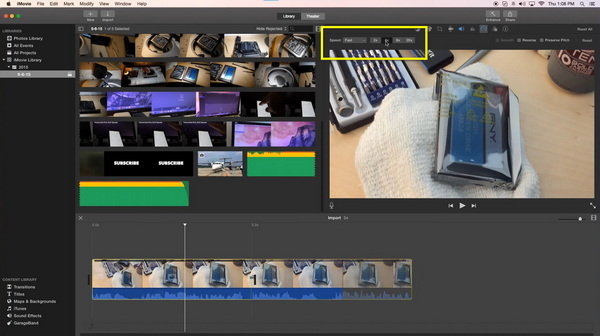
After knowing that, you can speed up a video on your Mac using iMovie. Do you also want to know how to speed up a video on iMovie on iPhone? Then, this part is for you. Many people want to edit their videos straightforwardly and hassle-free, whereas they don’t want to use computers. In this way, iMovie is the best software application you can utilize. This application enables you to speed up your videos up to 2x faster with your iPhone in a simple way. If you want to know how to change the speed of your videos on iMovie using your iPhone, follow the simple steps below.
If you want to speed up your videos online, follow the steps below.
Open your iMovie application on your iPhone. Proceed to Start New Project > Movie and select the video you want to speed up.
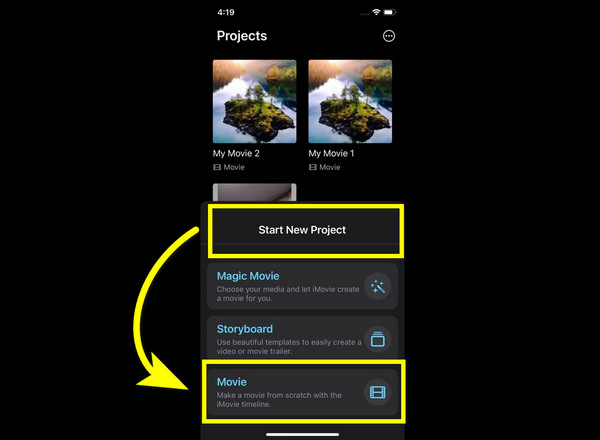
Click the video under your main screen, so the editing tools appear.
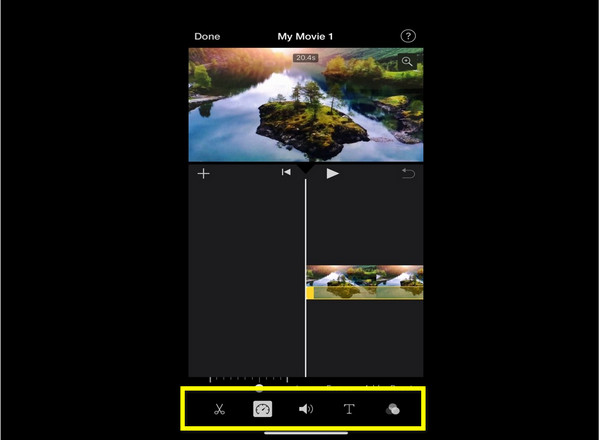
Select the Speedometer logo to see the video speed option. You can now change/adjust the speed of your video up to 2x faster.
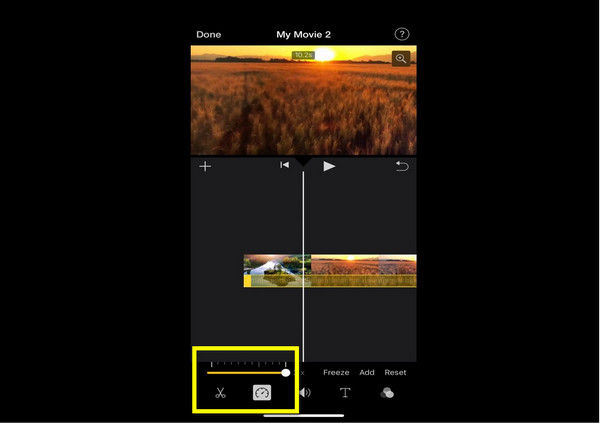
For your last step, if you are done changing the speed of your video, click Done and save your video.
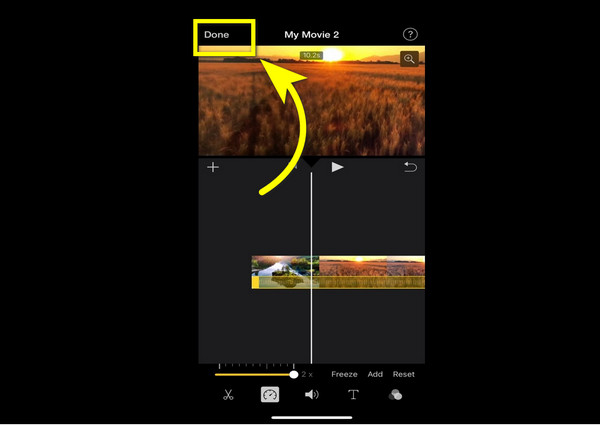
If there are some instances that you are not able to use your iMovie application for some reason on your Mac, the best alternative software that you can use is the Video Converter Ultimate. It can speed up your videos from 1.25x, 1.5x, 2x, 4x, to 8x faster. Moreover, it is a simple and easy-to-use application suitable for beginners. In addition, it supports different types of file formats, such as MOV, M4V, AVI, MP4, MKV, FLV, and many more. Furthermore, it has multiple editing tools you can enjoy, such as converting, clipping, cropping, and merging videos, adding filters, and watermarks, making video collages, adjusting effects, and many more. Lastly, it is speedy in the exporting process, wherein you’ll never get bored waiting to export your videos. To use Video Converter Ultimate, follow the steps below.
Download the Video Converter Ultimate by selecting the Download button and proceed to the installation process.
Launch the application and select the Toolbox > Video Speed Controller button after installation.
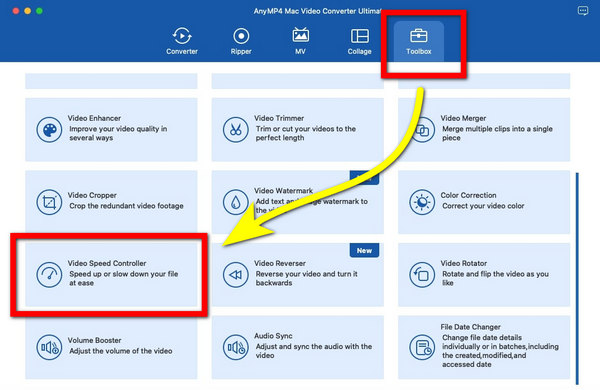
After you click the Video Speed Controller. Click the Plus sign button to add the video you want to speed up.
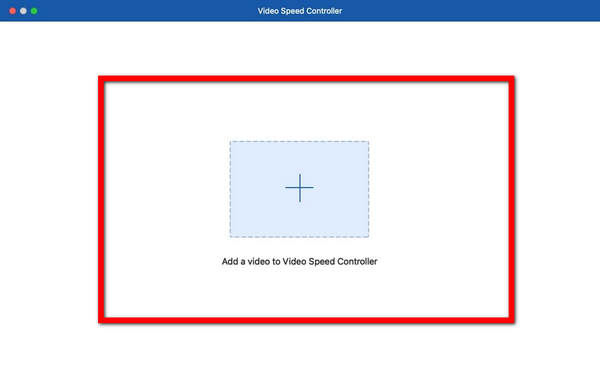
If your video is already added, you can now speed up your videos by adjusting the Speed options below the video from 1.25x, 0.25x, 0.5x, 0.75x, 1.25x, 1.5x, 2x, 4x, and 8x faster.
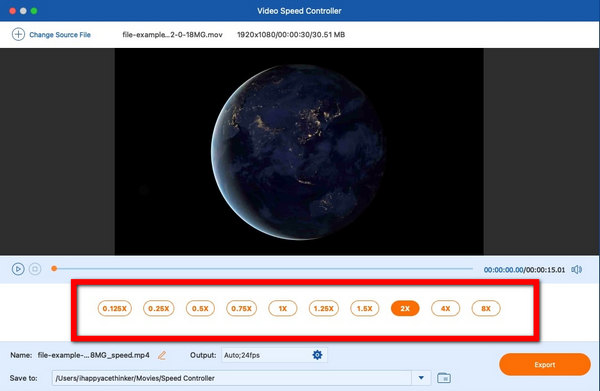
After speeding up your videos and you think you are already satisfied with the result, select the Export button to save your videos at your chosen speed.
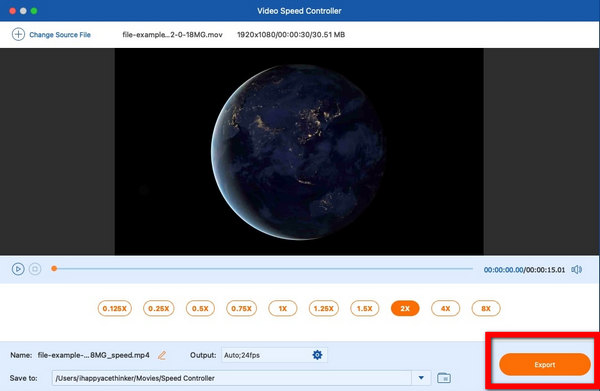
Further Reading:
How to Do Split Screen on iPad to Watch Multiple Screens
3 Ways to Split Screen on Mac to Start Multitasks (macOS 13 Supported)
Is iMovie suitable for video editing?
Yes, it is. iMovie has a great primary editing tool suitable for beginners, like speeding up videos, adding effects, and more. Moreover, it is a straightforward application. In addition to that, iMovie is available on both macOS and iOS.
Is there a free video speed controller application for Mac?
Yes, there is! If you are looking for a magnificent and reliable video speed controller, iMovie is pre-installed software that you can use on your Mac. In this way, you can now speed up your videos for free.
Can I speed up the part of my videos on iMovie?
Yes, of course. iMovie lets you speed up the whole part of your videos and some parts of the clip.
As shown above, iMovie is a magnificent and excellent software application with video speed controllers that you can utilize for speeding up your videos on your iPhone and Mac. This way, you already know how to speed up a video on iMovie. This article also provided information about using the best alternative method, which is using another reliable application like Video Converter Ultimate for speeding up your videos.
More Reading
iMovie Split Screen – How to Split Video in iMovie on iPhone/iPad/Mac
How to put two videos side by side in iMovie? How to split video in iMovie? Can I combine two videos side by side on iPhone or iPad with iMovie? Read this post.
Concrete Guide to Rotate a Video in iMovie on iPhone and Mac
How to rotate a video in iMovie app? This guide shows you the steps on both iPhone and MacBook Pro/Air/iMac and correct the image orientation easily.
How to Flip a Video in iMovie on Mac, iPhone, and iPad
Can you flip a video in iMovie? How to flip a video horizontally in iMovie? This post will give you a guide to reverse video in iMovie on iPhone and Mac.
Ultimate Tutorial to Crop A Video on iMovie for Mac/iPhone/iPad
Click here to learn the detailed steps to crop a video on iMovie for Mac/iPhone/iPad, which helps you to change the video size and aspect ratio easily.
Speed up Video