Audio and Video Out of Sync: Solved with Comprehensive Steps and Best Tools
Are you annoyed with the videos you have with delayed audio? Indeed, those are irritating to watch, but what would you do about them? Keep your videos from being put in your recycle bin because of this problem. Instead, try the best solution: sync the audio and video. However, as it sounds easy to do, the problem is that if you don’t handle it extra carefully, you might end up having a low-quality output. Therefore, you better do it with the best tools that are well-known for this matter. For this reason, to give you the most significant help on this task, we gathered and depicted the best guidelines of the perfect tools for this task.
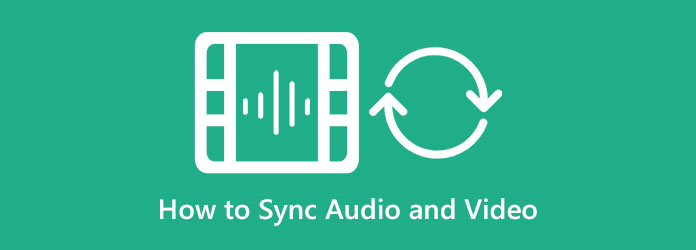
Before we fix your audio not synced with the video problem, let us first explain the root of it. This kind of technical issue on your video has already become an issue for many people. There are two kinds of audio desynchronization. First, when the audio plays before the video does, and the second is when the audio plays on delay or seconds after the video plays. As this problem has been persistently occurring, we have gathered the issues that cause it, which are as follows.
As mentioned above, you need an excellent tool to sync audio and video efficiently. Yes, we have them all for you, but here is the one with the easiest navigation among them all, the Video Converter Ultimate. It is software with powerful video editing features and tools for you. One of the great tools of this Video Converter Ultimate is its Audio Sync tool. This software’s intuitive interface lets you do the synchronization quickly and easily. Furthermore, it is powered by artificial intelligence, and by dragging the delay adjustment, you will sync the audio to your video efficiently. Plus, on the same page, you will get to have additional output presets where you have the liberty to adjust the resolution, quality, format, and other ones for the audio.
Surely, this Video Converter Ultimate is the best choice for many purposes. Imagine, it can allow you to work on different kinds of video and audio files, which supports more than 500 file formats. For this reason, if you are excited to learn how to sync audio and video with this amazing tool, proceed to the steps below.
Key Features:
Get the software by clicking the download button above. Once done, launch it and go to the Toolbox menu, and click the Audio Sync tool. Then, on the popped-up window, hit the Plus icon to add the video file that needs to be edited
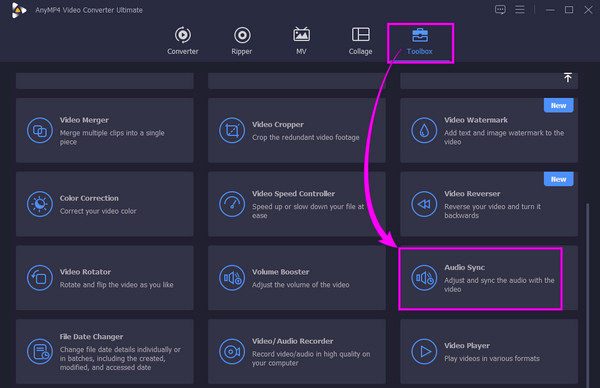
Once the video is uploaded, you can begin the syncing process. Navigate the Delay section by moving the slider. If the audio is delayed, better slide it to the left, and vice versa.
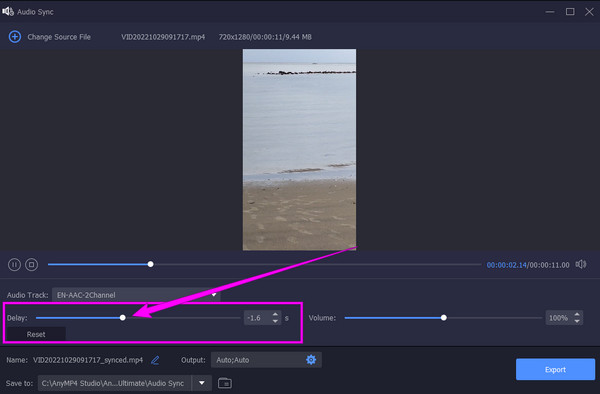
You can click the Coggle icon to see the set of output presets. Feel free to customize according to your need, then click the OK tab.
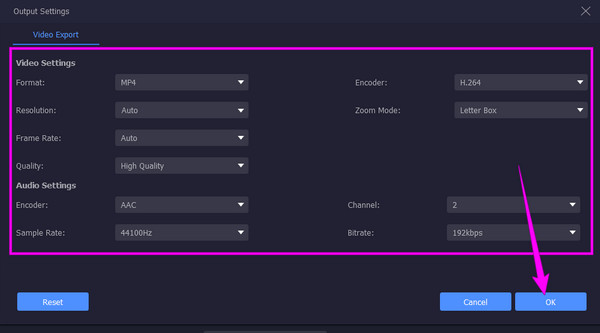
Finally, you can now hit the Export tab. Wait for the exportation process to finish, then enjoy your new file.
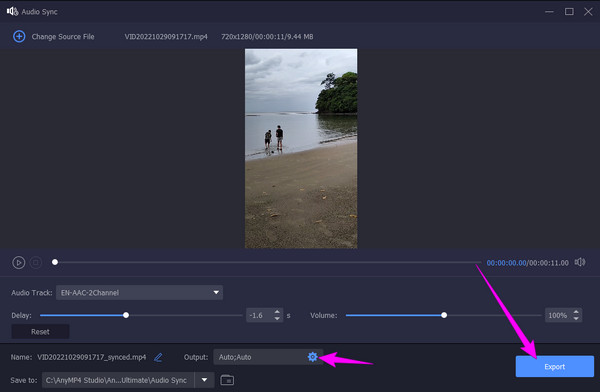
Here is one popular software for syncing audio and video is Premiere Pro. It is a professional video editing software that provides high-quality outputs. Furthermore, this Premiere Pro is infused with many great features and tools, and syncing is one of them. Besides, you can create a slideshow using Premiere. However, as many, especially beginners, have noticed, this Premiere Pro is challenging to use due to its overwhelming interface. In addition, you need to properly handle audio syncing to avoid ending up with a non-fixed file. Therefore, to help you on this matter, here are the steps on how to sync audio and video in Premiere Pro.
Launch the software after installing it. Then, start uploading the video file and bring it to the timeline.
Then, right-click the video file in the timeline, and choose the Clip option. After that, click the Synchronize tab after.
After clicking the Synchronize tab, a dialogue box will pop up. Then, select the synchronization option you want to apply for your video. Subsequently, click the OK tab to save the changes.
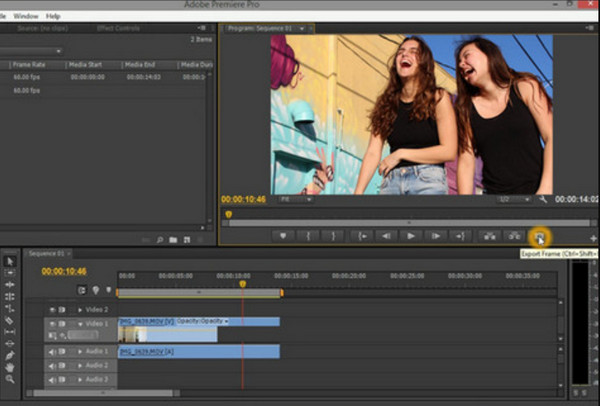
Another popular software for this kind of video editing is iMovie. This app is purposely made for Apple devices such as Macs, iPads, and iPhones. You also can use iMovie to put pictures in videos. However, various ways exist for those who ask how to sync audio and video in iMovie, depending on your Apple device. Meanwhile, if you use a Mac, below are the simple steps.
On your Mac, launch the iMovie app. Go to the File menu, click the Import Movies tab, click on the video you need to edit, and then click the Choose tab.
After that, hover over the Edit menu. Click the Trim to Selection tab and trim the audio to match it to the video clip.
Check the output to see if you are okay with the synchronization made. If so, go to the File tab and hit the Save button.

Is there a built-in syncing tool on Windows 11/10?
No. Therefore, if your audio and video are out of sync on Windows 11/10, you better acquire a powerful tool like Video Converter Ultimate.
Why should I need to sync the audio to the video?
Because if the audio is not synced to the video, it will be irritating to watch.
Can I sync different audio to a video?
Yes. You can change your video’s audio by muting the original audio and replacing it with a new one.
You have seen the best solutions when your audio and video are out of sync. Premiere and iMovie are well-known, so perhaps you know how to use them to sync audio and video. Hence, if you cannot handle those tools and want to go with the same efficiency yet with more straightforward navigation, then go for Video Converter Ultimate.
More Reading
Steps on How to Fade In and Fade Out the Audio in the Video
Do you want to learn how to apply audio fade out and fade in on your video? Discover the best tools with their instructions to help you on this matter.
How to Remove Audio from Video on PC, iPhone, and Online
Do you want to know how to remove the audio from the video? This post will teach you the best methods you can apply on your PC, Mac, iPhone, and online.
How to Control Audio Volume Like a Professional [Solved]
Do you have difficulty achieving the perfect volume of your files? See the professional programs here to decrease and increase audio volume to perfection.
How to Delay Audio: Full Guidelines with the Best Tools
Do you want to know the fundamental steps for delaying audio of video? This is surely a unique yet exciting act to perform. See this post to learn methods
Edit Video Audio