Full Review of InShot Video Editor and Its Walkthrough Guide with Alternative
InShot is one of the most powerful video editing apps at the moment. Furthermore, it has been one of the most sought-after tools since it is not an ordinary helper that enhances a video. Aside from that, many have been eager to look for an editor that can bring their videos to the next level since they want their clip to be more attractive to viewers. Therefore, if you are one among those who see the potential of this particular tool for the best result, then this article will help you a lot. By reading the entire content, you will be either convinced or not that this InShot video editor possesses the things you need for a tool. Hence, let’s start looking at and proving those reasons by reviewing the review below.
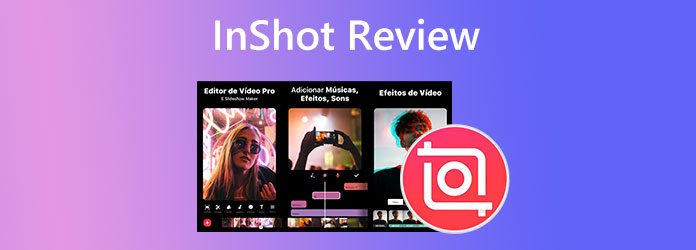
InShot video editing app is a simple and nice tool initially built for Android and iOS phones. As we have said previously, it is one of the most sought-after tools because it has many outstanding features. What makes this InShot video editing more attractive is its free version, which already comes with all the essential editing tools, such as a cutter, splitter, enhancer, merger, and more. Aside from that, it is also infused with special effects and filters that make your mobile videos look even better. Furthermore, if you want something beyond what the free version gives, you can upgrade to its Pro version anytime with the price options of $3.99 for its monthly charge, $14.99 for its yearly, and $34.99 for lifetime access.
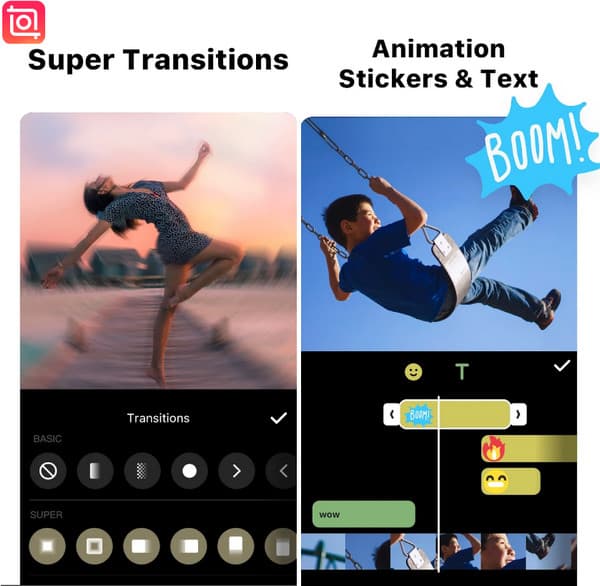
Key Features
Pros:
Cons:
Note: If you are wondering if there is an InShot video editor for PC, similar to the mobile, the answer is there is no official PC version yet. However, you can attain this app on your PC with the help of an Android emulator like BlueStacks. This simulator emulates the Android device on your desktop, enabling you to test application tools on your computer easily. Therefore, you will need to install this simulator on your PC, and when it’s prepared, download and install the video editing app.
For those who haven’t used InShot on video editing, then this part will save you from using it properly. Thus, come and read the complete steps on how to use it below.
Go to your Play Store to download and install the app. Then, after installing, launch it and allow it to have access to your media files for importation.
Once it is launched, tap the Video option and upload the video clip you want to edit. Then, choose your preferred editing tool to use, including cutting, cropping, etc.
After that, when you have achieved your target editing, tap the Save button located at the top right corner of the screen. Then, choose your desired resolution, frame rate, format, and size for your output. Finally, tap the Save button again.
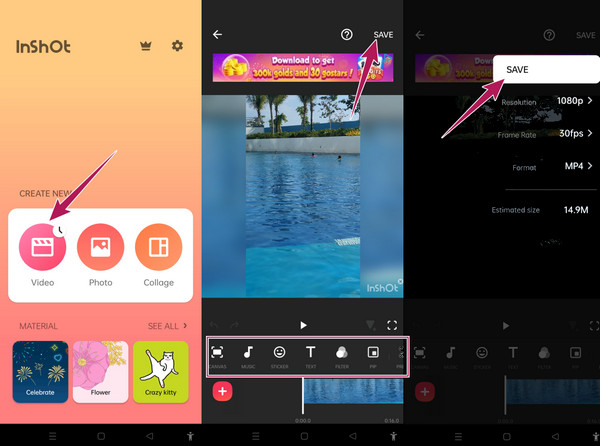
If you are looking for video editing software like InShot on your PC, then let’s bring this Video Converter Ultimate. It is the best video editing software that you can use alternatively. Similar to InShot, this software comes with many powerful editing tools such as a video enhancer, merger, compressor, watermark remover, splitter, trimmer, cropper, and many more. In addition, we cannot set aside its ultimate feature, which is the video converter that lets you amazingly convert your files to more than 500 different formats. What is more remarkable is that it enables you to edit multiple videos simultaneously, making them have exciting effects, filters, watermarks, subtitles, and audio. In the same way, you can also rotate and crop the videos breezily.
What else? This InShot alternative can be acquired directly on Windows and Mac, proving its flexibility. This tool also supports qualitative videos such as 1080p, 2K, 6K, and 8K! This may excite you to use it right away. Therefore, see the steps below for the supporting guidelines for using it.
Key Features
Launch this best software after you finish the installation process. On the main interface, click the Add icon and upload all the videos you need to edit.
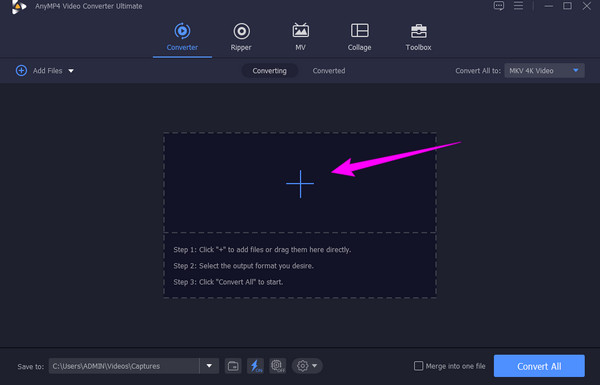
Click the Star icon to access the editing window when all the videos are in. Then, select the editing menu you want to apply for your video, and choose from the Rotate & Crop, Effect & Filer, Audio, Watermark, and Subtitle. Once the editing is done, hit the OK tab.
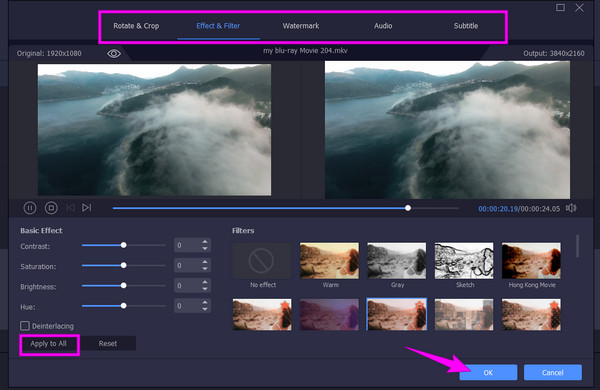
Note: You shall click the Apply to All button if you want to apply the settings you have done to the rest of the videos you uploaded.
You can now click the Convert All button once you get back to the main interface. Wait for the conversion process to finish, and check the edited videos afterward.
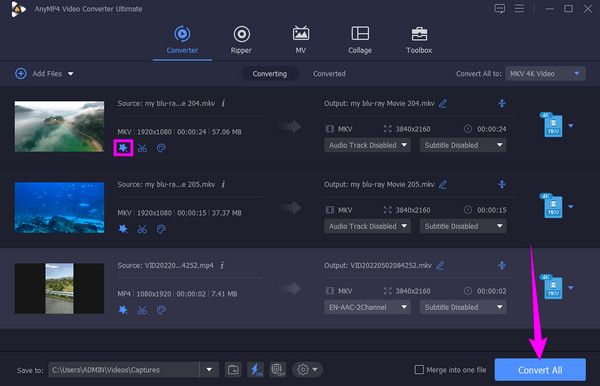
Is InShot safe for Mac?
It depends on the emulator that you will acquire on Mac because you can only use InShot on Mac if you use an emulator.
Does InShot support the FLV format of videos?
Yes, it supports videos in FLV formats for its input. However, when you want to save and export the edited video, InShot will only provide you with MP4 and GIF output formats.
Can I use InShot online?
Yes, because technically, Android emulators enable you to use InShot to run online, even offline.
Undeniably, the InShot video editor app on mobile has the upper hand compared to the PC version. Thus, if you prefer to use desktop software to edit your videos, then Video Converter Ultimate is highly recommended.
More Reading
4 Ultimate GoPro Editing Software You Shouldn’t Miss
Choosing the best GoPro video editing program is time-consuming. But not until you see this post’s four best offline and online tools. So click here now!
4 Final Cut Pro for Windows Alternatives to Watch Out
Are you a desktop user and would like to acquire a Final Cut Pro alike for Windows? Then, be on this post to meet the four best alternatives you must use.
8 High-Profile Video Editors On Computers, Online, and Phone
Come to know the top picks for video editing software on your computer. Be familiar with their great video editing functions when you click on this article.
CapCut for PC Review: Is it Worth Your Acquisition
Yes, CapCut PC is now available! Learn our own commentary about it, and see if it is worth downloading. Click this post to begin recognizing the software.