Ultimate Guide to Convert M4V to MP4
M4V is an Apple video format which mainly created to encode various movies and TV shows sold in iTunes Store. It is tightly protected by Apple FairPlay. So, you may have the M4V playback issue on Windows players and Android devices.
The question is, how to convert M4V to MP4?
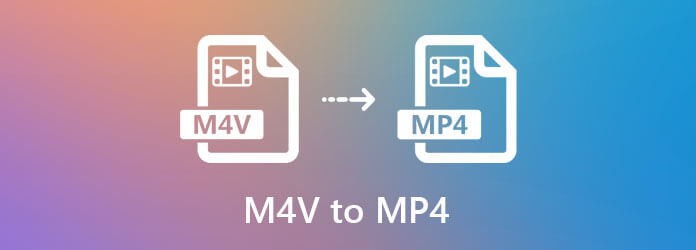
There are a large number of video converters including many free online ones that can help you make the M4V to MP4 conversion. Here in this post, we like to introduce you with 5 effective solutions to convert M4V to MP4 on Mac, Windows PC and online.
First, we like to show you a free way to convert M4V to MP4 online. Whether you want to make the video conversion on Mac or a Windows PC, you can rely on this online M4V to MP4 converter.
Open your browser and go to the Free Online Video Converter site. You can open this M4V to MP4 converter on Safari, Chrome, IE, or Firefox.
Click the Launch Free Converter button and then Download Launcher button to install a small launcher file for the M4V converting. From the pop-up window, you can browse and upload your M4V file.

Now you can see some popular video formats like MP4, MOV, AVI, WMV, FLV and more are listed there. Choose MP4 as the output format.
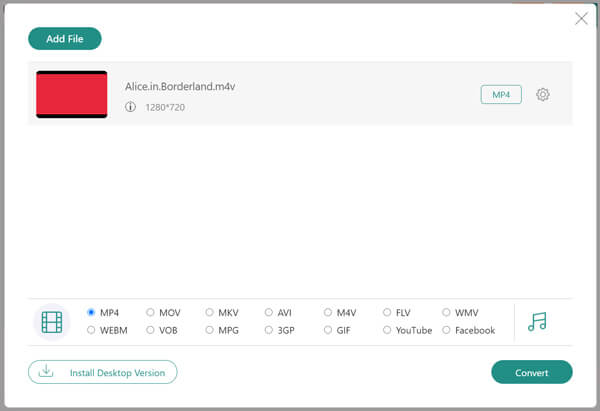
Before converting M4V to MP4, you can click the Settings icon, next to the output format to adjust various video and audio settings based on your need. Click OK to save your changes.
Click Convert button to start the video converting from M4V to MP4. As you can see, besides MP4, you can also convert M4V to MOV, AVI, FLV or other formats.
FFmpeg is command line tool which can help you convert various video formats. You can rely on it to convert M4V to MP4 on your Mac.
You can install FFmpeg and then rely on the ffmpeg -i input.m4v out.mp4 to convert your M4V file.
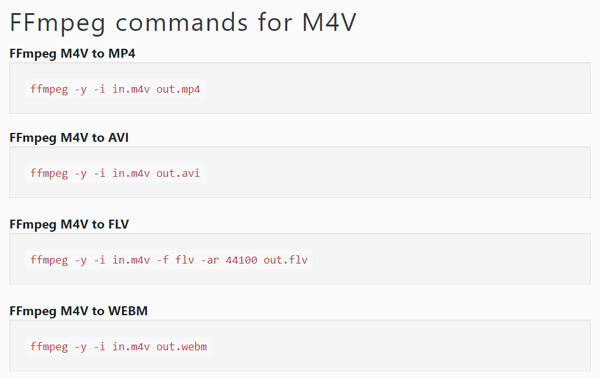
Handbrake is free video trans coding program that can convert M4V to MP4. It allows you to convert M4V files on Mac, Windows, and Linux computer.
Download, install and run Handbrake on your computer. You can drag and drop your M4V file to Handbrake.
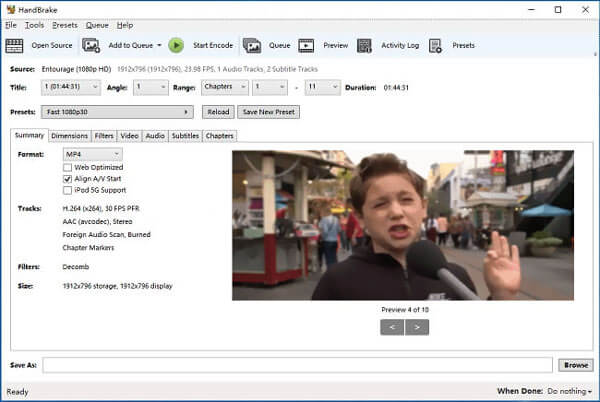
On the Summary panel, choose MP4 as the output format from the Format. During this step, you can custom dimensions, video codec, filters, audios, subtitles and other parameters.
Click the Start Encode button to confirm your operation of converting M4V to MP4. Besides the converting feature, Handbrake also allows you to rip DVD.
VLC is a free and open-source media player which carries the converting feature. It is compatible with Windows, macOS, Linux, Android and iOS devices. VLC has the capability to convert M4V to MP4. You can take the following guide to convert your M4V files.
Free download, install and open VLC media player on your computer.
Click Media menu on the top left and then choose Convert/Save option from the drop-down list.
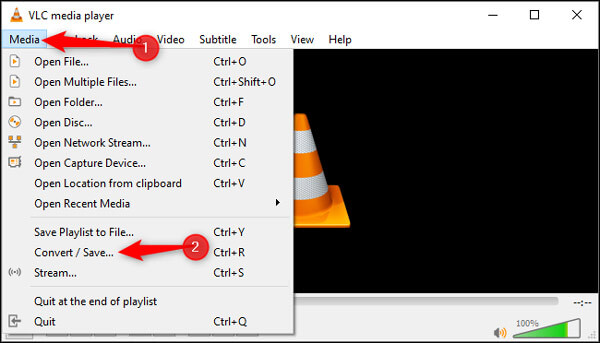
Click Add button to import the M4V file(s) you want to convert to MP4. Click the down arrow icon next to the Convert/Save button, and choose the Convert option.
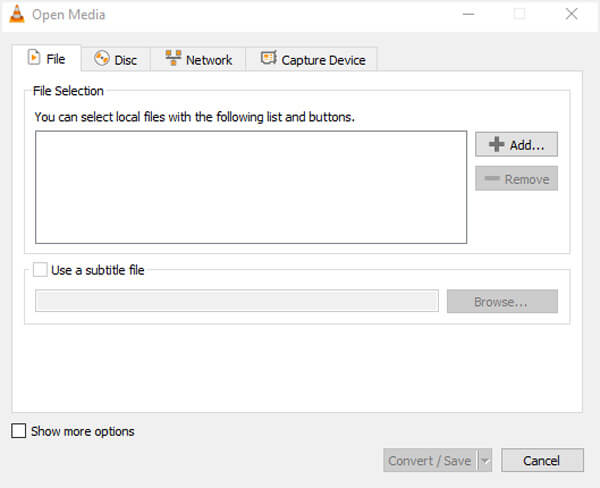
When you enter the Convert window, select a suitable destination folder for the converted file. Select MP4 as the target format from the Profile option.
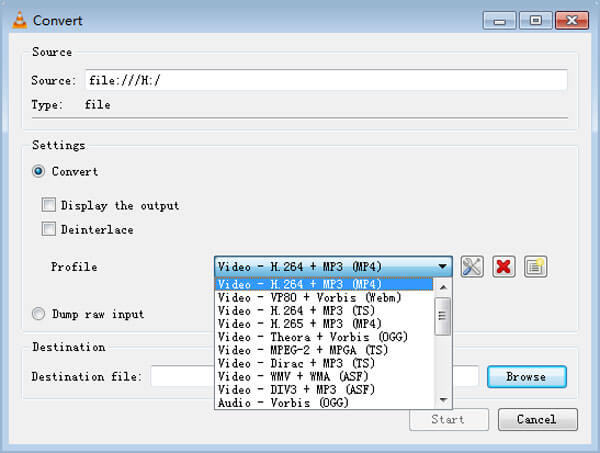
After all these operations, you can click the Start button to start the video conversion from M4V to MP4.
To convert M4V to MP4 on your Mac or Windows PC, you can also turn to the professional converter. Here we strongly recommend the powerful M4V to MP4 converting software, Video Converter Ultimate for you. It is able to turn M4V into MP4 while keeping the original image and sound quality.
Double click on the download button above and follow the instructions to free install and run this M4A to MP4 converter.
Click Add Files to load the M4V file(s) you want to convert. You can also click on the big + icon to import M4V. You are allowed to convert one or more M4V files at a time.

On the right side of the added M4V file, click the format icon and select MP4 as the output format.
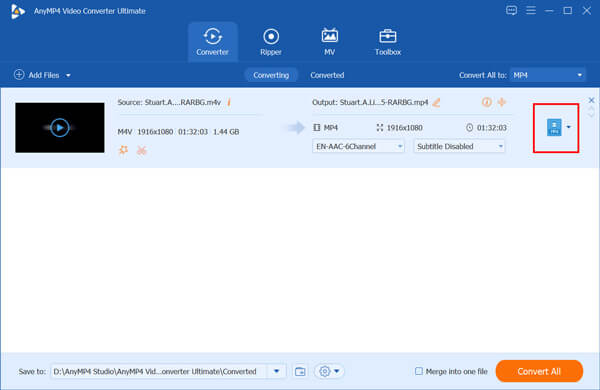
Click Convert button on the bottom-right to start converting your M4V files to MP4. This all-featured M4V to MP4 converter carries many useful editing features. You can click on the Edit icon next to the video cover to edit the video and adjust its output effects.
Question 1. Can I just rename M4V to MP4?
No. You can’t rename the protected M4V file to MP4.
Question 2. M4V VS MP4 and why convert M4V to MP4?
M4V format is only designed for Apple devices. So, it can’t be supported by many players and devices. Moreover, M4V is encoded with H.264, while MP4 can be encoded with either HEVC, MPEG-4, or H.264 codecs. MP4 is the most popular video format which commonly used to store digital video and audio. It can be played by almost all media players, editors and devices.
Question 3. Can VLC play M4V?
Yes. VLC media player is able to directly open and play M4V files on both Mac and Windows computer. Besides, it can play DVDs on computer easily. (VLC not playing DVDs?)
We have mainly talked about M4V to MP4 in this post. We shared 5 effective ways to convert your M4V files to MP4 on Mac, Windows PC and free online. When you get some unsupported M4V, you can use your preferred video converter to make the M4V video conversion with ease.
More Reading
The Best Way to Convert Blu-ray to M4V
How to convert Blu-ray to M4V? This guide will show you the simplest way to free rip Blu-ray disc or folder to M4V with best Blu-ray Ripper freeware.
M4V to DVD Burners: Top 4 Tools for Windows and Mac
Finding the best way to back up your M4V files? This blog provides some excellent M4V to DVD burners and a surefire tutorial to burn your videos.
Best Free M4V Player for Windows/ Mac/iOS/Android You Should Not Miss
If you encounter iTunes or QuickTime Player can’t open M4V issues, you can get the best free M4V player to play M4V files smoothly here. There is no need to install M4V codec or convert M4V to MP4.
How to Export or Convert QuickTime MOV to MP4
Does QuickTime save as MP4? How do I export a QuickTime file as MP4? Is there any simple way to convert QuickTime MOV to MP4 without quality loss? This post tells you how to directly export QuickTime video to MP4. Moreover, you can learn how to record and convert QuickTime to MP4.