How to Make a Video Brighter on Android: Perform the Task with the Four Great Apps
There are various ways to edit a video file, and one of them is by enhancing its brightness. On the other hand, many users have depended on their handy devices, including Android phones. Studies say that many people spend most of their time with their handy phones, and you would agree with this, don’t you? This must also be why you want to know how to make a video brighter on Android. With this being said, it’s good that you have made it to this post because it has the best solutions for you to use. So, if you are always ready for new learning, let’s all agree to read the entire content below.
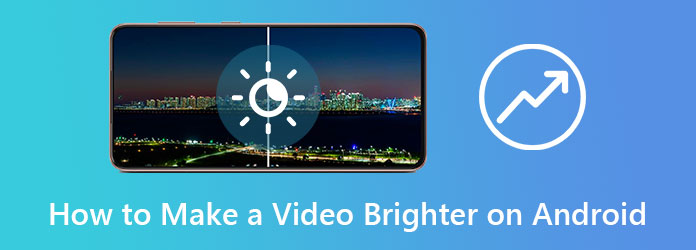
Photos App is by no means the top among the arrays of apps that edit videos. It has been the excellent storage management of media files developed by Google that comes with tools to brighten a video on Android. Along with the other adjustment tools such as contrast, white point, black point, saturation, shadows, and more, you can also apply filters, themes, and markups to your video. Additionally, Photos App also comes with advanced features that can unblur videos and photos and keep large video files for an extended period. However, you must know that this app recently restricted the storage limit of the account. Thus, if you want to know the procedures of the Photos App when it comes to brightening videos, then see the steps below.
Open the Photos App on your Android and immediately look for the video you need to brighten.
So, here is how to brighten up a video on Android, tap the Edit option at the bottom of the screen. Then, look for the Adjust option and tap the Brightness tab.
After that, adjust the brightness according to your preference. Then, tap the Done button for you to save the newly edited video.
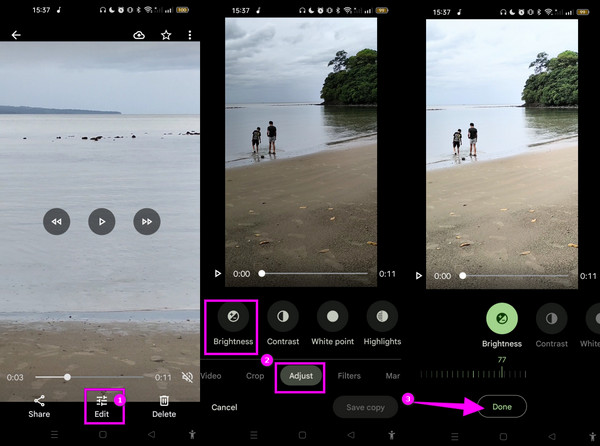
Next on the list is this Power Director app. It is a video editing app that works on Android efficiently. It offers various editing tools and features, such as power effects, capturing styles, and support for various languages and formats. In addition, this app lets you utilize its adjusting tools to modify the video’s contrast, saturation, hue, temp, tint, sharpness, and brightness. However, many users are unhappy seeing many ads on this app while they use it. Therefore, to see how to brighten a dark video on Android using Power Director, here are the following steps.
Launch the app, tap the New Project button, and choose an orientation for your video. From your video gallery, tap the video file and the Plus sign on it, then tap the Checkmark to upload it.
Once the video is uploaded, tap the Adjustment option at the bottom part. Then, select the Brightness tool after.
Now, grab the bar and swipe it to the right to brighten the video. After that, tap the Export icon at the topmost right part of the screen.
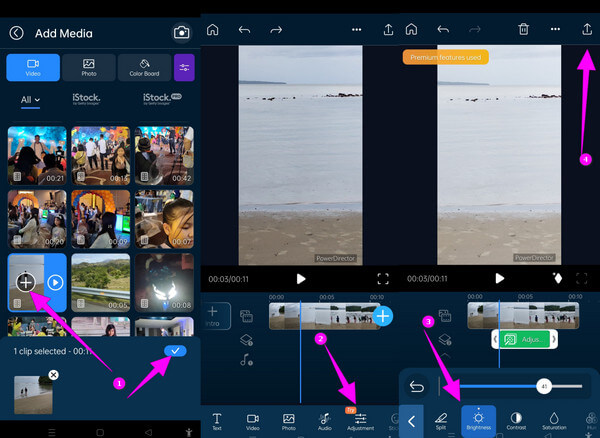
Another useful app that brightens a video on Android is Videoleap. This app offers options that will allow you to customize your clips by cutting and adding effects and filters. Furthermore, make you take advantage of the seamless quality it produces after editing your videos. Additionally, it helps you make your videos brighter with its free trial version, which, however, comes with a not-so-ad-free interface. Meanwhile, to see how this app works, then follow the steps below.
Open the app after installing it. Then tap the Plus icon at the center bottom of the screen to select your video file. Then, tap the Add to Project tab to import the video.
After that, tap on the Adjust button, and look for the Brightness selection on the following options.
Consequently, adjust the brightness according to your preferences, and hit the Export button when finished.
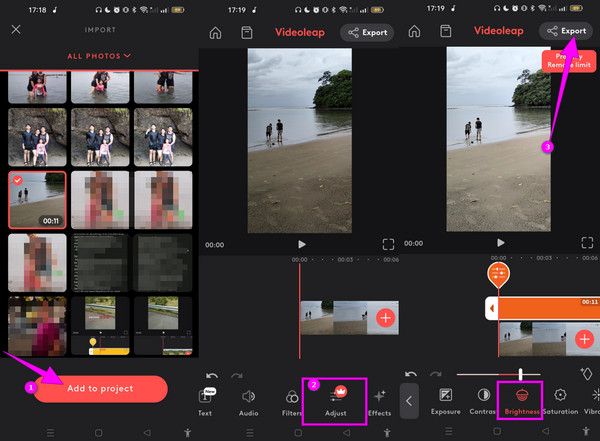
If you want to know how to brighten up a video on Android in another simple yet powerful way, you must see CapCut. This app has many professional features and tools within a simple and intuitive interface. Its features let you modify the speed and apply animations, filters, voice effects, and styles to your videos. On top of that, it allows you to adjust your clip’s saturation, exposure, contrast, highlight, shadow, temperature, and hue. On the other hand, it may seem challenging to acquire especially when your phone has a low hardware space. But, to see how this app brightens your clips, then see the guidelines below.
Tap on the New Project option once you launch CapCut. Then, proceed to select the video file that you need to brighten, then tap the Edit tab.
After that, swipe left the tools at the bottom of the screen to find the Adjust option. Then, choose the Brightness selection from the adjustments and start setting the brightness you want to apply to your video.
Once done, tap the Check mark followed by the Import icon at the top right corner of the screen.
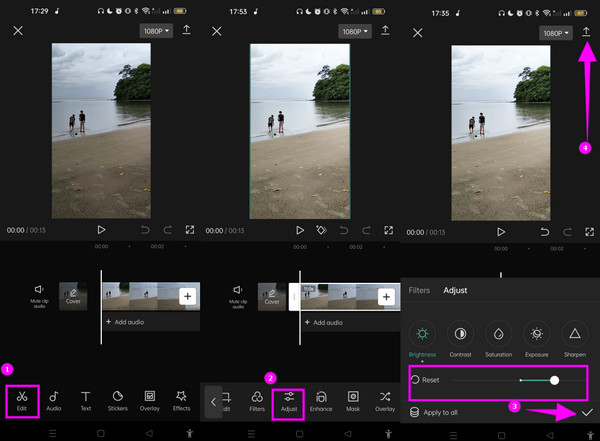
This bonus part will enable you to meet the best software that can brighten your videos from Android, the Video Converter Ultimate. This special software caters to fixing and enhancing your dark videos amazingly, enabling you to adjust the video’s lighting and make it brighter. On top of that, it can edit multiple video files simultaneously and save them all at once. This way, it will be easier and faster to brighten videos from your Android. Furthermore, with this Video Converter Ultimate, you can cut, split, and enhance your video using its AI-powered tool. Subsequently, let’s witness this software’s magnificent way of turning your dark videos into lighter and more delightful ones.
Launch the software after installing it by clicking the Download buttons above. On the main interface, click the Add Files tab to upload all the videos you need to edit.
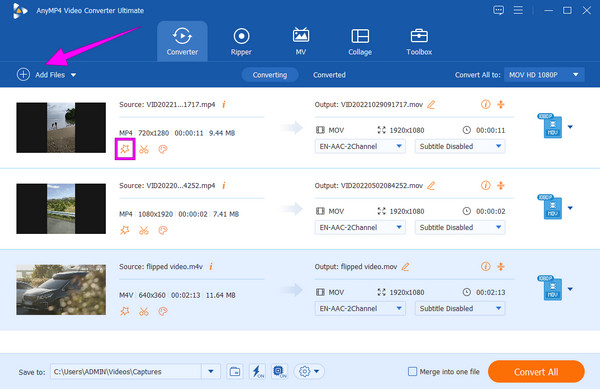
This is how to brighten up a video from Android. Hit the Star icon under the uploaded video. On the new window, go to the Effect & Filter section and adjust the Brightness bar. Click the Apply to All tab to apply the changes to all the uploaded files, then click the OK tab.
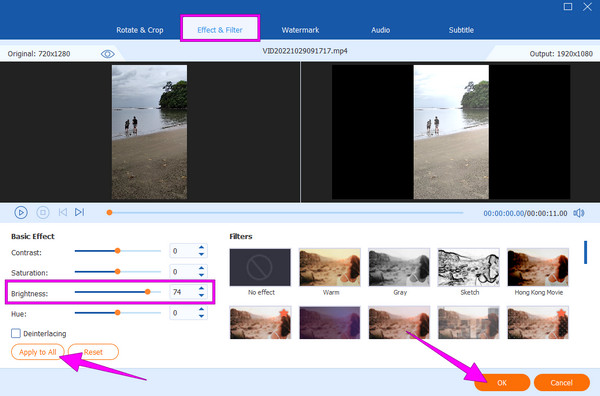
After that, check the output format to see if it has the same format. If not, set it. Otherwise, hit the Convert All tab to transform and export the videos.
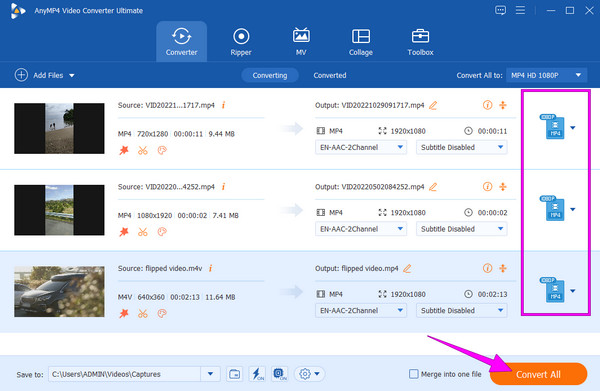
How to Brighten a Video in Five Best Ways on PC and Phone
How to Speed Up a Video on Android Using the Best Apps
Can I use the VLC app to brighten my video on Android?
Yes. However, the VLC app will only adjust the video’s brightness while on playback, but it will not save the changes to the file.
Can I brighten my videos on Android without an app?
Yes. By applying light filters and effects to your video within your photo gallery.
Does making the video bright also means upscaling the quality?
Not really. To brighten the video only means changing the light exposure, which can sometimes degrade the quality of the video.
This post mainly tackles how to make a video brighter on Android. We have shown you four amazing ways to do it on your phone, but if you want to do it on PC, then Video Converter Ultimate is the most amazing.
More Reading
Verified Methods to Crop a Video on Android Phones or Tablets
This concrete tutorial tells you the easiest ways to crop a video on Android and remove unwanted areas with or without a computer.
How to Make a Movie on an Android Phone [Full Guide]
Know how to make an animated movie on Android using these easy yet effective methods. This post will help you create movies on your Android phone efficiently.
How to Get Rid of Split Screen on Android Phone Handily
If you plan to turn off the split screen on Android phones but don’t know how then you must click this post. This post contains the full tutorial on the issue.
Make a Slow Motion Video on Android with the Three Best Ways
Do you want to explore and change the speed of your videos using your handset? Then you should see these three ways on Android to slow down the video.
Enhance Video