Top 5 Ways to Convert MOV to AVI
MOV is the native video format for Apple devices like iPhone, iPad, Mac, and related software like QuickTime Player. But in some cases, you need to convert MOV to AVI for better playback. Do you know how to turn MOV into AVI?
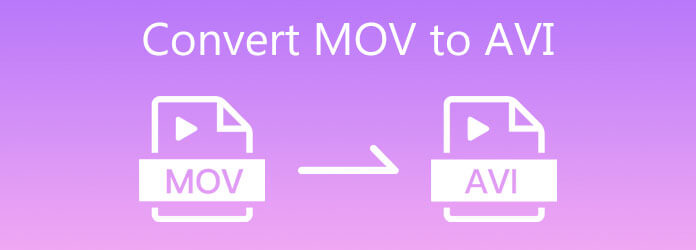
Luckily, there are a large number of video converters including free online ones that can help you make the video conversion from MOV to AVI. Here in this post, we like to share 5 easy ways to convert MOV to AVI. You can choose your preferred solution to convert your MOV files.
When you Google how to convert MOV to AVI on the internet, you can see many searching results are online video converters. So, at the first part, we will also recommend a popular online MOV to AVI converter for you, Free Online Video Converter. It highly supports any frequently-used video and audio formats including MP4, MOV, AVI, FLV, MPG, MKV, MP3, AAC, and more. There are no annoying ads, watermark or feature limits.
On your browser like Google Chrome, IE, Firefox, Yahoo, or Safari, go to this Free Online Video Converter. Click the Launch Free Converter button to quickly install a small launcher file first.

When the process is finished, you can add your MOV file from the pop-up window. Then you can see the main converting window.
Select AVI as the output format, and then click on the
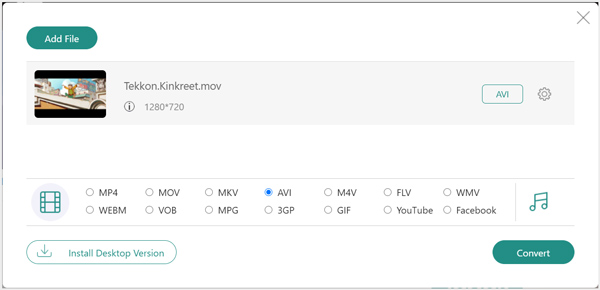
To convert MOV files to AVI free online, you can also rely on the famous online video converter, Zamzar. The following guide will show you how to convert MOV to AVI with it.
Navigate to the official site of Zamzar on your browser. Click Add Files button to upload your MOV file to it. It only allows you to convert a file less than 50 MB. If you want to convert a larger file, you have to upgrade to a paid plan.
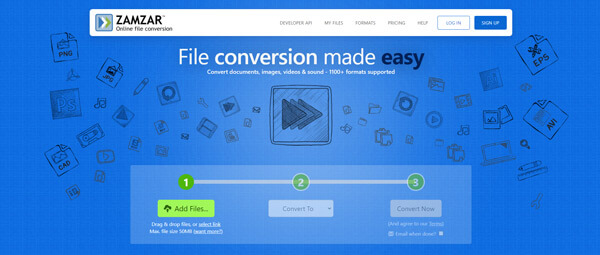
Choose AVI as the target format from the drop-down list of Convert To. Then click on the Convert Now button to start the video conversion from MOV to AVI.
Besides, this free online tool can convert QuickTime MOV to MP4 easily.
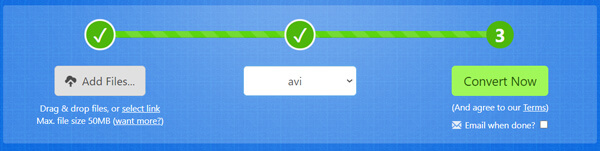
CloudConvert is another popular online video and audio converting tool which can help you change MOV files to AVI.
Open the CloudConvert site on your browser. You can directly go to the MOV to AVI Converter page.
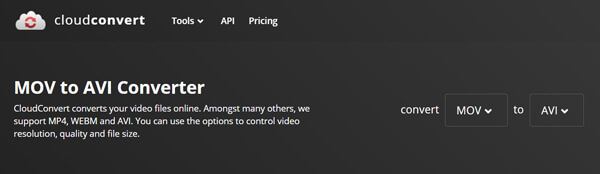
Click Select File button to upload your MOV file to it. Ensure the output format is AVI and then click the Convert button. For more settings about the MOV to AVI video converting, you can click on the tool icon.

To convert MOV to AVI online free, you can rely on the 3 converters above. If you want to make the video conversion without any quality loss, you can give the professional Video Converter Ultimate a try.
First, you should double click on the download button above to free install and run this MOV to AVI converting software.
Choose the Converter feature and click + icon to import your MOV file(s). It has a batch converting feature for you to convert two or more MOV files at a time.

Click the format icon on the right side of your added MOV file, and then select AVI as the output format. Before the video converting, you can try editing features to edit your video, enhance quality and adjust output effects.
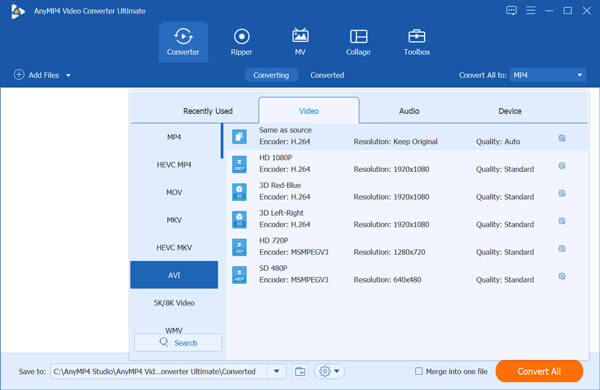
Click the Convert All button to start converting MOV file to AVI. With the adoption of the advanced accelerate technology, it can finish the conversion in a fast speed.
If you have installed VLC Media Player on your computer, you can rely on it to convert MOV to AVI. You can follow the steps below to convert video with VLC.
Run VLC media player and click Media. Choose the Convert/Save option from the drop-down menu.
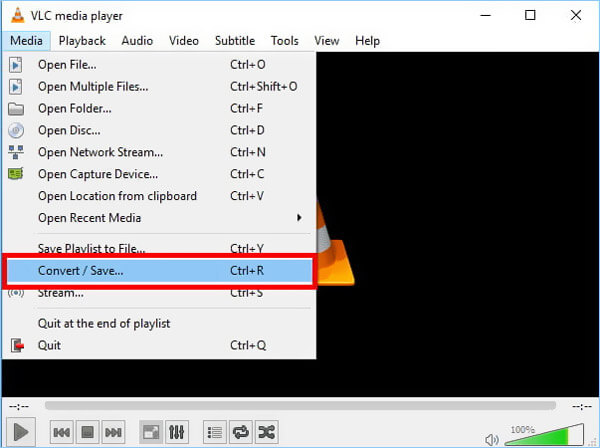
When you enter the Open Media window, click the Add button to import your MOV file to VLC.
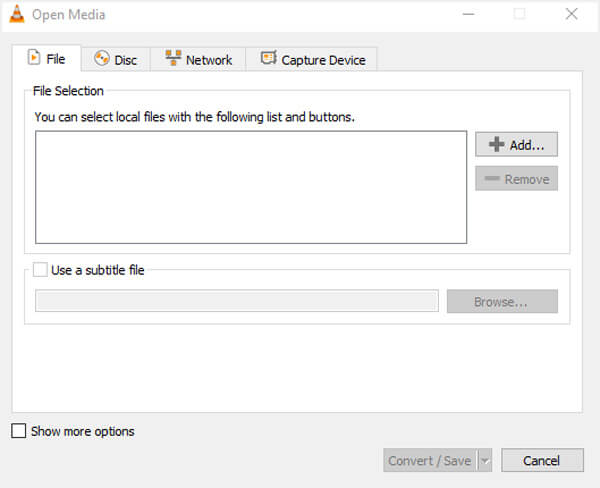
Click Convert/Save button and then click the down arrow icon next to Profile. Select AVI as the target format. After that, you can click Browse button to select a destination folder and rename the converted file.
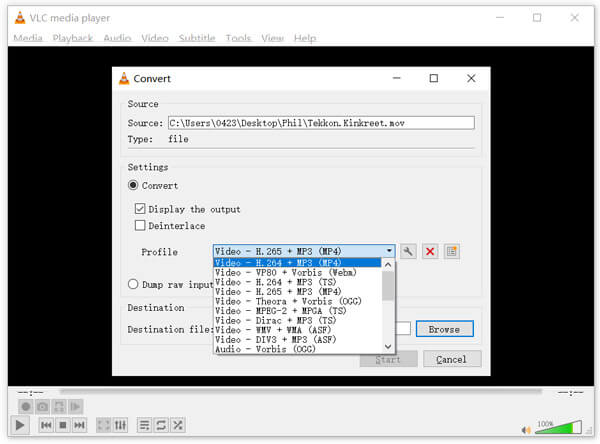
Tick the Display the output option and then click Start button to start the video conversion from MOV to AVI.
1. Can Windows 10 convert MOV to MP4?
Yes. Windows has a pre-installed Photos which can help you directly play and convert MOV file. You can open MOV in Photos, click Edit and Create on the right-up corner and then select the Trim option. After that, you can choose Save As to export the MOV file as an MP4 video.
2. Does converting MOV to AVI lose quality?
That will depend on the settings and encoders used. When you convert MOV to AVI, you should use a good converter which allows you to select the output video quality, resolution, frame rate, bitrate and more. In that way, you can make the video conversion without much quality loss.
3. Which player can play MOV video?
MOV file can be opened by all Apple software like QuickTime Player and iMovie. It also can be supported by many popular media players like VLC.
Looking for a good converter to convert MOV to AVI ? After reading this post, you can get 5 effective ways to convert your MOV files to AVI. You can choose your preferred converter to get the video conversion.
More Reading
Why QuickTime Player Can’t Open MOV? Here are the Ultimate Ways
Why QuickTime Player can’t open MOV on Windows or Mac? This guide shares the ultimate solutions to fix this problem and enjoy your movies smoothly.
How to Play MOV Files on Windows 10 with or without Windows Media Player
To watch and play MOV files on Windows 10, simply read our guide, find your favorite method and follow our steps to enjoy HD movies and videos easily.
How to Play AVI Videos on Android and iOS – Here are the 7 Best AVI Players for Smartphone
When you want to play AVI videos on your iPhone or Android devices, you can learn more about the 7 best AVI players for smartphone from the article.
6 FREE DVD to MOV Converters on Windows Computer/Mac
To play and share DVD on more platforms and players, converting DVD to MOV is a good method. Here are 6 FREE DVD to MOV converters to convert DVD to MOV on Mac/Windows computer.