How to Convert and Transfer MP4 to iPhone from PC/Mac
Although MP4 is a video format for distributing on the internet and playing on most digital devices, it is not friendly for Apple ecosystem. In another word, chances are that you cannot open your videos at all if you simply transfer MP4 to iPhone. Since iOS uses the unique file system, you have to convert and add MP4 to iPhone. That is also what you can learn from this guide.

There are a lot of video converters on the market, but only a few of them contains iPhone video codecs. Blu-ray Master Video Converter Ultimate, for instance, has the capacity to convert MP4 to iPhone without any technical skill. It is the best option for beginners and people who have tons of videos to process. Even if you want to edit your MP4 or extract audio from MP4 files, it can meet your need.
Key Features of the Best MP4 to iPhone Converter
How to Convert MP4 to iPhone Quickly
Add MP4 files
Launch the best iPhone video converter once you install it on your computer. It is compatible with both PC and Mac. Then go to the Add Files menu and select Add Files or Add Folder to import the MP4 files that you want to watch on iPhone.

Set output format
In the main interface, you can preview your videos, change audio track and subtitle, or open videos in built-in editor. When it comes to output format, click Convert All to menu at upper right side. Then go to the Device tab on the popup dialog, search for and select your iPhone or iPad model. The converter will optimize all options automatically.

Convert MP4 to iPhone
Go back to the main interface, and click the Folder button at the bottom to set the output folder. Finally, click on the Convert All button to trigger the MP4 to iPhone converting. When it is done, you can transfer MP4 files to iPhone with a USB cable.

Many people do not like to install software on their hard disk. It makes sense when you consider the limited storage. Blu-ray Master Free Online Video Converter is a good choice to convert MP4 to iPhone online. Moreover, it is free to use with no limit on watermark, video length, file size, etc. If you just need to turn MP4 for iPhone, it is enough.
Open a browser, copy and paste https://www.bluraycopys.com/free-online-video-converter/ into the address bar and hit Enter key. Then click Launch Free Converter to download the launcher.

Click the Add File button on the launcher and upload your MP4 files. It supports batch converting. Then select a video format supported by iPhone, like MOV, at the bottom.

Tip: You can adjust resolution, frame rate and other parameters by hitting the Gear icon on each video.
Press the Convert button to begin converting MP4 to iPhone online immediately. When prompted, download the results to your computer and add them to iPhone.
You may wonder if there is any way that helps you to transfer MP4 to iPhone and convert them at the same time. The answer is AnyMP4 iPhone Transfer Pro. As its name indicated, it is a file transfer application for iPhone. Of course, it has the capacity to put MP4 to your iPhone from computer or the opposite. More importantly, the software will transcode your video files based on your device automatically. Here we share the concrete guide below.
Open the MP4 to iPhone transfer. As desktop software, you need to install it on your computer first. Then connect your iPhone to the same computer with a Lightning cable.
Tip: For iOS 13 and up, you need to enter your passcode to permit the connection.
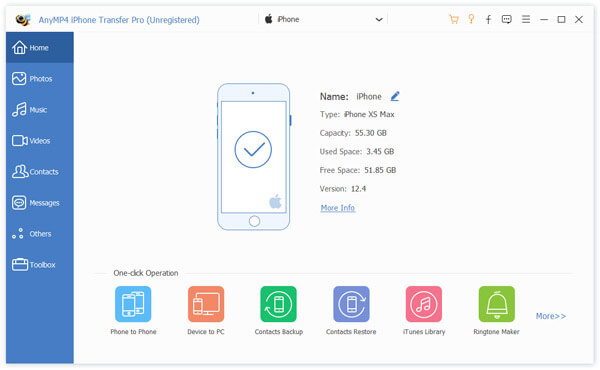
Then the software will scan your iPhone and display all data in categories, like Photos, Music, Videos, etc. Check the Free Space and make sure that your handset has enough space for videos. Otherwise, you need to delete unneeded files.
Go to the Videos tab and you will see all videos by types. Click the Add button on the top menu bar. Find and select the MP4 files to play on iPhone. Then add them to your mobile. Wait for it to finish, and disconnect your iPhone. Now, you can watch MP4 on iPhone without any trouble.
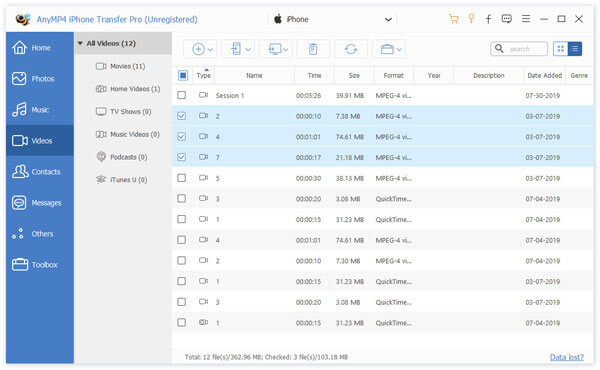
Note: The iPhone transfer software won’t damage the original video files on your iPhone while transferring new MP4.
Why iPhone won’t play MP4?
iPhone only plays MP4 files with supported video and audio codecs. If not, iPhone won’t play your MP4 video files. In such cases, you need to convert MP4 videos and then transfer them to your iPhone.
Can iPhone AirDrop MP4?
Yes, iPhone allows you to AirDrop MP4 files from or to Mac computers. You can enable the connection in your Control Center and then do transfer. However, it takes a while to do the job since it is wireless connection.
How to save online MP4 on iPhone?
You cannot save or download MP4 videos from website to iPhone directly since iOS performs serious copyright regulations and security rules. But you can record your iPhone screen to save online videos.
This guide has showed you how to convert and transfer MP4 to iPhone. Firstly, you can look for an iPhone transfer tool that has the ability to convert your videos too. Video converter software designed for iPhone, such as Blu-ray Master Video Converter Ultimate, is another good choice. It is easy to use and able to protect your video quality. More questions? Please leave your message below the post.
More Reading
How to convert Blu-ray to iPhone?
The best Blu-ray Ripper can help you convert Blu-ray to iPhone and you can enjoy the Blu-ray movie with iPhone.
How to Play AVI Videos on Android and iOS – Here are the 7 Best AVI Players for Smartphone
When you want to play AVI videos on your iPhone or Android devices, you can learn more about the 7 best AVI players for smartphone from the article.
Top 6 iPhone/Android Video Player Apps to Play Videos on Smartphones or Tablets
Looking for the best mobile video player for iPhone or Android phone? Just learn more about a top list of the 6-iPhone/Android video players and an unbiased review.
iPad MKV – How to Play MKV on iPad/iPhone/iPod with the Desired Subtitles
Can iPad play MKV files? Is it possible to view the subtitles of MKV videos on iPad? Just learn more about the 7 efficient methods to play MKV files from the article.