Offline vs. Online: Top 3 Professional-Wise Video Converters that Transforms MPG to GIF Instantly
The Moving Picture Experts Group was responsible for the creation of MPG. Metadata, video, and audio are all preserved in MPG files, extensively used as a standard and widely used media format. More importantly, it is the most trusted file format for creating files that can be accessed on the internet. The majority of people today like watching videos and movies on the internet. Is there any situation in which you would like to save a brief video clip that you have watched and share it with your friends? As a result, you may have to
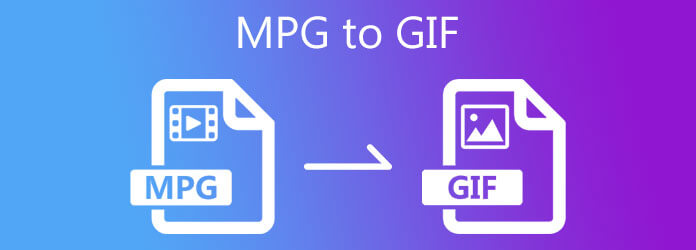
Offline conversion programs are popular since they may be used without the need for an internet connection and work independently. Video Converter Ultimate is one of the most powerful solutions available when it comes to video converting. It provides a variety of editing tools ranging from basic to advanced learning. What is particularly advantageous about the tool is its lightweight design, which means that it has a simple layout but is loaded with a large number of outstanding editing features. Learn more about the tool by following the two approaches to convert MPG to animated GIF.
Key Features
The ultimate step before converting is acquiring the tool first. To do so, click the download buttons above or you can go ahead and visit the official page of Video Converter Ultimate. Download and run the tool on your desktop.
Upon installing the tool, drag and drop the MPG file on the tool’s interface. Conversely, you can click the Plus (+) button and upload the desired file you wish to turn into GIF.
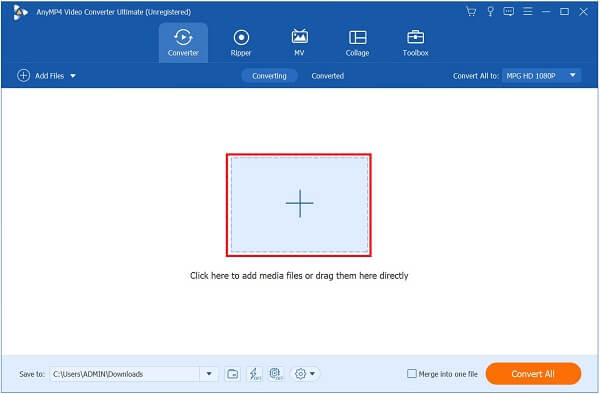
After importing the MPG file, you can now convert it to GIF. Click the Convert All to drop down button > Video > GIF.
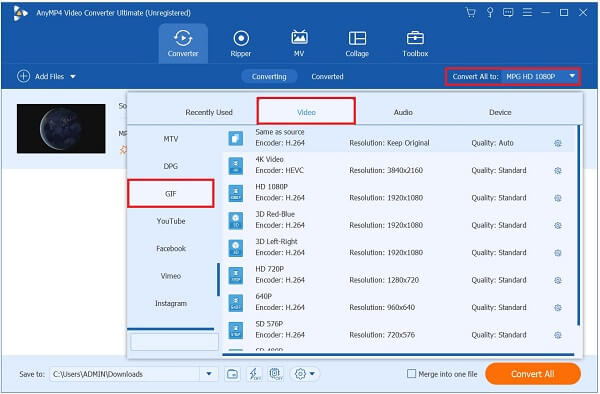
Tip: Before finalizing the format, you can alter the setting of your media file. Select the Custom Profile button on the right side corner of the interface. Freely change the frame rate, resolution, and color setting. Ensure that the Loop Animation is also enabled to keep the GIF from repeating. After changing, click the Create New button to finalize the output setting. You can edit and trim GIFs with this software too.
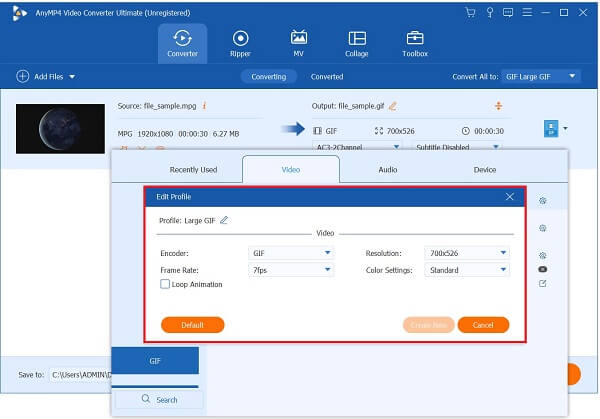
Now, save the media file on the preferred media file destination by clicking the Folder button.
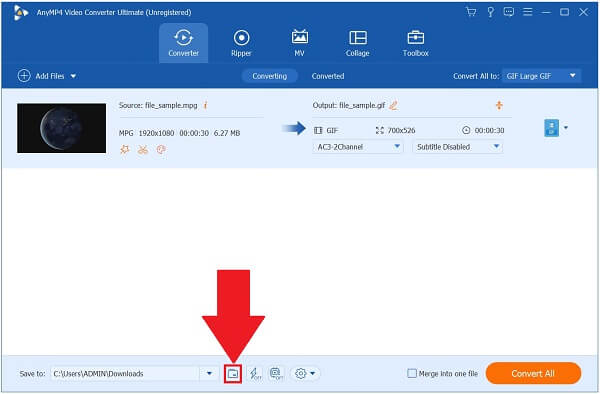
Finally, click the Convert All button to save all the changes and playback the GIF on your desktop.

Install the Video Converter Ultimate on your desktop by visiting the main website. Otherwise, you can immediately download the tool using the download buttons above.
After downloading the tool, you will see the main interface. Locate the Toolbox from the upper menu bar click the GIF Maker.

Now, you will be given a chance to choose if you want to create a GIF using video or photo. But this time, click the Video to GIF button since we will transform an MPG file to GIF. Upon clicking, import the MPG file from the folder.

After importing the MPG file, it will direct you to the following main page of converting MPG to GIF. Now, enable the Loop Animation to keep the clip from playing infinitely.

Note: By not enabling the Loop Animation, the MPG file will remain as plain video and not look like a GIF.
Lastly, you can not make the most of the output by clicking the Generate GIF button. Wait for the conversion process.

To begin, pull off a browser and acquire the tool by going to the official page of Any Video Converter. Download and run the tool on your desktop.
Now, import the file you wish to transform to GIF by hitting the Plus (+) button in the middle of the interface.
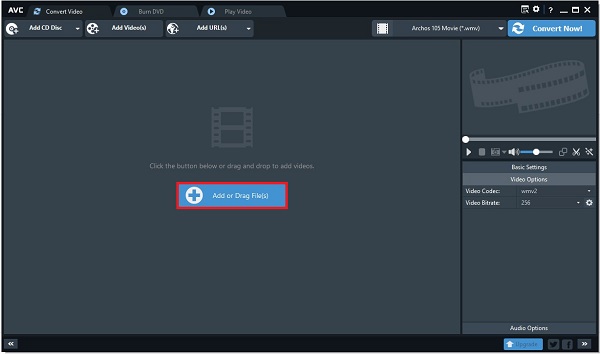
Upon importing the MPG file, change the format by clicking the Format drop down button. Then, locate the Film section and look for the GIF format at the end of the list.
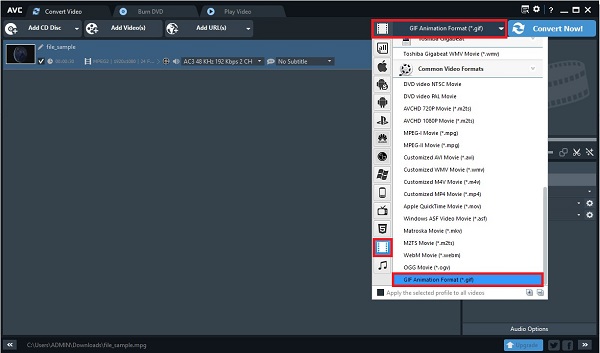
After choosing the GIF format, click the Add Effects button to add filters and effects to the GIF. By taking this action, you can modify your output setting to make it more appealing before converting it.
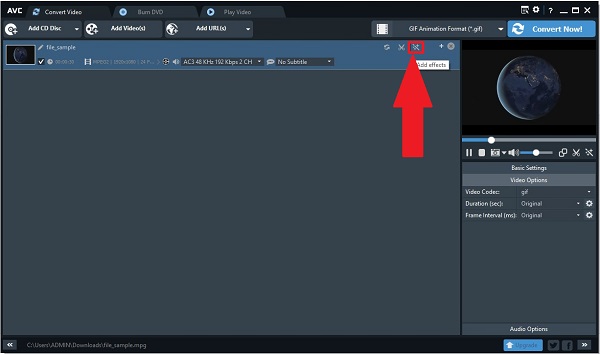
At last, select the Convert Now button on the upper right part of the interface to enjoy the newly converted animated GIF on your desktop and share it to any social media platform.
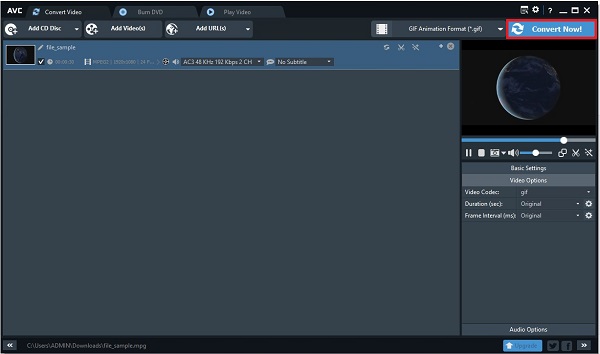
Online tools aren’t at the bottom of the list to be shunned when it comes to converting. It is simple to convert files from one format to another such as converting MPG to GIF online using the Free Video Converter. It has a simple user interface and only a few basic editing tools, ideal for beginners. Because it only provides a limited editing tool, the downside of using this converter is that you will be unable to maximize the editing process. Meanwhile, look at the simple procedures outlined below on how to turn MPG into a GIF on your web browser.
Launch the online tool by hitting the Launch Free Converter > Download Launcher.
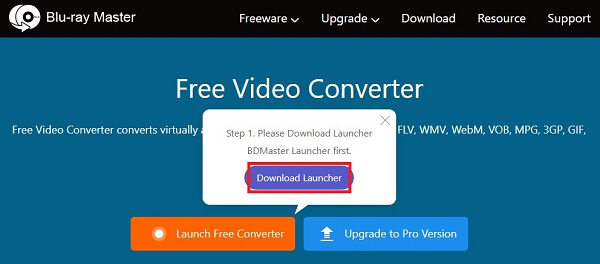
Hit the Launch Free Converter button again and import the MPG file you wish to turn into GIF upon running the tool.
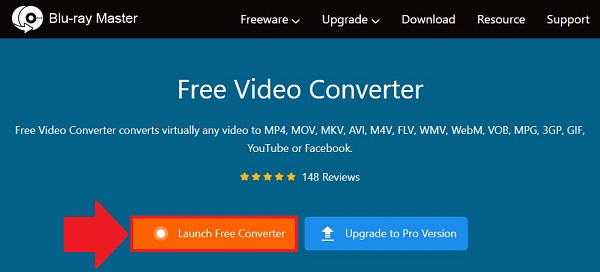
After uploading the MPG file on the web-based converter, choose the format on the Video Format button. Then, select the GIF as the desired format.
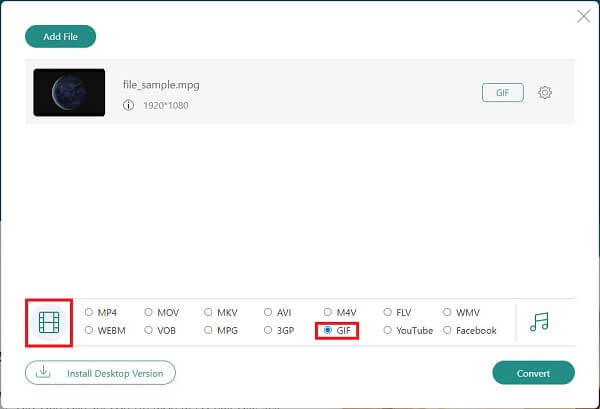
Tip: After selecting the preferred format, you can modify the output setting by editing the resolution and frame rate. After all the alterations are made, click OK to save the changes.
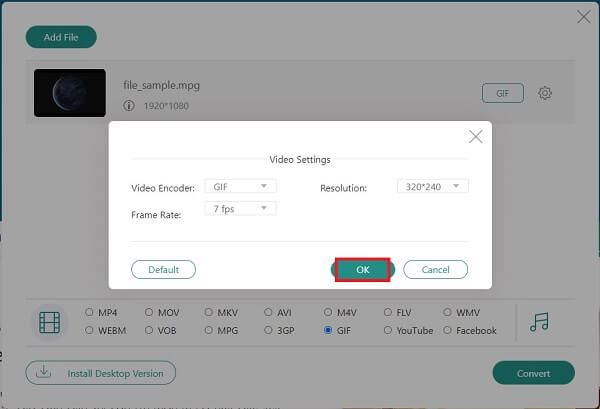
Finally, to convert the MPG to GIF, select the Convert button in the right-down corner of the interface.
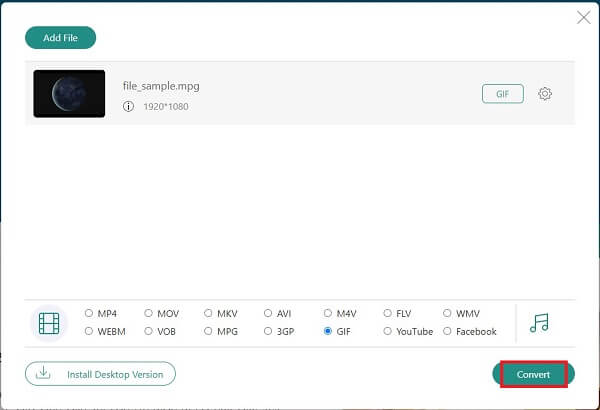
Can I convert MPG to GIF on VLC?
Sadly, VLC doesn’t support the GIF format. The formats that VLC only supports are MPEG, ASF/WMV, WebM, MJPEG, MKV, FLAC, OGG, WAV, RAW, MP3, MP4, MOV, FLV, and AVI.
Is Windows Media Player capable of playing MPG files?
Different MPG formats can be played by different players, such as Windows Media Player. In contrast, other players require formats commonly supported by other media operating systems, such as VLC.
Is it possible to transform MPG to GIF on Android?
Yes, because Android does not come pre-installed with a default converter for converting MPG to GIF, you may have to run a third-party app to complete the task.
After all is said and done, you now understand the numerous methods to convert MPG to animated GIF utilizing the various online and offline converter software. Online tools are handy, especially if you want a quick and simple conversion; nevertheless, consider the drawbacks of having a sluggish internet connection when using them. Video Converter Ultimate is the ultimate option because it does not require the use of the internet to begin converting. Give it a whirl, and you’ll be impressed at how well the tool performs!
More Reading
Loop GIFs Easily Using the 3 Best Methods [Offline & Online]
Looping a GIF made easy using the right tools. Stand by as we give you a tutorial to loop GIFs using the three worthy to try looping tools offline and online.
Master the Six Various Procedures to Convert Video to GIF
It’s simple to convert a video into a funny animated GIF. Know the ways to convert video to GIF using offline and online tools, as well as your mobile phones.
Top 2 Converters to Convert MOV to GIF with Better Outputs
By reading today’s blog post, you will know the various approaches on how to convert MOV to GIF in simple ways with high-quality outputs offline and online.
Learn More About GIF Wallpapers and All that is to Offers
Bored with the dull wallpapers? Make your dull backgrounds into animated wallpapers by visiting one of the top GIF wallpaper websites available on the internet.