How to Remove Audio from MP4 Easily and Quickly
Do you need to remove the unwanted audio from your MP4 video? Sometimes the background sound in a video can be very annoying, and you just want to get rid of the sound in the video and turn it into a silent piece of image, so that it can be used as material and be embedded in other videos as the background image in the future. In this article, we will teach you how to extract or remove the sound from an MP4 video.
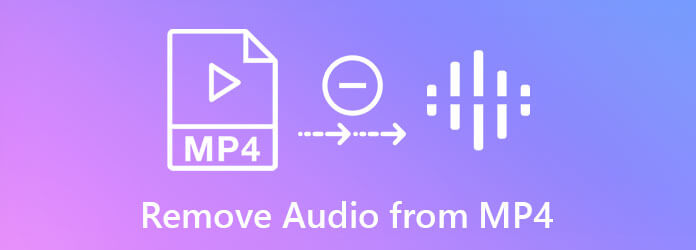
Video Converter Ultimate is a handy tool for beginners to edit MP4 videos in many ways including remove the sound from the MP4 file. It works perfectly on both Windows and Mac, and thus we would like to take it for example to show you the detailed process of the task of audio removal. Here are several key features of it:
Steps to remove sound from MP4:
Free download, install and launch the program on your computer. Import the MP4 video file by dragging the dropping it in the main interface of the program. You can also use the Add Files button in the top left corner.

When the MP4 file is successfully imported, click on the audio track menu to drop it down. Then click the Audio Track Disabled option.
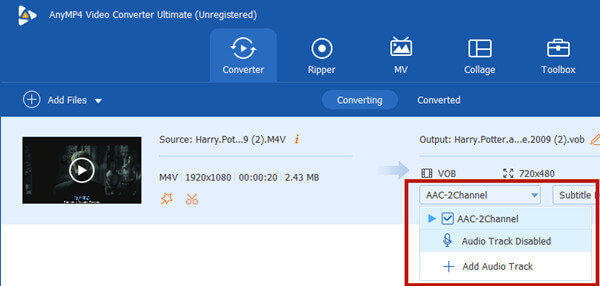
Before you export the silenced video, you need to set the output format. Click the drop-down button on the right side of Convert All to. The format menu will drop down then. Click on the Video tab. If you want to retain the video as MP4 format, it is at the top of the list on the left of the menu. Then just select Save as source.
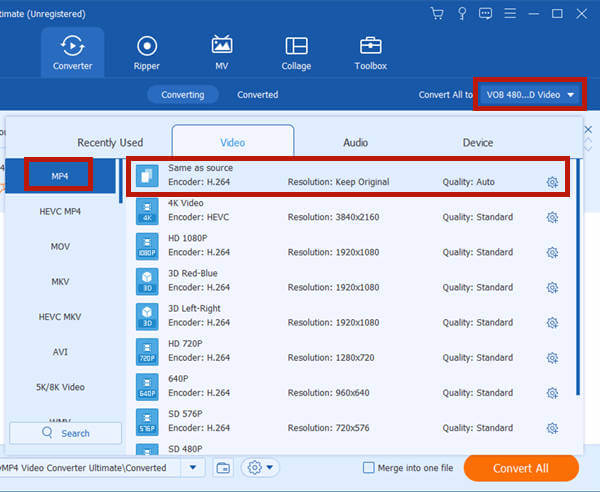
At the bottom of the main interface, you can set the destination for the output video file. At last, just click the Convert All button in the bottom right corner of the main interface. When the program finishes the task, it will prompt you with the newly produced video file in a file explorer window.

Now you have learned how to remove audio from MP4. However, not every time you have to silence the whole video. Sometimes, it’s just the wind blowing or the electro drill that makes the video sounds noisy. To deal with cases like this, you actually need to reduce the noise in the video instead of silencing it.
Video Converter Ultimate has a tool called Video Enhancer which can help you reduce video noise. When you need to reduce noise instead of remove sound from MP4 video, you can make use of the tool. Now let’s go directly into the steps to use it for removing video noise.
Launch Video Converter Ultimate from the desktop. At the top of the interface, click the Toolbox tab. Then you can see five tools in it. Just select Video Enhancer.
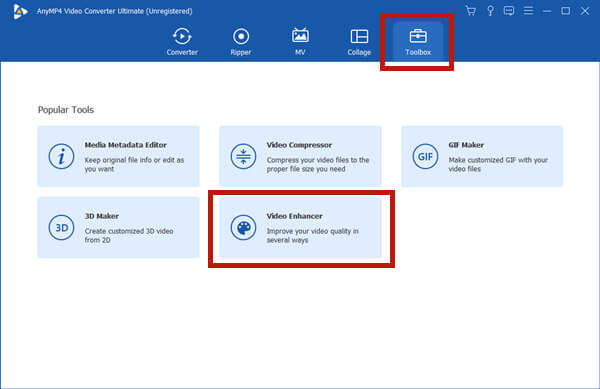
The Video Enhancer window will pop up. There is only a big “+” button in the center of it. Clicking on it will prompt a file explorer in which you need to import the video file.
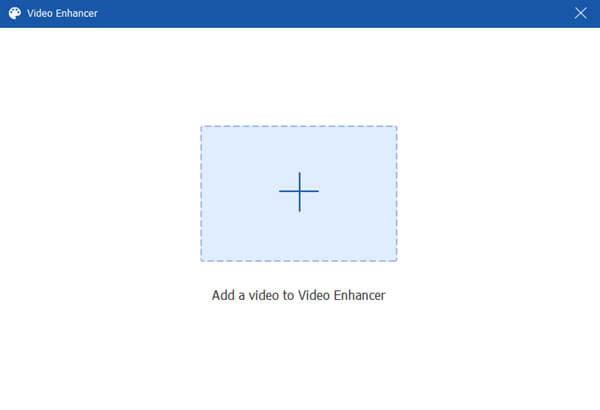
After importing the MP4 video, you need to customize the settings before the noise-reducing operation. Make sure there is a tick in the Remove Video Noise checkbox. As for the other three options, they are not must but it is OK to have a try. What matters is the Format option. Click to drop down it and select MP4 if you don’t want to get the video file converted.
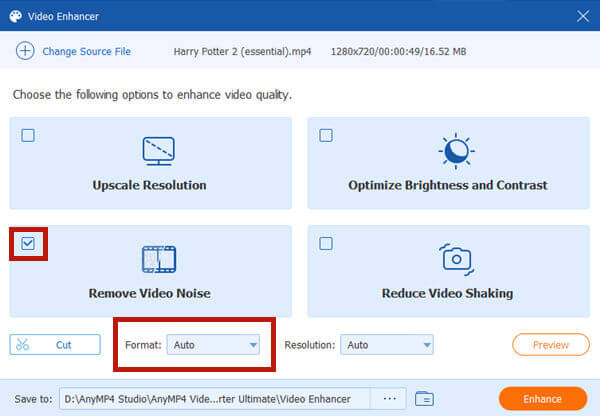
At last, just click the Enhance button in the bottom right corner of the window to let the program start the operation. Then wait patiently. When it’s finished, the output file will pop up automatically.
1. How to remove audio from mp4 windows movie maker?
1. Open Windows Movie Maker.
2. Import the MP4 video.
3. Select Video Tools.
4. Head to Edit tab and click on Video Volume button.
5. Click on the mute icon.
6. Export the silenced MP4 video.
2. How to extract audio track from MP4?
To extract audio from MP4 videos, just launch Video Converter Ultimate and import the MP4 video. Then, set output format as any audio format like MP3 and WAV. Finally, click the Convert All button in the bottom right corner of the interface.
3. What’s the ideal format if I want to convert an MP4 video to audio?
You can try WAV, ALAC, FLAC, and AIFF. Converting MP4 to WAV might be the best choice, for it is widely supported by players and can save your time when you process it with audio editing programs.
In this post, we talked about how to remove audio from an MP4 video file without any damage to the video quality. The best tool for doing this is Video Converter Ultimate. In many cases, removing the whole audio track from the video might not be the best solution for bad video sounds. Maybe it’s beyond your imagination, but the fact is that you can use Video Converter Ultimate to remove the noise in your video to make the sound clean. Have a free trial now!
More Reading
How to Convert MP4 to OGG Format on Your Desktop or Online
This step-by-step guide concentrates on the best ways to convert MP4 files to OGG format in order to play on your media player software or hardware smoothly.
Top 3 Ways to Convert MP4 to WebM File
Is WebM better than MP4? How do I convert MP4 to WebM? Is there any free MP4 to WebM that can convert MP4 to WebM for better streaming? All your questions about MP4 to WebM converting will be answered in this post.
2 Ways to Convert MP4 to MKV on Mac/PC/Free Online
Look for a free MP4 to MKV converter to convert your MP4 video? How to change MP4 to MKV online free? This post gives 2 easy ways to make the video conversion between MP4 and MKV on Mac, Windows PC and online.
How to Convert and Transfer MP4 to iPhone from PC/Mac
Your iPhone won’t open MP4 videos? Here are three ways to help you convert MP4 to iPhone video, so that you can watch your favorite movies on handset.