How to Sharpen Video Online, Desktop, and Android Quickly [Complete Guidelines]
To sharpen a video means to polish and clean it for a more vibrant look. Even with how good you are at shooting or recording a video, there will still come a time when your video will not turn out the way you expected. One factor that makes the video unpleasant is its blurry, which is one of the most solved problems in video sharpening. However, as simple as you may think, sharpening is not as easy as you think. It will need extra careful execution to retain the elements of a video, such as the quality. But then again, after reading this entire article, you won’t have a problem anymore because of the guidelines on how to sharpen video quality that is presented here for you. Therefore, let’s not squander a little longer and already proceed to the content below.
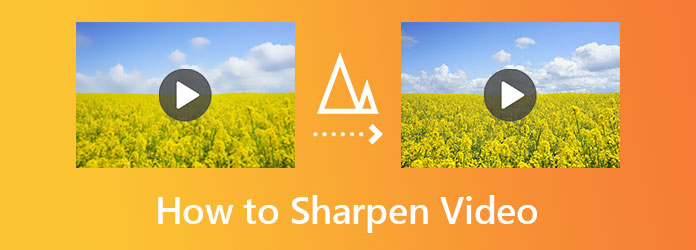
Suppose you seek the perfect video editing software for your Windows or Mac computer. In that case, you must know about this Video Converter Ultimate. This ultimate tool comes with other tools powered by AI to sharpen your video quality and produce outputs way beyond your expectations. What is more impressive about it is how it works for this task. Imagine, it lets you upscale the resolution, reduce the shake, remove the noise, and optimize the brightness and contrast of your videos within its single video-enhancing tool! It enables you to modify your video format into multiple popular ones like MP4, MKV, MOV, AVI, WMV, TS, FLV, etc. You can never go wrong in choosing Video Converter Ultimate. Hence, here are the complete guidelines on how you will use it.
Main Features of Video Converter Ultimate
Install the Sharpening Tool
To begin with, you must install this software on your computer for free. Once done, open it and proceed to its Toolbox menu.
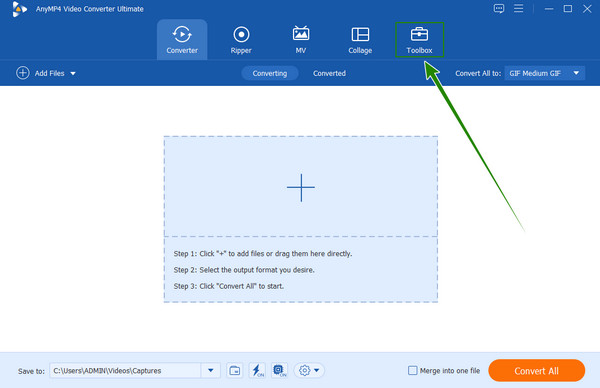
Use the Video Enhancer
Next, you must look for the Video Enhancer among the numerous tools in the menu. Then, upload your video file by clicking the Add icon after launching the tool.
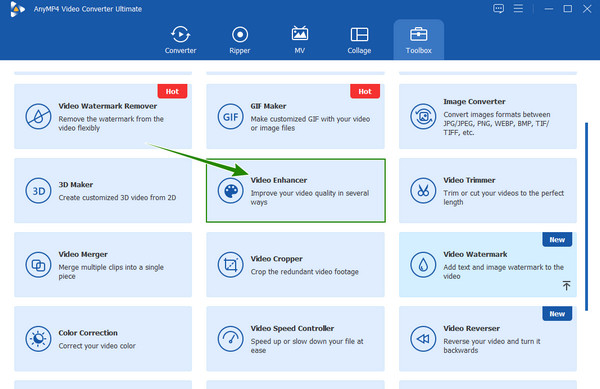
Set to Enhance the Video
Now on the enhancing window, tick all four video enhancers. Then, you can navigate to the Format for your output, the Cut option if you want to trim or split the video, and the Resolution of your choice. Consequently, hit the Preview tab to see what you are about to acquire.
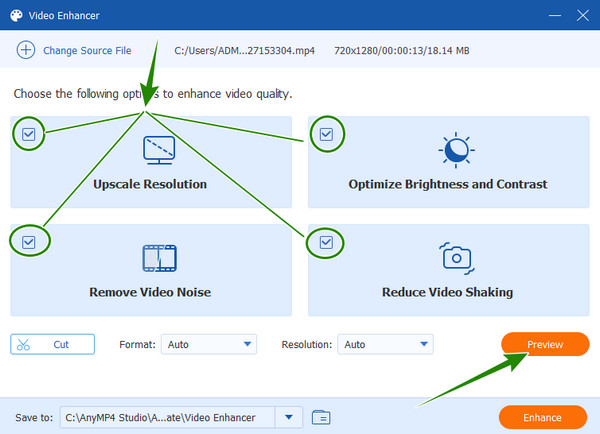
Save the Sharpened Video
This time, hit the Arrow icon next to the Save To section. This is to choose the destination file where you want to save your video. Finally, you can hit the Enhance tab to apply all the changes.
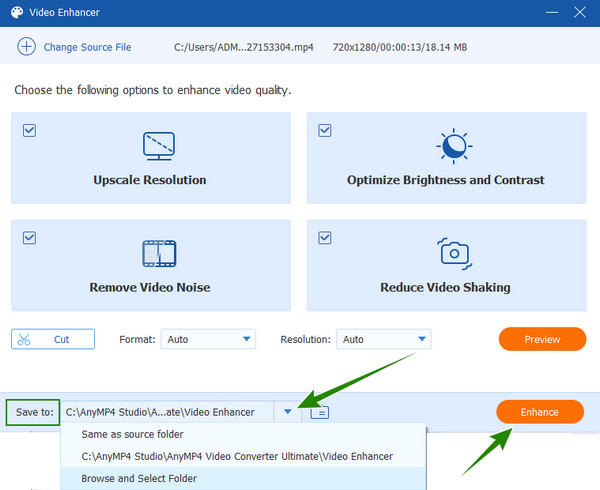
Now in this next part, let us learn the best way to sharpen your clips using your Android. Some Android phones come with a sharpening tool. However, the latest versions don’t have it anymore. For this reason, let’s make this task possible for all android phones with the help of FilmoraGo. It is a fantastic app that enables you to edit your videos. You can produce a good output using its various tools such as noise reduction, speed changer, reverse, capacity, and many more. Regarding its sharpening tool, it allows you to adjust your file’s saturation, contrast, color, and brightness. How? Follow the instructions below.
Install the app on your Android by getting it from the Play Store. After installing, launch the app and tap the NEW PROJECT option. Afterward, select the video that you need to edit and upload it by tapping the NEXT tab.
Once the video is in, tap it from the timeline. Then, from the setting tools at the bottom, swipe from right to left until you reach the Adjust selection.
Now tap on each selection and make the necessary adjustment. Then, toggle the Apply All option and tap the Checkmark after. Then, you can tap the Export tab in the screen’s top right corner.
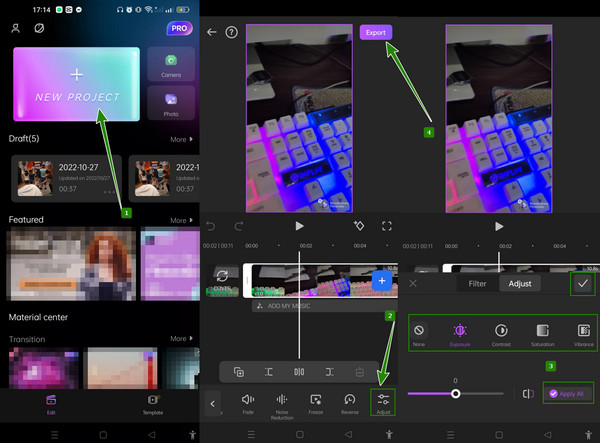
Finally, for those who want to sharpen video quality online, you must know the existence of Clideo. It is an online video editing program that lets you acquire a more transparent video output. Furthermore, you will be happier knowing this tool can enhance your video for free. Yes, similar to the other web tools, Clideo lets you enjoy it without spending a dime! In line with this, it allows you to adjust the saturation, brightness, hue, contrast, vignette, and fade of your uploaded video. However, it would be best if you kept in mind that all of the free online tools have their limitations and disadvantages. Just like for Clideo, it gives you a watermarked output that causes others not to enjoy it. Thus, if you don’t take the watermark as a problem, then proceed to perform the guidelines below.
Using your browser, visit the official website of Clideo. Then, begin by hitting the Choose File tab to upload your video.
Once the video is successfully uploaded, you can start adjusting the slides. Adjust every setting you see on the page that you think will help you sharpen the file.
After that, you can now hit the Export button and download the video you edited.
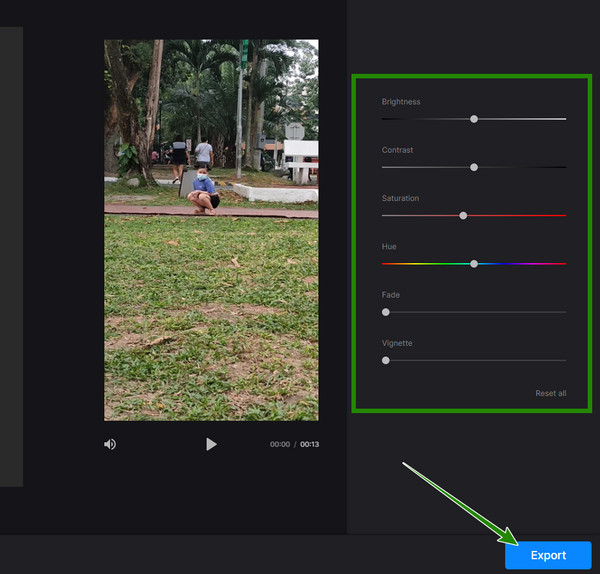
Further Reading:
How to Stabilize Shaky Videos with Three Amazing Ways
How to Unblur Your Video Professionally: 5 Best Ways
Can I fix the shaky video while sharpening it?
Yes. With the help of Video Converter Ultimate, you will be able to fix the shaky video while polishing it.
Is enhancing and sharpening the same?
Yes. Both have the same work goal: to enhance the video. However, with the previous editing, sharpening focused on the contrast of the video.
Does iMovie sharpen video using iPhone?
Unfortunately, the iOS version of iMovie doesn’t cater to video sharpening. However, you can try it with its Mac version.
As you see, this post demonstrates the various ways to sharpen a video. You can perform the techniques here using your desktop, Android, and web wherever possible. However, based on our trials, using the software on a desktop is more efficient, most significantly using Video Converter Ultimate.
More Reading
How to Upscale 1080p to 4K Videos in Three Remarkable Ways
There may be various ways to convert 1080p to 4K videos, but how will you do this job remarkably? Here are the three top-notch ways to upscale your videos.
How to Convert 480p to 1080p with the Best Video Converters
Can you convert 480p to 1080p without losing the quality? Click this article and assimilate the best ways how you can attain this conversion successfully
How to Upscale DVD: 3 Ways to Upgrade DVDs Efficiently
Relive your favorite homemade DVD videos by DVD upscaling. The three best ways outlined in this article are waiting for you and your DVD videos to try them
How to Improve Video Quality in Windows Movie Maker
Learn the efficient solution on how to enhance video quality in Windows Movie Maker. Tap on this article and grasp the detailed step-by-step presented
Enhance Video