Familiarize Yourself with the 3 Top Picks Approaches that Transform TS to GIF [RESOLVED]
Are you a DVD collector and worried about how you can still play your TS files while the technology is advancing? Video Transport Stream files with the .ts file extension are compressed in MPEG2 data. Since they store video on DVDs, they are less commonly utilized today. For this reason, you can turn your TS files into GIFs. GIFs are soundless clips that are famous on many social media platforms today. You can hang some video clips on your DVD into fun, engaging, and cool animated GIFs. By reading today’s blog, discover the three ways to convert TS to GIF instantly on your desktop.
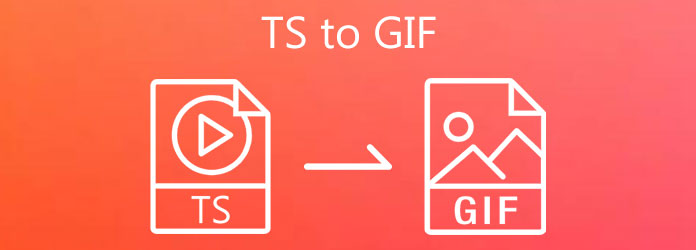
Video Converter Ultimate is specifically developed to convert files to another format in just a matter of seconds. The good thing about the tool, it works both on Windows and Mac. Additionally, there is no need for an internet connection while converting. Since it is desktop software, conversion is made easy and quick, thanks to its acceleration technology that converts files 70x faster than any standard converters on the market.
Furthermore, it is equipped with a Toolbox kit feature that caters to all your editing problems such as rotating, audio syncing, reversing, enhancing, and more! The interface is easy to utilize, and even novices will not have trouble editing and converting their files. Without so many chases, take a glance at the methods on how to convert TS to GIF effectively using Video Converter Ultimate.
Key Features
The first way is to download and launch the converter on your desktop.
Next, to add the TS video file on the interface, click the Add Files button on the left side of the interface. Conversely, if you want to import in batch, you can hit the Add Folder button.

After uploading the TS file, it is now time to convert the TS file to an animated GIF. Select the Convert All to the dropdown menu and hit the Video tab. Locate the GIF format.
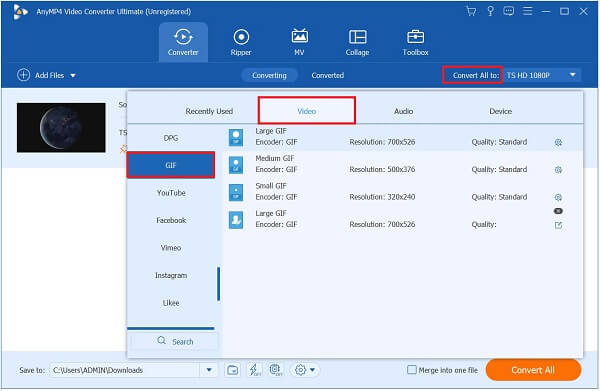
Tip: You can change the output settings such as the frame rate, resolution, color setting of the GIF by hitting the Custom Profile. Do not forget to enable the Loop Animation to make the GIF play repetitively.
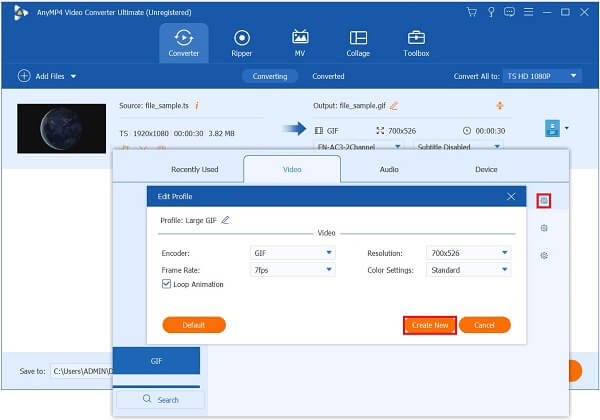
After that, rename the output file by selecting the Pen button on the right side corner of the interface.

Lastly, to playback, the GIF file on your desktop, hit the Convert All button on the interface.
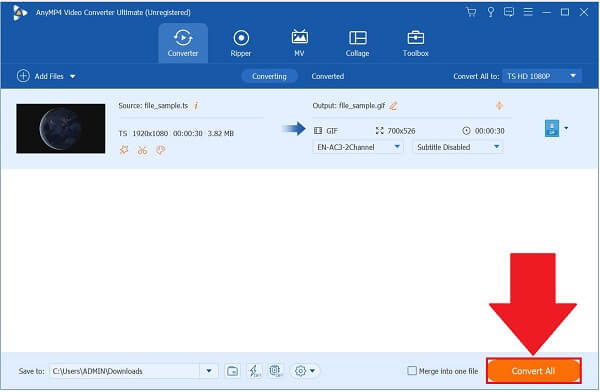
Now, Video Converter Ultimate is more than just the normal converter. It has a Toolbox feature that creates your own GIF. To create GIF using the TS video file on your folder, utilize the steps below.
To begin, download the Video Converter Ultimate first and launch it on your desktop. Upon installing the tool, navigate the Toolbox bar on the upper part of the interface and click the GIF Makerb from the toolbox kit.

Next, after clicking the GIF Maker, click the Video to GIF, and import the TS file you wish to transform to GIF from your folder.
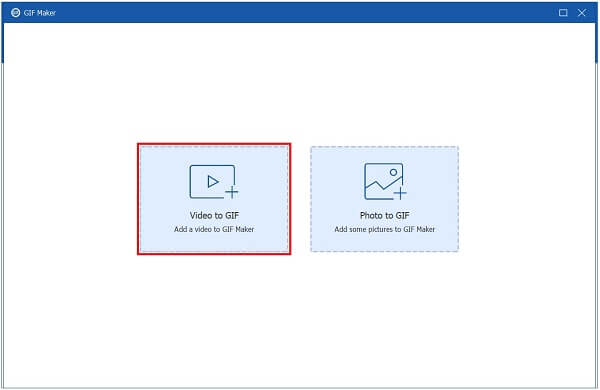
After that, you can edit the video before converting the video to GIF. Select the Edit button. Then, from the menu bar, hit the Effect and Filter tab. Now, you can add filters and basic effects to your video. After that, tick the
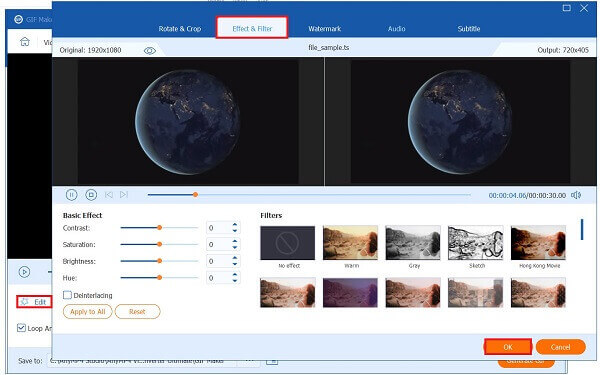
Now, make sure that the Loop Animation is enabled. By doing this, it will make the GIF continuously repeat.
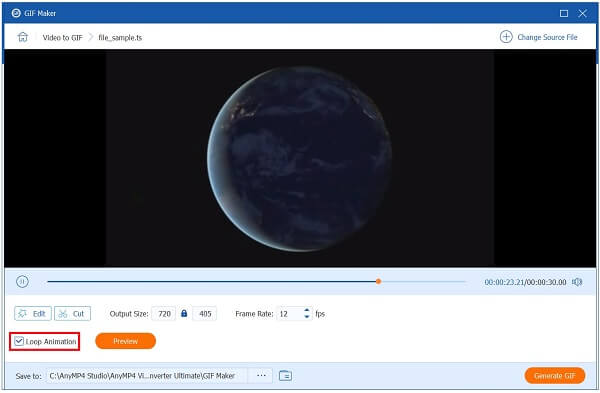
Note: Keep in mind to save the GIF on the desired folder destination. To do so, click the Save to the dropdown menu and choose the folder you wish to keep the GIF.
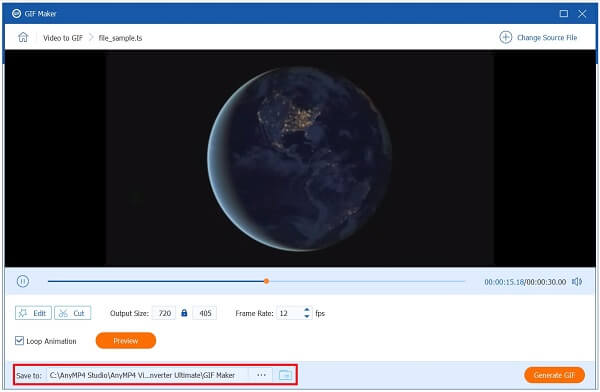
Finally, to save all the changes, tick the Generate GIF. Now, you can share the newly converted GIF with your peers on any social media platform.
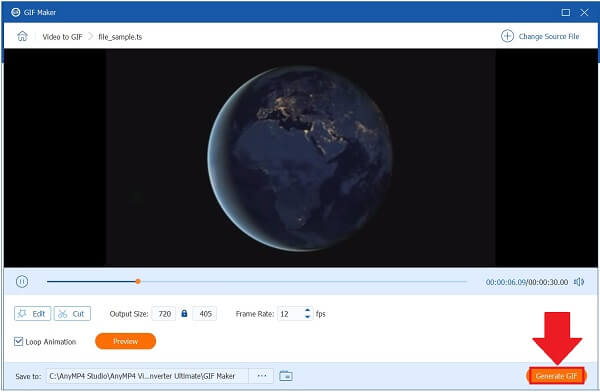
Convert365 is a free online converter and a GIF maker that is easy to use, and it has a user-friendly interface. It is one of the most-utilized converter tools you can possibly use online. It is a tool that caters to different practical conversions such as audio, image, document, vector, presentation, archive, ebook, and spreadsheet conversion. Since it has a simple interface, the conversion is straightforward. You need to import the file, choose the desired format, convert the file, and you are done! The only disadvantage is that you may experience a slow conversion process, especially if the internet is unstable. Nevertheless, try the online converter tool and convert TS to GIF quickly.
First, you need to pull a browser and locate the converter tool on your browser.
Next, click the Add Files button with the yellow shade in the middle of the interface.
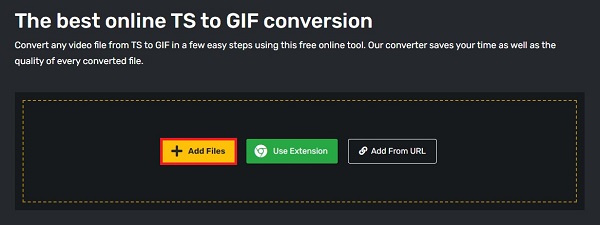
After that, go to the Convert To dropdown menu and select the format.
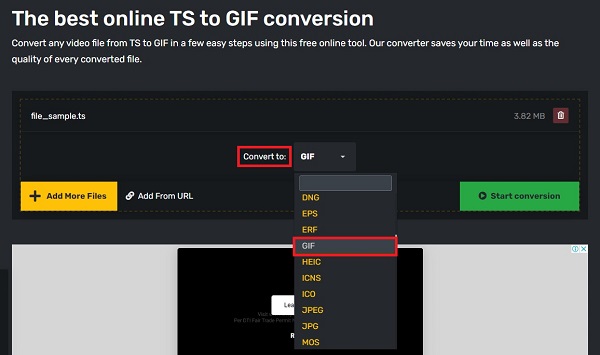
Upon choosing the desired format, hit the Start conversion.
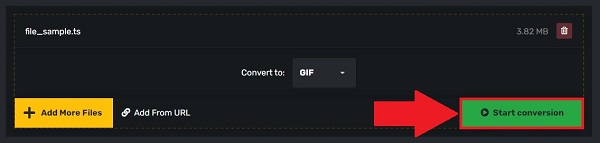
What is the TS media file?
A TS file is a video stream file that can be used to store video on a DVD or other optical media. This program lowers video files by using the MPEG-2 video compression standard. The TS file format is generally used to save video that has been streamed or aired.
What is an animated GIF?
When someone clicks on a GIF, a series of images or soundless videos will constantly play in a loop. GIFs are incredibly common on blog posts, social media platforms, and messaging apps and frequently express emotions.
How did GIFs become so famous?
GIFs, unlike any other digital platform, enable individuals to instantaneously communicate their humor, attitude, and feelings in a minimal manner by exchanging GIFs. The main impact of GIFs lies in the efficacy of expression, which also serves as the foundation for its continued growth.
Is it possible to play TS files with VLC?
Yes, the VLC player includes many codecs capable of decoding a variety of video file formats. TS is one of those individuals. Locate and play the TS file using the VLC media player. It is going to play.
Where can I download GIFs?
There are a lot of web-based GIF apps on the internet. Yet, you can also create your GIF using Video Converter Ultimate.
That’s it! I hope we have given you a fantastic way to convert your TS file into GIFs. An online tool is a good option, especially if you have a stable connection. On the other way around, you can use a desktop tool such as Video Converter Ultimate to transfer TS to GIF. Download the tool and launch it now!
More Reading
Top 2 Converters to Convert MOV to GIF with Better Outputs
By reading today’s blog post, you will know the various approaches on how to convert MOV to GIF in simple ways with high-quality outputs offline and online.
Learn More About GIF Wallpapers and All that is to Offers
Bored with the dull wallpapers? Make your dull backgrounds into animated wallpapers by visiting one of the top GIF wallpaper websites available on the internet.
Go Through the Various GIF Croppers to Crop GIFs Instantly
Assimilate the notable GIF croppers used on various operating devices. Along with this, see the steps to crop a GIF using the best GIF cropper easily.
Know the Best GIF Editors with Pros and Cons [Online & Offline]
This article will teach you about the numerous GIF editors available on various operating systems and learn how to edit GIFs with a professional GIF editor.