How to Turn VOB File into GIF using the 3 Highly Recommended Converter Tools for Online and Offline
DVD Video Object Files (also known as VOB files) are files found on a DVD. The VOB file contains most of the data, including subtitles, video, and audio. It also has navigation content and DVD menus. Alternatively, if you want to share some clips from the video itself from the DVD, you may need to convert VOB to a much more compatible format, such as the GIF format. As a result, you will quickly share the clips you wish to have with others and even use them on your social media accounts. Following the instructions in this article, you will be able to convert the VOB file into GIF using the various converter tools available both offline and online.
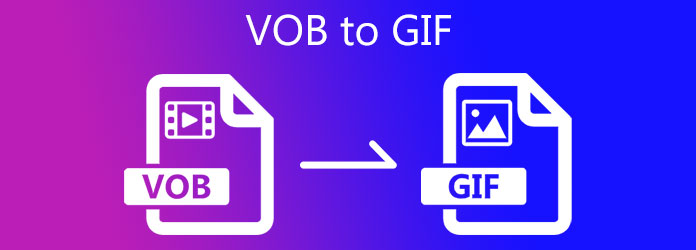
Video Converter Ultimate is, without a doubt, the best and most reliable desktop application for converting VOB files to GIF images. Transform your files in a matter of minutes with a few touches of a button. More importantly, you won’t have to worry about whether or not the format you want is supported because it supports almost all input/output formats. Plus, you won’t have to wait an hour or two for your most-loved files to convert; with this tool’s 70x faster conversion technology, converting files is no longer a chore; in just a few seconds, you can have your files converted. Anyway, to know more about how this tool works in converting a VOB file into GIF, follow the easy steps below.
Key Features
Download and install the VOB to GIF converter
To set first things first, pull off a browser, visit the main website of Video Converter Ultimate and download the tool on your desktop. Conversely, you can hit the download buttons below for a fast installation.
Add the VOB file on the interface
Next, import the VOB file by selecting the Plus (+) button in the middle of the user interface. If you want to import many files, you can choose the Add Files button, then hit Add Folder.
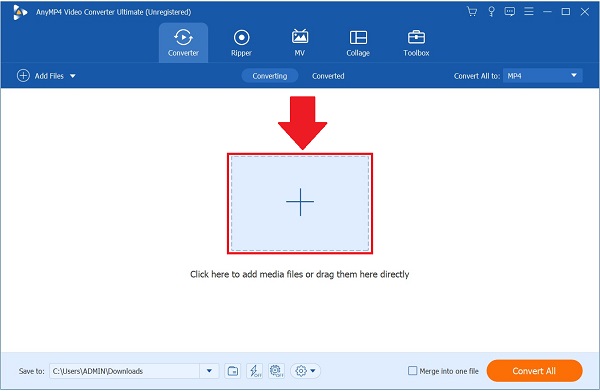
Transform the VOB file to an animated GIF
After importing the VOB file, you may start changing the VOB to GIF by ticking the Format icon near the time duration of the output details. Then, click the Video tab. From the list of the video formats, locate the GIF format and select the Same source as the resolution to save the changes.
Note: By hitting the Custom Profile icon of the desired resolution, you can change the bitrate, framerate, color setting and enable the loop animation to keep the GIF repeating. Then, click Create New to set the new changes for the output.
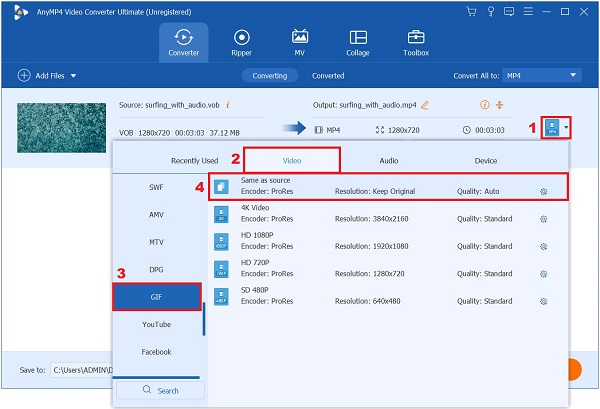
Rename the VOB file
After setting the output, you may change the name of the VOB file by selecting the button near the Converted tab.

Activate the fast conversion feature
Next, for 70x faster conversion, enable the Ultrafast Conversion, which symbolizes a lighting icon on the bottom part of the interface.
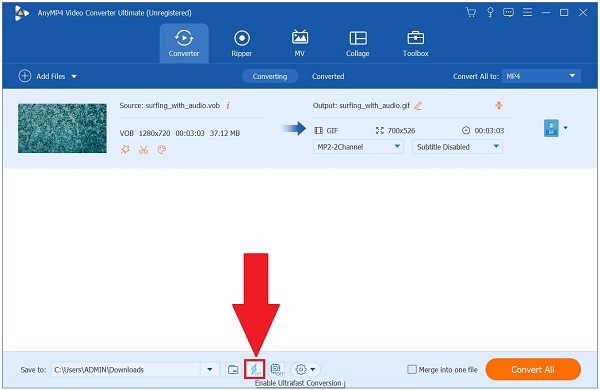
Export the GIF file on your desktop
At last, to enjoy the GIF file, hit the Convert All button at the right-side part of the interface and wait for the rendering process to finish. Now, share the animated GIF with your friends!
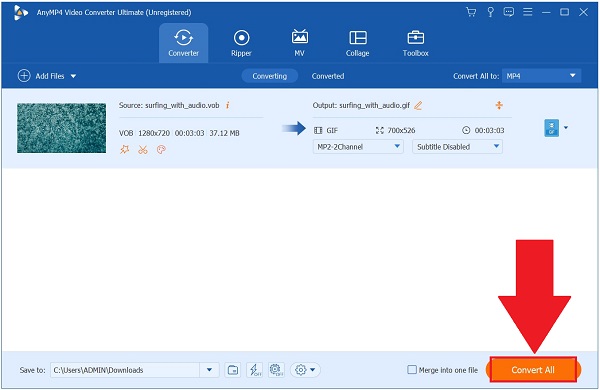
Convertio is one of the most laudable online tools available for assisting you with your conversion requirements. It converts various formats, allowing you to transform formats such as documents, ebooks, fonts, presentations, images, audio, and video to suit your needs. More than that, it supports almost 300 formats and offers batch conversion. Users are dissatisfied with the only thing that you can only upload files up to 100MB in size per file. This means that if you need to convert a large file, this may not be the best option for you. Nevertheless, here are the steps below to turn your VOB file into GIF.
Run the online tool on your browser.
Choose the VOB file from your folder. Otherwise, you can upload your file through Dropbox or Google Drive.
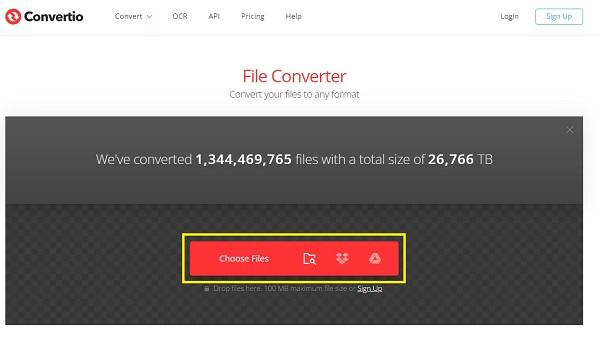
Upon importing the VOB file, it is now time to turn the VOB file into a GIF by clicking the Format drop-down menu. Then, select the GIF as the desired format.
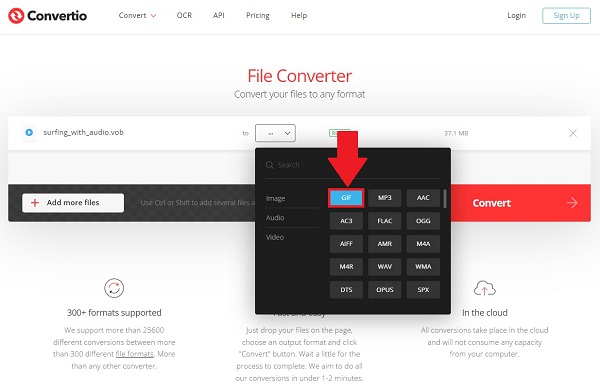
After selecting the preferred format, tick the Convert button on the right-side corner of the interface and begin the conversion process.
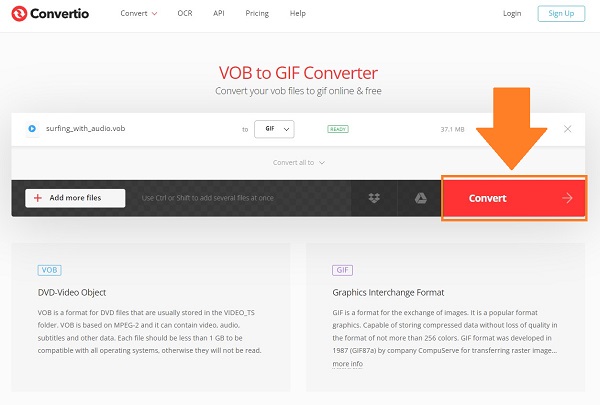
Lastly, go to the file folder destination to preview the GIF file.
Aconvert is a free online video to GIF converter that can be used with any current browser, including Internet Explorer. Using it, you can convert between various audio and video formats, including MP3, MP4, MOV, and FLV, among others. Additionally, you can convert them into image formats such as JPEG, PNG, SVG, and so on. The advantage of using this online program is that there is no fee associated with it, and no registration is required. But the fact that it only allows for a single conversion per session may prove to be a disadvantage at some point. Meanwhile, look at the simple and easy steps on how to convert a VOB file into GIF.
Pull a browser and go to the official site of the converter tool. Install and launch the device on your current browser.
From the menu bar, locate and tick the Video tab. It will instantly direct you to the video converter page.
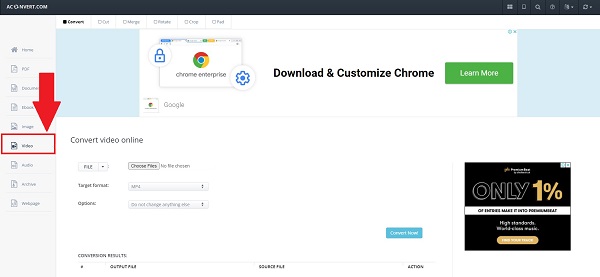
Then, hit the Local File button to upload the VOB file from your folder.
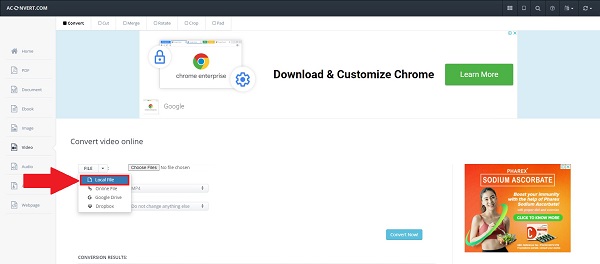
Upon uploading the file, locate the Target Format drop-down menu, scroll down, and hit the GIF format.
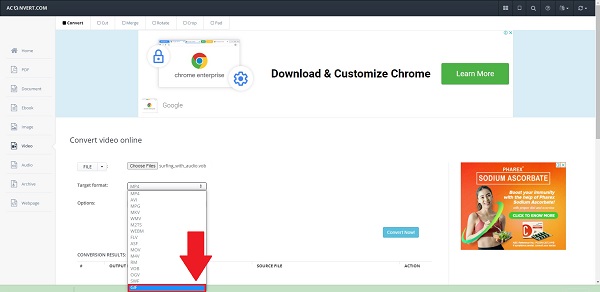
Note: You can also modify the output setting by hitting the Change the size, framerate, and bitrate setting on the drop-down menu.
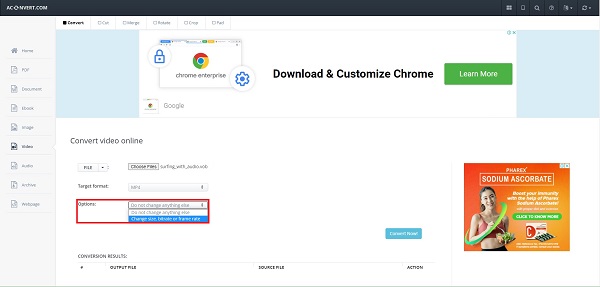
Lastly, click the Convert Now button to export the file. After the conversion, you may view the GIF on the Download button.
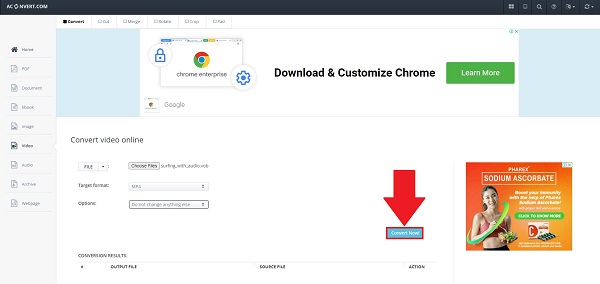
What is the quickest method of converting VOB to GIF?
If you want to convert quickly with ease, you can utilize Video Converter Ultimate. It has a 70X fast conversion technology that converts your video swiftly without quality loss.
Is VOB capable of playing with all operating systems?
Unluckily, the VOB media file lacks compatibility with all the operating systems and devices. So if the VOB file doesn’t work on your device, you might need a third-party app to convert your VOB file to a universal format.
What is a VOB media file?
VOB or Video Object is a DVD media container. It contains audio, video, subtitles, and menu contents.
That’s all there is to it! Now that you’ve known how to convert a VOB file to a GIF, you won’t have any trouble with it in the future. Online tools can be problematic, particularly if you have a slow internet connection. However, if you have an offline desktop tool such as Video Converter Ultimate, converting one file to another makes it easy. As the tool provides you with a quick, easy, and efficient experience. Download the tool now!
More Reading
Top 8 Animated GIF Resizers on Windows, Mac OS X, and Online
To resize GIF image for free and in a simple manner, you can explore the best one by reading our top list of GIF resizers on PCs, Mac and online.
Top 5 Ways to Convert GIFs to MOV Videos on Desktop and Online
How to convert GIF images to MOV videos? Here are five methods to complete the job on Windows, Mac and online without technical skills.
Actionable Tutorial to Convert GIF to MP4 on PC/Mac/iOS/Android
Among all video converters, this article identifies the easiest ways to convert animated GIFs to MP4 video files on Windows, Mac OS X, iOS and Android devices.
M4V to DVD Burners: Top 4 Tools for Windows and Mac
Finding the best way to back up your M4V files? This blog provides some excellent M4V to DVD burners and a surefire tutorial to burn your videos.