3 High-Profile Techniques to Convert WebM to GIF on Desktop, Mobile Phone, and Online [SOLVED]
WebM files are the most commonly used format by the most popular browsers. Moreover, most of the time, these files are enormous and might take up a significant amount of storage space on your devices. In addition, some users only wish to take a portion of the video that they found interesting or entertaining. As a result, you should consider converting your WebM files to GIFs. By reading this post, you will learn about the various techniques for converting WebM to GIF that may be used with the most popular converter tools available today.
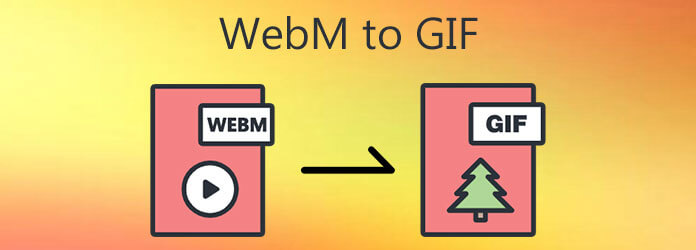
According to the latest statistics, Video Converter Ultimate, is the most popular WebM to GIF converter accessible on the market right now. This application not only offers a simple but intuitive user interface, but it also has lightweight editing features that make the converting process simple and quick to complete. Also available are conversions from your input file to one of more than 500 other video and audio formats. Before your video is generated, you have the option to crop, trim, split, rotate, and trim it, which is a convenient function of this video converter. Besides that, you can personalize your GIF by applying effects, adding captions, and removing watermarks as you deem necessary. Internet connection is not needed; import the file, select the desired format and convert in seconds. See the instructions below for a quick and easy method of converting WebM to GIF with our unbeatable converter tool, which will save you time and effort.
Key Features
Install the converter tool
To begin, click the Download button to install Video Converter Ultimate to your computer’s desktop. You can also access the tool’s home page. Instantly open the application after downloading it.
Import the WebM file on the interface
Next, tick the Plus (+) button to the right of the WebM file to unload it from the folder.
Note: If you wish to import multiple files simultaneously, click on the Add Folder option.
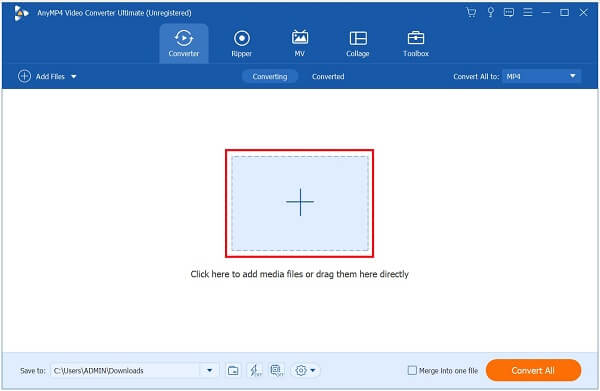
Modify the format
Following the unloading of the file, it is necessary to convert the WebM format to GIF. Select Video from the drop-down menu. Then, locate and click the GIF format.

Tip: The advantage of using the program is that you may customize the output settings. You may easily change the resolution, aspect ratio, and frame rate by simply dragging the sliders. Keep in mind that the Loop Animation button should be enabled for the file to appear as a GIF. To save all of the changes you’ve made, click the Okay button.
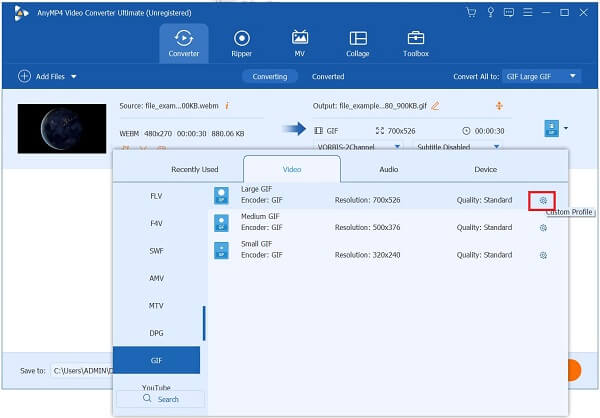
Save the file in the desired folder
After that, save the GIF to the appropriate file folder location by clicking on the Save to Folder button in the lower right corner of the user interface.
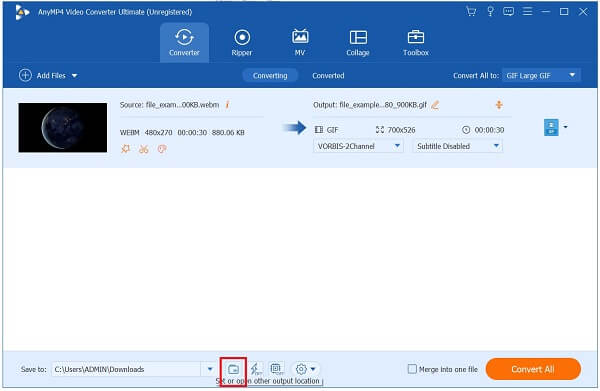
Convert WebM to GIF
Once you’ve finished creating a GIF, convert the media file by selecting the Convert All button seen in the right part of the screen. Keep your cool and wait for the conversion to be completed.
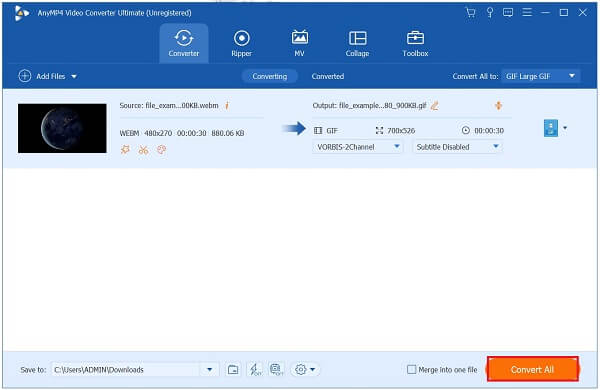
Tip: Use the Fast Conversion button to begin the rendering process in a short amount of time.
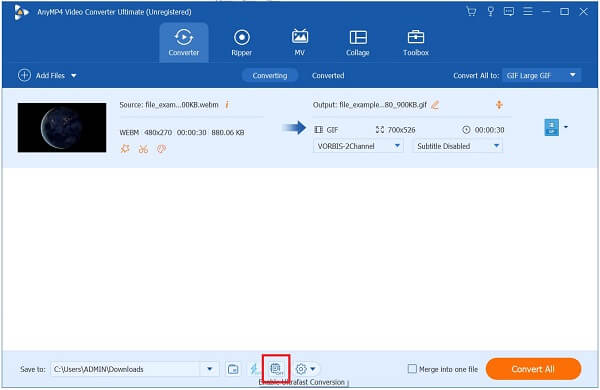
Preview the animated GIF
The newly converted file can be viewed in the assigned file folder location.
This method enables you to convert MOV to GIF too.
Convertio is a web-based WebM to GIF converter that is quick and easy to use. It caters to a wide range of conversions, including audio files, archives, photos, presentations, ebooks, fonts, and, most notably, video conversions. It means that it has all of the conversion equipment you may require. This online utility is compatible with any browser and operating system, including Mac OS X. The sole disadvantage of the tool is that if your WebM is more significant than 100MB, you will be required to create an account. Nonetheless, you can use the simple steps below to try this WebM to GIF online converter.
Obtain the web browser you are using and look for the online converter tool. After that, launch the Convertio on your personal computer.
Next, tick the Choose File button to upload the WebM file. You can upload files using Google Drive, DropBox, or directly from your computer’s desktop.
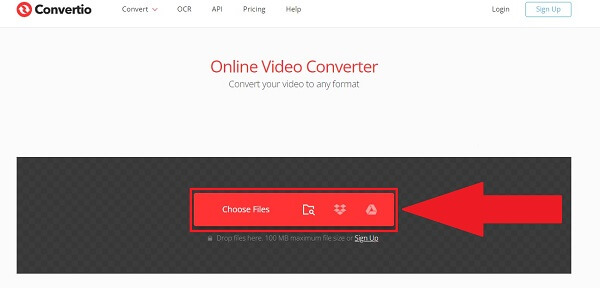
After you’ve uploaded the WebM file to the interface, you’ll be able to select a different format from the drop-down box under the Format heading. Select the GIF format from the Image drop-down menu.
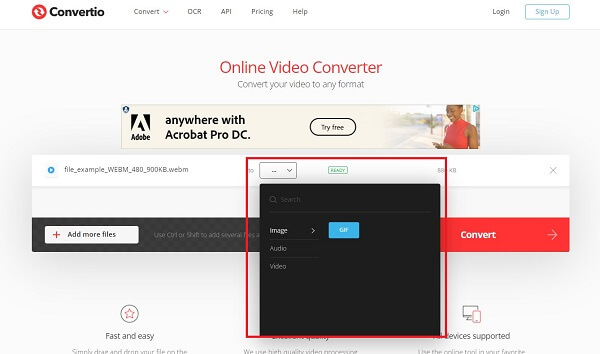
Then, to save all of the changes you’ve made to the GIF, click the Convert button in the upper right-hand corner of the screen.
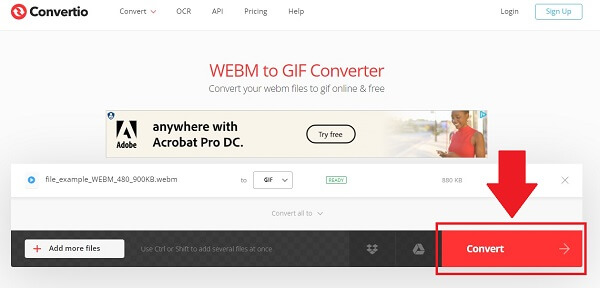
The final step is to click the Download button to download and replay the converted file. You can now share the GIF with your friends and colleagues on any social media platform.
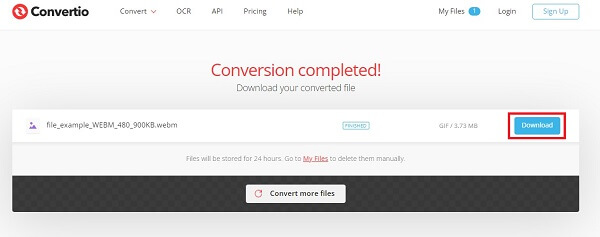
In most cases, we prefer convenience over efficiency, especially when dealing with WebM files on our phones that we want to convert into GIF files. It is for this reason that Ezy GIF Converter is so helpful. It works on both Windows and Mac. All required is that you import the video, and the utility will convert the WebM file into an animated GIF for you. It is equipped with two different settings, namely the easy and advanced modes. Depending on your preferences, you can select the mode that you want. Other formats, on the other hand, are absent from the tool. A video to GIF converter is all that this software does entirely. Now, learn the quick steps to convert the WebM file to GIF using your mobile phone.
To begin, click on the App Store and download and install the converter program on your smartphone.
Upon launching the tool, click on the Select a Video button and navigate to the WebM file you wish to convert to an animated GIF.
Following the import, you will be given the option to proceed in either Easy Mode or Advanced Mode, depending on your preference. Easy Mode will be used for the sake of this tutorial. Following your selection of the Easy Mode, your WebM will be instantly converted into a GIF.
Tip: Rename the file to avoid having difficulty identifying it after the conversion is completed.
Now that the GIF is ready to play back in your gallery, click on the Save to Files button.
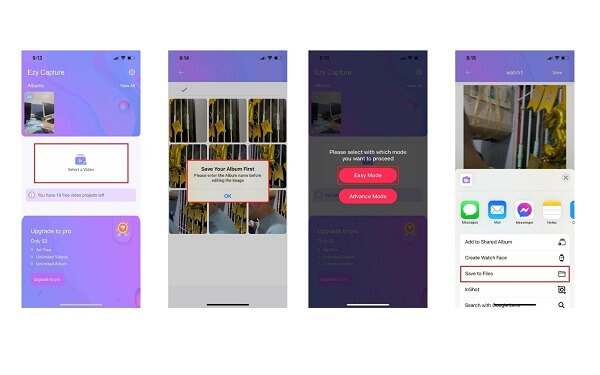
Is it possible to animate WebM?
With the WebM format, you can create a high-resolution video with audio embedded into Web pages. It integrates the On2 VP8 H. 264 visual analytic, the Matroska container, and Xiph’s Vorbis sound codec to create a high-resolution video with audio embedded into Web pages. In addition to the audio, it is possible to resize the images. Those are two things that animated GIFs are incapable of accomplishing.
What exactly is the distinction between WebM and MP4?
The video codecs used in these two formats are the most significant distinction between them. WebM uses the VP8 or VP9 video codecs, whereas MP4 is based on the H. 264 codec. In terms of quality, VP8 is superior to H.
What software is forced to perform WebM files?
Most web browsers we use can open WebM files. If you want to perform WebM files in the Safari web browser on a Mac, you can use the VLC for Mac OS X plugin, which is available for free from the VLC website.
Because you are already familiar with the many methods of converting WebM to GIF, such as offline, online, and using a mobile phone, converting WebM to GIF will be a simple operation. With Video Converter Ultimate, you can convert your files into GIFs without the requirement for an online connection. With this program, you will never have an issue with your files becoming GIFs. Create a conversion at any time and from any place, provided that you have the tool installed on your laptop or personal computer.
More Reading
A Quick Tutorial on How to Make a GIF on iPhone From Photos
Making GIFs is now more prevalent than it’s ever been. By reading this guide, you’ll discover the easy methods on how to make a GIF on iPhone from Photos.
Find out the 2 Methods To Reverse a GIF Online & Offline
By reading this post, we’ll give you a comprehensive walkthrough tutorial on how to reverse a GIF using the most efficient GIF reverser offline and on the web.
Get the Hang of the Top 11 Tested and Best Meme GIF Sites
Creating meme GIFs is one way to convey users’ thoughts and emotions. In this post, learn the wide-range lists of meme GIF websites and how to make one.
Loop GIFs Easily Using the 3 Best Methods [Offline & Online]
Looping a GIF made easy using the right tools. Stand by as we give you a tutorial to loop GIFs using the three worthy to try looping tools offline and online.