If you want to burn some wedding videos to DVD or Blu-ray disc, what should be the best free Blu-ray burners on Windows and Mac? Backup video files in Blu-ray disc is not only a nice method to store precious videos with secure, but also enjoy the movies with a high quality with Blu-ray players.
The article shares top 5 free Blu-ray burning software that author Blu-ray disc with high quality with ease. Even if you want the professional one to make Blu-ray discs or DVDs, you can also check out the detailed process from the article.
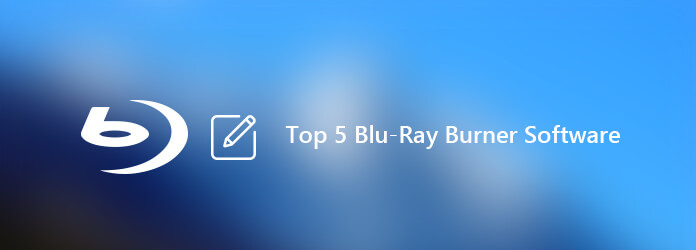
- Top 1. Blu-ray Master Blu-ray Creator
- Top 2. BurnAware Free
- Top 3: StarBurn
- Top 4: ImgBurn
- Top 5: Ashampoo Burning Studio
- Part 6. How to Burn Blu-rays Losslessly
- Part 7. FAQs of Blu-ray Burner Software on Windows and Mac
Top 1. Blu-ray Master Blu-ray Creator
Windows 11/10
No
MP4, MOV, FLV, MKV, and others
Lossless
Fast
Blu-ray Master Blu-ray Creator is one of the top-rated software for burning various digital files to Blu-rays. It supports almost all common video formats input, such as MP4, MOV, MKV, FLV, etc., and you can burn them to Blu-ray discs, folders, and ISO files with ease. With a clear interface, you can see the video effects directly in the right preview window, and use the provided editing tools to make adjustments, like adding watermarks, adjusting audio volume, adding external subtitles, cropping videos, etc. Moreover, it adopts the GPU acceleration to facilatate the DVD burning process for lossless burning.
Free Download
For Windows
Secure Download
- Burn Blu-ray disc/folder to Blu-ray disc in 1:1 with the original quality.
- Copy the Blu-ray movies with the Main Movie and Full Disc modes.
- Support Blu-ray disc/folder in both NTSC and PAL formats.
- Automatically detect the main movie while you choose the Main Movie.
Pros
- Burn Blu-ray disc/folder to Blu-ray disc in 1:1 with the original quality.
- Copy the Blu-ray movies with the Main Movie and Full Disc modes.
- Support Blu-ray disc/folder in both NTSC and PAL formats.
- Automatically detect the main movie while you choose the Main Movie.
Cons
- Upgrade to Platinum version to get more copy modes and extra features.
- Provide quick access to disc operation and setting customization.
- All-in-one free DVD and Blu-ray authoring software to create discs.
- Automatically calculate the estimated disc size, disc type and category.

Top 2. BurnAware Free
Windows 11, 10, 8, 7
Yes
MP3, WAV, MP4, AVI, etc.
Good
Slow
BurnAware Free is a popular and versatile free Blu-ray burner that make Blu-ray disc, bootable disc, data disc, custom disc, audio CD, MP3 disc, DVD-video, burn image and ISO files, or even erase/verify disc. Moreover, you can also use the program to work with images and other multimedia files.
Pros
- Provide quick access to disc operation and setting customization.
- All-in-one free DVD and Blu-ray authoring software to create discs.
- Automatically calculate the estimated disc size, disc type and category.
Cons
- Do not support disc-to-disc copying method to burn Blu-ray movies.
- Need to download and install 3rd party components to run the program.
- The context menu integration is not available for creating Blu-ray discs.
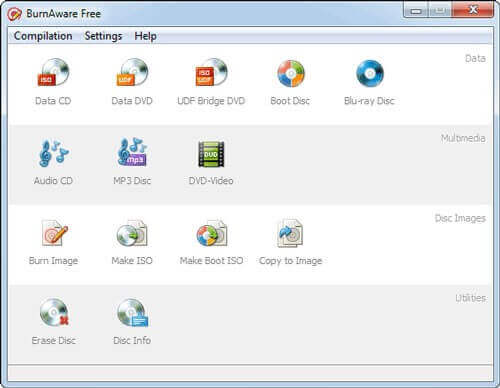
Top 3. StarBurn
Windows 11,10, 8, and before
Yes
WAV, WMA, MP3, OGG, MPEG1, and others
Medium
Slow
StarBurn is another free Blu-ray/HD-DVD burner and master for Windows. It enables you to grab, burn and master any audio, video, photo and data files into Blu-ray disc, HD-DVD, DVD and CD free of charge. It is the free Blu-ray burner supports all types of optical storage media and a wide range of burning hardware. Inaddition, this software works seamlessly with most Blu-ray drives, including many of the best external Blu-ray burners available today.
Pros
- Support track-at-once and disc-at-once recording modes to create Blu-ray.
- Compatible with all multimedia command set, such as Blu-ray and DVD.
- Process audio stream on-the-fly and store audio tracks as WAV and WMA.
Cons
- It only burns videos to Blu-ray disc instead of authoring the Blu-ray disc.
- Difficult to master the advanced features to customize the output files.
Top 4. ImgBurn
Windows 10/8
Yes
MP3, WAV, WMA, FLAC, MP4, MKV, etc.
Good
Slow
ImgBurn is free Blu-ray authoring software that burn disk images into a Blu-ray disc to create bootable drive. Compared to the other free Blu-ray burners, you can also use the program to test the quality of your DVD and Blu-ray drive and media. You can get 5 different modes to perform different tasks with easy process.
Pros
- Support different formats, such as BIN, CUE, IMG, ISO and many more.
- Full Blu-ray support that is able to burn BD-R media without any charge.
- Multiple editing features to adjust the optical disc when burning the copy.
Cons
- The directly method to copy Blu-ray disc to another one is not available.
- It is not able to author the sub-channel data used for some audio CD.
- Complicated burn settings that lead to over-burned Blu-ray discs.
- To create Blu-rays on Mac computers, you need to find professional alternatives to ImgBurn for Mac.
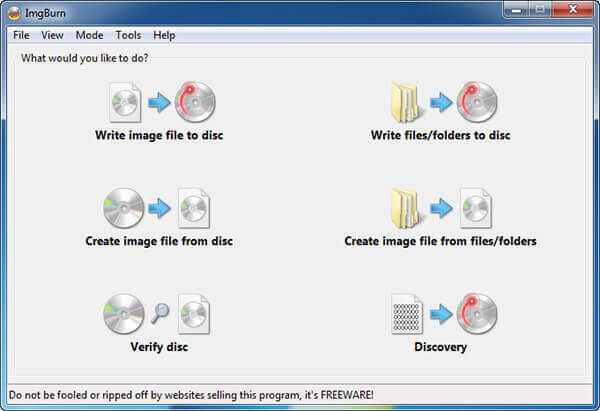
Top 5. Ashampoo Burning Studio
Windows 11/10/8
Free trial version
MPEG-4, H.265, AVI, WMV, MP3, FLAC, and more
Medium
Medium
Whether you need to burn or back up data, rip music disc, create audio disc, or even burn Blu-ray disc, Ashampoo Burning Studio is another free Blu-ray burner for beginners. Moreover, you can also find multiple customizable burning settings for maximum versatility within the free Blu-ray authoring software.
Pros
- Special profiles for different types of data, plus the ability to make backups.
- Clear menus and convenient presets to burn Blu-ray discs and DVDs.
- Walk through the Blu-ray disc, DVD and CD burning process step by step.
- Support burning MP4, MKV, and MOV to Blu-ray.
Cons
- The directly method to copy Blu-ray disc to another one is not available.
- It is not able to author the sub-channel data used for some audio CD.
- Complicated burn settings that lead to over-burned Blu-ray discs.
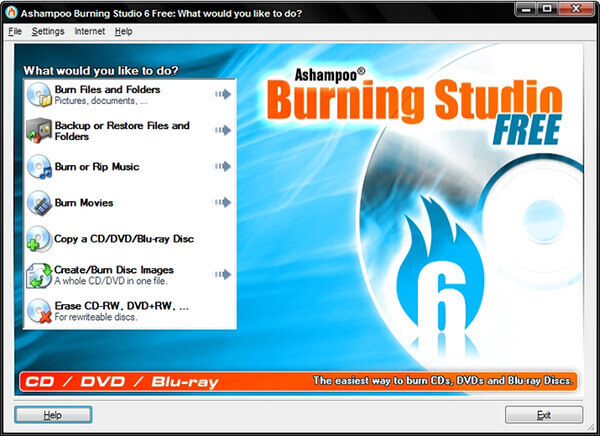
Part 6. How to Burn Blu-rays Losslessly
Now, we will show you how to burn Blu-rays with Blu-ray Master Blu-ray Creator. Follow the below steps to do it easily.
Step 1.Download and install Blu-ray Master Blu-ray Creator on the computer. Launch the software to enter its interface.
Free Download
For Windows
Secure Download
Step 2.Choose the Add Files button in the top left corner to import video files you want to burn from the pop-up window.
Note: You are allowed to add several video files together in one time.

Step 3.Then, choose Target as disc, folder, or ISO image at the bottom settings. You can also set the disc Type as BD-25 or BD-50. Finally, click Create to start the Blu-ray burning process.

This method is easy and intuitive. We can quickly download it from its official website, and it has no malware. When using it to burn Blu-rays, it provides multiple settings for us to adjust the burning process. The only drawback is that it is only available for Windows computer.
Part 7. FAQs of How to Join TS Files Together
-
Can I burn Blu-ray discs on my Windows?
Yes. The simplest way to start the process for burning a Blu-ray disc on the computer is to download a DVD burner. You can try Blu-ray Master Free Blu-ray Copy to burn your Blu-ray disc.
-
How do I burn a Blu-ray movie?
You can use a Blu-ray burner to burn a Blu-ray movie. Blu-ray Master Free Blu-ray Copy can help you free copy Blu-ray disc/folder to Blu-ray disc or ISO files. This burner allows you to copy full disc or just the main movie with high quality.
-
What is the best Blu-ray burner software for free?
Blu-ray Master Free Blu-ray Copy is the best free Blu-ray burner software. This Blu-ray burner is professional and easy to use, and you can feel free to download it to your computer and start to burn your Blu-ray movie to Blu-ray disc or ISO files.
-
Can I burn 4K to Blu-ray?
You need to prepare a 4K to Blu-ray burner software, one blank and writable Blu-ray disc, one BD recorder drive because Blu-ray discs cannot be read by a normal computer. You'd better buy a Blu-ray disc with as much capacity as possible to be on the safe side.
Conclusion
When you want to back up some digital files, such as video and audio, creating them to Blu-ray movies with free Blu-ray burning tools should be the right choice. The article shares the top 5 Blu-ray burner software for you to choose from. Blu-ray Master Blu-ray Creator stands out for its easy operation and rich features. You can also choose and create the desired Blu-ray disc accordingly.
More from Blu-ray Master

