How to Slow Down a Video on TikTok for Uploading and Watching
As a top-rated social media site that hooks over 1 billion users because of its fascinating features, TikTok also allows you to slow down a video on TikTok to make funny effects. It’s very popular now! Do you want to catch the trend but don’t know how to slow down a video on TikTok? All those and more you can read and know when you keep on reading this article about how to slow down a TikTok video.
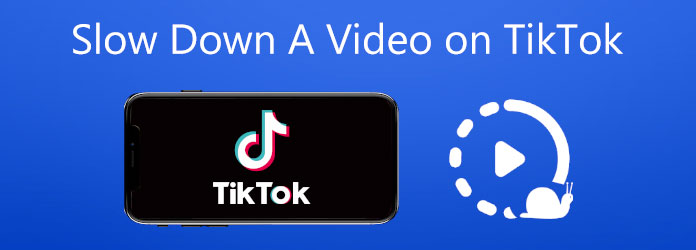
Whether you want to make a snow falling video more beautiful or create a meme video more funny, you can choose to slow down a video on TikTok. Just follow the steps below.
Open your TikTok application on your mobile device. Then, tap the Plus (+) sign on the bottom center of your screen. After that, tap the Speed tool to choose the desired speed you want. You can slow down a video on TikTok at the minimum 0.3x.
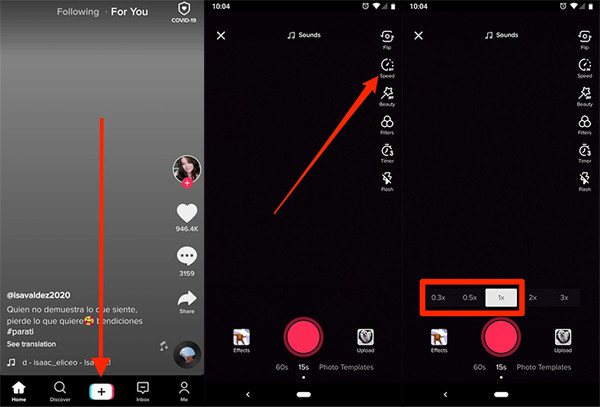
Next, tap the Record button to start recording a slo-mo video on TikTok. After that, you can post the video on your newsfeed or save it in the draft folder.
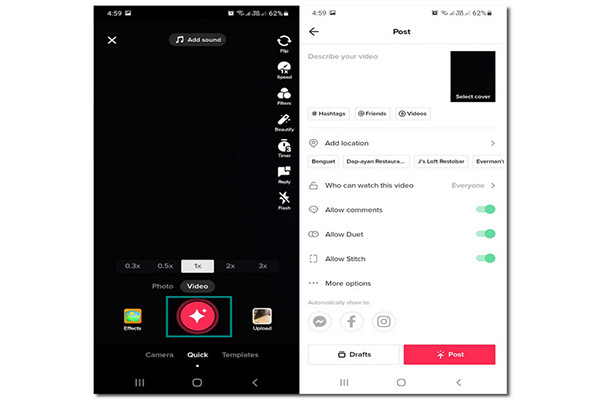
Just like the steps above, open your TikTok application and tap the Plus (+) icon. Next, tap the Upload button and select a video you wish to slow down. Then, tap the Next button to trim TikTok videos.
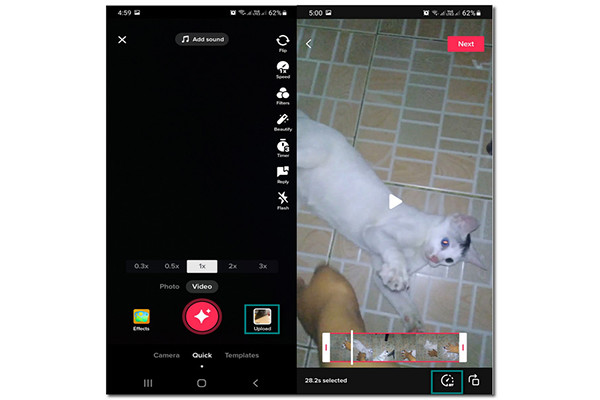
After that, tap the Adjust Clips button and hit the Clock icon. Then, choose between 0.3x and 0.5x speed to slow down a video on TikTok. When you’re done, tap the Save button. Lastly, you can make some adjustments to your video. You can add text, filter, effect, music, and more. When you’re done, tap the Next and Post button to upload slo-mo videos on TikTok.
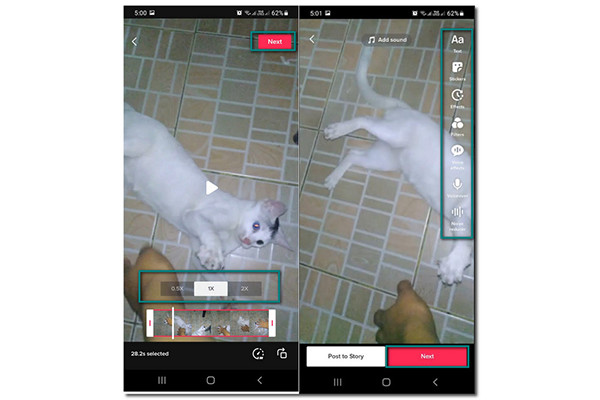
As you can see on the steps above, you can only slow down a video on TikTok before uploading. If you want to watch TikTok videos in slow-motion, you must have Video Converter Ultimate on your Windows/Mac to slow down TikTok videos and speed up a video on TikTok. With its pre-made effects and filters, this tool will also help you make your TikTok videos more attractive.
First and foremost, download the Video Converter Ultimate on your device. Then, go to the Toolbox section and choose the Video Speed Controller among the features. Click the Plus (+) button in the new window and add your TikTok videos.
After that, you can now slow down your TikTok videos. You can choose from 0.75x to 0.125x speed, depending on your choice. From there, you can also change the Output video settings if you want a better quality video.
Finally, click the Save To drop-down button and select a file location for your videos. Then, click the Export button to save your video on your files.
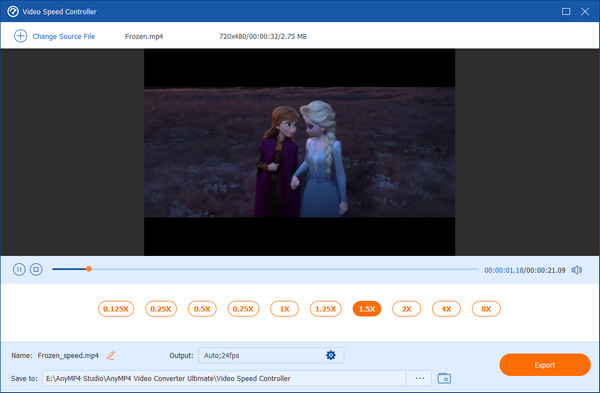
You can also use the slow-mo effects on TikTok to slow down a specific part of your video that you want to highlight. See how to slow down a TikTok video on the given steps below.
Firstly, go to your TikTok application. Then, tap the Plus (+) icon. After that, tap the Upload button and select the video that you want to add slow-mo effects. Then, tap on the Next button.
Tap the Effects button and the Time section. From there, choose the Slow-mo effect. When you’re finished, tap the button. Lastly, tap the Post button to publish your video on TikTok.
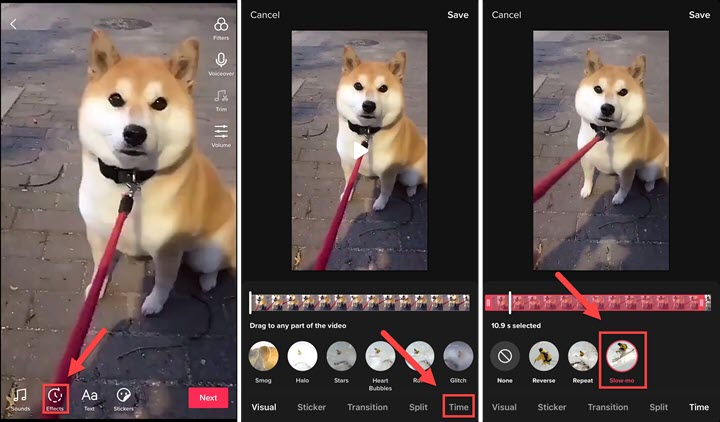
Extended Reading:
How to Merge Two or Multiple Videos into One on iPhone
Comprehensive Guide to Compress a Video for Instagram Posting
Can I slow down videos on TikTok to 0.125x speed?
Unfortunately, TikTok only offers 0.3x and 0.5x speed. But if you want to slow down your TikTok videos to a slower speed, you can have Video Converter Ultimate on your device. You can slow down videos from 0.75x to 0.125x.
How to slow down a TikTok on Snapchat?
Open the Snapchat application on your mobile phone. Then, tap the Album button and choose the video you want to slow down. After that, tap the Edit icon and swipe the screen from left to right until you find the slow-motion effect.
How to speed up TikTok videos?
Open your TikTok application and tap the Plus (+) button. Then, shoot or upload your video. Next, go to the Adjust Clips button and tap the Clock icon. From there, you can speed up your video from 2x to 3x. After that, you can now upload your speed-up videos on TikTok.
After reading the whole post, you now know how to slow down videos on TikTok. To upload slo-mo videos on TikTok, you can use the default function on its app. But to slow down TikTok videos for watching, you need to rely on Video Converter Ultimate. It provides a more powerful speed controller with more speed choice than TikTok. If you have other questions, please leave your comments below.
More Reading
Concrete Guide to Remove Audio from MP4 File without Quality Loss
For various reasons, the audio in a video file might be unwanted. Thus, you may want to remove it from the video. Get steps about how to remove sound from MP4.
Top 15 Video Collage Makers for Windows/Mac/iPhone/Android
Here are the top 15 best video collage maker applications for you to make amazing artworks on Windows, Mac, iPhone and Android devices like professionals.
Proven Method on How to Crop Video on Snapchat [Hassle-Free]
Snapchat is one of the phenomenal apps people use today. Let us discover how to crop Snapchat videos and the best alternative to use by reading today’s post.
How to Solve VLC Audio Delay and The Best Way to Fix It
Be knowledgeable on how to repair VLC audio delay permanently on desktop and the unique solution to use when the fixes didn’t work by reading today’s post.