Blu-ray has long been a popular choice for movies of high quality. But what exactly is Blu-ray resolution, and how does it compare to other formats? This post will break down what Blu-ray resolution means and explore the different resolutions available. We’ll also show you how to play Blu-ray on your TV and what happens when you use a 4K TV. So, if you’re curious about the details behind this format, keep reading! This post has everything you need to know.

- Part 1. What is Blu-ray Resolution?
- Part 2. Blu-ray Vs. 4K Blu-ray Vs. 4K Streaming Vs. DVD
- Part 3. How to Play Blu-ray on Your TV
- Part 4. What’s Next for Blu-ray?
- Part 5. FAQs about Blu-ray Resolution
Part 1. What is Blu-ray Resolution?
As we begin, it’s important to first understand what Blu-ray resolution is and why it matters for video quality. Blu-ray resolution pertains to the level of detail in the video content. Blu-ray’s standard resolution is 1080p (1920×1080 pixels), totaling 2 million+ pixels on the screen. Think of it as a detailed grid where each pixel contributes to the complete image you see.
The p from 1080p signifies a progressive scan. It means the video displays 1080 lines of resolution in each frame. In comparison with 1080i, it provides smoother and clearer motion. Beyond standard Blu-ray resolution, there’s also 4K resolution (3840×2160 pixels). This resolution offers four times the pixel count of standard Blu-ray for even greater detail.
Part 2. Blu-ray Vs. 4K Blu-ray Vs. 4K Streaming Vs. DVD
Blu-ray
Blu-ray resolution provides Full HD (1080p), which is 1920×1080 pixels. It delivers a more detailed and sharper image with over 2 million pixels. Additionally, it supports higher bitrates and better compression, resulting in smoother motion and richer color. It’s ideal for watching HD movies on modern TVs with screen sizes up to 55 inches.
4K Blu-ray
4K Blu-ray, mostly known as UHD Blu-ray, delivers 2160p resolution, or 3840×2160 pixels. It is four times the pixel count of standard Blu-ray resolution, with over 8 million pixels on screen. The increased resolution results in finer details, better textures, and sharper edges. Beyond higher resolution, 4K Blu-ray supports HDR and wide color gamut. It offers more vibrant colors and deeper contrast, all at higher bitrates, maintaining excellent quality with compression.Learn how Blu-ray compares to 4K Blu-ray in quality and resolutions here!
4K Streaming
4K streaming offers the same pixel count as 4K Blu-ray, but the bitrate is much lower. Although the resolution matches that of 4K Blu-ray, the high compression used in 4K streaming can result in quality degradation. It includes loss of detail, occasional video artifacts/grain, and lower color accuracy. Though convenient, 4K streaming often compromises visual quality compared to UHD. It is particularly noticeable in fast-moving scenes or detailed imagery.
Curious about the top-watched 4K Blu-ray movies ?
DVD
DVDs use a resolution of 480p, which equals 720×480 pixels. This resolution is known as Standard Definition (SD) and is much lower in detail compared to HD formats. Its lower resolution pertains to fewer pixels, meaning the image appears soft and lacks sharpness. You can easily notice it when playing on modern large-screen HDTVs or 4K displays. Compression is also more aggressive, leading to visible artifacts and less color depth.
| Format | Resolution | Pixel Dimension | Pixel Count | Video Quality | Compression Level |
| Blu-ray | 1080p Full HD | 1920×1080 | 2,073,600 | Shar and clear | Moderate |
| 4K Blu-ray | 4K Ultra HD | 3840×2160 | 8,294,400 | Excellent | Low |
| 4K Streaming | 4K Ultra HD | 3840×2160 | 8,294,400 | Good | High |
| DVD | 480p SD | 720×480 | 414,720 | Soft Image | High, resulting in lower quality |
Part 3. How to Play Blu-ray on Your TV
Play Blu-ray on TV
Playing Blu-ray on TV is like watching a cinema at home, provided with the right setup. A 1080p Full HD TV displays Blu-ray at its normal quality, offering sharp, clear pictures. But if you’re using a 4K Ultra HD TV, the Blu-ray video resolution will be upscaled. It means the TV digitally enhances the image to fill the 4K screen.
Step 1.Establish a connection between the Blu-ray player and TV using an HDMI cable. Depending on what inputs your player supports, you can use other wired connections. After setting up the connection, power on both the Blu-ray player and the TV.

Step 2.On your TV remote, press the Input or Source button and select the correct input. For instance, select HDM1 2 if you connected the Blu-ray player to the HDMI 2 port. Set up the necessary prompt, if any, then load the Blu-ray disc into the player.
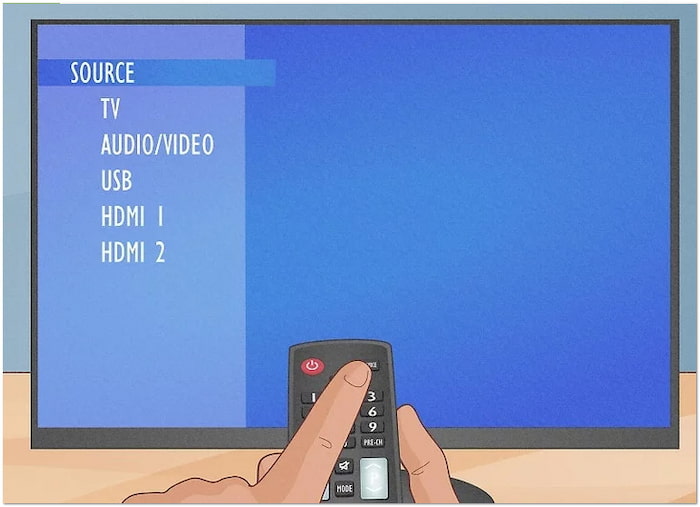
Step 3.Use the Blu-ray remote to control the video playback. The buttons on the Blu-ray remote allow you to play, pause, stop, forward, and backward the video. You can also switch to different chapters and access special features and bonus content.

Watching Blu-ray on TV is an enjoyable experience, provided you’re using the right setup. Remember, Blu-ray movies display at normal resolution on 1080p TVs. If you have a 4K TV and a standard Blu-ray player, the TV will upscale the content to fit your screen. To enjoy true 4K resolution, use a 4K UHD Blu-ray player along with 4K discs.
Play 4K Blu-ray on TV Without a 4K Blu-ray Player
If you don’t have a 4K Blu-ray player available but want to enjoy Blu-ray with 4K resolution, we have a life hack for you. The best solution is to digitize the 4K Blu-ray content with Blu-ray Master Free Blu-ray Ripper . It is an efficient tool designed to digitize Blu-ray movies to any media stream format. This free Blu-ray ripping software can handle all types of Blu-rays for conversion, including Blu-rays from all regions, 2D/3D Blu-rays, and 4K UHD Blu-rays.
It helps you extract Blu-ray content and convert it to digital format or device preset. Options include MP4, MOV, AVI, MKV, Apple device, Android device, TV, console, streaming video, etc. It also supports 4K UHD output, allowing you to keep the original Blu-ray. With Dolby Vision support, it also retains cinematic effects, offering a visually immersive experience.
Step 1.Beforehand, download the Blu-ray Master Free Blu-ray Ripper on your system for free. Install the Blu-ray ripping software and allow the installation process to finish. Once completed, place the 4K Blu-ray on your external 4K Blu-ray drive and run the software.
Free Download
For Windows
Secure Download
Free Download
for macOS
Secure Download
Step 2.Click Load Disc and select Load BD Disc to add the 4K Blu-ray source. If you have a BDMV folder saved on your local files, select Load BD Folder instead. The software will then analyze the 4K Blu-ray for digital conversion.
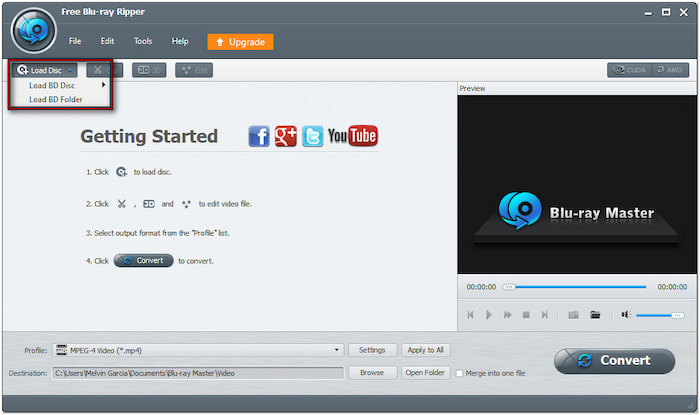
Step 3.Proceed to the Profile field and select the 4K Video category to access available profiles. Choose 4K H.265/HEVC MP4 video format (*.mp4), which uses HEVC MP4 video format in 4K standard. Also, this format is widely acceptable by most TVs.

Step 4.In the Destination field, click Browse to set an output directory. After all the settings, click Convert to start the ripping process. The software will rip the Blu-ray disc with a 4K resolution based on the selected profile.

Important Note: After the ripping, locate the 4K output on your local files. Copy the video to a USB flash drive formatted in exFAT or NTFS. Then, insert the USB flash drive into your TV’s USB port. Use the TV’s remote, select the right Source, and play 4K video.
Even without a 4K Blu-ray player, you can still enjoy UHD video on your TV. By using a 4K Blu-ray ripper, you can easily digitize 4K Blu-rays for playback on TVs. This method is a smart and cost-effective solution for home entertainment.
Part 4. What’s Next for Blu-ray?
Many wonder what the future holds for Blu-ray. As of today, the Blu-ray max resolution is 4K. So, what’s next for Blu-ray? Maybe 8K someday, but it’s not common now. 8K Blu-ray discs aren’t available yet, and there’s little demand for them. Most content is still limited to 4K or lower, and 8K TVs remain a niche product.
Think about: Is super high resolution really needed for physical discs? In actuality, the visual difference between 4K and 8K is minimal. The limited market for UHD playback makes 8K Blu-rays an unlikely mainstream format for now. So, should you still buy Blu-rays in 2025? If you value stunning pictures and sound quality, yes. However, if convenience and portability are more important to you, digital options are a better fit.
Part 5. FAQs about Blu-ray Resolution
-
Can Blu-ray play 4K?
No, standard Blu-ray discs cannot play in 4K resolution. These standard formats are limited to 1080p, which is Full HD. You need a 4K Blu-ray disc and a 4K Blu-ray player for playback.
-
What is the highest resolution of Blu-ray?
The highest Blu-ray disc resolution is 3840×2160 pixels, also known as 4K UHD. It is available only on Ultra HD Blu-ray discs, not standard Blu-rays.
-
Will 4K Blu-ray be phased out?
There is no official statement about 4K Blu-ray being phased out. However, its future is uncertain due to declining physical media sales and the rise of 4K streaming services.
Wrapping up
In conclusion, Blu-ray remains a strong contender in home entertainment. With its outstanding Blu-ray resolution, it offers better picture and sound quality. So, is Blu-ray still worth it? Absolutely, mainly for anyone who wants consistent, high-quality playback. As we look to the future, physical discs may become more niche, but they won’t disappear entirely. For now, if you want to keep your Blu-rays and enjoy them on more devices, we highly recommend using Blu-ray Master Free Blu-ray Ripper. It lets you rip and digitize your Blu-ray movies, including in 4K quality.

