What is an FLV file, and why are there times when you need to access an FLV player? We will answer all of that in this post. So, if you are also experiencing some challenges regarding your FLV files, then maybe you will find your solution here. In this post, we will define the FLV file. Then, we will also introduce numerous FLV players to use to have a good FLV playback. So, if you want to find an answer to your question, read this guide about free FLV Players.
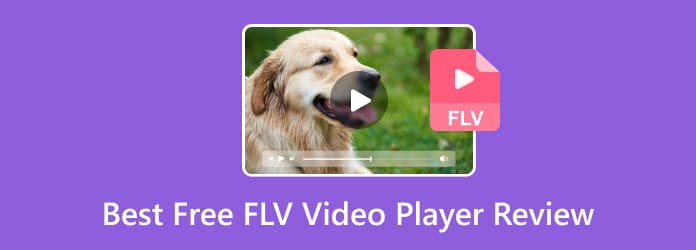
Part 1. What is FLV and Why is FLV Player Needed
What is an FLV file?
The FLV files are the files that were stored in Adobe Flash Video Format. In the year 2003, the format was introduced by Adobe Flash Player 7. Plus, the format was known as the commonly used video file format that comes with a .flv file extension. One of the main goals of the FLV format is to store video content for Adobe Flash Player. It includes movies, short clips, TV shows, and more. The good thing here is that since the format is popular, you can play it on your devices as long as you have an appropriate FLV video player. But, there is one thing you must know. Adobe discontinued the FLV file for some reason. In this case, some platforms don’t support the format anymore.
Why is an FLV Player Needed?
Since Adobe discontinued FLV, some platforms are having issues with playing the file. In that case, the FLV player must play a vital role. If you want to watch various movies/videos with an FLV file, you must download and install an exceptional FLV player on your Windows or Mac operating system. With this software, you can easily play your files without any issues. Also, the FLV players will let you experience a good FLV playback, which makes it more interesting. So, you can proceed to the next section to discover various FLV video players.
Part 2. 5 Best FLV Media Player for Windows
1 Free Blu-ray Player
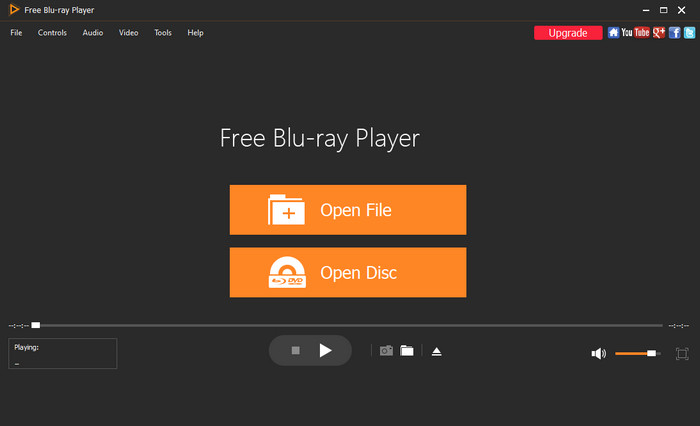
Non-professional and Skilled Users
Windows 11/10/8/7, macOS.
Very easy for beginners.
Plays Blu-ray and 1080p HD videos.
External subtitle support.
Screen size, audio track adjustment, etc.
The Free Blu-ray Player is among the free and best FLV file players you can access on your Windows operating system. With this FLV player, you can insert your file without struggling. Also, the offline program can let you load your FLV file in just a few clicks, making it perfect for all users, especially beginners. Aside from that, the main interface of the Free Blu-ray Player is understandable. With that, you don’t need to ask for guidance from professionals. Moreover, the program supports more video formats besides FLV. You can also play MP4, MOV, MKV, AVI, 3GP, and more. So, to play your FLC file, you must access this free FLV player.
Free Download
For Windows
Secure Download
Free Download
for macOS
Secure Download
Features
- Plays Blu-ray discs, DVDs, and ISO files.
- Supports Full HD 1080p resolution and high-resolution audio formats (Dolby TrueHD, DTS-HD Master Audio).
- Intuitive interface with customizable shortcuts and subtitle support.
- Play Blu-rays and DVD discs from any region.
Pros
- The main interface of the program is simple to understand.
- It is available on both Windows and Mac.
- It is simple to download.
Cons
- There are more great features when upgrading the software.
2 VLC Media Player
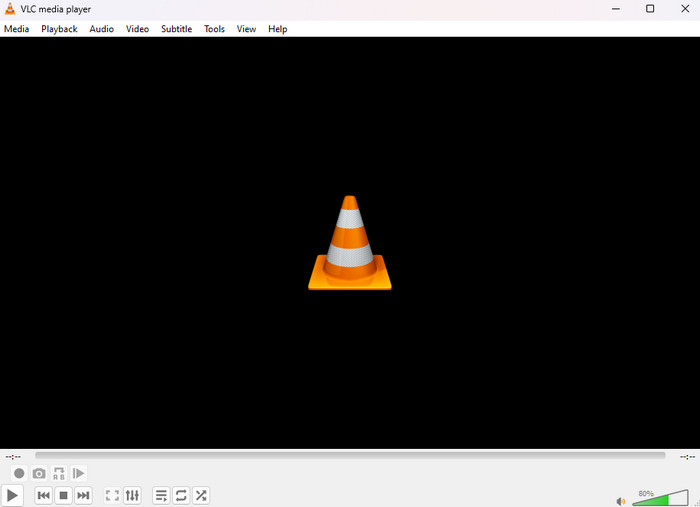
Skilled Users
Windows (XP SP3 to 11), macOS (10.7.5+), Linux, Android, iOS.
Very easy for basic use, extensive advanced settings.
Plays FLV and most formats in original quality.
Excellent, wide format support, full customization.
Extensive filters, equalizers, and effects.
The VLC Media Player is another excellent FLV media player for playing your FLV files on your computer. This software is one of the common media players you can access on your Windows for free. Through this program, you can enjoy watching your movies with FLV files instantly. However, the problem with this software is that it lacks basic editing functions. Also, it is unsuitable for beginners since its main interface is complicated and outdated.
Features
- Play virtually all video and audio formats, including FLV, without needing additional codecs.
- Stream media over computer networks.
- Convert media files between different formats.
- Supports variou subtitle formats and allows customization.
- Available on Windows, Mac, Linux, Android, and iOS.
Pros
- The main interface of the program is simple to understand.
- It is available on both Windows and Mac.
- It is simple to download.
Cons
- The user interface is complicated to view.
- It is only perfect for skilled users.
3 Leawo Blu-ray Player
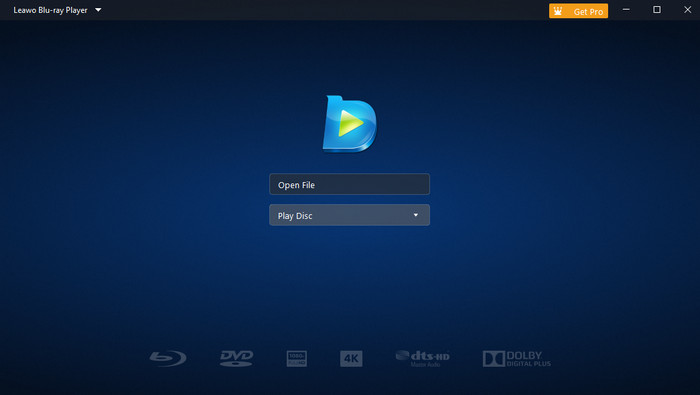
Beginners
Windows 11/10/8.1/8/7.
Easy to navigate interface.
Plays Blu-ray without quality loss.
External subtitle support.
Audio track selection, full-screen playback, etc.
To effectively play your FLV file on your Windows, you may need the help of Leawo Blu-ray Player. The method of inserting your FLV file is too simple since its user interface is too simple to view. Also, it will help you play more files besides FLV. It includes MKV, WMV, MP4, and more. Plus, it even supports Blu-ray playback, which is perfect as a media player. However, it has some drawbacks you must know. The Leawo Blu-ray Player crashes sometimes while playing videos, especially if the video file is large. Aside from that, its installation procedure takes too much time before you can access the software. But if you want to just watch and play your FLV file, you can download the FLV media player.
Features
- Play Blu-ray and DVD discs regardless of region code.
- Support 4K, 1080p, and other HD video playback.
- Play a broad range of video and audio formats (MKV, MP4, AVI, MOV, MP3, FLAC, etc.).
- Adjustable video brightness, contrast, saturation; screenshot capability.
- Support Dolby, DTS, AAC, TrueHD, DTS-HD, and multi-channel sounds (5.1, 7.1).
- Select and add external subtitles.
Pros
- It is simple to play FLV due to its simple interface.
- The software can add subtitles for the video.
Cons
- The free version has limited features.
- It has no basic editing function.
4 GOM Player

Skilled Users
Windows 10 (64bit), Mac OS X 10.13 (High Sierra) or later.
Clean and intuitive interface.
Supports various video and audio formats.
External subtitle and subtitle search.
Equalizer, sound effects, playback speed, etc.
If you are still looking for another FLV player, try the GOM Player. It can play various video files, including FLV, MKV, WMV, MP4, MOV, and more. It can even help you play a video with damaged files. However, if you have a 4K FLV file, it is sad to inform you that you can’t play it. But, if you want, you must purchase the paid version of the file.
Features
- Play over 100 different video and audio formats (including FLV) with external codec support.
- Immersive playback of 360-degree videos.
- User-friendly interface with customizable skins.
- Automatically searches for missing codecs.
- Generate subtitles from audio in over 90 languages (GOM Player+ feature).
Pros
- It supports different formats.
- It has a free version for playing various files.
Cons
- The interface is not simple.
- It can’t play 4K FLV files when using the free version.
5 Cisdem Video Player
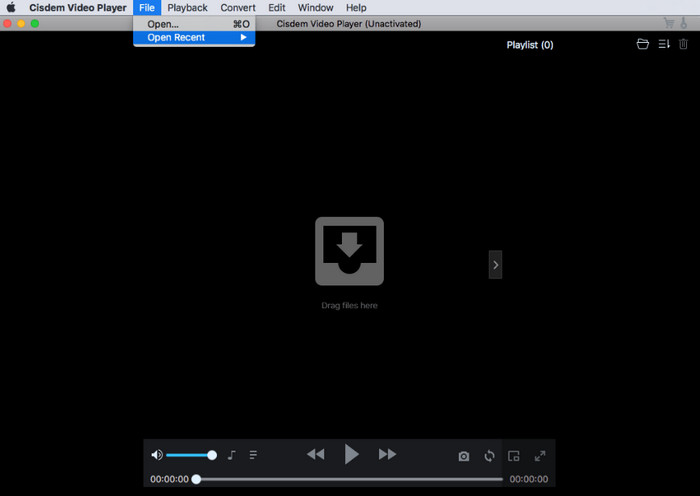
Skilled Users
Windows 10.
Simple operation.
Supports 4K/5K/8K videos.
External subtitle file support.
Playback speed control, audio track selection, etc.
If you want to download FLV player for playing FLV on Mac, try Cisdem Video Player. Also, you can even play various videos with great quality, like 4K videos. But, the free version of the software only offers a limited feature. So, to enjoy the program, it is recommended to get its pro version.
Features
- Support almost all video and audio formats, including FLV, MP4, MKV, MOV, and high-resolution videos (1080p/4K/5K/8K).
- Optimized for high-definition and ultra-high-definition videos without lagging or stuttering.
- Offer comprehensive controls like Play/Pause, Step Forward/Backward, Volume, Rotate, Full-Screen, Mini-Screen.
- Automatically load embedded subtitles, allows adding external subtitles, and smartly associates subtitle files.
- Seamlessly switch between different soundtracks.
- Take screenshots of favorite scenes.
Pros
- It can lay FLV files seamlessly.
- The software can add subtitles to the video.
- It can play up to 4K videos.
Cons
- The conversion is unavailable in the free version.
- It supports limited video formats.
Part 3. Top 5 Free FLV Player for Mac
1 KMPlayer
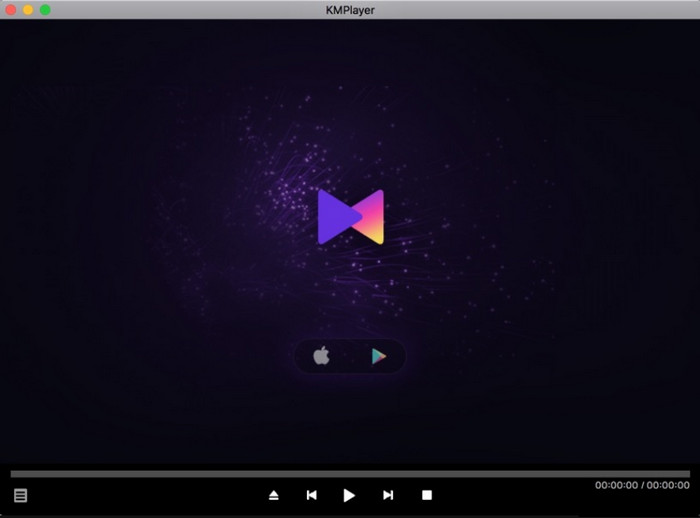
Skilled Users
macOS 10.6 or later. Windows 10 or later.
User-friendly.
Supports 3D, 4K, and Ultra HD.
Broad format support, subtitle synchronization, etc.
Equalizer, playback speed, real-time video capture, etc.
KMPlayer is one of the perfect FLV players for Mac. It is a free program that supports a wide range of formats, such as FLV, AVI, MKV, 3GP, DVD, WMV, and more. With this, you can enjoy your files without any concerns. But, when it comes to its design, you might get confused, especially if you are a non-professional user. If so, you must ask for guidance from users who are already familiar with the tool.
Features
- Play all video and audio formats, including 4K, UHD, and 3D videos.
- Include high-quality codecs (HEVC, h.265, h.264, VP9).
- Offer comprehensive control over video playback, including resizing, post-processing effects, and real-time video capture.
- Playing and download videos from YouTube by entering the URL.
- Support various subtitle formats, allows setting subtitle color, location, size, and offers a subtitle download search function.
- Minimizes CPU usage for smooth playback.
Pros
- It allows users to play different video file formats, especially FLV.
- The software is easy to download.
Cons
- Beginners will find it hard to operate the software.
- It has no engaging features.
2 5KPlayer
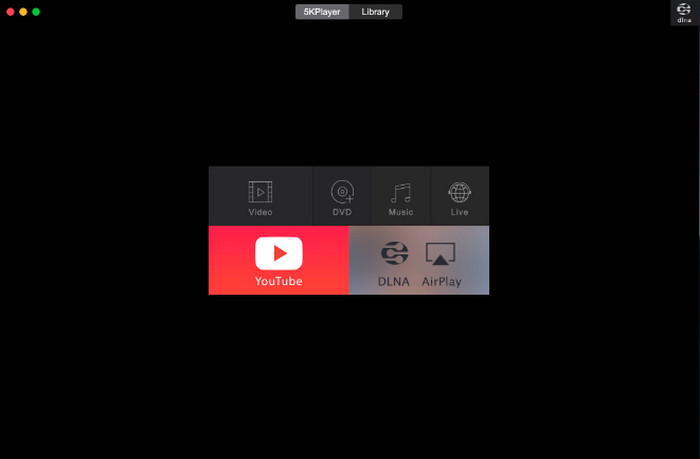
Skilled Users
macOS, Windows 10/8/7/Vista/XP.
Generally user-friendly.
Plays 4K/1080p/360° videos.
Various format supports, and basic customization.
Playback speed, audio track selection, etc.
5KPlayer stands as another available FLV file player compatible across various platforms. It combines video and music playback functions with AirPlay and DLNA capabilities. It is for media streaming, along with an integrated online downloader. Plus, you can play your FLV file no matter the resolution. But, some ads show up on the screen when operating the program. Also, there are times when there are some changes in the system without permission.
Features
- Support a vast array of video and audio formats, including 4K, 5K, 1080p videos, and FLV.
- Streaming media from phone/device to computer, or from Mac to Apple TV.
- Download videos from over 300 online sources (including YouTube) in various resolutions.
- Basic editing features like trim, crop, rotate, color adjustment, and adding subtitles/audio tracks.
- Variable playback speed and subtitle settings.
Pros
- It can play FLV files with any video quality.
- It can stream videos online.
Cons
- Ads are showing up on the screen.
- The program makes changes without the user’s permission.
3 Wimpy Player
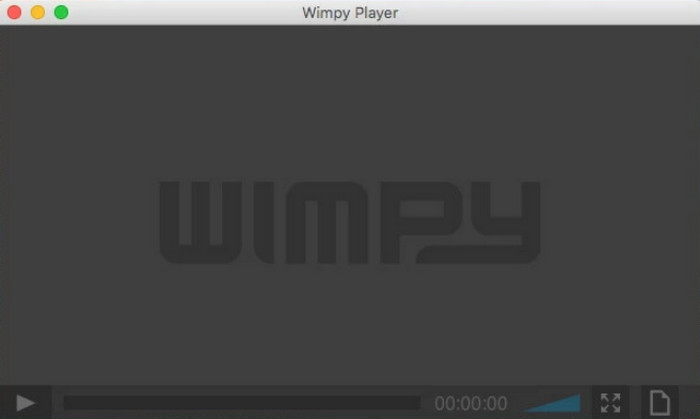
Beginners
macOS, Windows, Linux.
Easy to set up and customize.
Supports various audio and video formats.
External subtitle support.
Customizable layout with Skin Machine.
The Wimpy Player is a valuable tool for individuals seeking a straightforward player. It is capable of managing .flv files on Mac. It extends its capabilities to handle various video and audio formats like MP4, MP3, and M4A. This versatile, cross-platform application allows users to play FLV files on Mac, iPhone, iPad, and more.
Features
- Work on tablets, phones, and PCs (including Mac).
- Extensive design and customization through skins.
- Adapt to different screen sizes
- Built on pure JavaScript, CSS, and HTML5.
- Support various playlist formats (JSON, XML, RSS, Text).
- Extensive API for developers to integrate and control the player.
Pros
- The interface is understandable.
- You can customize the software’s theme to make it more engaging.
Cons
- Settling the skin is complicated.
- Limited features.
- Sometimes, the program has some bugs that may disturb viewers when watching.
4 Elmedia Player
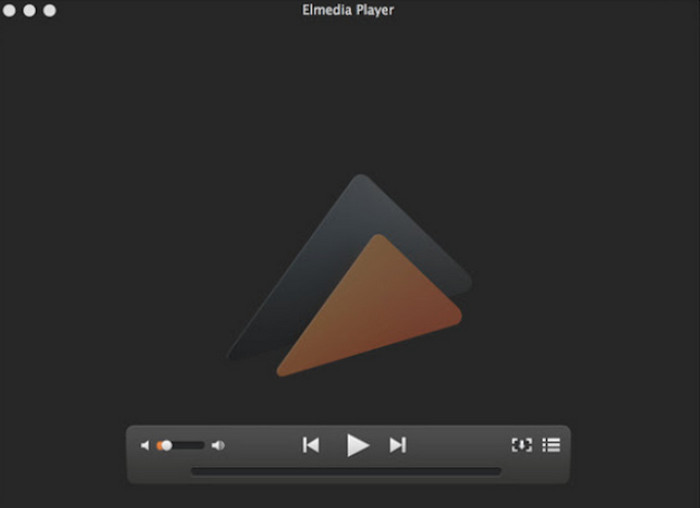
Skilled Users
macOS 10.12+.
User-friendly.
Supports various formats including FLV, MP4, MKV.
Broad subtitle format, automatic and manual loading, etc.
Extensive audio settings.
Elmedia Player is another FLV player for Mac you can operate. This is thanks to its user-friendly playback options and streaming compatibility. Also, you don’t need to install any codec to play your FLV files. Just insert the file, and you can already enjoy playing your FLV files. You can even take a screenshot if you want to capture your favorite screen from the video. But, it is an advanced program perfect for advanced users. It means that beginners can’t use the tool.
Features
- Play virtually any video or audio file (MP4, AVI, MOV, SWF, DAT, MKV, FLV, MP3, FLAC, etc.) without additional codecs.
- Ensure smooth HD playback.
- Stream local video/audio files to Smart TVs (Samsung, LG, Sony, Roku), Chromecast, Apple TV, and other AirPlay/DLNA-certified devices.
- Find subtitles from opensubtitles.com directly within the player.
- Adjust video properties (brightness, contrast, saturation), sync subtitles, and use an audio equalizer.
- Create and control playlists.
Pros
- The software can play FLV files effectively.
- It lets users capture their favorite video scenes.
Cons
- To get more features, you must get its paid version.
- It is only accessible to professionals.
- It has a poor video resolution.
5 Clipchamp
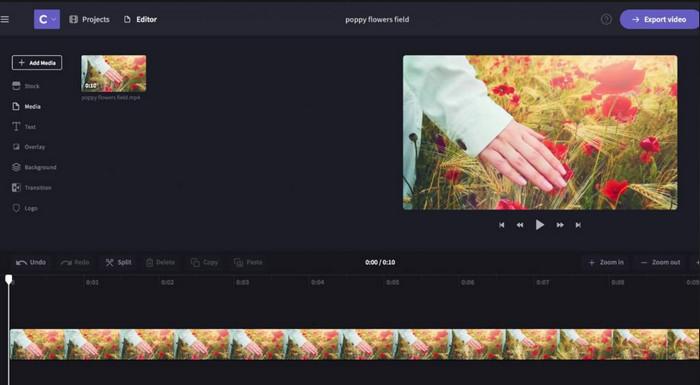
Skilled Users
Windows 11/10, macOS, Linux, Chromebook (via browser), iOS (14+).
User-friendly interface.
Not applicable, primarily a video editor.
Not applicable, primarily a video editor.
Comprehensive editing tools.
Microsoft has recently incorporated Clipchamp into Windows 11, which is considered a significant and beneficial addition. While the built-in media players in the operating system cannot play FLV files, Clipchamp offers a solution for this. Nevertheless, it does require a brief loading time as it prepares the file for editing.
Features
- Trim, cut, crop, combine, fade, speed control for videos.
- Text-to-speech, automatic voiceovers, automatic transcription for captions, AI background removal.
- Offer a gallery of templates and free stock media.
- Easy selection of various aspect ratios for different platforms.
- Record webcam, screen, or a combination.
- Export to various platforms like YouTube, TikTok, Google Drive, OneDrive.
Pros
- The software is perfect for FLV playback.
- Another function of the program is to offer editing features for enhancing the file.
Cons
- It is too slow to upload the FLV file.
- The software is hard to understand because of its complicated options.
Part 4. How to Free Play FLV Video
After learning the above free FLV player tools, you must have your own ideas to choose which one.
Here, we will take one of the FLV media player software, Blu-ray Master Free Blu-ray Player as an example to show you the steps.
Step 1Free download this free FLV file player on your Windows or Mac computer. Run it after the successful installation.
Free Download
For Windows
Secure Download
Free Download
for macOS
Secure Download
Step 2Click the Open File button to locate and add your .flv file into this software. Then it will start playing the file automatically.

Step 3Click the Controls option to adjust the FLV video effect. Besides, you can click the Video to Audio drop-down menu to make other adjustments for the FLV video file.
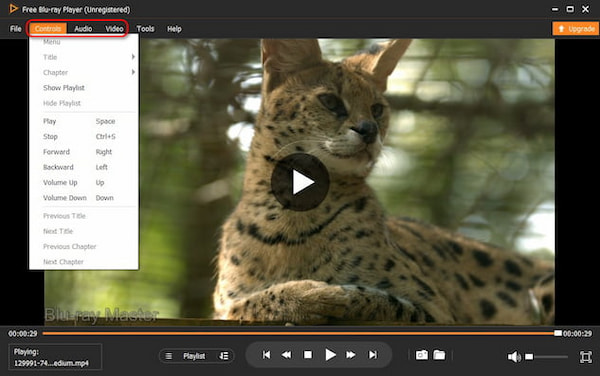
Part 5. FAQs about Best Free FLV Video Player Review
-
What is .flv?
A .flv file is a Flash Video file format used for delivering synchronized audio and video over the internet. It was a common format for streaming video on platforms like YouTube before HTML5 became prevalent.
-
Can Windows Media Player play FLV?
Unfortunately, no. Windows Media Player is incapable of playing your FLV file on your computer. So, the best way to play the file is to look for another FLV video player, like Free Blu-ray Player. This program ensures that you can enjoy watching your FLV files.
-
How can I play .flv files?
To play the file, use the Free Blu-ray Player. Click the Open File section to select and open the FLV file from your computer. After that, you can already enjoy watching your .flv file.
-
Which is the best FLV player?
The best FLV player is the Free Blu-ray Player. It is because it is accessible on both Windows and Mac computers. Also, it has a simple interface that can be easier to operate for all users.
-
Is VLC Media Player safe to use?
Yes, it is. The VLC can keep your file and don’t share it with other users. Also, the program ensures that all of its performance is based on your permission, like making changes from the files.
Wrapping up
Now, you have learned the best 10 free FLV players you can use on your Windows and Mac devices. But, if you want hassle-free software that lets you enjoy watching your FLV files without any disturbance, bugs, crashes, and issues, it would be best to use the Free Blu-ray Player.
Free Download
For Windows
Secure Download
Free Download
for macOS
Secure Download
More from Blu-ray Master
- Best M4V Player to Play M4V Videos Smoothly on PC/Mac/iOS/Android
- Free Download 6 Best MPG MPEG Players for Windows/Mac/iOS/Android
- Play WebM Files on Android, iOS, Windows and Mac with 9 Free Choices
- 5 Top-Leading GIF Players Suitable for Windows and Mac
- Join FLV Files – Software to Join FLV Video Files on Mac/PC
- FLV to DVD: Transforming Digital Clips to Excellent Playback
Best Video Player

Easily play Blu-rays, DVDs, and various video/audio formats with rich playback features.
100% Secure. No virus


