Airplay Not Showing Up on Mac – Why It Occurs and How to Fix
By using AirPlay, you can stream video, music, podcasts and other media files from one Apple device to another wirelessly. Thus, you can mirror iPhone or iPad screen to Mac and Apple TV. But what if AirPlay or screen mirroring not working on your device? Sometimes you cannot find the AirPlay icon on Mac or iOS device. During this time, you can do as the following paragraphs show.
Here’re workable ways to fix AirPlay not showing up on Mac. Just read and follow.
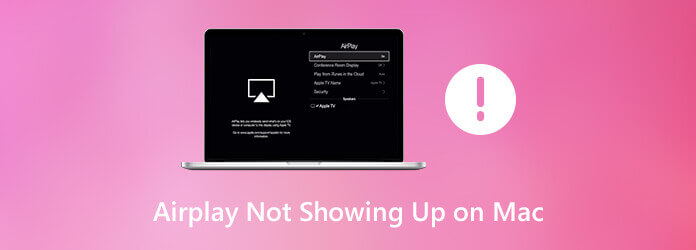
These are possible reasons for the missing AirPlay icon on Mac. You can check whether you make the same mistake or not.
If you have no idea why AirPlay not showing up on Mac, you can try the following methods.
AirPlay won’t show up unless you turn on AirPlay mirroring. Thus, make sure you have turned on the AirPlay icon on the Mac menu bar first. Choose System Preferences from the Apple drop-down list on the top left corner. select Displays and then choose Display. Enable the checkmark before Show mirroring options in the menu bar when available. Now, you can make AirPlay shows up on Mac.
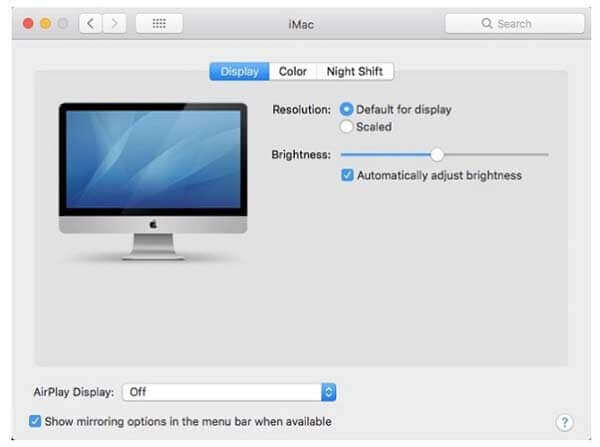
Turn off Wi-Fi on your MacBook and other devices. Later, reconnect your devices into the same Wi-Fi network. If your Apple TV users Ethernet, you need to check whether the cable is plugged into the router properly.
This is a universal solution to fix all not working, missing and freezing issues on digital devices. To power off Mac, you can choose Shut Down from the Apple drop-down list. Wait several minutes. Later, you can press the Power button to power on your Mac computer. (See how to about crop screeshot on Mac )
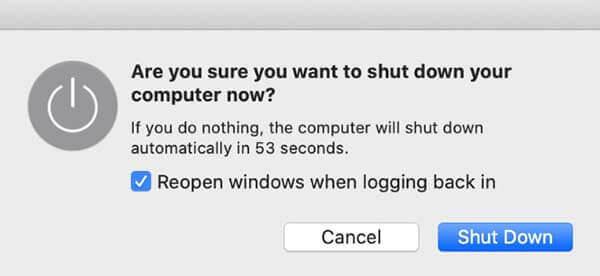
To find the missing AirPlay icon on Mac, you can head to System Preferences. Choose Security & Privacy. Then click Firewall. If Firewall is available, turn off Block all incoming connections. Turn on Automatically allow signed software to receive incoming connections. Later, click OK to save changes. This is also a workable way to fix AirPlay icon not showing up on Mac.
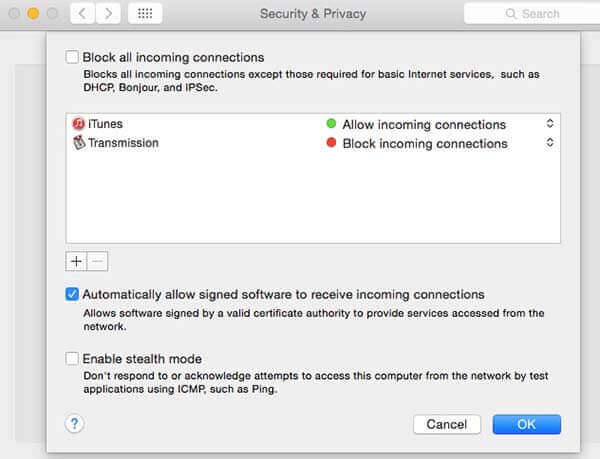
For people who runs a firewall on MacBook or iMac, you need to check the Wi-Fi network as well. Just set it to Home or Work to fix AirPlay not showing up on Mac.
Yes. AirPlay can cast the entire window to another device. You can mirror video or audio from iPhone, iPad, Mac to Apple TV or other AirPlay 2-compatible TVs, including LG, Samsung, Sony and VIZIO.
Can you use AirPlay on all Mac computers?No. AirPlay is supported on iMac (Mid 2011 or later), Mac mini (Mid 2011 or later), MacBook Air (Mid 2011 or later) and MacBook Pro (Early 2011 or later).
How to use AirPlay on Mac?Open the video you want to cast from Mac to AirPlay 2-compatible TV. Click the AirPlay icon on the lower right corner of the video. Unfold the drop-down list and select the receive device. Enter the required code pops up on your TV. When you want to stop casting with AirPlay, you can click the AirPlay icon in the same place. Just choose Turn off AirPlay to confirm.
All in all, you can fix Airplay not showing up on Mac with the above methods successfully. Make sure you have enabled Airplay mirroring on Mac. Then connect devices into the same Wi-Fi network. After that, you can use Airplay to cast screen video to any supported device.
All in all, you can fix Airplay not showing up on Mac with the above methods successfully. Make sure you have enabled Airplay mirroring on Mac. Then connect devices into the same Wi-Fi network. After that, you can use Airplay to cast screen video to any supported device.
More Reading
Snipping Tool for Mac – 8 Best Screen Capture Tools to Take A Snapshot on Mac
When you want to capture screenshot on your MacBook, you can learn more about the 8 handy snipping tools for Mac to capture screenshots according to your requirements with ease.
Why is My Screenshot Not Working on Mac – Here are The Best Methods You Should Know
What should you do if you failed to take a screenshot on your Mac? Just learn more about the 6 best solutions to fix screenshot not working on Mac from the article.
Where is Image Capture on Mac? Can’t find Image Capture app on your MacBook? This guide will tell you how to find Image Capture app on your Mac.
5 Incomparable Ways to Play Blu-ray on PC & Mac
Are you planning to play Blu-ray in VLC but do not know how? Learn the steps here. Plus, this article will lead you to unleash the other best players to use.