2 Feasible Approaches on How to Record Audio from DVD
Are you looking for the most efficient ways to extract audio files from a DVD? Well, we all know that if you are a beginner, it is impossible for you to record audio from a DVD. It is especially if you do not have enough knowledge about effective methods. In that case, we are here to give you 2 easy methods for recording audio from a dvd using your Mac and Windows computers. Apart from that, we will also include some of the features from the tool you can discover. This way, you will have an idea about the other capabilities of the tool. So, if you need to record an audio from the DVD immediately, read the post.
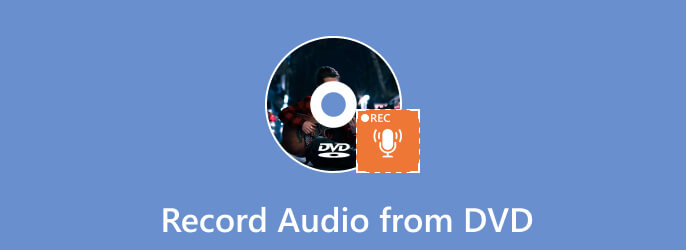
| Program | Screen Recorder | Audacity |
| Difficulty | Easy | Difficult |
| Features | Record Audio from DVD, video, and more. Record computer screen. Perfect for creating tutorials, instructions, and more. Game recorder. Record phone screen. | Suitable for recording audio. |
| Pricing | Monthly: $12.45 Lifetime: $49.96 Business: $79.96 | Open Source |
| Compatibility | Windows, Mac | Windows |
| Interface | Simple | Complicated |
Do you seek a good Mac program to record audio from DVDs? If so, we would love to introduce Screen Recorder picked by BD Master. If you are a non-professional user, you will realize how hard it is to record audio from the DVD. One of the reasons you find it difficult is that you may be using the wrong program. But if you try using the Screen Recorder picked by BD Master, you will realize how simple it is to achieve your main goal. If you do not have enough background about the tool, let us give you everything you need to discover. Screen Recorder picked by BD Master is an offline program available on Mac and Windows computers. With this, you can access the tool no matter your device. Also, since your goal is to record audio from DVD, the program is the perfect tool, especially for Mac. The program has an Audio Recorder function that allows you to simply record the DVD’s audio.
Apart from that, if you want to cancel noise while recording the audio from DVD, you can disable the microphone function. Plus, from the Settings section, the tool lets you adjust the system sound volume and the delay based on your preference. Also, if you want to use the microphone sound function, you can do so. Assuming that you want to speak while recording audio, all you need is to enable the microphone sound function. This way, it can record everything it can hear while recording. With this, you can get an excellent audio output after recording. Also, the tool’s interface is simple, making it suitable for beginners.
Furthermore, there are more features you can experience when operating a Screen Recorder picked by BD Master. Besides recording audio, the program allows you to record videos, games, phone screens, and even computer screens. With all of that, you can say that the tool has various helpful features for its users. Now, going back to our main discussion, you can follow the simple instructions below on how to record audio from a DVD on Mac.
Note: You must ensure the DVD is inserted into the drive. Then, you must also ensure that the content from the DVD is playing on your Mac.
Get your Mac computer and access the Screen Recorder. We also provided the Download button below to access the program immediately. When you are done downloading and installing the program, launch it.
After you launch the program, choose the Audio Recorder function. After that, another interface will appear on the screen.
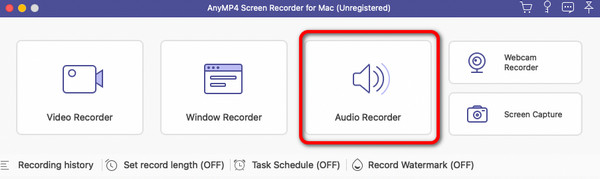
You can tick the Rec button on the right interface to start recording the audio from the DVD. Also, if you want to remove any noise from the background, you can disable the Microphone. After recording, you can select the Stop button to stop the recording process.
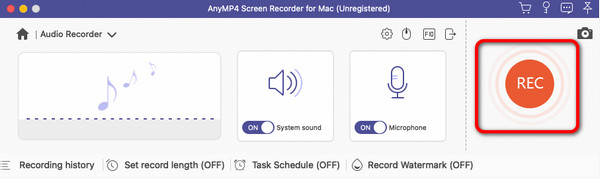
After that, the preview will appear on the screen. You can also use the Clip function to clip/cut some of the recorded audio. Then, if you are satisfied with the final output, you can keep and save the audio by clicking the Save button.
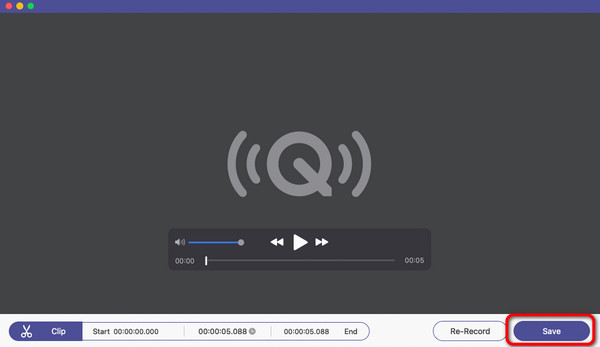
The information above is about recording audio from DVDs using Mac computers. So, if you are a Windows user, you can also use another program to record audio from a DVD. To record audio from your Windows, try using Audacity. It is an offline program that can help you instantly get and record the audio from your DVD. Audacity can also help you enhance the audio while recording. You can navigate to the Effect function to use more tools. It includes fading, pitch and tempo, delay and reverb, and noise removal. With these functions, you can improve the audio while recording it. However, there is a drawback when using Audacity. If you are looking at its interface, you will be confused. The layout is complicated, which can be challenging, especially for novices. Also, its interface looks outdated, which is not pleasing to view. So, if you want to use the tool, expect to experience all these disadvantages. But, if you want to still utilize the program. You can do so. Check the procedure below about how to record audio from DVD using Audacity.
Note: Ensure that the DVD is already inserted and connected to the computer and playing while using the program.
Download the Audacity program on your computer. Then, proceed to the installation process and open the program on your device.
After you open the program, the main interface will appear on your computer screen. Then, hit the Play button to begin recording the audio from the DVD. When you are done recording, you can click the Stop button.
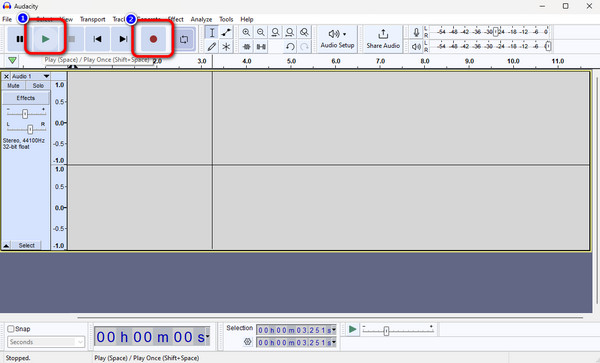
Then, there are two ways to save the final output. Select the Save Project option to save the recorded audio to the Audacity program. If you want to save the audio on your computer, select the Export option and choose your desired audio format.
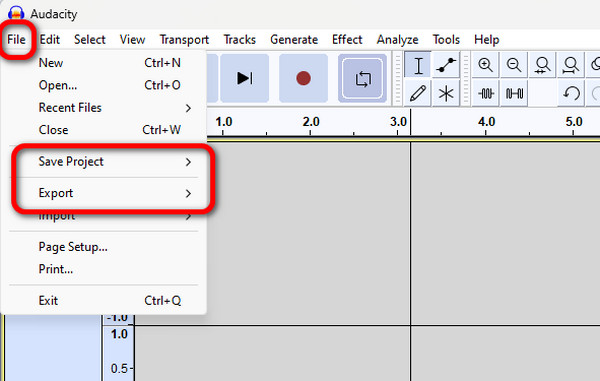
1. How do I record DVDs to MP3?
The best way to record audio from DVD to MP3 is to use Screen Recorder. Using the tool will allow you to record the audio from DVD and save the final output in an MP3 format. This way, you don’t need to look for another tool to turn DVD into MP3 file format.
2. How to extract audio from DVDs using VLC?
The first thing to do is to access and download VLC Media Player on your computer. Before the next process, ensure the DVD is inserted into your computer. Then, navigate to the Open Media panel using the Convert/Save option. After that, Press the Disc and select DVD since you want to extract audio from the DVD. Then, select the expansion button of the Disc Device to locate the DVD to rip the audio form. Select the audio format you want for the audio. For the last step, hit the Start button to start the process.
3. How do I rip high-quality audio from a DVD?
If you don’t want to lose the quality of your audio from DVD, use Free DVD Ripper. The program can help you rip the audio from a DVD without losing a single quality from the audio.
Now you know the best way on how to record audio from DVDs on computers, especially on Mac and Windows. With that, you won’t find any trouble recording audio from DVDs anymore. But if you are a Windows user, using Audacity will be complicated. If so, we recommend using Screen Recorder. The program is also accessible for Windows, making it more convenient for all users.
More Reading
How to Do a Voiceover on TikTok with Comprehensive Steps
How do you do a voiceover on TikTok? If you still don’t know the default way, click this post to learn. Also, you will know the other best method to do so.
How to Do a Voiceover on iMovie [Solved with Complete Steps]
After reading this post, you will never ask how to add voiceover to iMovie. See the comprehensive guidelines for Mac and iPhone when you click on this article.
A Concrete Guide to Record Google Hangout in Various Cases
This is a step-by-step guide to help you learn how to record Google Hangouts video calls and meetings, so that you can save important information easily.
3 Verified Methods to Record Audio on iPhone and iPad
Looking for the method to record audio on your iPhone? You are at the right place since we share three ways to complete the job without losing information.